
How to Copy a Blu-ray to a Blank DVD Disc in Mac
We all know that you usually use smartphone to listen to your favorite songs online as most people do nowadays. So you may think the Blu-ray discs which are full of folk music and operas are reaching the end of the line. But don't jump to the conclusion. Although the internet is thriving whereby you can get a volume of music resources, Blu-ray disc can be used to a certain degree. The good news is, a useful program called Blu-ray Converter is able to rip your music from Blu-ray and save in .wma files that are playable on your device.
You can capitalize on the variety of features and capabilities offered by this application. Out of the box, the following is the can-do list of it.
After you get Blu-ray Converter downloaded and installed, please follow the step by step instructions below to accomplish the task of extract audio track from Blu-ray and save to WMA file in your either Mac or PC machine.
Step 1: Import Blu-ray content
Note: You may need an external drive directly connected to your computer to do anything else.
Launch the program and be sure to insert the Blu-ray disk into the BD drive before you try to access it.
Click the Load Disc button at the top bar to import Blu-ray files into the software. All the disc content will be displayed as thumbnail on the main screen, as screenshot below shown.
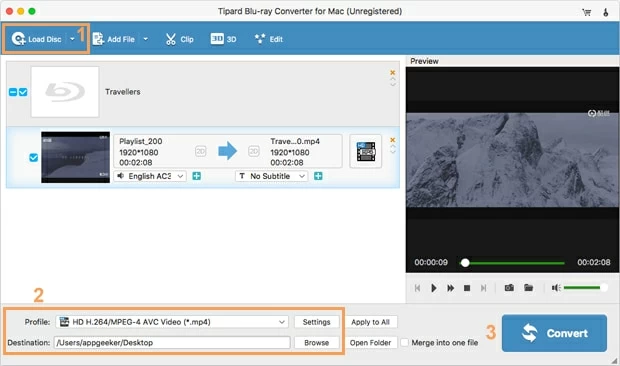
On the top menu bar, there is an Edit icon available for you to perform basic editing works on the imported HD videos, like the ability to trim, crop, add watermarks, apply effects, etc. Also, on the upper right corner, Merge option lets you combine multiple titles into one if required.
Step 2: Configure WMA output settings
Click the Profile drop-down menu, this should open a new window, as image shown below. Since we're going to rip sound from Blu-ray and convert to WMA, go to General Audio category, and then pick WMA - Windows Media Audio (*.wma).
If you plan to put your output audio onto portable handheld device, there are presets for nearly anything you could need: Apple TV, iPad, iPhone, Android phones and more. You can find under device-oriented categories such as Apple iPhone, Apple iPad, Samsung, LG, HTC, Sony, PSP, etc.
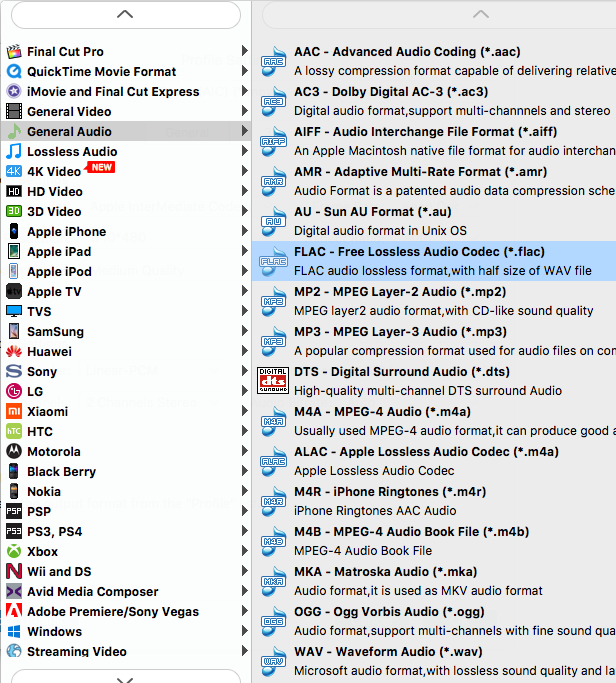
Next, click the Settings button on the bottom center of the main interface and a "Profile Settings" window comes into sight, showing the parameters for audios. You can take advantage of the tweaking capabilities to get the best possible result.
If you feel confused about with the given parameters below, you're much better off using the default settings without changing anything.

Related Article: How Can You Rip a Blu-ray and Convert to H.264 Video
Step 3: Start Conversion
When you are satisfied with your output settings, go ahead and decide a location where the output files will be saved through Destination field at the lower left side of the program's window.
After that, click the big blue Convert button at the bottom to initial the Blu-ray to WMA conversion process. In this way, the software makes a digital copy of audio file from Blu-ray to your hard drive as WMA format. You'd better to leave off all the extras like bonus footage, trailers and other extras to save space.
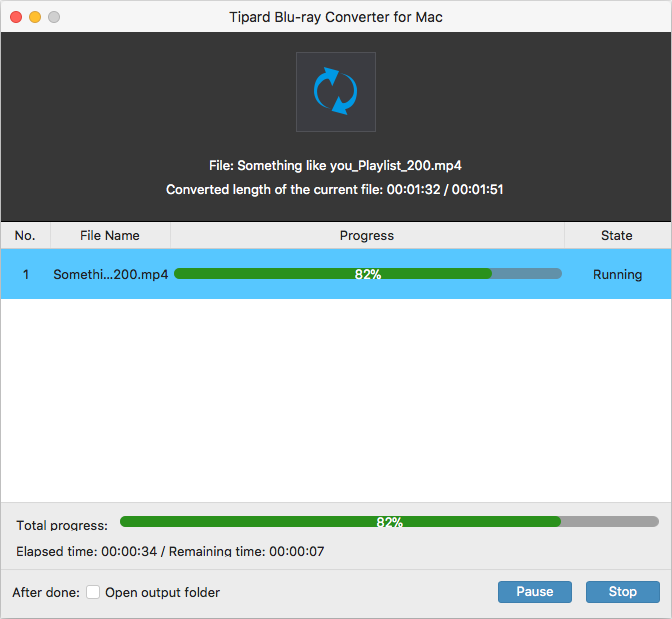
Once the rip completes, you can open the folder and check the newly minted audio files—drop them into the desktop media player, or put all those .wma files on your portable device for your pleasure.
Conclusion
That's pretty much all there is to it. This three steps of how-to is pretty easy if you're willing to invest a little time to dig into. Aside from ripping your Blu-ray to formatted WMA soundtrack, you can also preserve the original video and convert into MP4 - a more universal video format accepted by a full array of multimedia gadgets.