
How to Play a Blu-ray Using an Apple iPhone
If you're anything like me, you probably have a large collection of Blu-ray discs laying around in the corners of room. While it's nice to watch your Blu-ray on your home BD player, some of you might be fretted over the problem of extracting the soundtrack from Blu-ray to MP3 audio to get it onto an portable device for listening to or just save in media library on computer. It goes without saying that MP3 is one of the most popular audio formats to date because of its convenience, portability and high compatibility. And audio files end with .mp3 extension with high compression rate don't take up too much storage space.
As a matter of fact, just like ripping a DVD to mp3 audio file format, there are many ways to deal with it, in this article we're going to introduce a very handy application—Blu-ray Converter.
Fitted with all the necessary features, Blu-ray Converter tries to make everything possible, whether you make a digital copy of the Blu-ray disc or just rip the Blu-ray discs to any of you devices.
To make things easier, please follow us through the following guide on how to rip the audio tracks from Blu-ray to save in .mp3 on a Mac or PC machine.
[See Also: How to Extract Sound Track from Blu-ray to Save in FLAC File]
Step 1: Import Blu-ray files
Start the program and insert a Blu-ray disc into the computer Blu-ray drive.
Import the blu-ray titles you want rip from Blu-ray to MP3 format through a click of Load Disc on the top left corner of the program's interface.
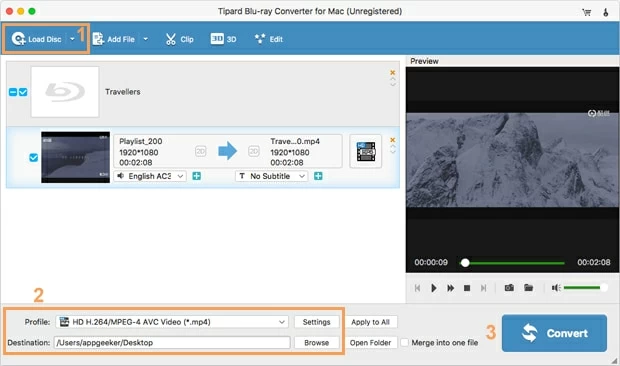
Step 2: Set MP3 as output format
Here comes the format selecting section. Click the Profile drop-down menu at the lower left side of the interface, you'll be presented with a panel with multiple profile categories. This makes it easy to locate what you are looking for: General Audio > MP3 - MPEG Layer-3 Audio (*.mp3).
Tip: If it happens that you're planning to play your Blu-ray movies on portable devices, simply choose a preset under the device-oriented categories instead. This will help you optimize the conversion settings automatically to be suitable for the device of your choice.
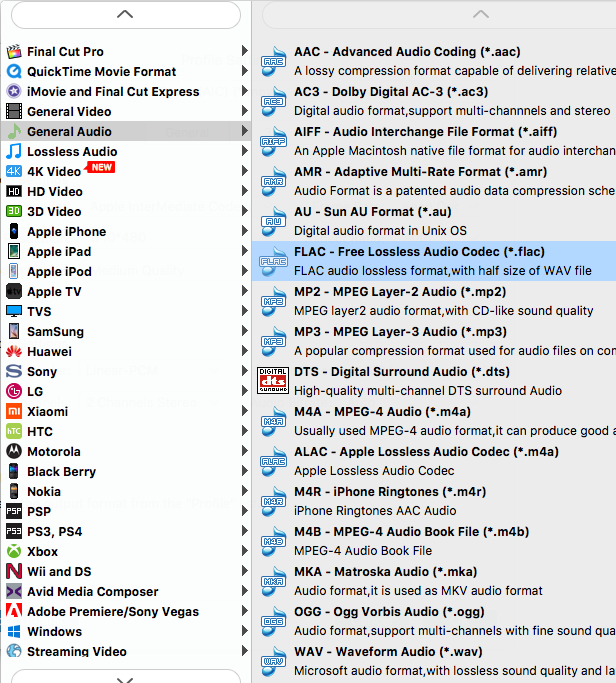
You can then tweak the audio quality by clicking the Settings button at the bottom center of the window. This will get you into a Profile Settings panel, from where you can fine-tune the conversion settings such as bit rates, sample rates, channels.
It's worth mentioning that the default settings are often good enough.

Step 3: Convert the Blu-ray to save audio in MP3 file
Once you are finished with choosing the MP3 format and tweaking its setting, back to the main interface and select a location for your audio files you're about to create through Destination box at the bottom left side of the interface.
After that, click the blue Convert button located in the lower right corner to start the process of converting Blu-ray to MP3 sound track.

Once it begins, you'll see a progress bar along each title you selected that will let you know how much time you have left in the conversion. Higher quality rips will take longer, so you'll let your computer run for a while and you grab a snack.
Overall, Blu-ray Ripper has made this process as easy as possible. Done!