
How to Transfer DVD Footage to iTunes on a Mac
See more about: All-in-one Blu-ray Converter to Convert Blu-ray & DVD & Video & Audio to format you need
What is wrong with my Windows Media Player 12? When I trying to use Windows Media Player to play a DVD, an error message pops out: "Windows Media Player cannot play this DVD because there is a problem with digital copy protection between your DVD drive, decoder, and video card. Try installing an updated driver for your video card."
Windows Media Player, also known as WMP, is a media player and media library utility installed by default with Microsoft Windows operating system (Windows 8 excluded). It accepts a variety of video, audio files such as WMV, AVI, MPG, MP4 as input, as well as audio CDs, data CDs, and data DVDs. As a WMP user you would assume it plays DVD-Video disc you purchase from Amazon or local store. Don't be surprised if you find it otherwise. You can't use Windows Media Player to play DVD-Video disc. The reason for this is that there are copy protection present on most commercial DVDs.
So, is there an easy way to import DVD files to Windows Media Player? Absolutely yes! Just rip the disc and then convert the DVD video to the more manageable format (i.e. wmv) that Windows Media Player will read. Whether you're going to rip discs for Windows Media Player video file or backup on hard drive, our DVD ripping software of choice is DVD Ripper.
It can strip commercial DVDs of their CSS encryption, and convert the movie files of DVD to whatever format you need. And the software lets you tweak just about everything after you've got the movie from disc. Plus, it also provides pre-configurated profiles for those who intend to watch the movie on a handheld gadget. Some of you may be using a Mac computer, please visit DVD Ripper for Mac.
Step one: Load DVD
You should be ready to rip your disc. Insert DVD into the DVD drive, launch the program, and click the "Load Disc" button. Point it at your DVD drive and wait while the program scans and analyze the disc you want to rip to Windows Media Player. Generally, it should detect the main feature and select it automatically, and bring you a screen like this:
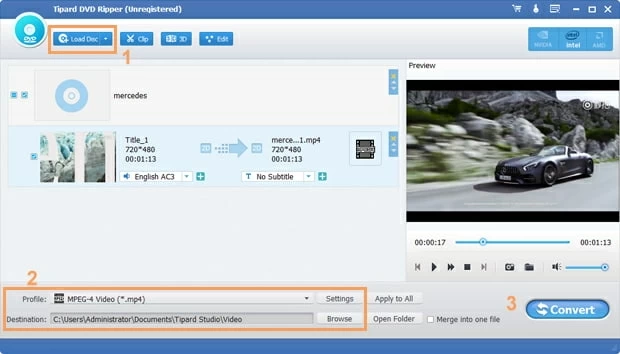
Step two: Select output format
Select your container under "Profile" drop-down menu on the bottom left side. This will be your final output file extension.
Windows media player accepts a lot of file types as input, such as MP4, WMV, AVI, ASF, 3GP, MOV. So all you have to do here is pick one of available format options from the "General Video" category.
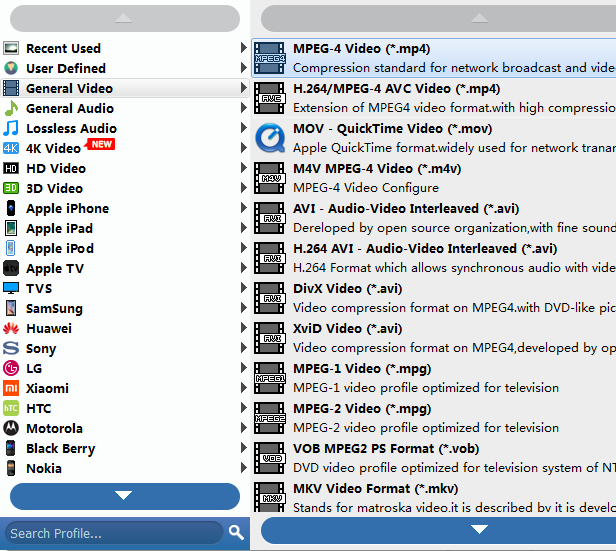
In "Destination" option (under "Profile"), click on Browse and specify a local path to save the ripped files to. Make sure your hard drive has plenty of space, since the DVD movie will be a pretty big file.
A great news, if you want to rip DVD to a video used for one handheld device with the best possible picture and sound, instead of choosing a format yourself and then tweak the settings for maximum compatibility, here you can pick up pre-configured profiles.

For some discs, there may be black edge bar on movie, you need to crop the video so that it is in the proper aspect ratio to suit your player.
To do this, click the "Clip" icon on the top menu of the main screen. This brings up an editing window where you will crop out the black bars, making the movie fill the entire screen. You can also do other editing like adding effects, trim the video and putting watermark on the video.
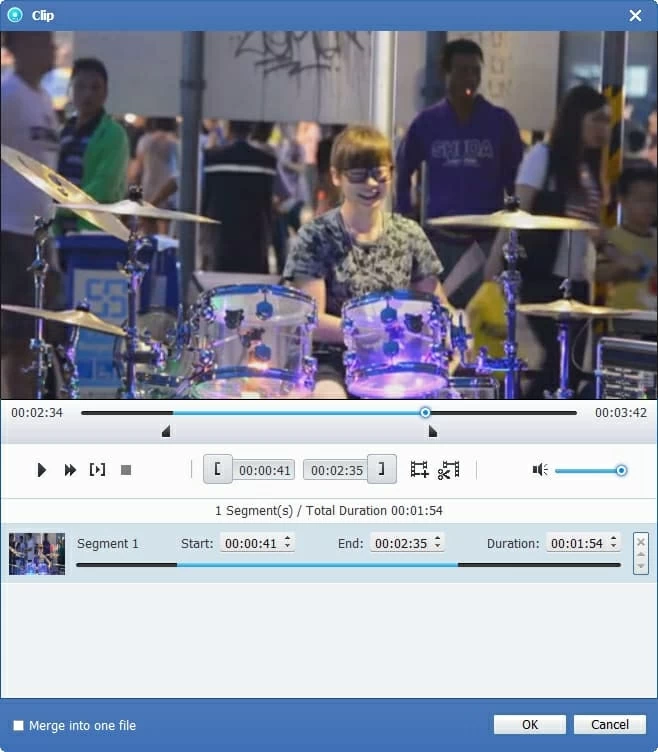
Step three: Convert DVD to Windows Media Player file
Now, simply hit the "Convert" button at the lower right of the window and you're good to go. Depending on the speed of your machine and the length of your DVD movie, the full DVD to WMP video conversion will take anywhere from minutes to a couple of hours to do the rip.
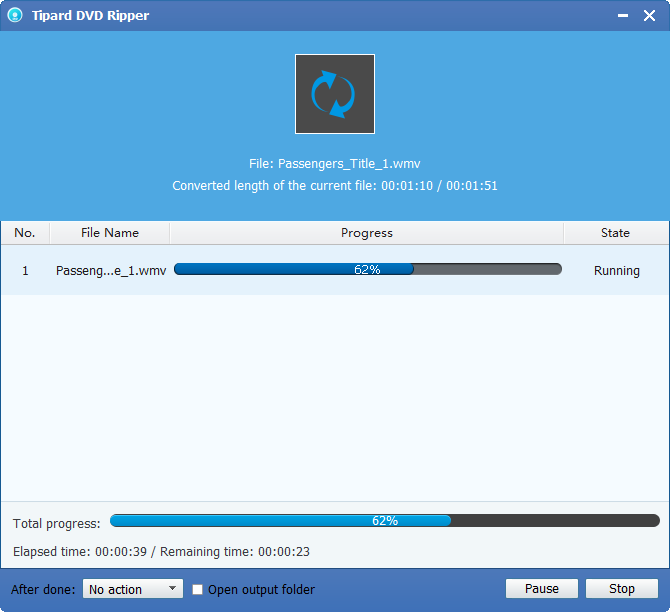
Step four: Put the ripped DVD movie onto Windows Media Player
Once you have converted your DVD to WMV format, Windows Media Player will be able to play the WMV.
Keep in mind, if you rip the DVD to another common format and playback it on WMP, you may hear audio but no video picture displayed, which means the video codec isn't installed. You need to install extrac codec pack to solve the issue. That's why we prefer to choose WMV, a format developed by Microsoft.