
WMV to MP4 Converters for Mac & Windows
If you are bored with searching for Windows Media Player alternatives for playing MP4 videos on Win10, this article will give you a specific guide to help you find the best player.

Micrsoft provides Windows Media Player for users to play media like MP3 and MP4 on Windows.
MP4 is the most popular video format in the world. It is a container format that has many codecs like H.264, H.265, etc. Among these codecs, MP4 with H.264 has the wildest compatibility on almost all models. Windows users can play MP4 files and various other video formats with the help of a Windows Media Player program, which is an integral part of Windows and serves as the operating system's default media player.
Most of the time, Windows Media Player does not come pre-installed with all of the required video codecs, and this is always the reason why Windows 10 is unable to play MP4 files. In this case, you can go to install Windows Media Player and play your MP4 files. However, sometimes you may find the Windows Media Player cannot open the video with the .mp4 file extension and try to find a player available to play MP4 on Windows 10.
The vast majority of third-party MP4 players already come equipped with the required video codecs. You only need to choose one that is appropriate for your requirements. Without further ado, let's dive into the important details of our topic and see the best MP4 players for Win10.
Table of Contents
1. How to play MP4 using Windows Media Player on Windows 10?
Step 1: Add the software first if there's no Windows Media Player on your computer. Go to Settings > Apps > Apps and Features > Optional Features > Add Feature, then type Windows Media Player in the blank, or you can install the Media Feature Pack.
Step 2: If WMP is the only media player on your Windows 10, you can directly double-click the MP4 file to open it via WMP.
Step 3: If you have other media players on the computer, just right-click the MP4 video and choose Open with, then select Windows Media Player. You can also tick the box in front of the Always use this app to open .mp4 files to set WMP as the default MP4 player on Windows 10.
2. Why Windows 10 can't open MP4 files?
MP4 video not playing on Windows 10 might be due to various factors ranging from missing codecs to MP4 file corruption. Here are some typical reasons why MP4 files won't open on Windows 10:
VLC is a cross-platform, free open-source media player that can play videos of different formats. This media server is a result of the VideoLAN project, which used VLC as its base. VLC is compatible with Windows 11/10/8/7/XP, macOS, Linux, Android, and iOS, among others. Digital stores such as the App Store, Google Play, and the Microsoft Store all carry VLC.
The MP4 video with various codecs can be played on Windows 10 via the VLC media player without downloading or installing any extra decoder. Additionally, VLC is compatible with not only MP4 but several audio and video compression methods and file formats, including AVI, WMV, MKV, WEBM, MOV, MP3, FLAC, WMA, and more.
In addition to being a media player for Windows 10, VLC also features video conversion. You can convert videos of different formats to MP4 for greater compatibility. Follow the guide below to learn the conversion steps using the VLC media player:
Step 1: Launch VLC on your computer. If you have VLC already, you can go to step 2.
Step 2: Select Media from the drop-down menu of available tabs, then click Convert/Save.
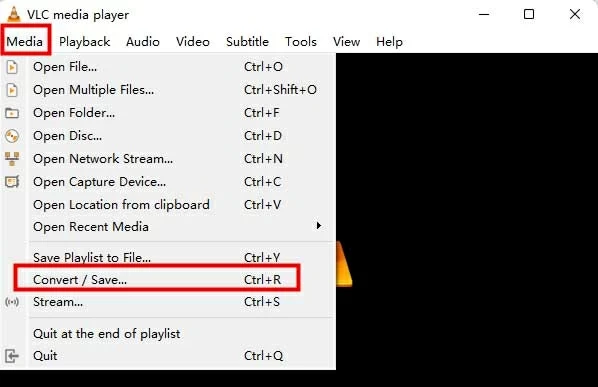
Step 3: Add videos that need to be converted and click Convert / Save.
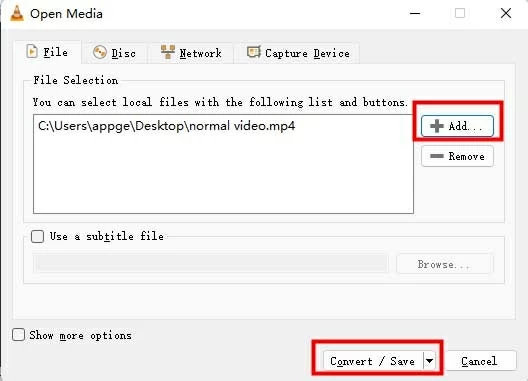
Step 4: Open the drop-down menu of Profile and choose Video - H.264 + MP3 (MP4). Then choose a save location for your new MP4 by clicking Browse at the bottom of the window. Later, Start the conversion process.

5KPlayer is a time-saving shortcut for those who have trouble playing MP4 videos on Windows or Mac. Compared to Windows Media Player, this MP4 player can play more video formats like AVI, WMV, MOV, AVCHD, MKV, FLV, etc. on Windows 10.
If you want to play MP4 files with unsupported codecs on Windows XP/7/8/10/11, 5KPlayer is a fantastic and straightforward option. It plays MP4 video in 720P, 1080P, 4K UHD, and 3D/2D resolutions and supports decoding of practically all codecs found in MP4, including H.264, H.265, MPEG-4, DivX, VP9, etc. However, it contains ads when used. If you don't want to be annoyed by advertisements, you can think carefully.
Here's how to play mp4 files on Windows 10 using 5KPlayer:
Step 1: Visit the site and download 5KPlayer for Windows 10.
Step 2: Open the 5KPlayer, drag and drop the MP4 file you want into the player's main window.
Step 3: Or right-click on the file, choose "Open with," and then pick 5KPlayer from the list.
GOM Media Player has a ton of cool extras and can play files of any size and format on Windows 7 and later versions, including Win10. It is specifically designed for Windows and supports various media formats even those broken ones, including MP4 with different codecs, AVI, MPG, MPEG, and DAT, and the streaming Windows media format (WMV, ASF, ASX). However, because of its slow processing, laggy nature, and annoying ads, GOM Player free version for Windows 10 has produced mixed results.

You can purchase the premium version of GOM Player for $9.99, which will enable you to use Quick Settings, play high resolution, 4K UHD videos without buffering, and prompt technical assistance, and it doesn't have any ads compared to the free version. Margin, position, size, quality, and font are just some of the options. There is a karaoke subtitle mode, and you can turn on shadows or watch ASF files with subtitles. You can play MP4 files on Windows using GOM Player by right-clicking the video and selecting open with GOM Player.
KM Player is a free media player for Windows 10/8/7/XP and iOS that supports most video and audio formats like MP4, VCD, AVI, DVD, MP3, OGM, WMA, WMV, 3GP, QTFF(MOV), MKV, FLV, WEBM, MPEG-1/2/4, etc. in 3D, 4K, and UHD.

In addition to playing MP4 files on Windows, it also allows users to edit the video, including audio extracting, video recording, and screenshots. KM Player provides filters for users to adjust the frame of the video. For Advanced users, this tool enables them to tweak video and audio settings.
In general, KM Player is a comprehensive media player that can edit videos at the same time. But it is also adware-supported software. It shows advertisements on every page and in every area, as well as pop-up ads, which are reported annoying.
Every platform, whether a Mac, a Windows computer, a smartphone, a media player, or a website browser, only permits the playback of certain categories of videos. Because of this, converting videos into standard file formats that are utilized today might be a difficult task for you.
You can view videos on any of your devices if you convert them to MPEG-4, often known as MP4, the industry's most ubiquitous video format. Let us introduce you to software that can make converting videos to MP4 formats an easy job for you in Windows 10.
If you're looking for an alternative to the complicated process of utilizing Handbrake, the Video Converter for Windows 10 is a great option because of its easy conversion for non-tech-savvy users and customizable settings for expert video makers. Registration Private (Domains by Proxy, LLC.) developed Appgeeker's Video Converter in 2012. It is a fantastic program for Mac and Windows users, recognized for delivering great conversion for all major video formats to MP4, so your source video formats are not limited.
Aside from basic editing functions, this versatile MP4 video converter could swiftly convert mass video files without sacrificing quality. End users of this MP4 Converter do not need to be technical specialists to use it since it includes several presets built for beginners and customizable settings for advanced users. You can convert videos to formats such as AVI, MP4, MOV, etc.
Follow the below step-by-step guide to ensure you're able to convert your videos to MP4 format on Windows easily:
Step 1. You will need to look for the button labeled Add File in the upper left corner of your screen, then click on it. You can also import the whole folder by dragging it and dropping it in the appropriate import box.
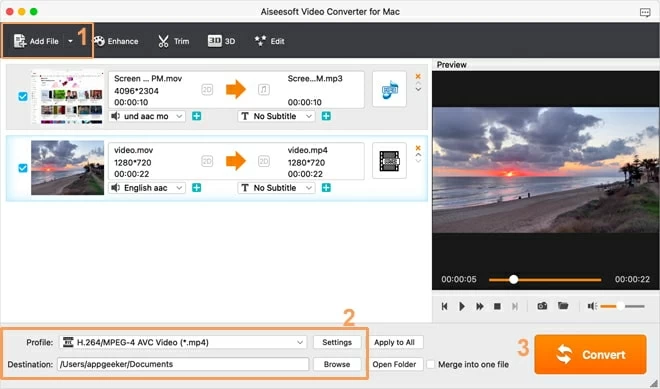
Step 2. Choose HD H.264/MPEG-4 AVC video (*.mp4) from the HD Video panel in Profile drop-down menu at the very bottom of your page. If the original video is not a high-quality file, you can also choose the output formatGrneral Video panel.
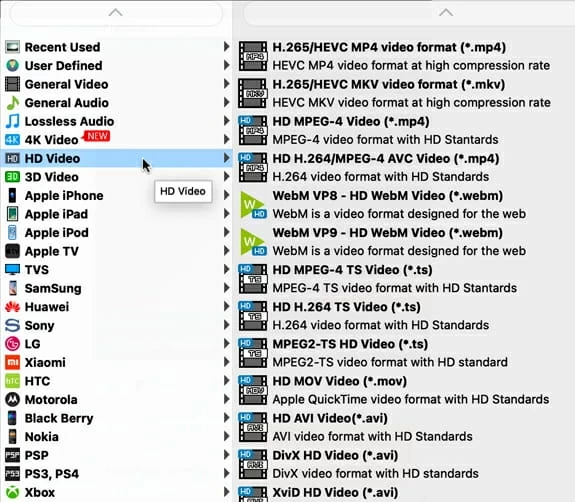
If you are an expert user, you can alter the codec, resolution, frame rate, bitrate, and other settings by navigating to the Settings button next to the Profile. Even better, you can retain the default configuration for further usage.
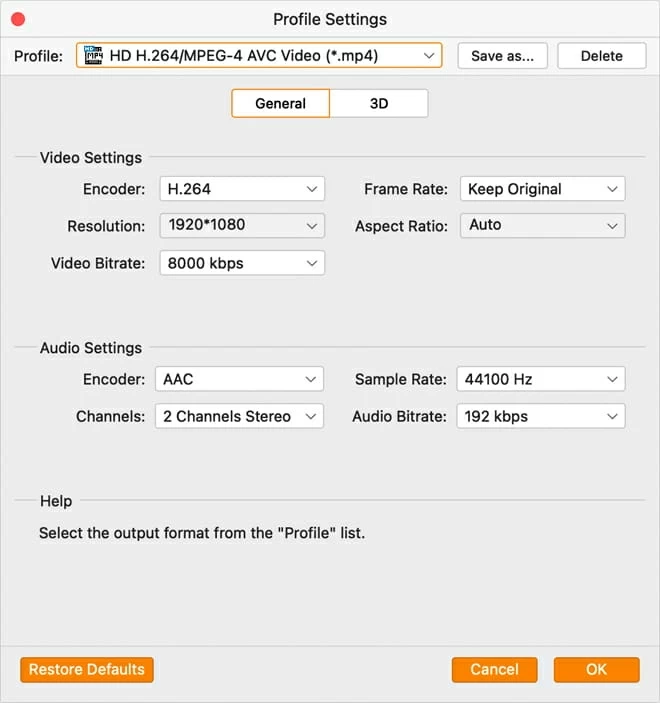
Step 3. Go to click the button labeled Convert located in the lower right-hand corner of your screen, and the tool will start the conversion process immediately. Once waiting for the conversion process to finish, you can preview the converted MP4 file by clicking on it after it has been saved.
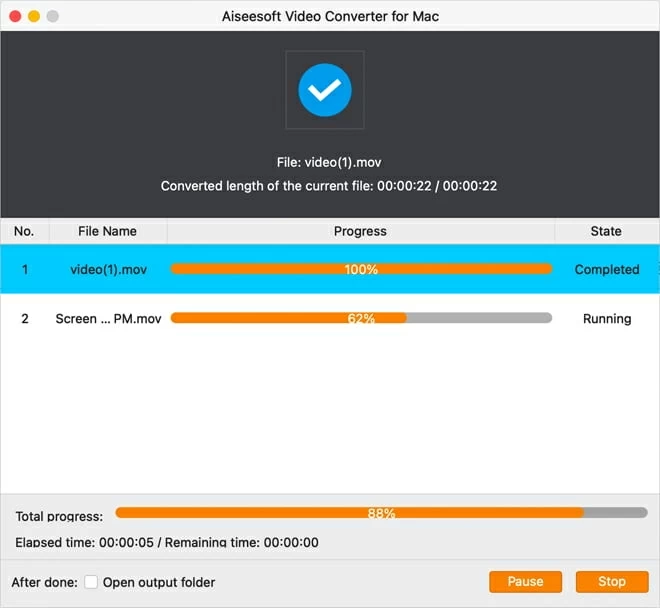
Conclusion
We offered four MP4 players for Windows 10, and you can find the most suitable one for use. If you have the necessity of converting videos to MP4 with H.264, you can also resort to Video Converter for Windows to do the conversion and get the video greater compatibility.