
How to Convert 4K MOV to 1080p/ 720p MOV on Mac
With rapid changes in digital world in the last few years, 4K content has been showed its popularity over times. You're able to stream 4K videos in YouTube, shot 4K clips with your iPhone 7 (2017), and even watch 4K movies on your big HDTV. As we all expected, the emergence of 4K (4096 × 2160 or 3840 × 2160 UHD) and 8K resolution is predicted to be the main development trend of video resolution.
However, the variety of videos in different formats and resolution seems add more stress to our already media-entangled lives. You may therefore have troubles like "how can I convert 4K H.265 footage to ProRes 422 LT file for editing in Final Cut Pro (X) for Mac" and the like.
Before we jump right into the process of converting 4K video to ProRes 422 LT video to import into Final Cut Pro (X) video editing software, it's important to know something about ProRes 422 LT codec.
Apple ProRes 422 LT, the successor of the Apple Intermediate Codec (AIC), is a lossy compressed video intermediate codec used in post-production. It's a version of the Apple ProRes 422 Codec family that's mainly supported by the Final Cut Pro suite. In comparison with the popular H.264, ProRes 422 LT is simpler to decode and keeps higher quality. As an editing codec, It allows post-production workflow data at 10-bit sample depth and supports any frame size at full resolution.
Luckily, the web is full of 4K video converters you can get to convert your H.265 4K files to ProRes LT videos that Final Cut Pro (X) accepts well. Among them, Video Converter for Mac is our favorite for its features and end results. It's a neat tool that can convert videos from one format to another for use on a variety of multimedia devices, players and applications. And it houses options to extract audio tracks from video, as well as adjust conversion parameters to produce the precise results you need.
Step 1: Add source files
Once installation is complete, double click the software from your computer desktop or somewhere else to launch it.
First, import source files to the program is as simple as it gets. Just click Add File button on the upper-left corner to load 4K H.265 video files from your computer. Since this tool allows batch conversion, you're allowed to add a slew of files at one time without any pressure.
Another feasible way to import files is drag-n-drop the video clips form your local folder to the middle pane of the program. The below screenshot is what the interface should look like after your 4K files are imported.

Merge into one file (at the lower bottom of the window) : Using this feature, you can combine several clips that you have added to the program to create a new video.
Step 2: Select output format
Head to the lower bottom of the window, click the small arrow to the right of Profile, a drop down menu will pop up, you then choose your wanted output video format from the list. The software will automatically optimize the resulting output settings based on the format you choose.
In our case in this article, simply select the Apple ProRes 422 (LT) (*.mov) from Final Cut Procategory.

Optional Part
Next, there are a group of useful tweaks you can make if you know what you're doing. By clicking the Settings button (beside the Profile drop-down menu), you should get into the conversion settings window, as follows.
From there, you will get a finer level of control over the quality of the output file. The program supports everything from video encoder (codec), frame rate, resolution, aspect ratio to bitrate, sample rate, channels.
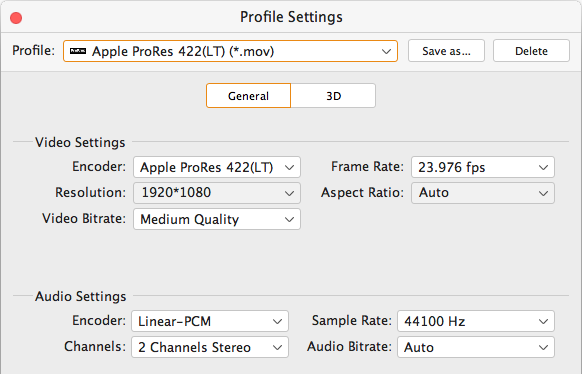
See also: How to Downgrade MP4 from 4K to 1080p or 720p.
Aside from converting your 4K movies to Mac ProRes LT .mov file or other formats, this 4K converter also comes with a host of different device-oriented presets for you.
If you want to convert a video for playback on your iPhone 6 Plus, for example, all you need is select your model from the "Apple iPhone" column on the left pane, then the program will optimize the video for the target device.

Step 3: Start Conversion
After your flexible customization, you will then need to specify a destination filename and location. Click Browse button right beneath Settings to specify a directory to save the conveted file to – if you don't, the video won't be saved and all you've done will be in vain.
Next, hit the Convert button to start converting UHD 4K H.265 file to ProRes 422 LT MOV file on Mac.
The software displays a new window with a progress bar across each file to let you see how things are progressing. How long the process will take mainly depends on the number of the imported UHD 4K files and the performance of your computer. Be patient.

That's it!
Happy 4K converting!