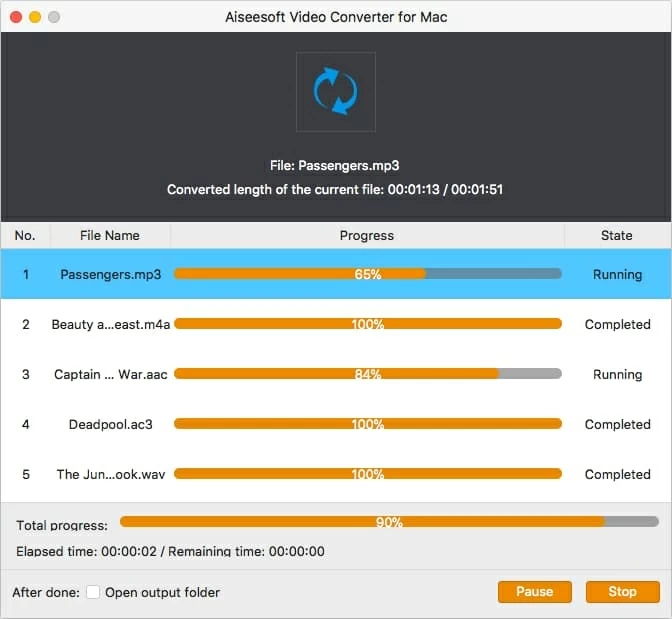How to Convert M4V Files to FLV on Mac
I have an .m4v movie I'd like to make into MP3 for Mac so I can load it on my MP3 player to listen to later. So I had tried to download some free programs to extract the files, but this comes up a lot of unwanted plugins and toolbars after installation. I'm running iMac and not very good with computers. Any recommended good M4V to MP3 converter software?
Nowadays with the popularity of smart devices like iPhone, iPad, Android phones, listening to streaming radio and online music is becoming more and more easier. You can either use the music service built in device or you can download the music app from App Store or Google Play to enjoy music sound, wherever you are. However, You have a great video on your hard drive and you'd love to save the audio, What can you do?
When it comes to extracting sound tracks from M4V into .mp3 on Mac, there's more than one way to get the job done well. The easiest way we're following is with the Video Converter for Mac. It makes the process pretty foolproof. Open M4V movie files into the program and select a resulting format - mp3, hit "Convert" then wait for your new file. The resulting sound quality is as good as the original video's. As a universal digital video converter, it has the capability of converting almost any video into almost any format, including bulk conversion which makes it easier to convert a large number of (M4V) files at once, which will definitely save much of your time.
For converting M4V video and save into MP3 audio on a Windows computer, head to use Video Converter for Windows.
Related Article: An easy way to convert AVI movies to MP4 file on your Mac or PC.
Step 1: Add M4V video
Launch the program and import your M4V file into this M4V to mp3 converter for Mac by pressing "Add File" button on the top of the menu or use the drag-n-drop feature. When your videos loaded, a thumbnail of the video shows up, including the resolution of the video and other info.

Step 2: Choose your desired format - "MP3"
Once the M4V file you wish to convert is uploaded, Click "Profile" drop-down menu to see the list of available audio & video format options, and choose MP3 - MPEG Layer-3 Audio (*.mp3) as the output audio file from the "General Audio" column.
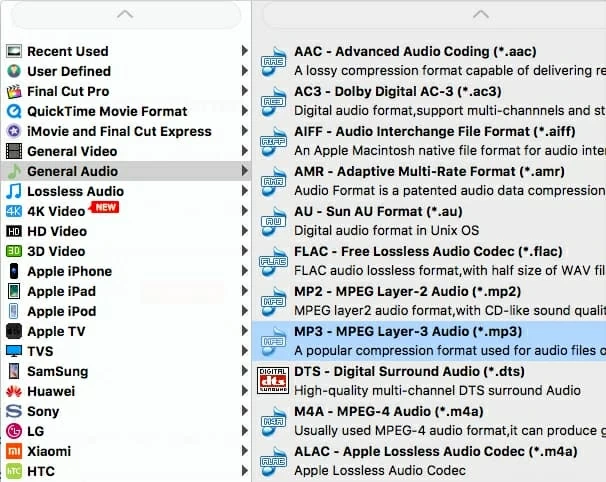
Back to the main interface, set the paths for this conversion under "Destination" box at the bottom.
Step 3: Convert your .m4v file
After you have set up all the parameters, head to the lower right corner of the interface and hit "Convert" button to begin converting M4V video files to .mp3 for Mac OS X. The whole conversion will be completed very fast.
You can track the conversion process from the progress bars in the opening status window.
When you have all the M4V videos converted, press "Finish" button to close the window. It's time to enjoy your MP3 audio files. Have fun!