
How to Encode Videos from WMV to MPG File for Mac
WMV and MOV are two of popular video formats. WMV (Windows Media Video) is a video format for Windows-based computer systems. It's compatible with many Windows-centric portable players and devices. However, If you occasionally use a Mac and want to make it workable with Mac-based program or devices, view WMV on QuickTime player for example, you may need to convert WMV to MOV on Mac, which represents the WMV's counterpart on the Mac ecosystem.
On the other hand, while MOV is the standard format for Apple's QuickTime multimedia player and works well in Mac programs, one of its big drawbacks is that it isn't acceptable by certain players, especially when you're on a Windows environment. To make your MOV movies more sharable online and off, sometimes you might want to convert from MOV to WMV file type.
Luckily for you, this is no longer a problem. Today we'll take a look at Video Converter, a reliable video converter application designed specially to achieve the video conversion task, no matter you need to convert WMV to MOV for Mac or from MOV into WMV file format. To convert your WMV video files launch the app and in the top menu click the Add Files to import the video files. Then choose the output format you'd like to convert the video for — Here is MOV. Click Convert and you're off. It's cross platform and allows you to convert WMV to MOV format for use on Mac.
This software also has a lot of advantages over its competitors. The first is that it can handle almost all format you'll come across. AVI, MP4, WMV, VOB, MOV, WebM, MPG, M4V are all supported. It allows batch processing, letting you convert a large batch of files far more quickly. In addition, The variety of device-oriented presets it supports is quite extensive and the level of customization it offers is almost too much. A useful video editor is also built in that you can't ignore.
Converting WMV to QuickTime MOV Format
Step 1: Import .WMV video files
Click "Add File" button to open the file browser window, browse to the folder of the WMV files you would like to convert into QuickTime MOV, and select them and click Open.
Batch conversion is available for converting as many WMVs as you can throw at it.

Step 2: Choose MOV as the output format
When it comes to outputting your video file, this Mac WMV to MOV converter app has a wealth of options: from creating common format like MP4, AVI, MOV, MPG, WebM, MP3, M4A, to presets for playing it directly on portable devices including iPhone, iPad, Android devices, Xbox One, PS4, or even to sharing to sites such as YouTube, Facebook, Viemo.
In our case, all you need to do next is click the "Profile" pull-down list at the bottom side of the screen and choose MOV - QuickTime Video (*.mov) from "General Video" category (or select HD MOV Video (*.mov) under "HD Video" category for exporting HD WMV to), the application will automatically optimize the most settings for you.

For those advanced users who want to fine-tune the video further before getting WMV converted into MOV file in Mac, simply click the "Settings" buttons to enter Profile Settings panel where slew of configuration options well labeled.
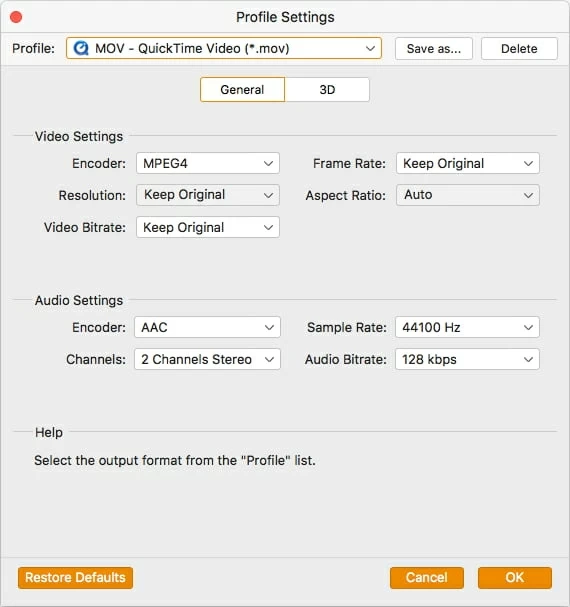
In addition, if you want to play the target files on your iPhone, iPad, iPod, mobile phone, or some other devices, you can get some ready presets offered to simplify your task. There are a massive amount of predefined presets which lets you convert WMV video sources to device readable format and instantly forward them to device of your choice.

Step 3: Start Converting WMV to MOV video format on Mac (or PC)
Now, click "Browse" next to "Destination" at the bottom left side to pick a path where you want to save the exporting .mov files. If you don't choose this option and go for the default path, your files will be saved in "../Users/[your name]/Documents/Aiseesoft Studio/Video" on your machine.
When you're ready, go to the lower right corner of the screen, you'll see a big blue "Convert" button. Click the button to begin conversion process.
You should now see a progress bar running as the .wmv to .mov converting begins, along with the time indicator. Small files can be completed almost instantly.

That's pretty much it! You've just converted WMV videos to MOV on Mac (or PC) by using the application. Undoubtedly, it offers one of the easiest ways to convert a Windows media video and QuickTime .mov file, even if you are a beginner who may be new to file conversion.
Despite the fact that there are a wide range of WMV to MOV converter applications on the web that you can use to handle the conversion tasks, it's not easy to find right one suitable for you. In the following part, we'll introduce another three popular utilities, so you can get started and enjoy your QuickTime .mov files in no time.
Using Online-Convert.com
If you don't want to experiment with download and installation before you can start WMV to MOV conversion process, Online-Convert.com should be a nice choice. It is a great Web app that lets you convert videos, audios, documents, images, ebook, archive and other files online without the need to register or creating an account.
The entire process is completed online. How fast the process is depends on your Internet connection and the size of the WMV file you upload.
Online-Convert.com is completely free to convert from WMV to MOV on Mac or Windows, BUT the maximum size of the file you can upload to convert is 100 MB. If you have a collection of WMV files that are larger than 100MB, you'd better pay for subscription plans:

Using FFmpeg
The second way to accomplish converting .wmv to .mov for free is by simply using FFmpeg if you're an advanced user. It is an extremely powerful and versatile tool for video file conversions. It is absolutely free to use and available for Windows, Mac and Linux operating systems. Note that FFmpeg operates in the command line, as opposed to using a GUI.
You're able to type more commands when using FFmpeg to convert WMV to MOV file format on your Mac machine or PC's. More details about how to use it you can visit this page from StackExchange or official documentation at ffmpeg.org.
Using Format Factory
In case you're just looking for a WMV to MOV converter that works on Windows only, you can use the Format Factory option. It is a free universal converter program that Supports for most of multimedia format, allowing you to quickly convert your video collections from one format to another format of choice.
That's it. Format Factory is a great media converter app, and while it can't yet make conversion of WMV to MOV in Mac computer, it can do the job well for Windows users in most cases.
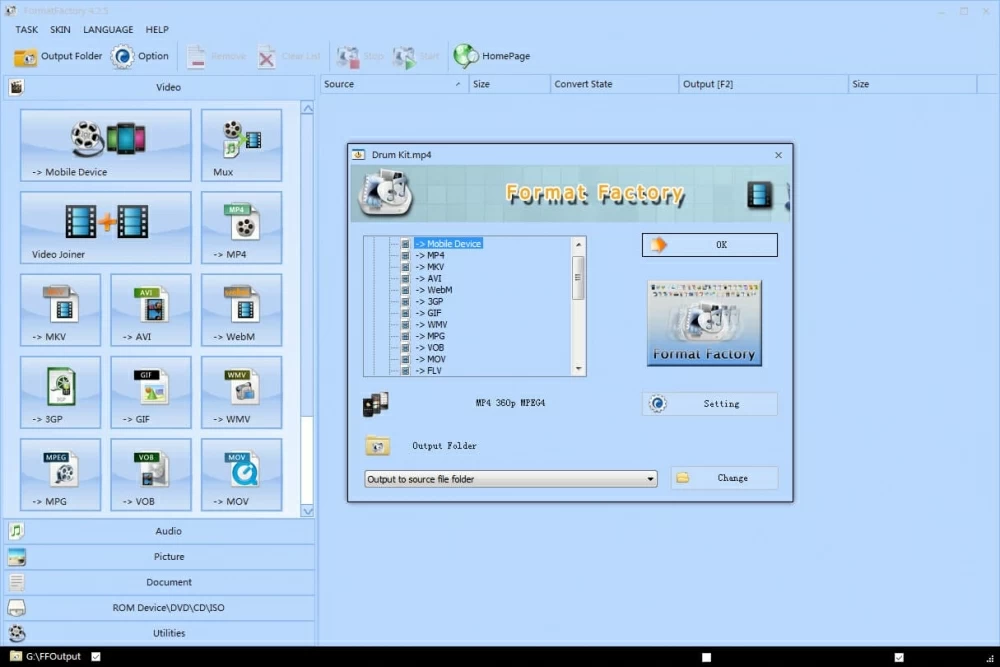
We hope this tutorial helped you convert videos in .wmv to .mov file. There are more ways to handle conversion as well, but the program listed above are less complicated. If you have an even easier way to do this, please let us know.