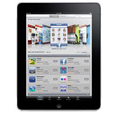
Forgot iPad Passcode. How to Access iPad
Accidentally deleted notes, or notes are missing? We round up 5 effective ways to save the day and recover lost or deleted notes on iPhone with/ without backup.
The pre-installed iOS Notes app is one of the most useful apps, which makes it easy to keep accurate records of important things such as to-do list, itinerary for the next trip or meeting agenda. However, notes can sometimes slip away from the iPhone.
Accidentally deleted years' worth of notes on iPhone? Deleting a note is just a left-swipe of the item and then a tap on the Trash icon. Or your iPhone notes disappeared after changing a mail account or even deleted entire Notes app? I understand how frustrating it can be - especially you don't know how to recover notes on iPhone, but don't fret.
For this roundup, we've tested 5 ways to retrieve deleted notes on iPhone effectively, no matter they're in the Recently Deleted folder, or have been backed up or not. You'll also learn a possible route of using iPhone Data Recovery software to find the iPhone notes you lost or deleted in the phone memory, which will not restore your whole device to erase current data that restoring an iCloud/ iTunes backup does.

There're great chances that you could get many of your missing notes back with a right file recovering tool.
Now, we'll guide you step-by-step on iPhone deleted notes recovery through each method.
iPhone includes a folder for recently deleted notes. When you delete a note, it initially stays in the Recently Deleted album for 30 days before they are permanently deleted (the permanent deletion will take up to 40 days.) During this grace 30-day period, you can easily find deleted notes in the Recently Deleted folder and restore them to the normal note list.
Here's how to navigate to Recently Deleted folder within Notes app and recover your notes that were deleted in the past 30 days.
1. Open the Notes app on iPhone.
2. Tap the < arrow in the upper left corner to view your notes folders.
3. Select Recently Deleted in the folder list.
4. Check for accidentally erased notes inside, and perform the recovering task:
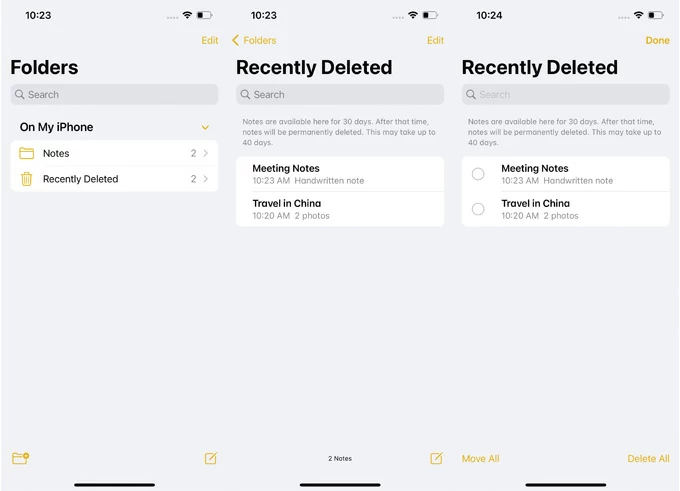
The process above is for when you use iCloud to keep your notes. On other services like Yahoo or Gmail when it comes to recovering deleted note, the steps should be varied. You need to find your old note by checking the Trash folder of that email account on the iPhone's Mail app. And to restore it, simply copy and paste it to Notes app.
Under iCloud syncing, notes that you delete from iPhone will house in the Recently Deleted folder on iCloud.com - as long as both services are using the same Apple ID. Once signed into iCloud Notes, you can see and recover the notes inside Recently Deleted folder. However, the restoring only works for the deletion of notes occurring in the last 30 days, and you haven't already cleared the notes there.
Steps to recover recently deleted notes on iCloud.com:
1. Go to iCloud.com and log into your Apple account you used on your iPhone.
2. Click Notes to access iCloud Notes.
3. Choose Recently Deleted from the left sidebar. If Recently Deleted is invisible, you don't have any recoverable notes.
4. Select a note, then click Recover on the toolbar. Your recently deleted notes will be retrieved to the Notes folder by default. Alternatively, you can drag the notes from Recently Deleted folder to any folder you've added in a direct manner.

Tip: If you delete a note that someone shared with you, it will not move to Recently Deleted folder; instead, it gets deleted from the list permanently, and cannot be viewed or recovered from the Recently Deleted folder. To get back a shared note, the only way is to ask the owner to share that note with you again.
Notes deleted from Recently folder are gone. It's a kind of permanent deletion, but you still have hope to recover permanently deleted notes from an iPhone.
If you have an iPhone backup saved in iCloud or on your computer, and do not use iCloud Notes, you can reset your iPhone to factory settings and restore it using your backup. There's no preview function letting you look at your deleted notes in the backup. So make sure your data is backed up, or you won't be able to get it back plus losing all your current data.
Another possible method is to retrieve your notes from iPhone itself. All you need is one of the best iPhone file recovery utilities, so that you don't need to rely on a backup or the 30-day limit for recovery in the Recently Deleted folder.
There also appears account settings for notes that you can change to bring back missing notes to the device.
You've come to the right place when:
Well fear not, iPhone Data Recovery tool is coming to save the world.
The program scans your iPhone internal memory deeply and thoroughly to track down all recoverable notes and export to a readable HTML file on your computer. It gives the flexibility to access the content — you can preview the notes that are missing and recover all or partially deleted notes from the Notes app on the iPhone.
Stunning Features:
Let's get started and see how well it works on recovering the lost notes on iPhone without backup file.
Step 1. Connect your iPhone to computer and run iPhone notes recovery program.
Step 2. Choose "Recover from iOS Device" mode on the left.
Step 3. Once your iPhone is detected, click Start Scan button.

Step 4. The software is scanning your whole memory to find all sorts of deleted or lost content. This may take some time to finish.
Step 5. Click the Notes category under "Memos & Others" section to see your notes in detail, including title and contents.
Step 6. Select the deleted notes you desired and hit Recover button.
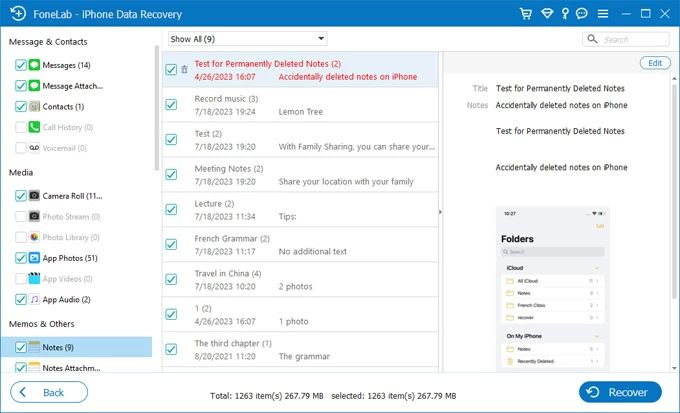
That's it! This method even works if your iPhone contacts are lost or deleted by accidently.
Video Guide:
This only helps if you've enabled iCloud to sync your notes before they're disappeared. If that's the case, your lost notes should be kept in iCloud and you're able to restore them without any hassle.
The whole process is pretty easy and quick. Here's how you can recover deleted notes from iCloud.
Wait a while, you should see the deleted notes reappear in the Notes app on your iPhone.
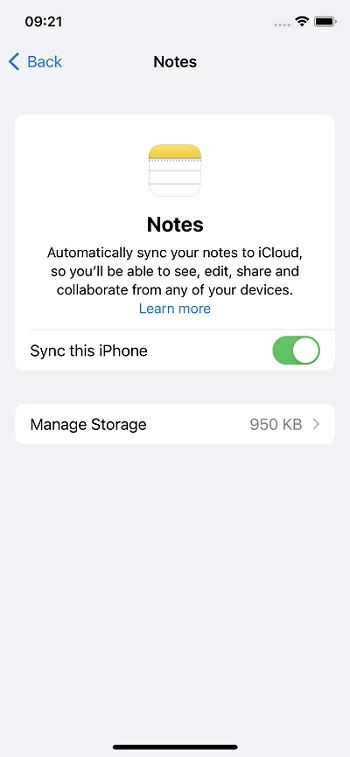
This is not a solid solution that works for restoring notes on the iPhone, but you can give it a try because many of the accounts have notes synced online like Google, Yahoo, Outlook. If you have ever used these email account to set up your iPhone but then lost your notes after removing that account, your notes might be not deleted, but just disappeared.
All you have to do is re-sign in to that email account and have Notes option enabled.
Once done, open Notes app and see if the missing notes reappear.
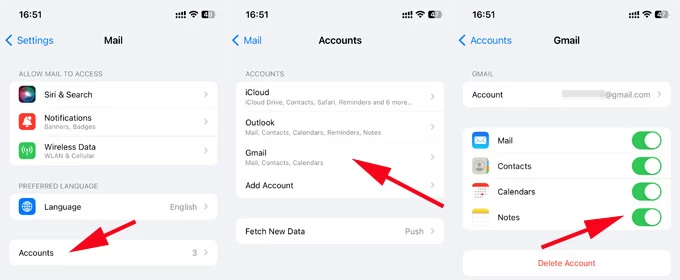
Important! You can also log into your email account online and check if the lost notes were there. In Yahoo, there is a Notes folder; in Gmail, you may check All Mail or Trash folder.
The recently deleted notes within 30 days could be stored in the Recently Deleted folder, which is a part of Apple Notes app.
To go to Recently Deleted, open Notes app, tap ">" icon at the top left corner to return you to Folders list. If you have deleted a note in recent days, you should see the Recently Deleted folder there, allowing you to retrieve the note directly to your iPhone, or remove the item permanently.
iCloud is backing up Notes. When losing notes on iPhone, they can be retrieved from the backup.
If you accidentally deleted notes from iCloud, which in turn, they removed from your iPhone, chances are you had your notes synced to iCloud. You have 30 days to recover those notes you deleted from Recently Deleted folder on icloud.com or on your device that are using the same Apple ID.
But in case your notes were saved locally on your iPhone storage that not in iCloud when you deleted them, you can get the lost notes backup by restore an older iPhone backup. Should you have automatic iCloud Backup turned on and have a recent backup made while the notes were on the phone, then restore to backup.
However, understand that it's a full system restore with a backup, erasing all data currently on the device. Any newer data since that backup will be wiped out. You have no option to view deleted notes in iCloud backup or restore certain contents.
To restore deleted notes from iCloud backup:
Only if you've backed up your iPhone to iTunes before missing notes, you're able to restore the iTunes backup and recover old notes to your device. However, you can't access your backup to see the deleted notes unless you finish the whole recovery process.
Once done, your lost notes should reappear in Notes app. Note that this reverts everything on iPhone to the moment of the backup was taken. So be sure to save any more recent stuff prior to recovering.
Tip: iPhone notes recovery by restoring from a Mac backup using Finder on macOS Catalina 10.15 or above is almost the same.
When you mistakenly deleted the text of a note and wish to get that important content back, here're primarily two ways to recover deleted text in Notes on iPhone.
The obvious option is using the Undo icon located at the top of the note you open. Tap the arrow pointing to left to undo the last deletion and restore a portion of the text you've deleted.
Another way to undo accidental deleting in Notes is to just shake your iPhone and tap Undo in the Undo Typing prompt, and the text should reappear.
First of all, if you find your Notes app icon disappeared, you should check all screens and folders, or use Spotlight to search for it. Sometime Notes app may be removed from Home Screen but in the App Library, in which you could restore it by dragging-n-dropping it back to the main screen.
If you're sure that you accidentally deleted the Notes app from iPhone, you can go to App Store and re-download it. For restoring your iPhone notes, simply toggle on Notes option on iCloud to initiate a synchronization.