
How Can I Get My Contacts Nubmers from iPhone X
There is no telling that a single touch on the iPhone X's screen can change your life. A few random taps and all of your efforts over the past few years slip away in a twinkling, nothing left. If you haven't back up iPhone X, then your data is probably in danger of being lost forever. But if you follow the tips below, there is still chance to get your iPhone X data back.
Before you lose your head and rush for a data recovery tool, make sure you don't worsen the situation. If you deleted the data on iPhone X not long ago without any backup being ever made before, refrain from using the device, whether it is running apps, downloading documents or surfing the internet. This is to minimize the risk of overwriting the original content. The less data being covered, the greater the chance to restore it.
Perhaps you can choose to restore from iTunes/ iCloud backup to regain the lost data, but there is one thing to be noted: Your restored data dates back to a specific backup date and before. If you deleted the stuff of iPhone X after that backup date, then the lost content cannot be found in the backup files unless you schedule the backup to occur around the clock.
If you can't get your hands on any backup files or the Apple route isn't the way you want, you can use iOS Data Recovery to retrieve lost files on iPhone X, considering what you deleted cannot be recreated easily.
This utility cares about your data as much as you do. It is designed to harvest all kinds of deleted data from iPhone X and other generations of iPhone without backup. The recovery process involves drawing out the files from the device that are arranged on the pane by category. Through data sorting, you are able to recover a certain number of file types and save them on the computer that you can then move back to your device.
Rebuilding the deleted files without restoring from backup is such an ordeal that nobody can put up with. Now, this program makes it less of a trouble to recover the data from iPhone X storage. Here's how to do it.
Step 1: Run this iPhone X data recovery software
Launch the program first on the computer and wait for the interface to appear on the desktop. Then, choose the "Recover from iOS Device" mode on the left side of the interface since your intention is to restore contents from iPhone X without backup.
Next, find a USB cable to attach your device to the computer.

Step 2: Scan iPhone X for lost data files
Once connected, select what kinds of data files you want to recover in the next window, and press the Scan button. The tool begins searching for all deleted files inside iPhone X, be patient.

Once it is finished, an overview screen will show up with a list of different data types, along with the file numbers it can recover.
Step 3: Select the types of data you want to retrieve
There is no need to rack your brain to remember all the deleted files on iPhone X as this program lets you preview the files and choose the items before recovery.
For example, click the "Camera Roll" category and this will display all photo it contains on the window.
Next, check the boxes next to thumbnails selectively. The same goes for other files you want to retrieve.
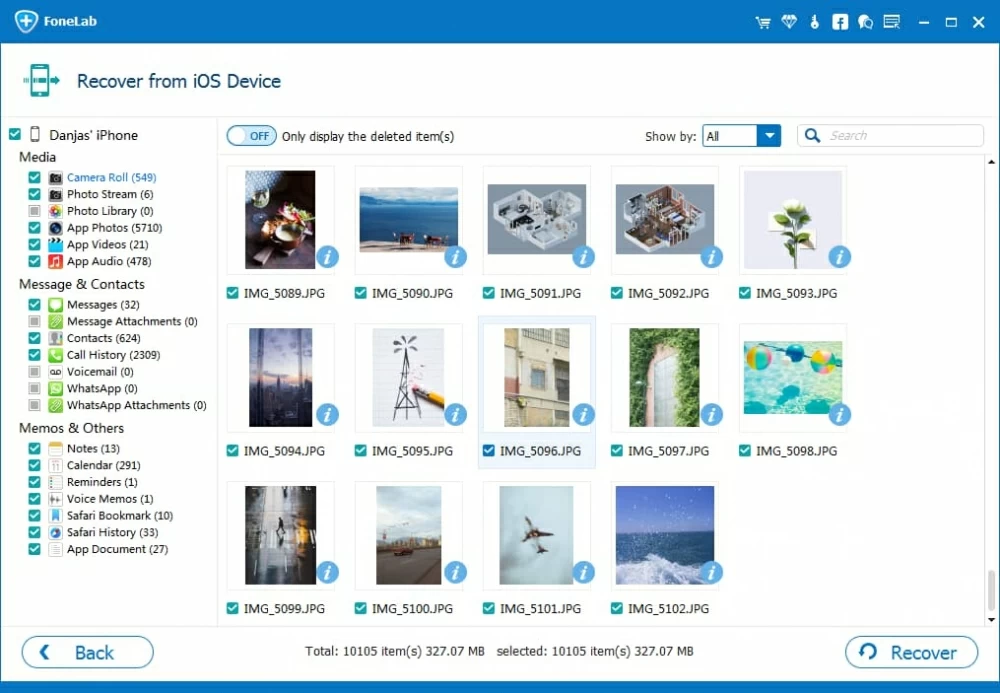
Step 4: Recover iPhone X lost data and save to computer
When you've selected files, click the Recover button at the bottom right corner. A window will pop up that asks you to choose a path for the storage of the recovered content on the computer. Do it as required.

Hit the Recover button again to launch the process of restoring lost deleted & lost data from iPhone X memory and export to the computer.
Once completed, you can open the folder to view the results and transfer them back to your device or just save them as a backup for future use.
Done!