
How to Reset windows 7 Password on Dell Computer
Forgetting Acer computer password with Windows 10 can be a nightmare. It can happen if you created an overly complex password using a randomized series of characters that include a mix of letters, numbers and symbols, or you set a password you don't use often. It could even be a case that you returned from a long vacation but only found you have no idea about the login password.
Fortunately, there are lots of ways you can try to crack the Windows 10 password without resorting to clean-installation of Windows 10 that will erase of your data on computer desktop.
Part 1: If you're using a local account to login into Windows 10
See difference: Windows 10 - Microsoft account vs Local account.
If you lost local Windows 10 password on the Acer laptop & desktop and the password hint isn't helpful, you can try to use a Windows 10 password recovery disk — a specially created CD disk or USB flash drive that can be used to regain access to your computer. However, this is only available that you create it ahead of time for use when you are locked out.
Luckily, even if it doesn't work, you can go with third-party tools to reset password on windows 10 in Acer computer. Spower Windows Password Reset is an incredibly handy utility that lets you create a password reset disc to reset the logon password on any versions of Windows operating systems including 10, 8.1, 8, 7, Vista, XP. It even allows you to add a new admin level account.
Step 1: Burn the program to create a Windows 10 password reset disc
Download the program by clicking the link above and install on an accessible computer. The first time you open up the program, you will see a main interface like below:

As you can see in the screen, the program supports creating a password reset disk for Windows 10 using USB drive or CD/DVD media. In this example, I will take a USB drive.
Take a USB drive into the USB port of computer, then press USB device button to create a reset disk. The creation process will take a few seconds.
Once done, remove the Windows 10 password reset disk from the machine.
Step 2: Boot locked Acer laptop & desktop from the USB drive
Plug the password reset disk you just made into your locked Acer computer.
Since the problematic computer boots from the Windows normally every time you turn on it, you will have to change the boot order option on Boot Menu to boot from the Windows 10 password reset USB drive instead.
To do so, power on your computer, when the first logo screen shows, press repeatedly the F12 key to enter the Boot menu, Then select USB drive, press the ENTER key to confirm.
Step 3: Reset password on Acer Windows 10
After you have BIOS boot order option reconfigured, restart your locked Acer machine.
Wait until the Acer computer restart to boot from the Windows 10 reset password disk, it will eventually display an interface on front of you, as shown below:
It's time to reset your lost password on Windows 10. Select a Windows OS (this can be ignore if it is only one OS running on your Acer machine), then in the list of usernames that's displayed, select the account you want to reset, click Reset button and you're off.
The program will help you reset the Admin and regular user account to empty (blank) password on Windows 10.
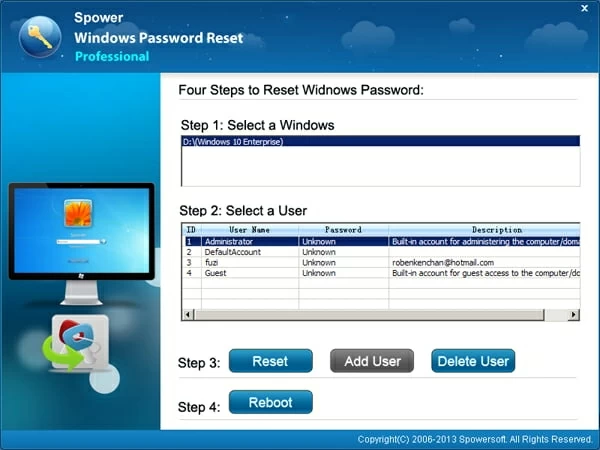
After the process completes, restart your computer by pressing Reboot button, and remove the Windows 10 password reset disk from the computer (important!) in case of boot from it again.
That's it. You'll now be able to log into your chosen account with blank password. To be safe, as soon as you've regained access to your Acer computer, configure a new password.
Part 2: If you are using a Microsoft account
If you forgot your Microsoft account password that's used to login into Windows 10 on Acer notebook & desktop PC, you can recover it from any accessible device or computer of your choice with Internet connection. Since Microsoft account (used to be called a "Windows Live ID") is a connected account for accessing to all of Microsoft services like Windows, Outlook.com, OneDrive, Windows Phone or Xbox LIVE, recovering Windows 10 login password on Acer computer can be simply.
What you need is go to Microsoft page https://account.live.com/password/reset, choose the reason you need your password reset, then follow the on-screen instructions to finish the entire process. Or head to https://account.live.com/acsr if you still can remember the email address of Microsoft account.
List of Acer Laptops & Desktops Supported
Laptops & notebooks & Ultrabooks & 2-in-1 PCs: Aspire R7-572-5893, Aspire R 11 (R3-131T-C1UF, R3-131T-C3GG, R3-131T-C0B1, R3-131T-P3BM), Aspire R 13 (R7-371T-50ZE, R7-371T-5009, R7-371T-78XG, R7-372T-50PJ), Aspire R 14 (R5-471T-52EE, R3-471T-35F3, R3-471T-7755, R3-471T-5039), Aspire R 15, Aspire V Nitro (VN7-792G-78V1, VN7-572G-53E7, VN7-572G-7178 , VN7-592G-71ZL), Aspire S3, Aspire S7 (S7-391-9427, S7-393-7451, S7-393-7616), Aspire S 13 (S5-371-52JR, S5-371T-58CC, S5-371T-537V, S5-371T-76UX), Aspire Switch 10 (SW5-012-192E, SW5-012-14HK, SW5-012P-11L5, SW5-012P-19KD), Switch Alpha 12 (SA5-271-594J, SA5-271-71NX, SA5-271-3475, SA5-271-55Q6), Aspire Switch 10 E (SW3-013-1566, SW3-013-10P7, SW3-013-127H, SW3-013-19AZ), Aspire Switch 11 (SW5-171-88JV, SW5-171P-82B3, SW5-111-18DY, SW5-171-33QB), Aspire Switch 11 V (SW5-173-632W, SW5-173P-61RD, SW5-173-63DW), Aspire Switch 12 (SW5-271-64V2), Aspire V5, Aspire V (V3-572PG-546C, 3-572PG-7915, V3-572-75D2), Aspire V 13 (V3-372T-75VV, V3-372T-77US, V3-372T-5051), Aspire V 15 (V3-575-50TD, V3-575G-57CN, V3-575T-71U5, V5-591G-50MJ), Aspire F (F5-571T-783Z, F5-573-505W, F5-571T-58AL, F5-571-50PF), Aspire E (E5-772-59WG, E5-573-52US, E5-573-395Q, E5-575G-53VG), Aspire E1 (E1-532-2635, E1-731-4699, E1-532-4629, E1-572-6484), Aspire E 11 (E3-111-C0QT), Aspire ES (ES1-521-266Z, ES1-571-P1MG, ES1-571-C4E2, ES1-571-C7N9), TravelMate P2 (TMP256-M-51Q1, TMP246-M-52X2, TMP245-MP-3446, TMP255-MP-6686), TravelMate P4 (TMP455-M-7462, TMP455-M-5406, TMP446-M-72N5, TMP446-M-77QP), TravelMate P6 (TMP645-SG-79QV, TMP645-MG-5409, TMP645-S-753L, TMP645-M-3862), TravelMate B (TMB115-M-C99B, TMB117-M-C37N, TMB115-MP-C6HB, TMB117-M-C578), etc.
Desktops & All-in-ones & Tablets: Aspire TC (ATC-705-UR53, ATC-105-UR22, ATC-605-UR18, ATC-710-UR57), Aspire XC (AXC-603-UR2A, AXC-704-UR51, AX3-710-UR54, AX3-710-UR52), Aspire T3 (AT3-710-UR61, AT3-710-UR56), Aspire U5 (AU5-620-UR51, AU5-620-UR53), Aspire ZC (AZC-700G-UW61), Aspire Z3 (AZ3-710-UR55, AZ3-710-UR54, AZ3-710-UR52, AZ3-715-UR61), Aspire Z1 (AZ1-622-UR53, AZ1-622-UR54, AZ1-623-UR53, AZ1-611-UR51), Aspire Z3 Portable (AZ3-700-UR52), Revo One (RL85-UR51, RL85-UR44, RL85-UR42, RL85-UR52), Revo Build (M2-601-UR61, M1-601-UR52, M1-601-UR51), Veriton 2 (VM2632G-G3250X, VM2632G-i34160X, VM2630G-G3240X, VM2631-i54440X), Veriton 4 (VL4630G-i34150X, VM4630G-i54570X, VL4630G-i54590X, VN4620G-i5333X), Veriton Z (VZ4810G-i3435TX, VZ4820G-I5650Z, VZ4820G-I5650Z), Conia Tab 8 W (W1-810-14ZE), etc.