
Lenovo Windows 7 Password Recovery & Reset
Having a Windows 8 password forgotten on Toshiba is never fun for all of us — whether it's your own fault or just an unexpected occurrence. There will also come a time when you're going to want to reset or recover the lost password of Windows 8/ 8.1 on your Toshiba laptop & desktop.
Windows 8 gives users more types of user accounts to sign in to the system, so the way to reset or recover password on your Toshiba computer with Windows 8/ 8.1 varies.
If you are using a Microsoft account (also known as Windows Live ID) to connect to your Toshiba Windows 8 8.1 login account, resetting the lost login password is dead easy and quick enough. You are able to go to this page to set a new password.
If you log on to your Windows 8 Toshiba PC with a local account — just like you sign in to the earlier versions of Windows 7, Microsoft also comes with a built-in option to create a password reset disk in case a user forgot the login password. However, it is helpless if you don't have such a disk in hand. I don't think this way is valid for you at this point, or you wouldn't be here reading this article, right?
Fortunately, there are more than a few 3rd party tools available for resetting or recovering Windows 8 password on the Toshiba laptop & desktop, so we can get back in to the computer in no time.
Amongst them, Spower Windows Password Reset is our pick. It provides a user-friendly GUI to create a password reset disk so as to make the Windows 8 password resetting on Toshiba much easier. It also enables you create a new admin password. Compare the editions here.
Step 1: Run the software and create a password reset disk for Windows 8/ 8.1 system
Launch the software. Put a blank CD/DVD media disc or USB flash device onto computer.
Click on the blue CD/DVD or USB device button, in the next screen, click the Start burning. The software will begin creating a bootable Windows 8 password reset disk.
When the process finishes, you will see a message "burning successfully" on the screen, close it, and quit the software.
Remove the disk from the computer, and insert it into your locked Toshiba computer.

Step 2: Change Toshiba BIOS settings to specify the disk you made as 1st boot device
To reset your Windows 8 password, make sure that your problematic Toshiba PC or laptop will boot from the disk you just made rather than the default hard drive where contains your Windows 8 installation. So we have to change the boot order in BIOS on locked Toshiba desktop & laptop.
Step 3: Reset the user & admin password of Windows 8 on the Toshiba computer
After saving your BIOS changes, you computer will restart and boot from the disk automatically.
When the loading completes you can see the tool's rest interface, with a list of user names found on the Windows 8 operating system. This will bring you to the last step of the password reset.
Now you need to choose the user account that needs a password reset, and click the Reset button at the bottom side of the screen. The tool will start resetting password on Windows 8/ 8.1 to blank in a fast way, which means you're able to use the account to log on to computer without a password.
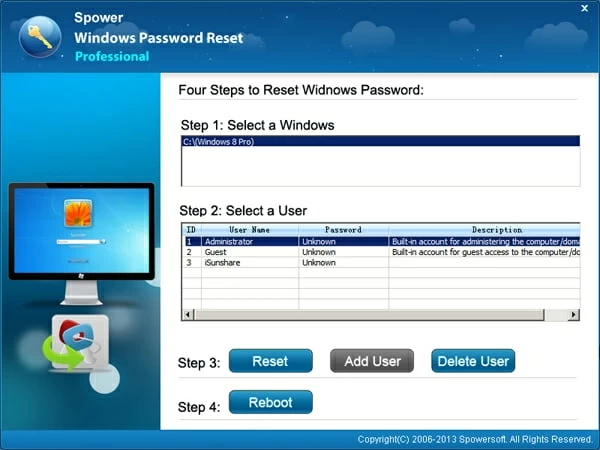
Next you can press Reboot button to restart the machine. Be sure to remove your Windows 8 password reset disk from the Toshiba computer so it doesn't again try to boot from the disk.
Now you can log in to Windows with that account without password, you have full access to all files on your Toshiba computer.
It's advisable to switch your local account to Microsoft account on your computer, or create a password reset disk via the User Account settings in the Control Panel to avoid reinstalling the system in case you're locked from the machine again.
Delete an account or create a new account with admin rights (Special version only)
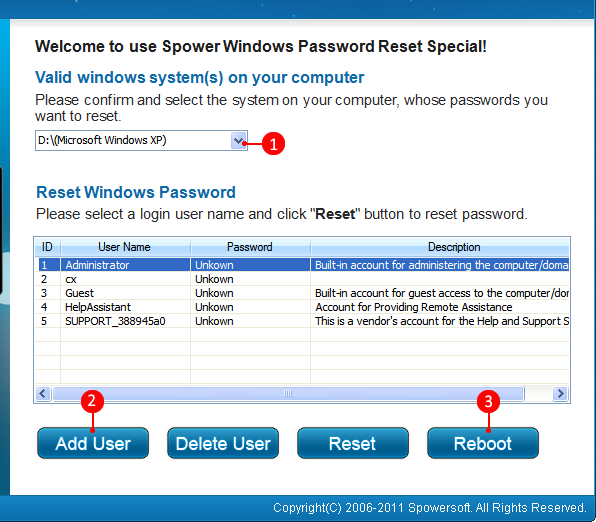
List of Toshiba Laptops & Notebooks & Ultrabooks Supported
Tecra®: C40 (C40-C1430 /14"), C50 (C50-C1500, C50-C1502 /15.6"), A40 (Portégé A40-C1440 /14"), A50 (A50-C1540 /15.6"), Z40 (Z40-C1410, Z40-C1420), Z50 (Z50-C1550), etc.
Portégé®: A30 (A30-C1340, A30t-C1340 /13.3"), WT20 Tablet (12.5"), Z20t Ultrabook® (Z20t-C2110, Z20t-C2112 /12.5"), Z30 (Z30-C1310 /13.3"), etc.
Satellite: C40-C, C50-B, C55-C, C70-C, CL10-B, CL10-C, CLICK 10 LX0W-C, CLICK 10 LX5W-C, CLICK MINI L9W-B, L12-C, L50-C, L70-C, P50-C, P70-B, Radius 11 CL10W-C, 11 L10W-B, 11 L10W-C, 11 L12W-C, 12 P20W-C, 14 L40W-C, 15 P50W-C, Z30-B, Z30-C, Pro A30-C, Pro A40-C, Pro A50-C, Pro R40-C, Pro R50-C, Radius 11 CL10W-C-108, 11 CL10W-C-107, 11 CL10W-C-105, etc.
KIRA®: KIRA-10Z, KIRA-10H, KIRA-10J, etc.
ENCORE: ENCORE 2 WT10-A, WT8-B, etc.
QOSMIO: QOSMIO X70-B-112, X70-B-10T, etc.
Equium (desktop): 8050D, 8050M, 8050S, 8100D, 8100M, 8200D, 8200M, E8050, etc.