
How to Reset & Recover windows 7 Password on Dell PC
Sometimes you just forgot your Windows 8/ 8.1 login password on VAIO laptop and find that it is impossible to get into the system.
It's happened to all of us. Whether you use a PC at home or work at the laptop in your office, you're encouraged to make a strong login password of Windows — maybe combination of lower and upper case letters, symbols, numbers and some special characters to keep the machine safe from unauthorized access. Luckily, chances are that you can reset or recover the lost password of Windows 8 on VAIO computer if you're locked from the Windows.
To Reset the Password of a Windows Account
Windows 8/ 8.1 provides you with an option that has not been available in older version of Windows to sign in to the system on VAIO: Windows account, which allows you to sign in to Xbox, OneDrive, Windows Phone and other Microsoft services. If you forgot the Windows account password for Windows 8/ 8.1 on VAIO, all you need is go to Microsoft online form here to reset the password.
To Reset the Password of a Local Account
If you instead use a local account—the same as an account you've ever used to login into older versions of Windows like Vista or 7—to sign in to VAIO computer, in order to reset or remove a lost Windows 8 password on VAIO, you will have to use a password recovery disk and follow this guide.
You may wonder what if you don't have such kind of password reset disk in hand? It really doesn't matter. A lot of tools out there give you ability to create such a password and reset the Windows 8 password quickly without damage the data on the VAIO machine. Spower Windows Password Reset is a one of the most known and efficient program to handle this task.
It is rather simple to create a bootable Windows 8 password reset disk on a CD/DVD or USB device that you can use to boot from the machine and reset the lost password. It works on all versions of Windows operating systems including XP, Vista, 7, 8, 8.1, 10, Server (domain password) 2003, 2008 and 2012. In addition, it lets you add a new administrator account to your computer. Compare 3 editions here.
Step 1: Use the tool to create a password reset disk for Windows 8 & 8.1
In this step, we're going to make a bootable CD/DVD or USB flash drive that contains password reset information from the tool.
Download the tool to a second computer, install it.
Open up the tool, plug a blank USB device or CD/DVD disc into the computer, then press the button "USB device" or "CD/DVD" on the main screen. The tool will then burn its ISO image file on the disc to create a Windows 8 user / admin password reset disk.
Once done, disconnect the disk from the computer, go ahead and insert the ready disk to your VAIO laptop that you need to reset the password on.

Step 2: Set BIOS on VAIO laptop to boot from Windows 8 password reset disk
Since your VAIO computer will boot normally from hard drive that has Windows 8 installation every time you start it, so we have to change the BIOS settings to ensure that the Windows 8 rest password disk you just made is set first in boot order on BIOS.
Step 3: Begin resetting your Windows 8 password on VAIO laptop
After you quit the BIOS, your locked VAIO computer will restart and boot from the Windows 8 password reset disk. When it's loading complete, you will now see a screen in which there is a list of user accounts it detects.
Now to reset the password, select a user account and then click on the "Reset" button at the bottom of the screen. The tool will begin resetting the lost password of that user account to blank, meaning you will then get back in the system without a password.
Repeat this operation until you have reset all account that you want to rest the password on Windows 8 on VAIO.
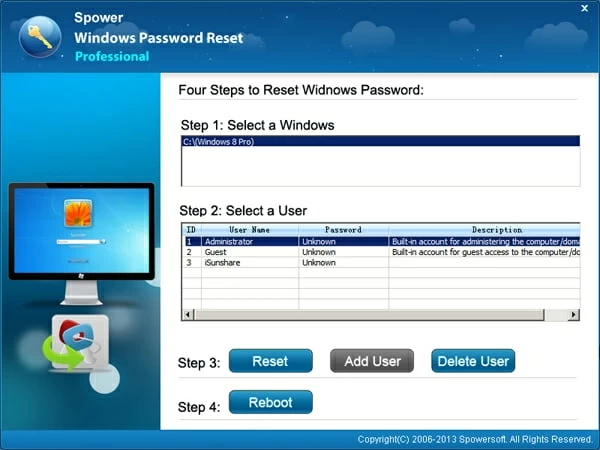
Congratulations! You've successfully unlocked the Windows 8 password on your VAIO machine.
The reset thing to do is press "Reboot" button at the bottom of the screen. You computer will restart. Make sure to remove the Windows 8 password reset disk from the machine in case it boot from the disk again.
Now you're able to back to the Windows desktop without password.
Be sure to keep the password reset disk secret somewhere away from the computer for security purposes.
List of Sony VAIO Laptops & Computers Supported
VAIO Z (flip): Intel i5/ Windows 10 Home/ 256GB SSD/ 8GB RAM, Intel i7/ Windows 10 Pro/ 256GB SSD/ 8GB RAM, Intel i7/ Windows Pro/ 512GB SSD/ 16GB RAM
VAIO Z: Intel i5/ Windows 10 Home/ 256GB SSD/ 8GB RAM, Intel i7/ Windows 10 Pro/ 256GB SSD/ 8GB RAM
VAIO S: Intel i5/ Windows 10 Home/ 128GB SSD/ 8GB RAM, Intel i5/ Windows 10 Pro/ 256GB SATA SSD/ 8GB RAM, Intel i7/ Windows Home/ 256GB PCle SSD/ 8GB RAM, Intel i7/ Windows Pro/ 256GB PCle SSD/ 8GB RAM
VAIO Z Canvas: VJZ12AX0311S, VJZ12AX0211S, VJZ12AX0111S (Windows 10 Pro 64-bit, Intel® Core™ i7-4770HQ, 2.20GHz (1), up to 3.4GHz with Intel® Turbo Boost Technology, 16GB (onboard) / 16GB (not expandable), 12.3 inch, High Speed SSD 1 TB (512 GB x2) PCI Express x4 (32 Gb/s), Solid State Drive, 1TB).