
How to Decrypt and Convert DVD to XviD and DivX in Mac
See more about: All-in-one Blu-ray Converter to Convert Blu-ray & DVD & Video & Audio to format you need
Before HTML5, playing back video on web pages is not a simple matter, there was no standard for showing videos/movies on the web, and different browsers supported different plug-ins. But now things changed when it comes to HTML5 period. HTML5 provides a standard to embed a video or movie on a web page. You can defines a new VIDEO element rather than relying on a plug-in like Flash to play the video on browsers.
Currently, there are 3 video formats that work natively in most of browsers: WebM (VP8 + Vorbis), MP4 (H.264 + AAC/MP3), and Ogg (Theora + Vorbis). Today we're going to focus on one of mentioned format - WebM. The WebM container is an open and royalty-free format based on a profile of Matroska. It supports VP8 video and Vorbis audio streams, and now includes VP9 video and Opus audio. Currently, Firefox 4.0+, Chrome 6.0+ and Opera 10.60+ support this in their default configuration, while Internet Explorer and Safari require plug-in to allow playback of WebM files.
Let's say, if you are a web designer, you may have some of DVD collections and want to convert your DVD to WebM ready to embed onto web pages that supports HTML5. DVD Ripper is such a DVD to WebM converter with a simple design and user-friendly interface that supports a wide range of output formats.
It rips DVD and has 100+ presets for models of devices and applications. Plus it allows you to strip out extras like deleted scenes and get custom profiles with a built-in video editor. If you're just working with a Mac machine, please use DVD Ripper for Mac to rip the disc to WebM video or other file of your choice.
Step 1:
To select your DVD source you would like to rip, hit the "Load Disc" button on the menu bar, this will give you a dialog to import the DVD file.
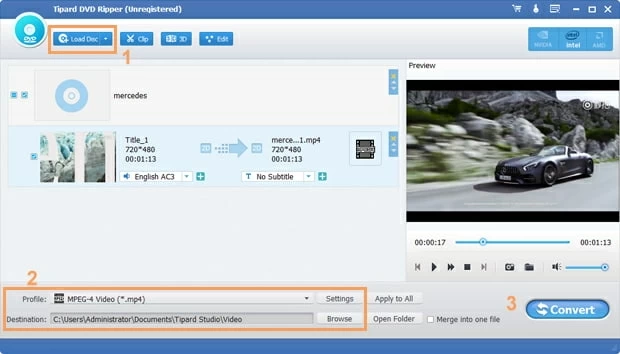
Step 2:
Select the desired format. Click the "Profile" drop-down menu on the lower left side to open the format panel. For our adventure today, please go straight to the "Streaming Video" column on the left and choose WebM - WebM Video or WebM VP8 - HD WebM Video option.
Be sure to set "Destination" under "Profile" menu. "Destination" is the path where the converted file will be saved.
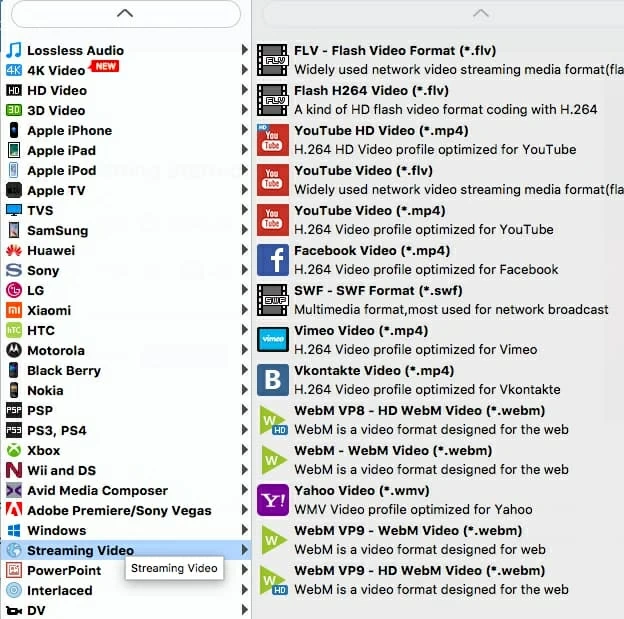
Optional. You'll probably also want to take a look at the encoding options prior to the DVD to WebM conversion. To the right side of "Profile" click the "Settings" to adjust WebM parameters manually if required.
The application not only converts the DVD to a WebM file, it also comes with presets to convert the DVD video for dozens of devices including iPhone, iPad Apple TV, PS4, Xbox One.
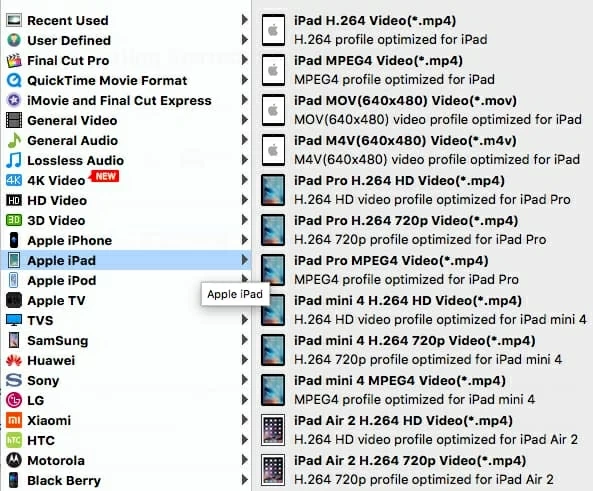
Step 3:
Click the "Convert" button to start converting your DVD now!
That's it. Once you've convert the DVD to WebM video file, you are ready to go. You can insert the resulting WebM video into your webpage with VIDEO tag, or just upload them onto YouTube for streaming.
See also: