
How to Rip & Convert DVD to a WMV File Format
(See more about: All-in-one Blu-ray Converter to Convert Blu-ray & DVD & Video to MP4 and other formats you need)
How can I rip a DVD on Mac? I want to convert one of my DVD discs to MP4 file on Mac so I can import into iTunes and then watch it on my iPad Air. I have never done this before. Any DVD ripping software recommended?
If you own a DVD in your media collection, you know that by default it only works on DVD player. You probably want to extract the movie contained in the DVD and convert to mp4 file on Mac so that you can create the digital copy of disc on your hard drive, or transfer to your portable device in order to play the movie on the go. Thankfully, there are many programs and services that will let you rip the DVD disc to MP4 video file for macOS or Windows computer.
In this article, we're going to walk you through exactly how to decrypt and convert a DVD to MP4 file format on Mac or Windows with 3 popular options. The MP4 (MPEG-4, H.264/AVC) format is widely used for portable media devices and video-sharing websites, and supports to be compressed to smaller file size, while still maintaining high video quality.
At a glance
Dedicated DVD to MP4 Ripper software
Converting DVD to MP4 in Mac or PC's sounds be a little tricky, but with the help of DVD ripping utility, this process becomes very simple and straightforward. If you want a program that is simple and flexible, DVD Ripper is perfect. It's a simple disc ripping and converting tool that does what it is intended to do on your computer.
The program allows you to rip and crack the copy protection on your discs, and then convert contents of DVDs (commercial and home-made) to various media formats such as DVD to MP4, AVI, MOV, MKV, MP3, FLAC to enjoy at your fingertips! It also comes with lots of presets for popular multimedia devices and video editing filters to enhance the output video.
Ripping DVD disc into a more manageable file size on your Mac and Windows is a straight-forward process. Here, we'll look at how to rip the DVD on Mac to MP4 video files. The process is the same to Windows machine.
Note that this guide pertains only to DVD ripping. To learn more about tackling Blu-ray disc, please check out our post about converting Blu-ray disc to MP4 file on Mac and Windows.
Guide: How to convert DVD disc to mp4 on Mac
Step 1: Import DVD movies
Insert your movie DVD disc into optical drive and start the DVD Ripper for Mac program.
To add DVD files to the board, click the "load Disc" icon at the top bar, navigate to the folder on your hard drive containing the DVDs you want to convert to mp4, select them, and click "OK".

The program will scan the disc and display the main disc title on the screen.
Step 2: Choose "MP4" as output profile
Next, move the eyes to the orange No.2 area, click on the "Profile" pull-down menu to open the output file panel (see below). Just select MPEG-4 Video (*.mp4) from the list of available formats under "General Video" category.

Or, switch to choose preset options. This DVD to MP4 Mac converter comes with many of presets to choose from to simplify the format selecting, and the presets will choose the final appropriate output settings that matching your portable devices.
Generally, the presets will suit quite nicely. However, you can customize settings further if you'd like.
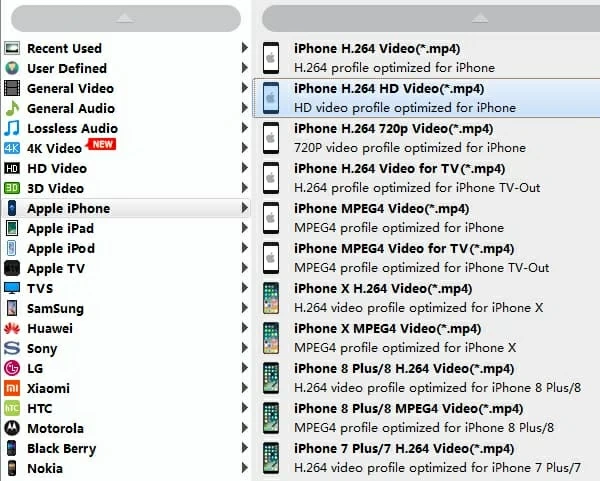
If you are an experienced user, you can adjust output MP4 settings to your liking via the "Settings" option (near "Profile" menu).

Edit DVD movies (optional)
You are give options to edit DVD videos before converting into MP4 by clicking on the "Edit" button on the top bar: Trimming, cropping, splitting, rotating, Applying effects and overlays, inserting audio, texts and subtitles.
Step 3: Begin ripping DVD to MP4 video on Mac
After you have your video settings and destination configured, click "Convert" button at the bottom right corner and the program will start converting DVD to MP4 on Mac computer.
The amount of time varies depending on your output settings, the speed of your computer, and size of the DVD.

Once the process is complete, you can imported ripped MP4 videos to iTunes (Mac with 10.15 or above uses Apple Music to manage your media file) and transfer to your iOS devices for on-the-go viewing, or share them with friends online, even just backup them on your computer hard drive.
Ripping the DVD on Mac with VLC
VLC Media Player is primarily known as a free and open source multimedia player that supports playing a lot of formats, both standard and not such on your PC or Mac. Actually, it's packed with a DVD ripping option to rip the DVD to MP4 and a few other common file formats.
To Rip a DVD on Mac to MP4, you'll run a VLC on your Mac computer. If you don't, go get a macOS version of VLC from official site and then install on your machine.



Once the VLC finishes ripping your DVD on Mac, open the location and check if everything goes well by playing the ripped video in your Mac's video player.
Ripping a DVD on Mac to MP4 with Handbrake
Another Mac free DVD Ripper software you can take to convert the disc into MP4 format is Handbrake. It mainly focuses on convert video files to work on a variety of multimedia devices, but it also includes a option to rip DVD disc to your Mac computer.
Do note that you will have to install libdvdcss library on your computer before you're trying to rip copy protected DVDs on your Mac machine. It's an open-source library designed for circumventing the Content Scramble System (CSS) which commercial DVDs make use of.
Here's how to convert DVD to MP4 with Handbrake on Mac.

Handbrake will now begin ripping DVD to MP4 in Mac and display a progress bar indicating a percentage of completion of the process.
Tip: The default settings in Handbrake are good enough for ripping a DVD for Mac. If you want to get more control over the conversion, you can tweak the video & audio settings and take advantage of its Preset feature.