
How to Encode Camcorder Video in MTS to FLV in Mac
The MTS/ M2TS video format, commonly known as "AVCHD", is a High-Definition (HD) video format produced by HD camcorders. The camcorder manufacturers like Panasonic and Sony usually ship software with the cameras that lets you view video clips from the devices on your PC. However, if you want to play them on most computers and share them with others, you should convert .mts to .mp4 (MPEG-4/H.264 AVC), which is recognizable and compatible with virtually all media player and operating systems.
To convert videos saved as an AVCHD (MTS) to MP4 on Mac, getting a great media conversion tool would be a smart choice. Video Converter for Mac, an incredibly easy-to-use program that makes the process easy and give you files that are playable on any device you choose, can help you convert MTS from your camcorder to MP4, and convert videos to target readable format in which you want the video to be played.
For Windows user and want to convert .mts to .mp4 file, please go and try its PC equivalent—Video Converter for Windows here.
Supports MTS/M2TS files from various HD camcorders like: Panasonic HDC-HS20, Panasonic HDC-HS300, Sony DCR-SR47, HDR-CX100, HDR-CX240, HDR-AS100V, HDR-AS15, HDR-AS200v, HDR-AS30V, HDR-AS20, HDR-CX30, HDR-AZ1, HDR-PJ540, HDR-PJ275, NEX-5, NEX-6, NEX-7, NEX-FS100, HXR-MC50E, NEX-VG20, SLT-A65, SLT-A77V, DSC-HX5V, DSC-HX9V, HX10V, HX20V, DSC-RX100; Canon VIXIA HF R500, HF R506, HF200, HFS100, HF R50, HF R56, HF 52, HF G30, HF G20, HF G10, HF S21, HF M500, Canon XA10, Canon FS200, JVC GZ-HD10, JVC GZ-HD40, etc.
Step 1: Import MTS/M2TS videos to the project library
To begin, click "Add File" button to open the file browser window and navigate to the MTS/ M2TS files you would like to convert. Or drag-and-drop files stored on your computer to the interface of this MTS to MP4 converter. It supports batch conversion, which allows you to import and convert multiple video files at a time.

Step 2: Set output parameters (formats, audio/video quality etc.)
Click "Profile" drop-down box at the lower left corner of the screen, and then choose H.264/MPEG-4 AVC Video (*.mp4) as the output format.
Next, you are full control over the quality of the resulting file through change the configurations under "Settings" option next to the "Profile", but this isn't necessary.

Edit MTS files before the conversion: (optional)
Although this MTS to MP4 converter will convert the video at the same dimensions as your original video, you will probably want to edit videos before encoding. That is where its handy built-in video editor come in: trimming sections out of your video clips, cropping the video frame to get the desired part, splitting your video clips into small clips, and even much more. Get more details here.
Step 3: Begin MTS to MP4 video conversion
After all the settings, now, just click the "Convert" button to start converting .mts on Mac to mp4 file, it'll whir on about its work! Two blue process bars will show along with the estimated elapsed time as well as remaining time.

That's it!
Format Factory (Windows) — Free MTS to MP4 Converter
You still have plenty of alternatives on the web to convert your AVCHD .mts files. When you just want a free MTS to MP4 converter then Format Factory (official site) is regarded as one of the best.
Format Factory is flexible, customizable, and completely free. This program can be used to convert music and movies from one format to another. It has a great set of conversion options to make your files more compatible with various devices. You can even use it to convert images to and from PNG, JPG, BMP, TIF.
Note: There were extra adware and search engine modification tricks within the installation process. So, while the installation, be careful.
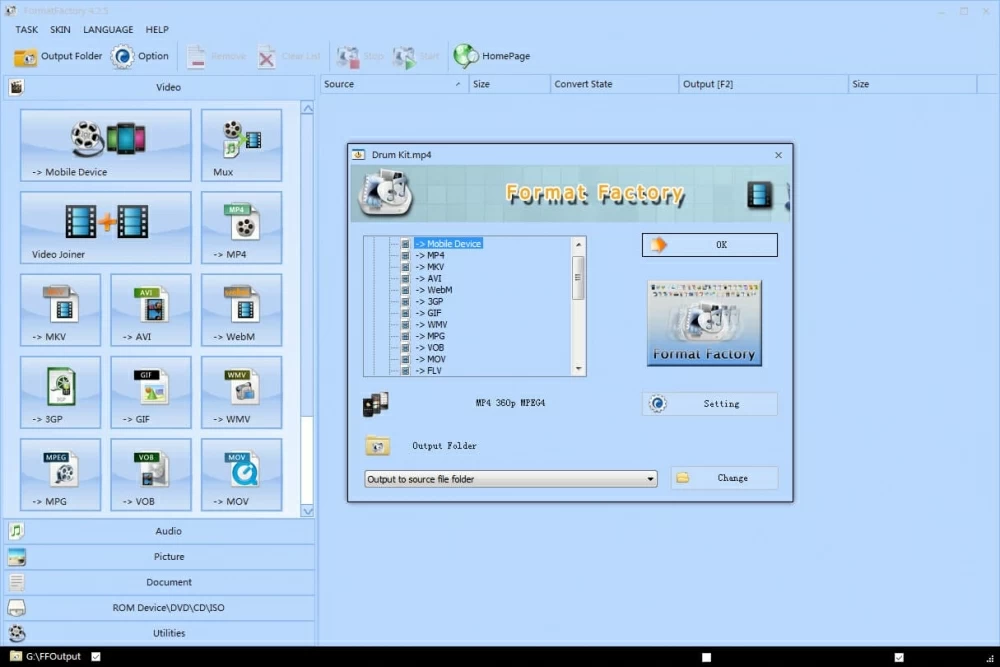
Converting MTS to MP4 using Format Factory
Pros: Free, clean user interface, a wide range of output file formats
Cons: Windows only, compatibility issues with Windows 8.1
Zamzar — Free Online MTS to MP4 Converter
Zamzar is an online video converter that supports converting MTS to MP4 free. In comparison to desktop program that requires download, installation, updates, and a series of configurations, Zamzar just asks you to upload the video files, select a target format, and enter your email address to receive converted files. Here's how to use it convert .mts files to mp4 format online.
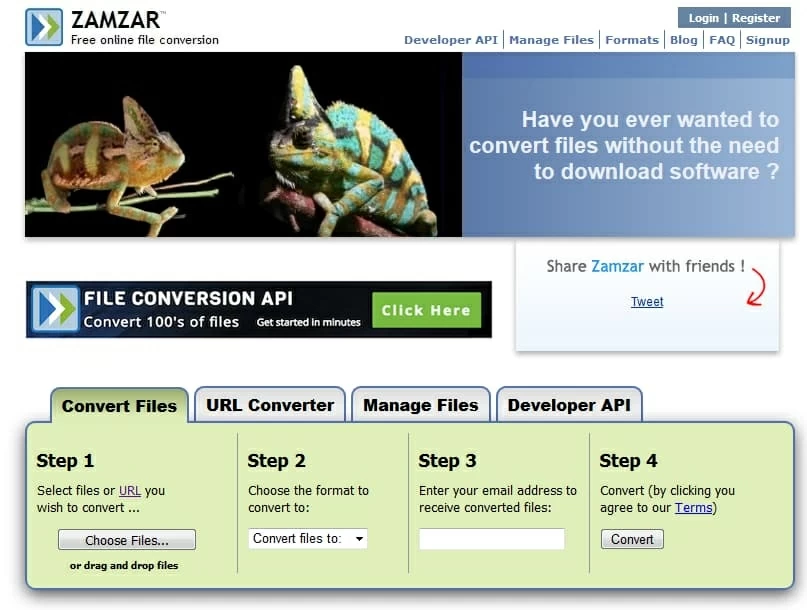
Note: The Maximum size of source file Zamzar can accept for upload is 100 MB, which is a significant drawback considering the large size of original high quality MTS files. And only 5 files can be converted at one time. You've to download the converted files within 24 hours before it disappears.
How to convert MKV to MP4 format on a Mac
How to convert .mov files to mp4 format for Mac
Converting MP4 video files to WMV on computer
More supported digital cameras modes:
Panosoic HC-MDH2GK-K AVCHD, AG-HMC70, AG-HSC1U, AG-AF100, AG-AF101, AG-AF102, AG-HMC150, AG-AC130, AG-AC160, AG-AC90, AG-HVX200, AG-AC8PJ, AG-HMC40, AG-DVX100, AG-HPX250;
HC-X920 AVCHD, HC-X1000, HC-V750K, HC-V700, HC-V550, HC-WX970, HC-VX870, HC-V720;
HDC-TM700, HDC-TM350, HDC-TM90, HDC-TM900, HDC-TM60, HDC-TM80, HDC-TM300, HDC-TM30, HDC-TM10, HDC-DX1, HDC-SX5, HDC-SD5, HDC-SD7, HDC-SD9, HDC-SD10, HDC-SD60, HDC-SD80, HDC-SD90, HDC-SD100, HDC-SD200, HDC-SD300, HDC-SD700; HDC-HS9, HDC-HS700, HDC-HS300, HDC-HS250, HDC-HS200, HDC-HS100, HDC-HS60;
DMC-ZS3, DMC-ZS7, DMC-ZS10, DMC-ZS35, DMC-ZS40, DMC-ZS50, DMC-TS1, DMC-FZ70, DMC-FZ1000, DMC-FT1, DMC-GH1 (AVCHD), DMC-G2, DMC-GH2, DMC-GF2 (AVCHD), DMC-FX77, FX78, DMC-TS3, DMC-FZ45/47/48, DMC-GF2, DMC-G3/GF3, DMC-TZ30, DMC-G5, DMC-FZ200, MC-GH3, DMC-LX7, DMC-CM1, DMC-GM1;
LX100, GH4;
JVC GY-HM650EC, JVC GY-HM600EC, GY-LS300, GY-HM150U, GY-HM100U, GY-HM200, GY-HM70U, GY-HD100U
GZ-HM200, GZ-HM300, GZ-HM320, GZ-HM400, GZ-HM30, GZ-HM35, GZ-HM40, GZ-HM65
JVC GZ-HD3, GZ-HD5, GZ-HD7, GZ-HD10, GZ-HD30, GZ-HD40, GZ-HD320, GZ-HD300, GZ-HD510, GZ-HD620, GZ-X900, GZ-G5
GZ 21, GZ-MG130, GZ-MG 155, GZ-MG230, GZ-MG330, GZ-MG360, GZ-MG630
JVC GZ-EX355, GZ-EX310, GZ-E306, GZ-EX210, GZ-E200, GZ-E10
JVC GZ-R10, GZ-R70, GZ-R30
JVC GC-XA2, GC-XA1, GC-PX10, GC-FM1, GC-PX100