
How to Encode Camcorder Video in MTS to FLV in Mac
MTS file format, also called AVCHD, is used for high definition video file, which is commonly associated with camcorders from Sony, Panasonic, Canon and others. While MTS movie files can be viewed in few media players, sometimes you find yourself with .mts format that no handheld device you just have supports, and even for some of video editing software.
This is where MTS video converter software comes in. If you're having trouble in working with MTS, you can use a MTS converter to encode the AVCHD (.mts) files to compression format in file containers that are natively compatible with your computer and device of your choice. Here we look at how to convert MTS to WMV, a more common file extension for individual using. And we will use the Video Converter - it works fast and easy and supports for both Windows and Mac platform.
Video Converter for Mac is simple enough with intuitive interface, it allows you to easily convert AVCHD MTS to WMV files and can convert a couple of other formats (MOV, MP4, FLV, MPEG, AVI). It gives you ability to tweak any of the output settings to get a quality file. If you need them, there are advanced features available like batch conversion, file merging, and frame cropping.
If you're on a Windows machine, please go with its Video Converter for Windows to convert your videos, including MTS to WMV files.
Step 1: Import MTS files into program
Once you're ready to go with the program, simply click on the "Add File" button and browsed to the drive where your MTS/M2TS was waiting. You can also drag-and-drop files to the board of this MTS to WMV video converter.

Step 2: Set output parameters (formats, audio/video quality etc.)
Click "Profile" drop-down list, and choose WMV. For an advanced user, you can hit the "Settings" button to customize the settings. Then set the folder where the converted videos you wish to save.

Pre-configured presets option (see left) is another killer feature of this program. You can use it rather than selecting a specific format to convert footage ready for viewing on your portable device like iPhone, PS3, Android smart phone, etc.
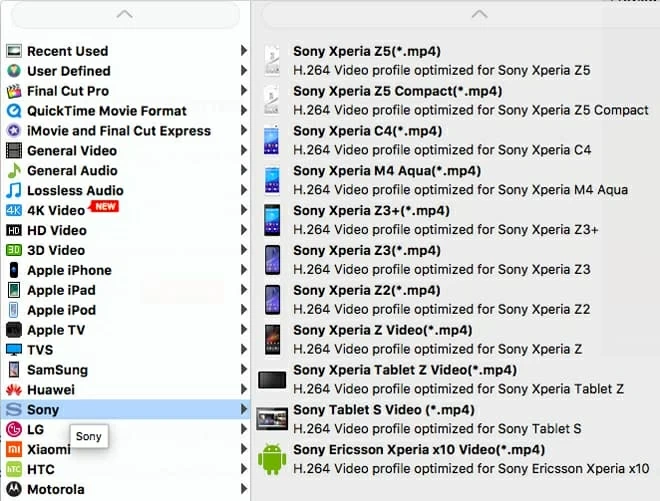
Step 3: Begin MTS to WMV conversion
After all the settings, now, just click the 'Convert' button to begin encoding. Then all that's left for you to do is wait. The video conversion may take some time to complete while a process bar display. Once the blue seek bar reaches the end, you should see a new video in WMV under the specified destination file folder you set in step 2.
All done! You just converted MTS format to WMV file.
