
How to Convert ASF Video Format to MP4 on a Mac
Q: I have a collection of live concert shows in .asf format that I would like to be able to upload onto YouTube.com. the ASF shows is clear, I was hoping for some suggestion on getting concert shows converted to high quality YouTube .flv videos. Is there an easy way to do this?
ASF is a streaming audio and video format known as Advanced Systems Format. It supports data delivery over a wide variety of networks and is also suitable for local playback. It supports live and on-demand digital media content. Although ASF file works smoothly on Windows based computers and portable devices license by Microsoft, it isn't a friendly format fort YouTube if you want to upload .asf video onto YouTube. The chances are you want to view them on Mac, or you want to get your ASF files for online use, like uploading to file-sharing websites including YouTube, Google Video, you need to convert that ASF file to a FLV, a format that is used for online with a small size.
There are many roads to take on a project like this, one method involves converting the ASF to FLV file on Mac OS X using a program like Video Converter for Mac. It is a fast & full-featured program that can be used to convert video files from a large variety of file formats. The program has options for power user to customize the output files with numerous properties like file size, bit rate calculator or output several files from a single source to produce a quality file.
If you just want to convert ASF to YouTube .flv on your Windows computer, the Video Converter for Windows software is fine for you.
Step 1: Add ASF files to the program
The first step is to click "Add File" button, a small window will appear, letting you choose ASF video file(s) you want to convert. The program's greatest strength is its ability to read a wide range of file formats, so here you can add almost every type of video format into the window.

Step 2: Configure the settings
Now highlight the loaded file, click the "Profile" drop-down box, and choose the output format: FLV. You can then tweak encoding parameters (i.e. encoding options, screen resolution) to enhance the output resulting by clicking the "Settings" button. Generally speaking, if you are not experienced and know what you are doing, just leave this at default.

Alternatively, you can go with the presets, it lets you select the type of device on which you would like to view the converted video. And this ASF converter will automatically set the most appropriate values to the output options.
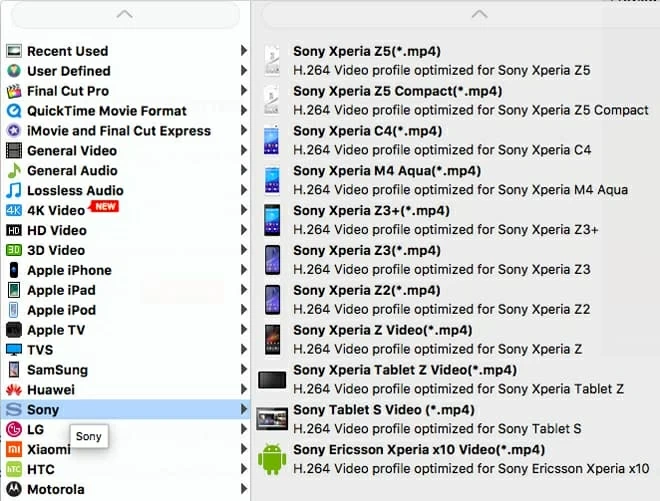
Then move to the "Destination" box, specify a path where the exported result should be saved.
Step 3: Start converting ASF to FLV video
Once the format have been set, click the "Convert" button, and the program will begin converting your ASF to FLV on Mac and show you a blue progress bar. The screenshot given below:
