
How to Add DVD Movie to iTunes Library on Mac OS X
See more about: All-in-one Blu-ray Converter to Convert Blu-ray & DVD & Video & Audio to format you need
DVD disks have become the standard in home movie collections and they are often played on DVD player. If you have tons of DVD discs placed on the shelves, it's a good idea to convert your favorite DVD movies to viewing formats and back up on USB hard drive that will simply plug into a TV or sync to mobile device.
In this article, we will focus on how to rip and convert a movie from a physical DVD to a WMV file format, a popular video format developed by Microsoft for its capabilities of sharing them with others over social networks, video-sharing websites and playback on portable media players. Before making the process of DVD to WMV video, we need a DVD ripping software.
DVD Ripper is a robust and user-friendly application that deals specifically with removing copy protection, as well as converting DVD to WMV format with perfect output quality and high conversion speed. It can also extract a movie from a DVD and save it in a number of other different formats, which should be sufficient for most devices of your choice. You have options to remove all audio and subtitle tracks you don't want to keep, and just preserve the important sections of disc.
The program has version available for Mac platform, if you're running on a Mac, please download DVD Ripper for Mac to extract the video and audio files from DVDs and backup them on your Mac hard drive, then transcode the files to a format if required.
Step 1: Import DVD Movies
Once the applications are installed, place the DVD you want to rip your video from into your DVD drive and open the program. Click "Load Disc" button on the top bar to browse for the location where your DVD files are. The program will scan the disc and load the contents of DVD. This step can take a while, depending on how much data is on your disc.
You can also use the drag-and-drop feature to select DVD with this DVD to WMV converter.
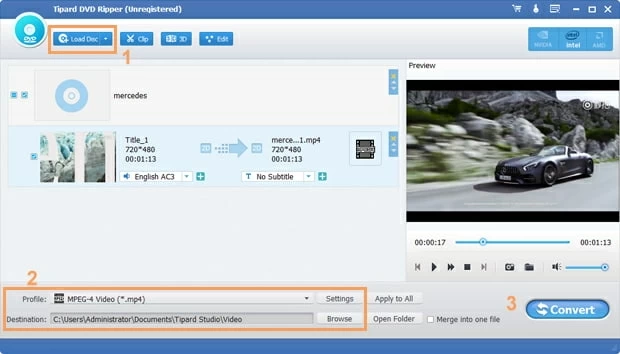
Step 2: Configure output options
In this step, choose which format you want to have it in. Click on the "Profile" drop-down menu on the lower left corner, and then it will switch to the following output file format choosing panel. Just select WMV format under "General Video" category.
The program gives you full control over quality of output video, as well as its resolution, its bitrate, its codec. You can do this by clicking the "Settings" button next to "Profile" after you select the WMV format.
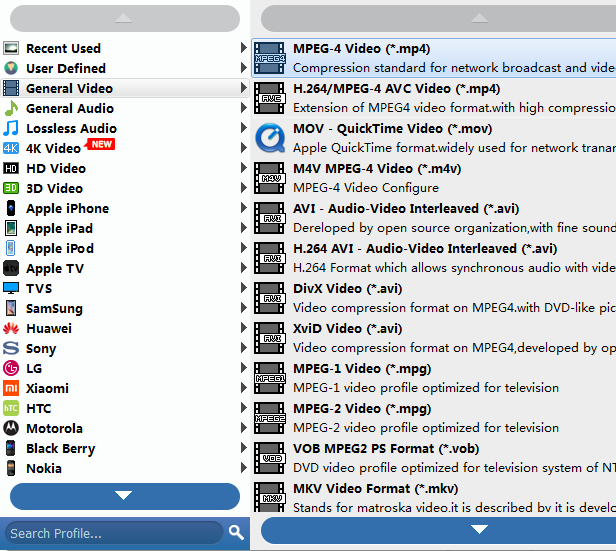
Alternatively, using this DVD to WMV ripper's preset options (see categories named Apple, HTC, LG, Samsung, etc.). It includes a group of presets outputs designed for a slew of mainstream portable devices to simplify the process of configuring output setting.
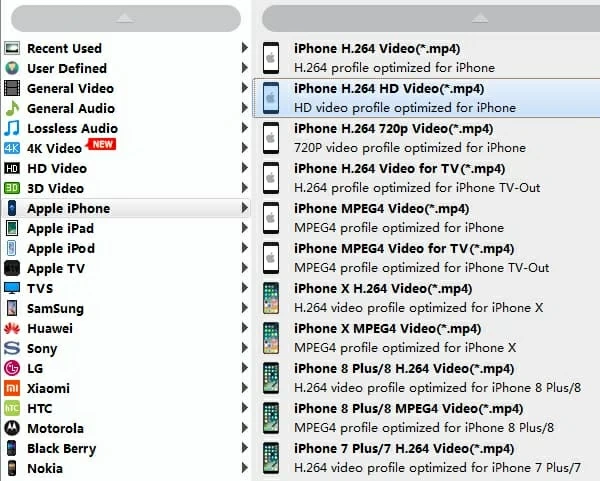
Step 3: Convert DVD to WMV video
When the settings are done, click on the "Convert" button at the lower right hand of program. Now wait while DVD Ripper goes through the process of converting DVD files to WMV file type on your computer. This may take from minutes to hours if it is a feature length DVD.
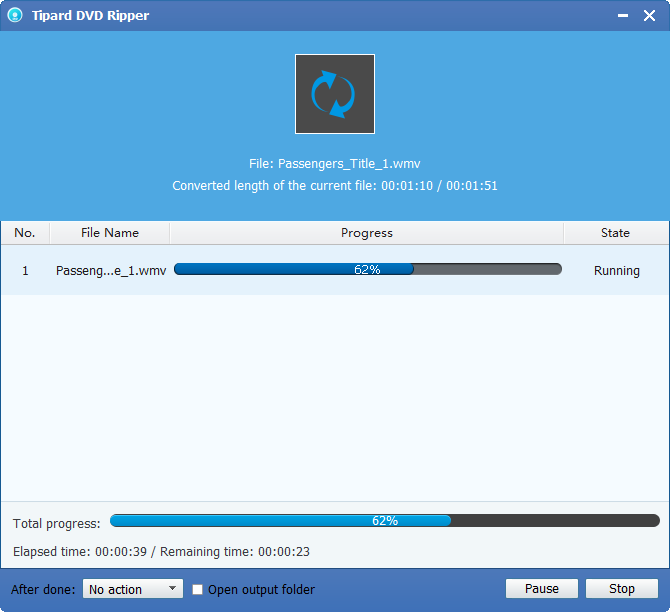
Although it's a time consuming process, this method will give you high quality WMV video files.
That is it! Now, copy the converted WMV movies to your media center and enjoy them with kids, or just store them on your HDD for safe keeping.