
Reset Password of Windows 7 on Samsung laptop
User accounts option in Control Panel of Windows 10 allows you to assign a password to the account to prevent your Lenovo computer from unauthorized access. But chances are that sometimes you may forgot your Windows admin/ user password on computer.
Forgetting a password on Lenovo computer with Windows 10 can happen even for the most savvy computer users, the situation is never any fun. However, that is not the end of the world. Before you have to turn to a dreaded factory restore which will erase everything on your machine, there are different of ways to bypass a Windows 10 password on Lenovo.
Part 1. If you're using a local account on Windows 10
Lost your Windows 10 local account password can be very frustrating, but if you had a Windows 10 password reset disk in hand, you can use it to bypass the account and create a new password. Try hard to think whether you made such a disk in the past.
What if you don't have that disk in hand? No worries, there still have been several more efficient means of resetting forgotten Windows 10 password to get access to your Lenovo desktop & laptop. Spower Windows Password Reset here is highly recommended.
It's a little handy application that can reset Admin and user password for Lenovo computer with windows 10 quickly. It works on other versions of Windows including 8.1, 8, 7, Vista, XP and enables you to create a new admin account.
Also see: How to reset admin password on Windows server 2016.
Step 1: Create a bootable Windows 10 password reset disc on USB drive or CD/DVD
Launch the application, and connect a USB drive or CD/DVD with your accessible computer. In this case we are choosing a USB drive but many users they are using a CD, depends on your needs.
In program interface, hit the USB device or CD/DVD button to make a password reset disk that can then be booted from your locked Lenovo to reset the Windows 10 password, then press the Start burning button in the next screen.

When the burning process complete, pop the disk into your locked Lenovo computer.
Step 2: Power on your Lenovo computer and make the USB drive to boot first
Normally, a computer boots from the Windows every time you turn on it, here you will have to change the boot order option in BIOS Setup on your Lenovo machine to boot from the Windows 10 password reset disk you just made in Step 1.
To do so, you just turn on the locked machine, press F12 repeatedly to enter Boot Menu and choose USB Drive to boot from, more details below.

If it fails to boot from the disk, please refer to these three articles.
Step 3: Reset the user and administrator password on Windows 10
Once you save the boot order changes, the computer will restart and boot from the Windows 10 password reset USB drive, you then will see the program interface as shown below:
In our example, you can see a list of user names detected on my Windows 10 OS on Lenovo computer.
Now you need to choose the user name that needs a password reset, and press the yellow Reset button at the bottom, and let the program do the rest - all automatically.
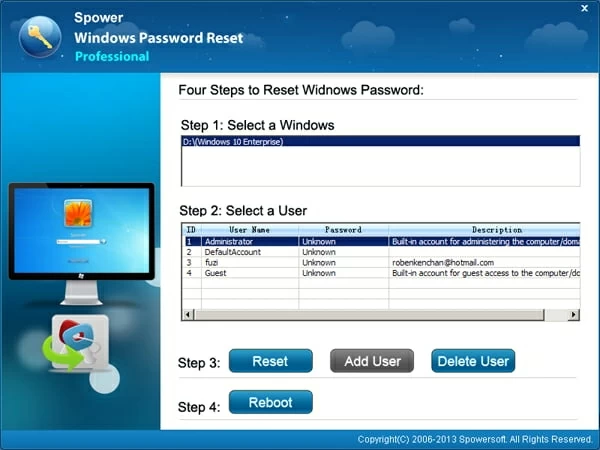
The program will automatically reset the password of Windows 10 account you select to blank (no password) on Lenovo.
After the resetting process finishes, press Reboot button and disconnect the USB drive from the computer.
Congratulation! You have successfully reset the Windows 10 password on Lenovo computer without harming any window files. Now you're ready to log onto the computer without password.
How to create a new administrator account (Ultimate version only)
Let's see how we can create one new account with administrator privilege on Windows 10 in your Lenovo laptop/ notebook/ all-in-one PC.
Assuming you're running more than one OS on your computer, select the operating system that you want to create an account, and then press the "Add User" button on the bottom, and follow the pop-up simple instructions to do the rest things.
That's it!
Part 2. If you are using Microsoft Account on Windows 10
Start from Windows 8, Microsoft is trying to persuade you to use an online Microsoft account to sign in to all of Microsoft services including Windows 10 system. If you want to reset the forgotten Microsoft account (also known as Windows Live ID) password that you use to connect to Windows 10 on Lenovo laptop & desktop, you can use a browser on another computer or tablet to go to https://account.live.com/password/reset, and follow the steps it provides to complete the identity verification and reset the password, this may involve standby email and phone to receive the code and SMS text.
List of Lenovo Laptops & Desktops Supported
Laptops & notebooks & 2-in-1 PCs: ThinkPad X Series (X1 Carbon, X1 Yoga, X260), ThinkPad P Series (P40 Yoga, P50s, P50, P70), ThinkPad Yoga (Yoga 260, Yoga 460), ThinkPad T Series (T460, T460p, T460s, T560), ThinkPad E Series (E460, E465, E560, E565), ThinkPad L Series (L460, L560), ThinkPad 13, ThinkPad 11e Series (11e, Yoga 11e), ThinkPad Helix 2nd Gen, Ideapad Y700 Series (Y700, Y700 Touch), Yoga 900 Series 2-in-1 (Yoga 900, Yoga 900s), Yoga 700 Series 2-in-1, Flex Series (Flex 3), Ideapad 700 Series (700, 710s), Ideapad 500 Series (510S, 500S, 510, 500), Ideapad 300 Series (310, 300, 300S), IdeaPad 100 Series (110, 110S), Ideapad Miix 700, Ideapad Miix 300, ThinkPad 10, etc.
Desktops & All-in-ones: ThinkCentre M Series (M900, M800, M700, M79, M900z, M800z, M700z, M900 Tiny, M700 Tiny, M600 Tiny, Lenovo Yoga Home 900, Ideacentre 700, Ideacentre AIO 700 Series, Lenovo C200 Series, Ideacentre 300 Desktop PCs, Ideacentre AIO 300 Series, Lenovo H Series (H30, H50), Ideacentre 200, Ideacentre Stick 300, Ideacentre Y900, Ideacentre Y700, Erazer X Series Gaming Computers (X315, X510), ThinkStation P Series Workstations (P900, P700, P300, P310), etc.