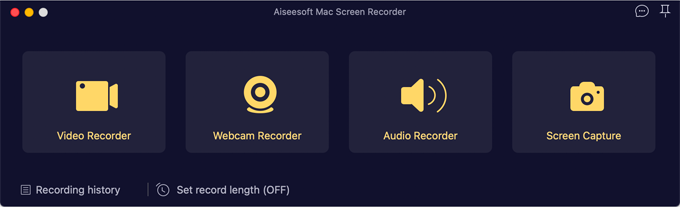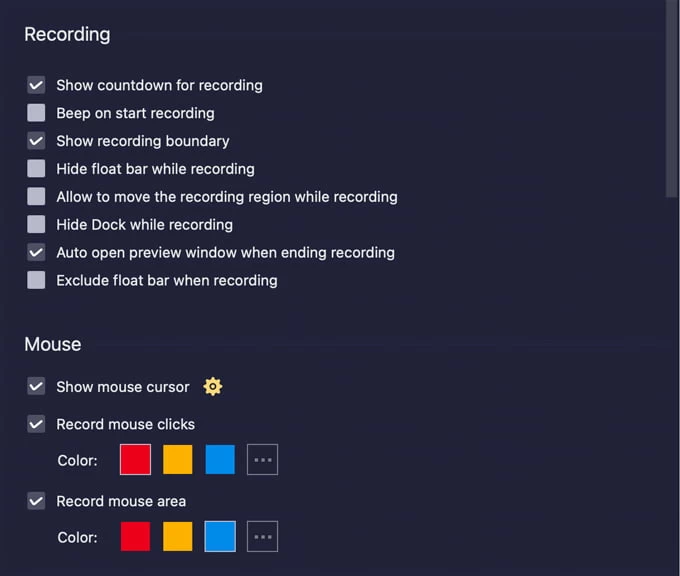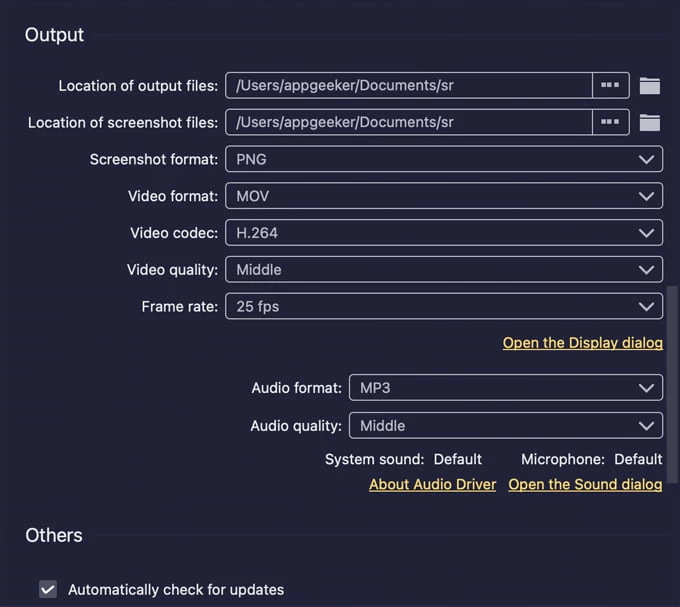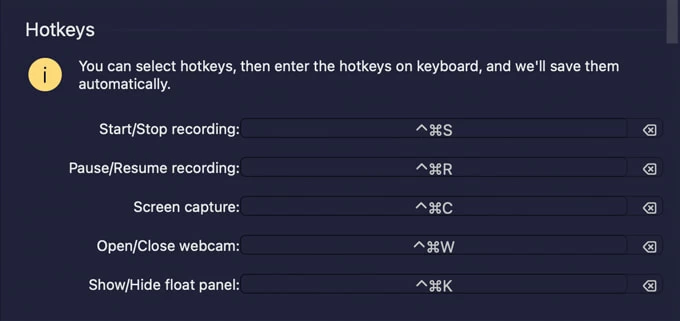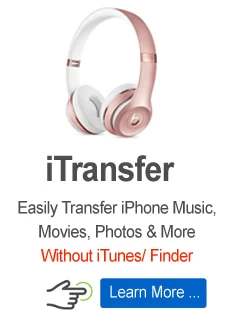Screen Recorder for Mac guide - Preferences

Support Updated on Dec 13, 2022 2:26 PM
Before you actually start recording your activities with Screen Recorder, please download the application from the links below and install it on your desktop. The process is pretty simple, and it's almost identical on both Mac and Windows computers.
How to configure Screen Recorder settings
To configure the recording settings, open the software.

Navigate to the menu toolbar, selecting Mac Screen Recorder, and selecting Preferences. There are lots of useful options are available for you to customize your screen recordings.
To save your preferences, click Save.
Recording

- Show countdown before recording.
- Beep on start recording.
- Show recording boundary.
- Hide float bar when recording.
- Allow to move the recording region while recording
- Hide Dock while recording
- Auto open preview window when ending recording
- Exclude float bar when recording
Mouse
- Show mouse cursor (choose whether or not to include the cursor in the recording)
- Record mouse clicks, and color
- Record mouse area, and color
Output

- Location of output video & audio files
- Location of screenshot files
- Screenshot format: PNG, JPG, JPEG, BMP, GIF, TIFF
- Video format: MOV (H.264, HEVC, Apple ProRes 422, Apple ProRes 4444), MP4 (H.264, HEVC), M4V (H.264, HEVC), GIF
- Audio Codec: AAC, WMA, AC3, OPUS.
- Video Quality: Lowest, Low, Middle, High, Highest, Lossless
- Frame Rate: 20, 24, 25, 30, 60fps
- Audio format: MP3, M4A, WMA, CAF, FLAC, OGG, OPUS
- Audio Quality: Lowest, Low, Middle, High, Highest, Lossless
Hotkeys

It enables you to make your own custom keyboard shortcuts.
- Start/Stop Recording
- Pause/Resume Recording
- Screen Capture
- Show/Hide float panel
Others
- Automatically check for updates