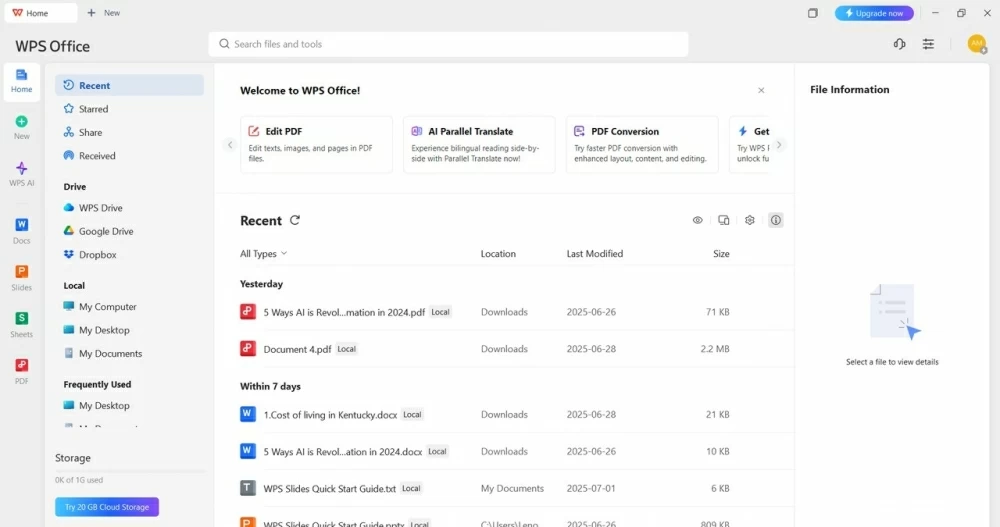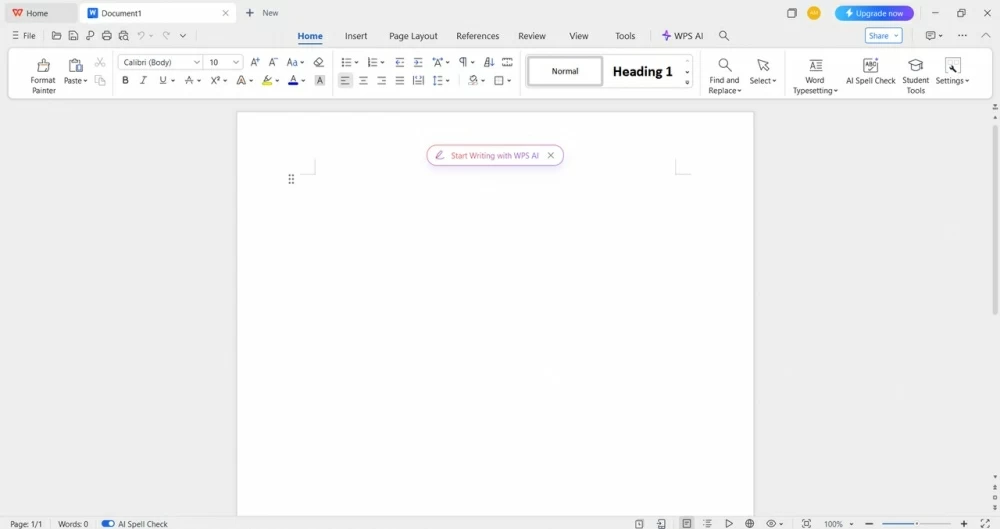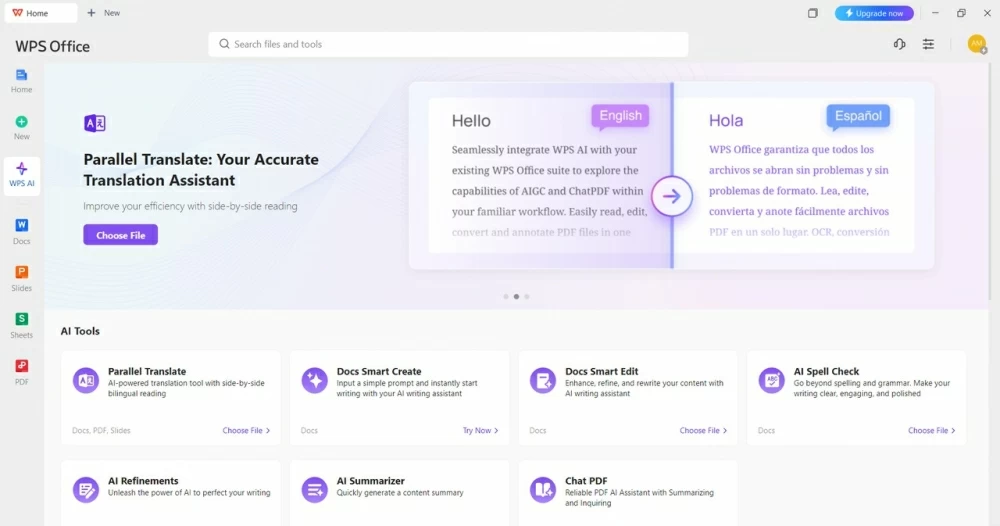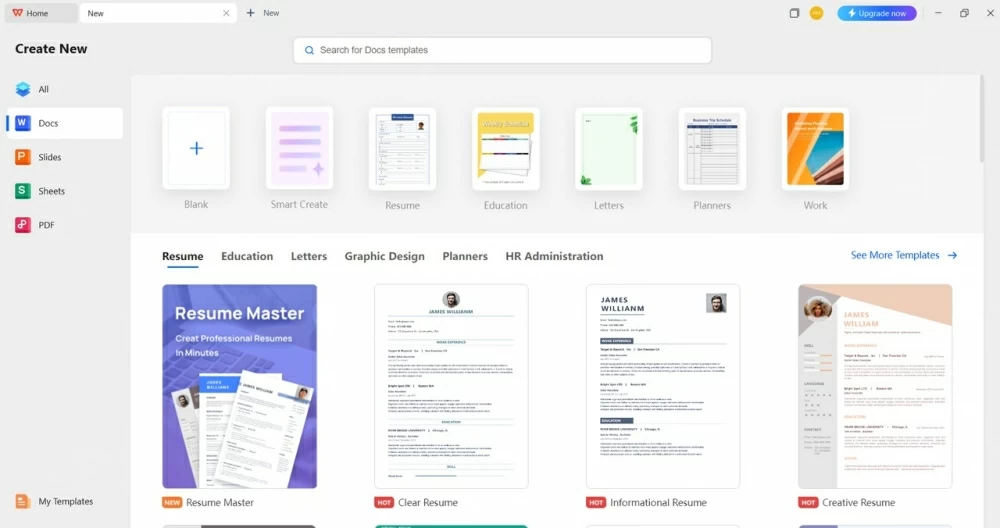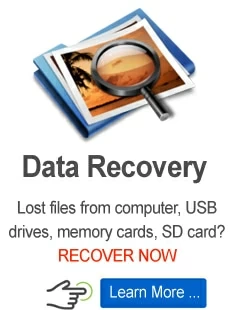Microsoft Word vs Google Docs vs WPS Writer: Which Word Editor Is Best?

Martin Tord Updated on Jul 9, 2025 8:05 PM
From business plans and academic papers to content production and contracts, choosing the right word processor may ultimately make or break your productivity. While for a long time, Microsoft Word was the supreme word processor, now we have a wider variety of options. Users are now using smarter, lighter, and more flexible applications such as Google Docs and WPS Writer. Each comes with its own perks and shortcomings.
A lot of people are also looking for alternatives to traditional options that let you download Word for free but often come with limitations, subscriptions, or large installations. That's where services like WPS Writer are gaining a name for themselves. They include all the editing tools you know and love, plus new ones like built-in AI, cloud sync, and PDF processing, all in one location and at no extra cost.
This article will help you figure out which word processor is ideal for your needs, tastes, and productivity objectives by giving you a full comparison of Microsoft Word, Google Docs, and WPS Writer.

WPS Writer homepage
1. User interface and ease of use
The way a word processor looks may make or break your writing experience. The tool's structure, navigation, and responsiveness are essential for how quickly you can work, whether you're writing a quick note or producing a professional report.
Microsoft Word: It has a sophisticated, ribbon-based interface that long-time users will recognize right away. It has a well-organized toolbar and a lot of choices for customizing it, which makes it great for professionals who use advanced formatting and layout features every day.
Google Docs: This is a cloud-based program that keeps things simple and focused with a clear design. It's meant to get rid of distractions, so beginners or teams that work together can start writing right away without having to learn a lot.
WPS Writer: The tool combines the familiar style of Word's ribbon with the clean appearance of Google Docs to provide users with a balanced and easy-to-use experience. Its lightweight structure makes it run quickly on both desktop and mobile, and it nevertheless has powerful features in a simple style.
Winner: WPS Writer, for giving you a desktop-class experience that is also simple enough to use on a mobile device.
2. Document creation & formatting tools
To make a document look professional, you need more than simply typing. You also need extensive formatting skills, the ability to change the layout, and support for different file types. This part talks about how each platform handles the main functions of making documents.
Microsoft Word: People have long lauded Microsoft Word for its powerful formatting engine. It lets you customise styles, fonts, page layouts, and visual features like tables, charts, headers, and footers with great precision. This makes it the best choice for professional business reports and complicated documents.
Google Docs: This tool makes things easy by having basic formatting tools that work for most writing tasks. You can make text bold, change fonts, and add images or tables, but it doesn't have the depth needed for complicated design or layout-heavy work.
WPS Writer: It fills in the gaps by giving you Word-level formatting capabilities like SmartArt, tables, templates, image editing, and support for many file types, including DOCX, TXT, and PDF. It's quite easy to use, especially for people who need strong tools that aren't too hard to utilise.
Winner: Both Microsoft Word and WPS Writer are great for making and formatting documents. They provide sophisticated tools that let you do professional-quality work. WPS Writer, on the other hand, has built-in AI elements that make the writing process easier right in the document.

A document creation and editting interface on WPS Writer
3. Collaboration & sharing
Collaboration is more crucial than ever in today's remote and hybrid work settings. Teams can stay on the same page and work more quickly when they can co-edit, comment on, and share papers right away.
Microsoft Word: This software now lets people work together on documents through OneDrive. But the experience isn't always smooth; sync delays and the necessity for appropriate applications or subscriptions can make it less valuable.
Google Docs: It is still the best tool for working together in real-time. Many people can work on the same document at the same time, post comments, suggest changes, and keep track of all the changes. This makes it great for dynamic teamwork and quick feedback loops.
WPS Writer: Like Google Docs, WPS Cloud lets people work on documents together in real-time. Users can safely share files, give others access to edit or see them, write comments, and keep track of changes. This makes it perfect for teams that need a rapid and flexible workflow on all their devices.
Winner: Both Google Docs and WPS Writer make it easy, safe, and efficient to work together across devices by letting people remark, share, and collaborate in real time.
4. AI tools and smart features
In today's fast-paced world of content, AI technologies that work together can make a big difference in how people create, edit, and talk to each other. AI is changing the next generation of word processors in many ways, from fixing grammar to making smart drafts.
Microsoft Word: This software has a built-in Editor that checks spelling, grammar, and clarity with a high level of accuracy. It also includes Microsoft Copilot, a strong generative AI helper, but only Microsoft 365 enterprise subscribers can utilize it, which leaves out a majority of regular users.
Google Docs: It is slowly rolling out "Help me write," a new AI feature that helps people come up with ideas for writing. It looks good, but it's still in beta and not available to everyone yet, so it doesn't have much of an influence in the real world yet.
WPS Writer: This comes with WPS AI, a free built-in helper that all users can use. It can help you write, rewrite paragraphs, summarise big texts, translate languages, and improve tone, all without needing any further software or costly updates.
Winner: WPS Writer, since it has built-in AI functionality that is available to all users and boosts productivity without any hidden expenses or complicated setup.

AI features availble in WPS Writer
5. Offline access and device compatibility
Having a word processor that works perfectly online and offline, and on more than one device, is a big plus in a world where internet connection isn't always assured.
Microsoft Word: This works well when you're not connected to the internet, especially on desktops. It's an excellent tool for professionals. Its mobile version is rather heavy, too, and a lot of essential features are only available to people who pay for Microsoft 365, which makes it less accessible for casual users.
Google Docs: It was made for the cloud, and it works best when you are online. It does have offline mode, but you have to set it up manually, and it only works well on Chrome or official mobile applications, which makes it less reliable when you're not connected to the internet.
WPS Writer: It is excellent since it works fully offline on all major platforms, including Windows, macOS, Android, and iOS. Its lightweight structure makes it run quickly and smoothly, even on low-end devices so that you can be productive anywhere and anytime.
Winner: WPS Writer is the winner because it works well on all platforms, both online and offline.
6. Template library and extra tools
Templates and built-in tools are significant for increasing productivity, especially when people need to make professional-looking papers quickly. A good collection of templates and tools that can be used for many things will save you a lot of time on formatting and other jobs that need to be done over and over.
Microsoft Word: It has a lot of professionally created templates for business papers, resumes, newsletters, and brochures. But a lot of these paid templates and add-on features are only available with a Microsoft 365 subscription, which might be a problem for people who are trying to save money.
Google Docs: This tool has a small number of templates that handle fundamental needs, including resumes, letters, and project proposals. These templates work; however, they are pretty simple and don't allow for much customisation. This might not be good for people who want to be able to change the design.
WPS Writer: The template store is one of the best things about WPS Writer. It has templates for resumes, business cards, invoices, calendars, and more. It has a series of built-in utilities that make it stand out, such as Resume Master, PDF Editor, OCR, Merge/Split Documents, and eSignatures. All of these tools are available in one small program without the need for any plugins.
Winner: WPS Writer, for having a huge library of customisable templates and sophisticated, built-in document tools. It's great for professionals, students, and artists.

Template store of WPS Writer
Let's conclude
The best word processor effectively for you relies on what you need: advanced formatting, the ability to collaborate in real time, the ability to work offline, or enhanced writing using AI. Microsoft Word is still a good option for everyday professionals, who want advanced formatting features and need to create long-form documents. Google Docs, meanwhile, is still the best word processor for those who want the easiest option for online collaboration - any time of day.
WPS Writer, meanwhile, brings the best of both worlds - ease of use, strong features, and real-time collaboration all in one piece of software. It also has a great set of built-in tools (e.g. WPS AI, Resume Master, OCR, a bunch of templates) so it's a big value even if you don't pay for a plan.
In a crowded market, WPS Writer is only unique because of the combination of flexibility, low price, and ease of use. That is what makes it a great option for individuals and teams looking for more than an easy word processor.