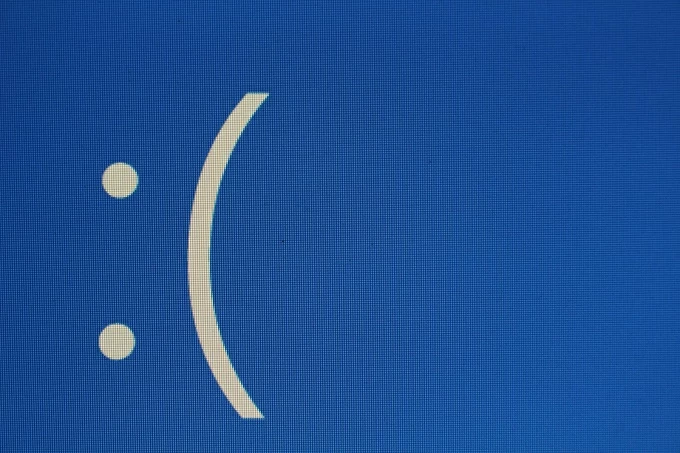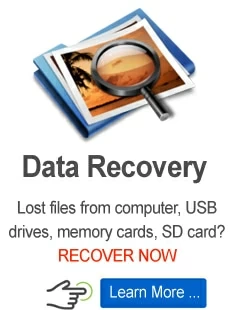How to Recover Lost Study Materials from Your Phone or Laptop

Martin Tord Updated on May 26, 2025 6:11 PM

Losing study materials can trigger panic, especially during crucial academic periods like midterms or final exams. Whether it's due to accidental deletion, device crashes, software glitches, or malware, the loss of notes, assignments, research, or presentation files can derail your progress. Fortunately, recovering lost files is often possible with the right steps, tools, and preventive practices.
This guide outlines practical strategies to recover lost study materials from your phone or laptop, explores reliable recovery tools, and offers proactive tips to avoid future data loss.
Stop! Don't Panic
Once you realize something's missing, stop using the device immediately. When a file is deleted, it isn't erased right away; the system merely marks its space as available. Creating or saving new files could overwrite this space, making recovery difficult or impossible.
This is also the time to reach out for external academic help if needed. In case the material loss affects your ability to meet a deadline, services like expert research paper writing services from EssayPro can help maintain academic performance while you work on recovering your files.

Common Causes of Data Loss
Before diving into recovery methods, it's important to understand why data loss happens. The most frequent culprits include:
- Accidents. Tapping the wrong button or mismanaging folders.
- Hardware failure. Especially hard drive crashes or corrupted SD cards.
- Software issues. Operating system errors or buggy updates.
- Malware and viruses. Some malware may corrupt or erase data.
- Sync errors. Cloud synchronization problems lead to overwriting or deletion.
Knowing the cause can help you choose the right recovery method and prevent repeated losses in the future.
Recovering Lost Files on a Laptop
1. Check the Recycle Bin or Trash
This is the most basic and often overlooked step. If your file was recently deleted:
- Windows: Open the Recycle Bin from the desktop and search for your file.
- Mac: Open Trash from the Dock and look for the missing item.
Right-click the file and select Restore.
2. Use File History or Time Machine
Most operating systems have built-in backup features:
- Windows File History: Go to the folder where the file was stored, click on "History" in the toolbar, and restore from the previous version.
- macOS Time Machine: If Time Machine was set up, launch it and navigate through past versions of your folders to find and restore files.
3. Restore from Cloud Backups
If you use services like Google Drive, OneDrive, or Dropbox:
- Check the Trash/Bin or Recently Deleted folders.
- Look for version history in cloud documents to restore earlier versions.
- If files were synced, you may also access them from other linked devices.
4. Try Data Recovery Software
Several tools can help recover deleted or lost files:
- Recuva (Windows)
- Appgeeker Data Recovery (Windows/Mac)
Install them on a different partition or external drive to avoid overwriting the deleted data. Scan the drive where the file was stored and follow the on-screen instructions to recover.
Recovering Lost Files on a Smartphone
1. Check Built-in File Recycle Features
Many modern phones, especially from Samsung or Xiaomi, have a Recycle Bin or Recently Deleted folder in their file manager or gallery app.
- Go to Gallery > Albums > Recycle Bin (Samsung).
- Open File Manager > Recently Deleted (Xiaomi, Huawei).
2. Check Cloud Backup Services
If you've enabled auto-backup:
- Google Photos or iCloud may have the file.
- Google Drive or OneDrive may sync notes and documents.
- Open the app, search for the file, and restore if available.
3. Use File Recovery Apps (Android)
Apps like Android Data Recovery can help retrieve deleted files from Android devices. Note that these may require root access for full functionality.
For iOS, options are more limited, but iCloud backups or iTunes restore can be used:
- Go to Settings > General > Reset > Erase All Content and Settings, then choose to restore from a previous iCloud backup.
Be cautious: Full iOS restoration will reset your device.
Specialized Tips for Recovering Specific Study Materials
Recovering files used in study applications or academic workflows often involves navigating the features of specific software platforms. If you rely on note-taking apps such as Evernote or OneNote, begin by checking their internal trash bins or browsing the note history to retrieve deleted entries.
For documents like PDFs or eBooks, retrace your download sources. These could include digital libraries, university portals, or even email attachments. Many educational platforms keep a record of past downloads, and re-downloading the material is often a straightforward solution.
If your study materials were created or edited in Google Docs or Sheets, you can take advantage of version history. Open the file from your Google Drive and check the "File > Version History" section to restore any previous draft. For many students, these built-in safeguards provide a lifeline when unexpected data loss occurs.
What to Do If Recovery Fails
Despite your best efforts, recovery may not always succeed. In these cases, a few important actions can help you move forward. First, consider professional data recovery services, especially when dealing with damaged hard drives or unresponsive devices. These experts use advanced tools to extract data that home users typically cannot access.
Simultaneously, communicate transparently with your instructor or academic advisor. Let them know what happened and provide any proof of the issue, such as a diagnostic report or screenshots. Most educators understand the occasional technical mishap and may grant you an extension or suggest an alternate assignment path.
If the lost data cannot be retrieved, try to reconstruct your materials using older backups, shared study notes from classmates, or drafts stored in cloud systems. You might also revisit reference materials from your course textbook or university library.
How to Prevent Future Data Loss
Here are a few reliable ways to reduce the risk of losing your study materials again:
- Back up files regularly to cloud storage like Google Drive, Dropbox, or iCloud.
- Use external USB drives for periodic offline copies.
- Install antivirus software and update your device regularly.
- Enable automatic sync features in apps and operating systems.
Taking a few minutes each week to check your backups and ensure everything is syncing properly can save you hours of stress later. Prevention doesn't require technical expertise. Just a few consistent habits can protect your academic progress.
Conclusion
Losing study materials from your phone or laptop can be frustrating, but it's rarely the end of the road. With built-in tools, cloud backups, recovery software, and a few smart habits, most files can be retrieved or at least reconstructed efficiently. Use this experience to build a robust file-saving strategy that protects your academic future from similar setbacks.