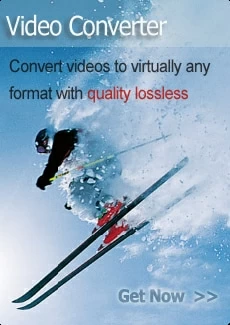Making Your Video a Pure Hit With Movavi Video Editor: How a Popular App Can Help You?

Martin Tord Updated on Oct 29, 2025 9:37 AM
Ever spent hours filming something you are proud of? If so, you are definitely not alone. Luckily, there is a tool out there that is built for creators who want to make a viral video that really hits without drowning in complexity. That tool is Movavi Video Editor. Now it is the right time to give a shot to this video editing app. Let's check in this Movavi Video Editor review how the tool can turn your footage into something share-worthy, audience-pleasing, and maybe even a little viral video.

Why Your Video Needs More Than Just "Cut and Paste"
Even the best footage will only shine if it is edited thoughtfully. You might have captured a priceless moment. However, if it is shaky, awkwardly paced, missing music, or simply hard to watch, it will not quite deliver. The truth is, modern viewers expect a bit more polish. They want clean cuts, appropriate pacing, professional-looking titles, engaging transitions, and audio that does not make people cringe.
That is where video editing really becomes the game-changer. It is no longer just "join clip A and clip B." You are telling a story. You are guiding the viewer. You are adding your personality. And that is why choosing the right software matters. You need something intuitive and powerful. This is exactly where Movavi Video Editor steps in.
What Makes Movavi Video Editor Stand Out
So, what is the deal with Movavi Video Editor 2025? Why pick this tool instead of something simpler or something ultra-professional? Here are a few reasons.
Friendly for Beginners and Beyond
Movavi Video Editor's interface is clean and approachable. It is just like iMovie for Windows. Click here – https://www.movavi.com/imovie-for-windows/ — to learn more about the app. Overall, you do not need a film degree to start video production. According to reviewers, you will find the drag-and-drop timeline easy to navigate and plenty of effects, filters, titles, and transitions ready to go. That means you spend less time figuring out how to edit and more time actually creating your masterpiece.
Feature Set You Will Actually Use
It is not just basic editing. Movavi Video Editor throws in thoughtful tools. You will definitely like its AI background removal, auto-subtitles, color correction, stabilization, motion tracking, and more. These features are the kind of bells and whistles that make your video look polished, professional enough, and definitely shareable.
Built for Today's Platforms
Want to post on YouTube, Instagram, or TikTok? Movavi Video Editor supports vertical editing, social formats, and direct export to popular platforms. That is important because producing social media videos means different rules, and Movavi Video Editor helps you jump in without reinventing the wheel.
Regular Updates and Growing Toolkit
The team behind Movavi Video Editor 2025 is actively improving the software. They add faster rendering, better effects, more filters, improved subtitle styles, and more. That is a good sign. You are getting into an ecosystem that is not stuck in 2010.
How to Use Movavi to Make a Hit Video — Step by Step
It is easy to make your video pop if you are armed with Movavi Video Editor. Follow these steps to bring your video editing game to a whole new level.
Step 1: Get Your Footage Organised
Before you open Movavi Video Editor, gather all the media. Your video production files, any photos, music, or voice-overs should all be in one place. You will save time if you keep things organised (folder names, file names, maybe a quick "script" of what you want to show). Then import into Movavi Video Editor and add to the timeline in rough order.
Step 2: Make Your First Rough Cut
Drag your main clips into the timeline and start trimming the boring bits. Movavi Video Editor lets you cut, crop, and join clips simply. At this stage, focus on story flow. What do viewers see first? What is the pace? When should the music come in? You are building the backbone for viral video potential.
Step 3: Add Polish With Effects, Transitions & Titles
This is where your video starts to look less "home-movie" and more "content people click on." Use transitions to smooth scene changes, add titles, or filters to set a tone. Movavi Video Editor gives you lots of choices here. You might try a zoom-in title at the start, callouts on key moments, or a cinematic color look to give it a mood.
Step 4: Fix Technical Annoyances
Does your footage shake? Then apply stabilization. Is the audio noisy? Use noise-reduction or auto-audio features. Maybe you want to remove the background with AI for a cleaner look. Movavi Video Editor has tools for these deeper fixes. Making these corrections helps ensure your audience does not click away.
Step 5: Optimize for Your Platform
Vertical clip for Instagram story? Landscape for YouTube? Movavi Video Editor supports different aspect ratios. Also, add subtitles or captions. Many people watch without audio. Use the auto-subtitle tool to make your content accessible and slick. Think of this as tailoring your video production for where it will be seen.
Step 6: Export and Publish
Once you are happy, export your video editing app project. Choose the right resolution/format for your platform. Movavi Video Editor supports many formats. Then upload to YouTube, Instagram, TikTok, or wherever you aim. A well-edited video, together with a good platform fit, creates a far better chance of hit status.
Tips & Tricks to Boost Your Editing Game
Here are some friendly extra tips to help your viral video genuinely stand out:
- Use good music — The right audio sets the vibe. Movavi Video Editor includes royalty-free options. So, pick something that matches your mood.
- Keep cuts tight — On social platforms, especially if you have seconds to grab attention. Do not linger too long on one shot unless there is a reason.
- Use motion and callouts smartly — On tutorials or product videos, highlight action with arrows, zooms, and animations. Movavi Video Editor supports that.
- Think about color — A consistent color palette makes your video look "designed." Try a LUT filter or manually tweak colors.
- Preview on the target device — If you will post to a mobile, preview on a phone. If YouTube, preview full screen. Ensure text is readable, audio is clear.
- Backup your project — Editing sucks if you lose your work mid-way. Save often and maybe use Movavi Video Editor's autosave features.
- Learn a shortcut or two — Speed up your editing flow. Get comfortable with a couple of keyboard shortcuts. The faster you edit, the more you can experiment.
While Movavi Video Editor has many features, it may not match ultra-professional tools when it comes to very advanced editing, color grading, or completely custom VFX. Sometimes, performance hiccups or compatibility quirks may appear if you are working with very large files or high-res footage. If you use the free trial, remember that exports may be watermarked or limited until you procure the full version.
Your Hit Video Is Within Reach
Making a"pure hit" video is not just about filming magic moments. It is about editing them in a way that commands attention, holds it, and gives your audience an experience. With Movavi Video Editor, you are equipped with a tool that strikes a sweet balance. It is accessible enough for everyday creators, yet capable enough to deliver polished results.
Whether you are creating content for social media videos, a YouTube channel, personal memories, or a business message, Movavi Video Editor gives you the features to make your footage shine. Follow the step-by-step flow above and lean into the built-in tools. So, grab your clips, fire up Movavi Video Editor, and let your creativity take the lead. Your next viral video could be the one that stands out.