
How to recover deleted videos from Mac - 6 options
Think your Mac is untouchable? Discover warning signs of compromise, from crashes to hidden settings changes, and learn how to protect your data before it's too late.

Mac systems maintain a great security reputation, but they are not immune to cyber threats. As hacking techniques continue to evolve and malware becomes increasingly sophisticated, Macs can still remain vulnerable. Knowing the warning signs is crucial to preventing data theft, performance degradation, and violation of privacy. This article shares the most typical signals that should alert you about a compromised Mac, along with actions that you could take before things get out of hand if you find a Mac virus.
Many users have the misconception that Macs cannot be attacked, but this is far from reality. So, can Macs get viruses? The short answer is yes. It's through weak passwords, out of date software, and hidden vulnerabilities that hackers manage to get access to sensitive information. For a user to understand the other risks and how these cybercriminals launch attacks on Macs, this guide through the Moonlock resource will help you answer the question of 'how do I know if my Mac has been compromised.' It describes common hacking techniques, indicators of compromise, and native macOS defenses, so always remain alert.
Being aware of what is possible makes it easier to notice when something out of the ordinary is going on and take action promptly. For that reason alone, it decreases the likelihood of your Mac being compromised.
Has my Mac been hacked? Well, a hacked Mac will readily reveal its state mostly by subtle changes in performance, security settings, or internet activity. If these clues are picked up early enough, then the user has a good chance of avoiding data theft and account breaches, not to mention long-term damage to the system.
Most of the time, malicious software consumes system resources in the background, and that shows itself in the form of:
Weird network activity might mean there are hidden connections to malicious servers, so a virus on a Mac can be found through:
Most threats try to push unwanted ads and trick the user into installing more threats, seen as:
If attackers control your browser or accounts, you'll notice unusual online activity:
Hacked Macs usually show system-level tweaks you didn't configure. Here is how to tell if your Mac has been remotely accessed:
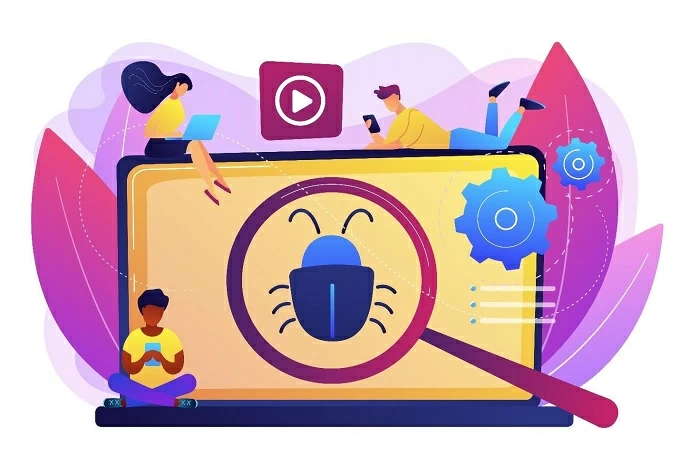
So, can Apple computers get viruses? Since we've established that it's possible, it's time to find out what you can do upon noticing these signs. In 2023, IBM reported that the average cost of a data breach is $4.45 million, which is not something you want to risk by ignoring the warning signs. Protect your data and take these steps to minimize further damage:
While very well built and generally secure, Macs are not impervious to hacking or malware. Your Mac might be giving you subtle clues, from lower performance to deactivated security settings, about deeper issues. If you know what signs to look for and act quickly, you'll greatly reduce the risk of data loss and keep your system safe. Updating regularly, using strong passwords, and security checking frequently are the simplest ways to protect your Mac as well as your privacy.