
How to Convert MXF videos into AVI for Mac OS X
A friend has sent me an .flv file (he got it from YouTube) via E-mail that I need to rip to get an mp3 audio file so that I can listen to it on my mp3 player probably (or possibly mobile devices). I had tried to use some free FLV converters but come with bundled toolbars or recompression with quality loss, any good software recommended?
Streaming video websites like YouTube, Facebook are good places for video enthusiasts to find the trendy TV shows. You really want to download some streams once you come across a music or instructional video you love. These streaming videos are always in Flash format (.flv). But what if you only want to extract just the music you love from the video and play on iPod, or most other MP3 player home audio systems and even car stereos. In other words, how can you convert the FLV to MP3 audio on Mac OS X and Windows?
You have so many choices when it comes to converting flv flash video to .mp3 file for Mac. Video Converter for Mac is our favorite program we usually use to achieve the encoding task. It works flawlessly when ripping FLV to a MP3 audio track. It is a simple and to-the-point program that converts every movie file formats you have to your desired file type regardless of FLV to MP4, to MOV, or to mpeg and wmv, and provides you capability of extracting the audio from FLV to MP3 on Mac, as well as transfer to AAC, APE, AC3, WAV, MKA, WMA audio file formats. With its initiate interface, it is simple enough for every level users, even a computer amateur can easily control it.
NOTE: For user who is operating a Windows PC, and want to extract audio from FLV to MP3 sound track, please refer to Video Converter for Windows.
Step 1: Add FLV files to the software
To add files to the list, simply click on the "Add File" button and select the FLV flash video(s) you want to extract MP3 audio tracks from the resulting pop-up window. Alternatively, you can manually drag a file or number of files into the board.
Batch conversion function is supported so that you can import more than one FLV media files into the program for converting at one time.
After the files loaded, as you can see a screen like the one below. Its straightforward interface is enough to get anyone to use it.

Step 2: Set the output format
Select the video you want to convert and go to "Profile" drop-down menu, From the menu select the MP3 as the output format. If you want to change the value of the audio encoding options, click the "Settings" button near the "Profile" and proceed in selecting the desired parameters.
To specify a path where the newly encoded MP3 file should be saved, you use the "Destination" option.
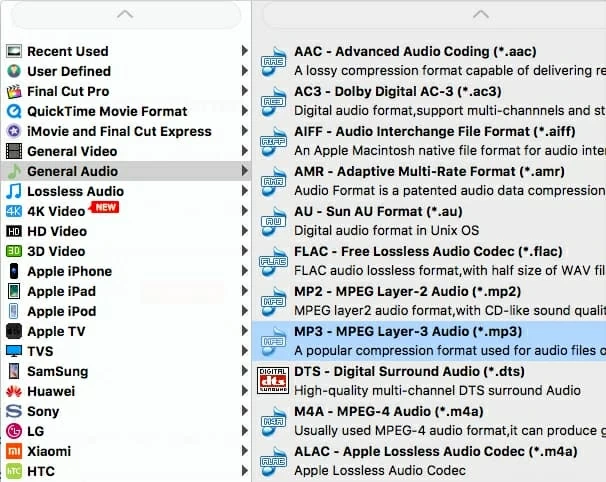
This Mac FLV Converter allows you to cut any segment of the FLV video and transfer it to MP3 format.
Step 3: Begin converting FLV videos
Click the "Convert" button on the bottom right-corner to begin the FLV to MP3 encoding. You can observe the progress through a blue bar as well as "Pause", "Stop" button available for changing your mind for whatever reason. The process may take times depending on the FLV file's size.
While the FLV video is converted to .MP3 format there will be a progress bar displayed. See screenshot below. You will be notified by the program when the audio conversion is completed.
Now you can listen to the sound in your favorite .mp3 compatible audio player. Good luck and Enjoy!
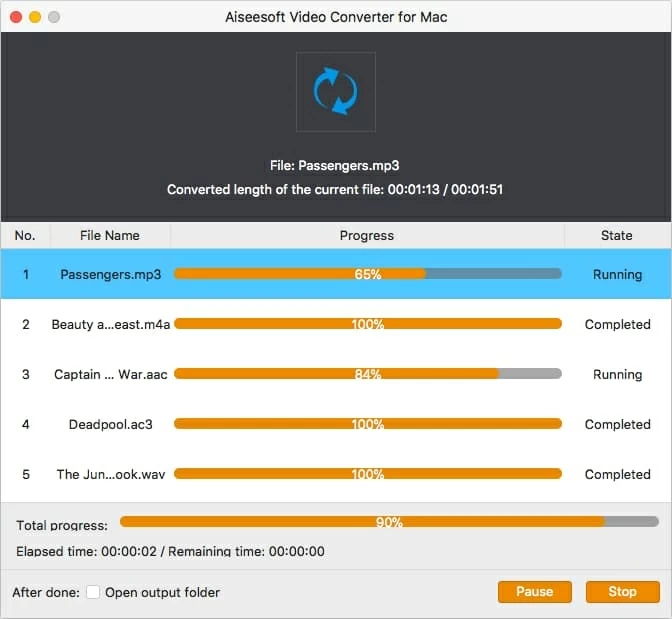
Note: As a versatile program, this Mac app supports for converting videos to virtually any format, and can extract mp3 audio file from video format and DVD movie including MP4 to MP3 audio stream on Mac, AVI to MP3 for Mac, Mac MOV to MP3, DVD to MP3, etc.