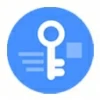
What to Do If You Forgot Android Password
Are you locked out of your Samsung phone due to Google Lock? Don't worry, this article provides a comprehensive guide to unlocking your Google-locked Samsung phone.
As a powerful tool designed for unlocking Android devices, including Samsung phones, Appgeeker Android Unlocker can easily unlock your Samsung phone that's Google-locked, regardless of the device model or system version.

To unlock a Samsung phone locked by the Google Lock, you can use built-in tricks or third-party FRP bypass tools.
Google Lock, also known as Factory Reset Protection (FRP), is a security feature built into Samsung phones. It is automatically activated when a Google account is added to the Samsung phone and remains in place even after a factory reset.
While this mechanism is effective in preventing unauthorized use, it can also become a serious roadblock for legitimate owners who have forgotten their login details or cannot access the original account.
This guide outlines practical and reliable methods on how to unlock Google locked Samsung phone—from Google account recovery to advanced unlock tool—helping you regain access to your Samsung phone and continue using it without being stuck at the verification screen.
Table of contents
Google Lock (FRP), introduced with Android 5.1, is a security protocol embedded in Android devices, including the Samsung Galaxy series, to prevent anyone from using the phone without proper credentials. This feature makes sure that even after a complete data wipe, only the legitimate owner can bypass the Google verification on your Samsung phone.
Google FRP Lock is activated under specific conditions: performing a factory reset on Android phone without first removing the associated Google account, forgetting Google account login details after a system update, or purchasing a second-hand device still linked to the previous owner's account. This may result in a persistent "Verify Your Google Account" prompt, blocking access to the phone's core functions.
Before attempting to unlock your Google locked Samsung phone, ensure you have ownership of the device and identify the Android and One UI versions running on your Samsung phone to select the appropriate method.
Regardless of the reason for being locked out by Google Lock, Appgeeker Android Unlocker stands out with its broad compatibility and ease of use. It is a dedicated utility designed to tackle FRP issues on Samsung devices, minimizing hassle.
Even if you have no access to the Google account, this software can securely and quickly remove the Google FRP lock from your Samsung phone without requiring verification of the original associated credentials, allowing you to regain access to your device.
It supports a wide range of Samsung models, including the latest Galaxy S, Note, A, and Z series, and is compatible with various versions of Android-based One UI. For users seeking a reliable, guided process without complex technical steps, Android Unlocker is ideal for unlocking a Google-locked Samsung phone.
1. Download and run Android Unlocker on your computer, and select Bypass Google FRP Lock from the main interface.

2. Attach the locked Samsung phone to the computer using a compatible USB cable and allow it to identify the connected model. Click the brand of your phone—Samsung if prompted.
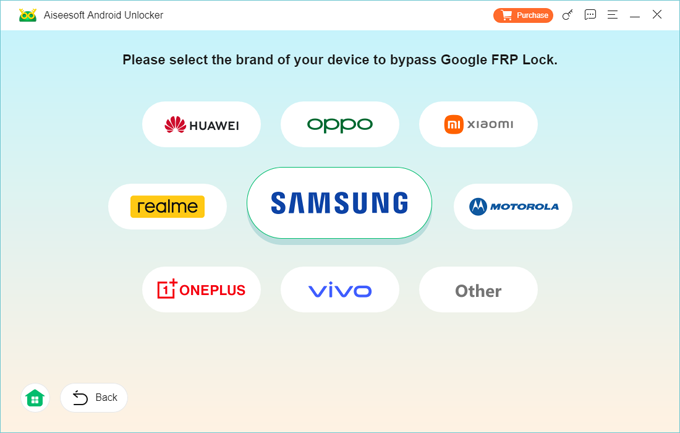
3. Click Bypass Now and follow the on-screen instructions to configure the required environment for removing Google FRP Lock on your Android phone.
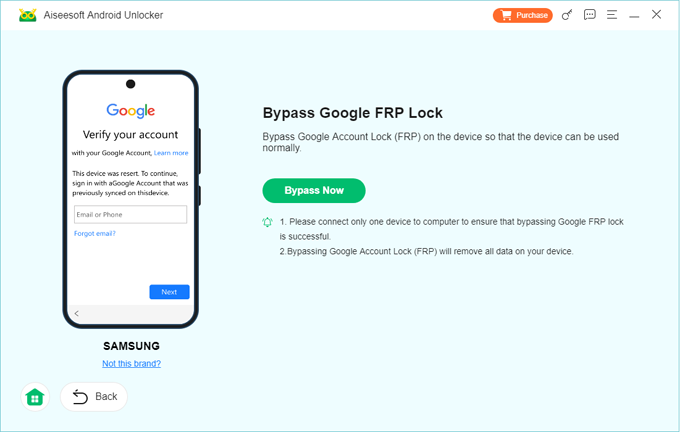
The Unlocker will provide clear, step-by-step tutorials. This may involve putting your Samsung phone into a specific USB debugging mode.
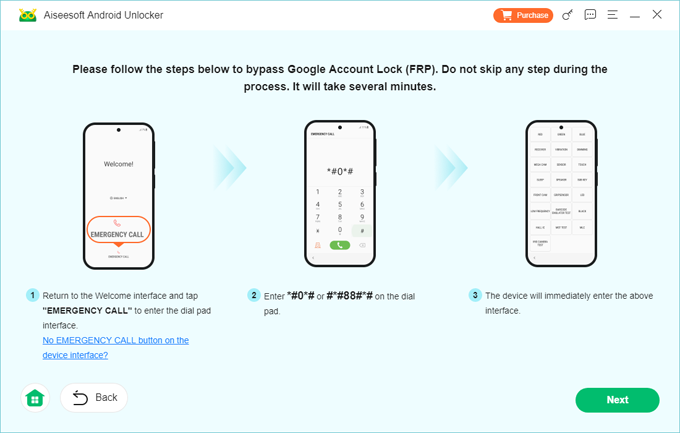
4. When everything is ready, the tool will automatically communicate with your phone and start unlocking your Google-protected Samsung phone.
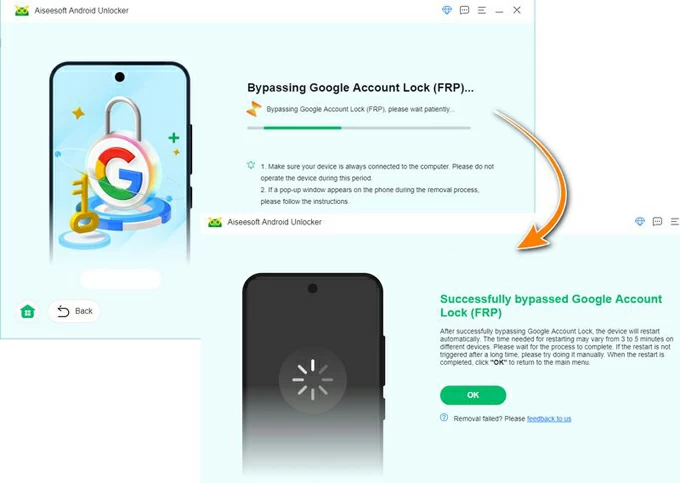
Once the process is complete, the phone will reboot. You can then disconnect it and proceed with the initial setup as if it were a brand-new device, without any Google account verification.
The cornerstone of overcoming the Google Lock challenge lies in Google's own recovery system, which prioritizes secure, authorized access without relying on external intervention. This method leverages built-in account management tools to reset the login password for your Google account, so that regain control of your Samsung phone.
A fresh innovation in this approach involves integrating Google's advanced multi-device verification, meaning you must have access to a recovery email or phone number to verify your identity to unlock your Samsung phone with the Google Lock.
1. Open a web browser and navigate to Google's official account recovery page from any device.
2. The recovery service will prompt you to enter the last known email address or phone number linked to the locked account, and click Next.
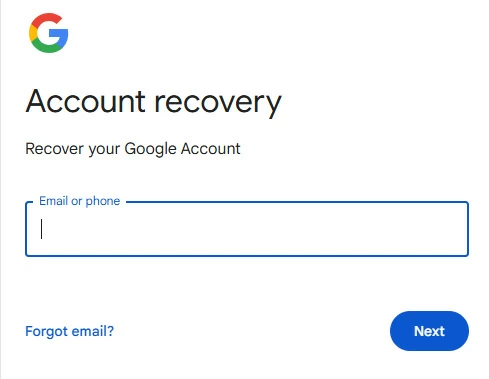
3. Because you've forgotten or don't know the account's login password, select the Try another way option.
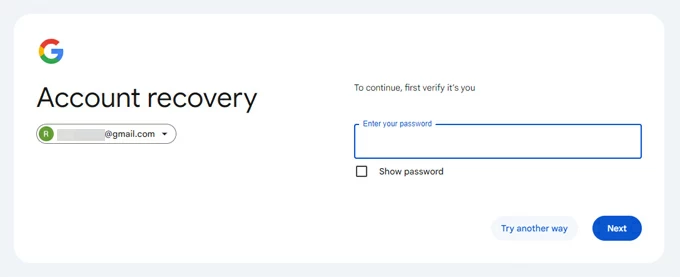
4. Choose a recovery method, and Google will guide you through a series of verification steps. This may include receiving a verification code via your recovery email, answering security questions, or confirming a code sent to the associated phone number.
5. Once you've successfully verified your identity, you'll be able to update your Google account password and confirm the changes.
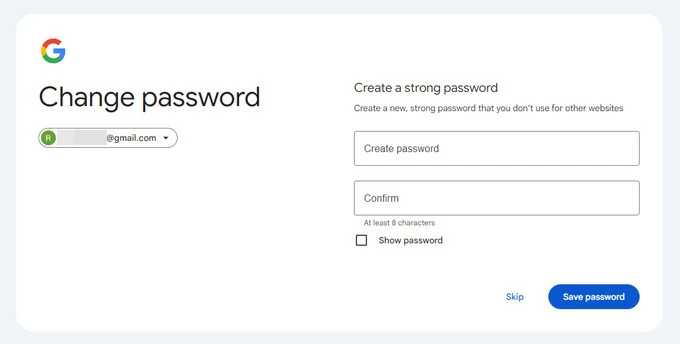
Return to your Samsung device and enter the newly created password on the Google Lock screen. Your Google-locked Samsung phone will be unlocked, and the FRP lock will be removed, letting you proceed with the setup process.
Tip: If you lack access to a recovery phone number or email, Google may send a password reset link to your account after 72 hours, giving you another chance to get past Google Lock on a Samsung phone.
To unlock your Google-locked Samsung phone without a computer, you can try exploiting a known vulnerability in Android's accessibility features—TalkBack. However, this method only works on Samsung phones running older Android versions, particularly before Android 12.
Be aware that this method is complex, involving steps like voice navigation, gesture commands, and the use of an FRP APK file, requiring technical skill and considerable time.
1. During the initial setup process, connect your Samsung phone to an available Wi-Fi network.
2. Long-press the screen with two fingers to enter the TalkBack settings.
3. Draw a reverse L shape on the screen to activate voice navigation and enable TalkBack control.
4. Tap Use voice commands, then say open YouTube to the voice assistant prompt.
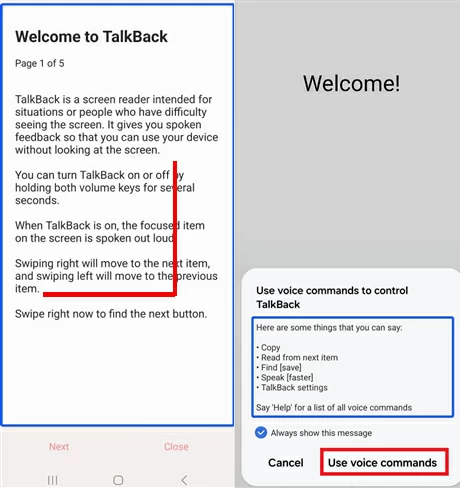
5. Once redirected to YouTube's web version, press the Volume Up and Volume Down buttons simultaneously to turn off TalkBack.
6. Click your profile menu, then go to Settings > About > YouTube Terms of Service to open the Chrome browser.
7. In the top search bar, type Technocare FRP APK, visit its official website, and download the APK file.
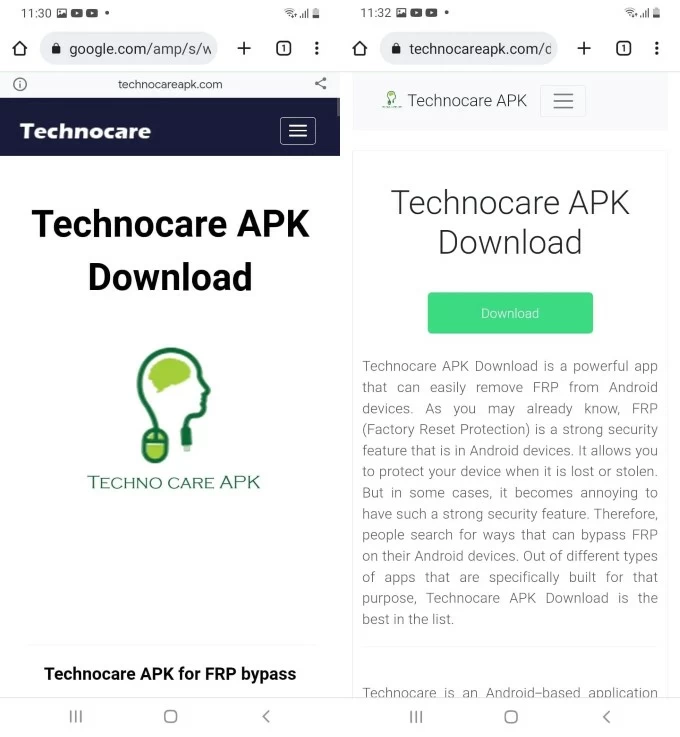
8. Search for Apex Launcher, access its website, and download the file.
9. In the Download history, locate and install Apex Launcher. You'll need to enable the Unknown sources option. Then, open Apex Launcher to bypass the FRP lock and access your Samsung phone's interface.
10. Navigate to Settings > Lock Screen & Security > Other Security Settings > Device Administrators and deactivate Find My Device.
11. Return to the Apps menu and disable Google Play Services.
12. Open the My Files app and install the Technocare FRP APK.
13. Head to Settings > Cloud and Accounts > Add Account and add any Google account for which you know the credentials.
14. Re-enable Google Play Services, then restart your phone. The Google Lock will be unlocked, and you can get into your Samsung phone normally again.
Another commonly used method to unlock your Samsung phone that is locked by Google Lock is to use an FRP bypass tool on a computer. SamFW FRP Tool, a free Windows-based utility, performs exceptionally well.
It comes with a comprehensive toolkit that can bypass Google account verification on your Samsung phone with just a few clicks. However, you must download SamFW FRP Tool from a trusted official website to avoid malware risks to your computer and phone.
1. Download and run the latest version of the SamFW FRP Tool from its official website.
2. Connect your Samsung phone to the computer via USB. Ensure your computer has the Samsung USB Driver installed to facilitate interaction between the phone and the software.
3. On the Samsung phone's Welcome screen, tap Emergency Call and dial #0#.
4. In the SamFW Tool interface, navigate to the Samsung tab and ensure the connected Samsung phone is selected in the right panel.
5. Under the FRP section, select Remove FRP.
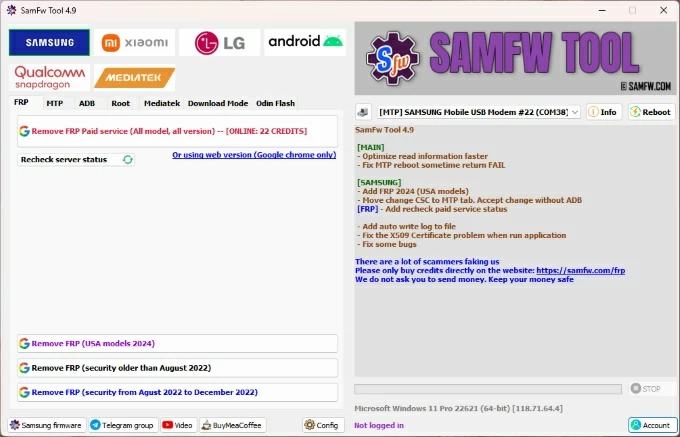
6. If required, tap Accept USB debugging on your Samsung phone.
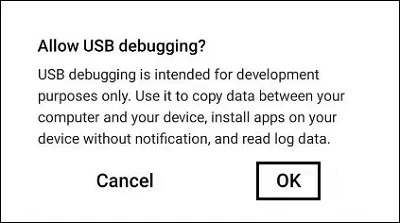
7. Once completed, the device will restart without the Google Lock, allowing you to set it up with a new Google account.
We've covered multiple unlocking options, each offering a unique way to unlock the Google Lock on a Samsung phone, but the right choice depends entirely on your specific situation:
Final thoughts
Being locked out of your Samsung phone by Google account Lock can feel overwhelming, but there are multiple ways to restore access to your Google-locked Samsung phone. From official account recovery to using FRP bypass tool, you can unlock the Samsung phone's Google FRP lock without needing the original Google account and password.
No matter which method you choose, remember that unlocking is just the beginning—securing your account and maintaining backups will ensure you don't face the same issue again.
To avoid future Google Lock problems, especially if you plan to sell, trade, or reset your phone, first sign out of your Google account on the device. On your Samsung phone, go to Settings > Accounts and Backup > Manage Accounts, select the linked Google account, then tap Remove Account and confirm. If you have multiple Google accounts, remove each one individually.