
How to Unlock Google Pixel without Losing Data
Forgot your Samsung phone's password but don't want to lose your data to unlock it? This article will show you how to unlock a Samsung device forgot password without resetting.

Here will introduce methods to unlock your Samsung phone without triggering a factory reset when you forget your password.
Forgetting the unlock pattern, PIN or password on your Samsung phone or tablet doesn't have to mean losing all your data. While many online solutions default to a factory reset—which erases everything—this isn't your only option. In fact, if certain features are enabled beforehand, it's entirely possible to unlock Samsung phone without factory reset when you forgot the password.
As Samsung has updated its system and security protocols, some older methods—like remote unlock via SmartThings Find or Google's Find My Device—are no longer available or effective. However, Samsung devices now include new features like biometric login, Extend Unlock, or the Reset with Previous Lock feature, offering a safer alternative to back into the Samsung phone forgot password without resetting it.
This article guides you through currently available methods on how to unlock Samsung forgot password without factory reset, helping you regain access while preserving your files and data. Besides, you can also use professional Appgeeker Android Unlocker tool to unlock a Samsung phone/tablet without the password/PIN/pattern, compatible with the latest Samsung models.
Table of contents
Here are four methods to unlock your Samsung phone or tablet with a forgotten password without factory resetting your device, but note the prerequisites for each method.
If you've ever relied on fingerprint or facial recognition to access your Samsung phone/tablet, you may not realize that this feature could be your lifeline when you forget your screen password. Biometric access is one of the built-in unlocking methods on Samsung devices, letting you verify your identity through biometric authentication to unlock the device, bypassing the forgotten screen lock password without affecting your data.
As long as biometrics were set up in advance and the sensors are still functional, you can unlock your Samsung phone without needing the forgotten password—most importantly, without performing a factory reset.
Once the biometric data is successfully matched, your Samsung phone will be unlocked. However, if you restart your Samsung phone after it has been locked, you will need to enter your lock screen password, pattern, or PIN to reactivate biometric unlocking.
Samsung's Extend Unlock, previously known as Smart Lock, is designed to keep your smartphone unlocked under specific pre-configured conditions. These conditions include on-body detection, trusted places, or trusted devices.
By leveraging these preset trusted conditions, Extend Unlock can bypass the lock screen, allowing you to regain full access to your Samsung phone that forgot the password without needing a factory reset.
Conditions:
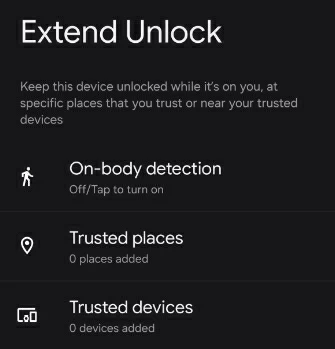
If these conditions are met, move the phone to the trusted location like your home, connect to the trusted Bluetooth device like a smartwatch, or keep the phone in your hand/pocket for on-body detection. Then your Samsung phone will unlock without passcode/PIN/pattern.
Also see: How to reset Samsung phone when locked
For Samsung devices starting with the Galaxy S24 or running One UI 6.1 or later, a new feature called Reset with Previous Lock allows you to reset the current lock screen using a previous password, PIN, or pattern, providing a straightforward way to unlock your phone without a factory reset. This feature is designed to assist users who frequently change their lock method but forget the current one. However, activating this feature requires the following conditions:
If your Samsung phone meets these conditions, here's how to unlock your forgotten-password Samsung phone without factory reset:
1. On your Samsung phone's lock screen, enter the wrong password five times to trigger additional options.
2. When you see the "Forgot password?" option, tap it.
3. You will be directed to the "Reset with previous screen lock" screen. Enter the previously used lock screen password.
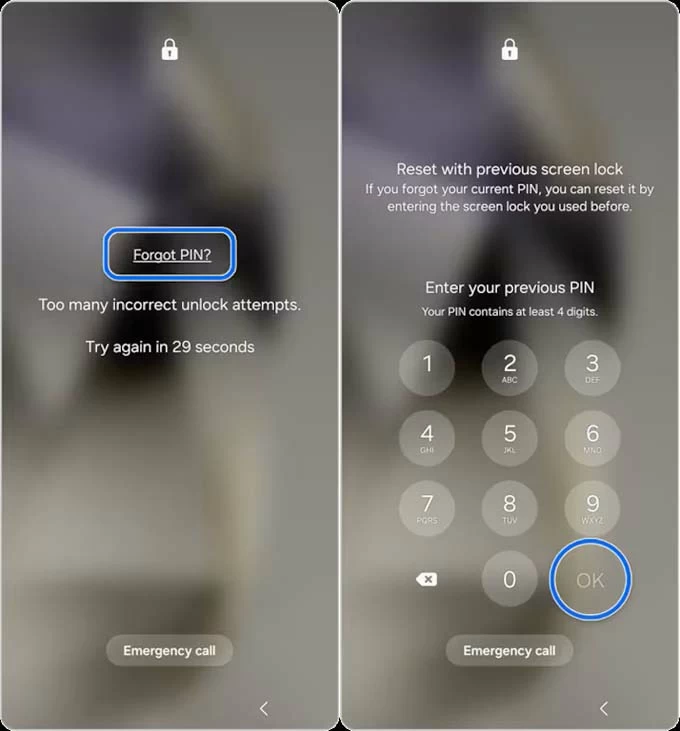
4. Once verified, you'll be prompted to create a new screen lock.
5. Choose your new lock screen type—password, PIN, or pattern.
6. Set and confirm your new PIN, password, or pattern.
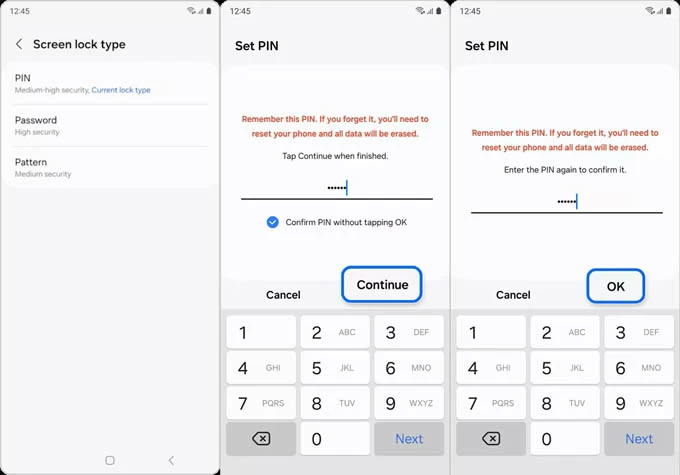
Then, you can unlock your Samsung phone without needing the forgotten password or resetting it to factory settings.
Note:
On older Samsung devices running Android 4.4 or earlier, if your Samsung device is associated with a Google account, you can reset the lock screen via the Google account. Although this method is no longer available in modern Android versions, it is a reliable way for older phones to open Samsung phone without password while keeping data intact.
1. Make multiple incorrect password/pattern attempts until the "Forgot pattern/password" option appears on the lock screen.
2. Tap "Forgot Pattern/password" and select "Enter Google account details."
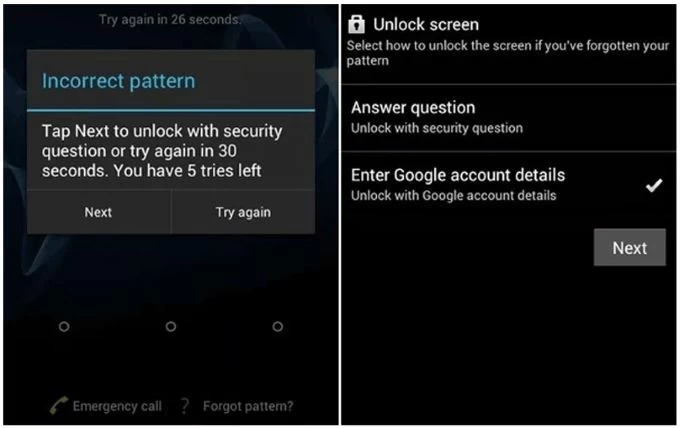
3. Input the email address and password of the Google account linked to the device.
4. If verify successful, the device prompts you to set a new pattern or password to remove the forgotten password.
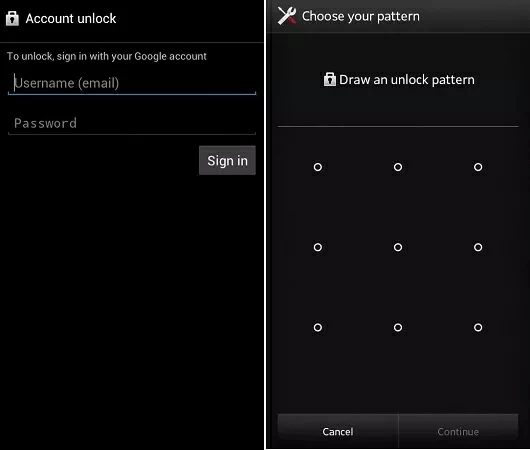
5. Follow the on-screen instructions to create a new screen lock to access your phone.
When Samsung or Android's native methods cannot unlock Samsung forgot password without factory reset, you'll need alternative solutions. The most viable option is using Appgeeker Android Unlocker. While it often result in data loss, it can unlock your Samsung device when you forget the password, enabling you to get into your device again instead of being locked out.
Appgeeker Android Unlocker can remove various screen lock on your Samsung phone or tablet, including password, PIN, pattern, fingerprint, and facial recognition. It is compatible with various Samsung phone and tablet series and models, including the Galaxy S25, S24, S23, Galaxy Z, and supports the latest Android systems. With a simple operation and clear guided interface, you can effortlessly unlock the Samsung phone or tablet without a password, PIN, or pattern.
1. Download and run the Appgeeeker Android Unlocker on your computer, then select the "Remove Screen Password" mode and choose your device manufacturer—Samsung.

2. Connect your locked Samsung phone to the computer using a suitable data cable and let the software detect your device.
If the software fails to recognize your phone, click "The device is connected but cannot be recognized" to troubleshoot. Alternatively, click "Try Other Unlock Methods" to attempt other methods, which may require entering recovery mode.
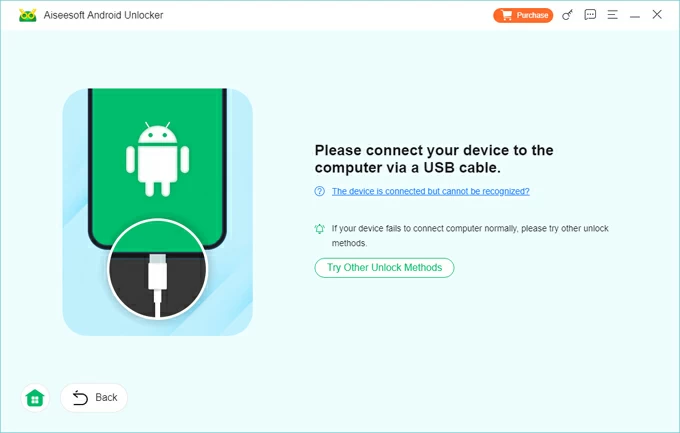
3. Once successfully connected, click "Remove Now" to start the unlocking process and remove the forgotten lock screen password from your Samsung phone.
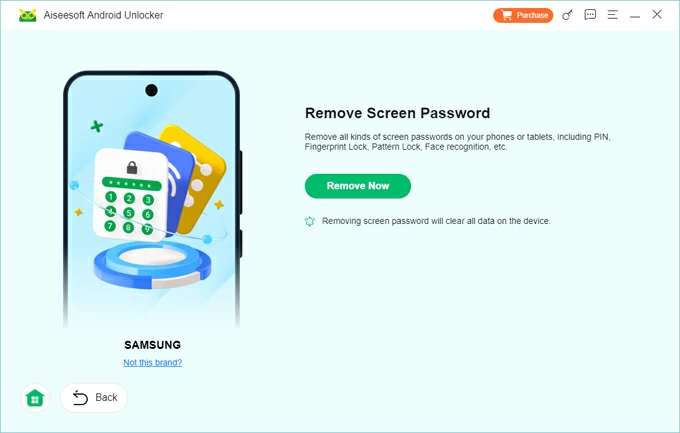
When the process is complete, your Samsung will restart and enter the setup wizard. Follow the tutorials to set up your Samsung phone and restore normal access. If your data was backed up to Samsung Cloud or Google One before the phone was locked, you can log into the associated Google account or go to Settings to restore your lost data from a backup.
With a Google account linked to your Samsung device, if you've forgotten the Google account password or are stuck on the FRP lock, you can check how to bypass Google account verification from a Samsung device.
In the past, Samsung's built-in SmartThings Find was highly recommended for remotely unlocking a Samsung device with a forgotten password without needing a reset. However, as of late 2023, the Remote Unlock feature has been discontinued by Samsung. Still, its supported Erase Data function can help you unlock a password-locked Samsung phone or tablet.
If your Samsung phone is signed into your Samsung account, connected to the internet, and you had enabled "Allow this phone to be found" in Settings > [Your Name] > Find My Mobile before forgetting the password, you can visit the SmartThings Find website to remotely unlock your Samsung.
1. Navigate to the SmartThings Find website and log in with your Samsung account credentials.
2. Select your locked phone from the list of devices associated with your account.
3. Choose "Erase Data" from the available options and verify your Samsung account again.
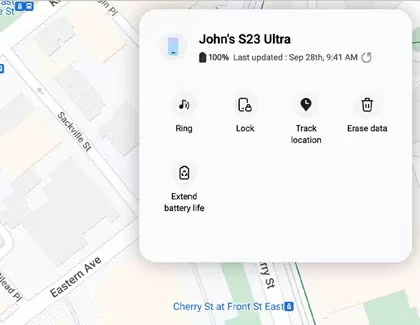
4. Click "Erase" to confirm and begin resetting your Samsung phone to factory settings, which will remove the lock screen.
Similarly, Google's Find Hub—originally called Android Device Manager—used to allow online resetting of your lock screen, enabling access with a new password without a factory reset. However, the upgraded Find Hub has removed this feature. If your Samsung phone is linked to your Google account, you can use Find Hub to unlock your password-forgotten device.

Notably, during the setup process, you'll need to verify your Google account credentials to bypass the FRP screen, a security measure closely tied to your Google account.
Conclusion
If certain pre-existing conditions are configured on your Samsung, several built-in methods can help you regain access without factory reset, such as biometric login, Extend Unlock, or leveraging new feature. If these methods fail, third-party Appgeeker Android Unlocker tool, SmartThings Find, or Google Fin Hub also provide solutions to unlock your Samsung device when you forgot the password.
To prevent future lockouts, consider enabling biometric authentication, setting up Extend Unlock, or regularly backing up your data to Samsung Cloud or Google Drive. By taking proactive steps and choosing the appropriate method for your device, you can confidently get into your Samsung phone while maintaining your data when locked due to the forgotten password.