
How to Bypass FRP with PC
If you're locked out of your Samsung device due to FRP after a reset, don't worry, this guide will tell you how to remove the Google account from your Samsung phone post-reset.
For those looking to remove Google account from a Samsung phone after a reset without password, Appgeeker Android Unlocker is your best ally, designed as an FRP bypass tool for various Samsung models and Android versions.
After performing a factory reset on a Samsung phone, many users are surprised to find their device locked with a "Verify your account" message. If your Samsung phone was linked to a Google account before the reset and that account wasn't removed, you'll meet a security lock known as Factory Reset Protection (FRP). Instead of accessing the home screen, the phone will require you to sign in with the previously synced Google account credentials to proceed.

The most effective method to remove Google account verification after Samsung factory reset is by using an FRP bypass tool.
In this guide, you'll know how FRP works on Samsung phones and how to remove Google account from Samsung phone after factory reset. Whether or not you still have access to the original credentials, this article will help you quickly and safely regain full control of your Samsung device.
Table of contents
A factory reset restores a Samsung phone to its default settings, erasing all apps, settings, and personal data for a fresh start. However, since Android 5.1 (Lollipop) or later, the integration of Google with Samsung phones has added complexity.
FRP is part of Android's built-in security framework and is automatically enabled on Samsung phones once a Google account is added. It's designed to prevent unauthorized users from resetting and using stolen or lost devices. However, it can also cause issues for legitimate users—especially if you've forgotten your Google account login details, purchased a second-hand Samsung without account removal, or performed a reset without realizing FRP was active.
When a factory reset is performed via Settings or recovery mode without removing the Google account beforehand, FRP is triggered, requiring the original Google account credentials to verify ownership to access your Samsung phone. And FRP can only be disabled by removing the Google account from the device.
If you remember your Google account password after resetting your Samsung phone without password, or you've contacted the previous owner of the second-hand Samsung phone to obtain the login credentials, and you've successfully factory reset the phone and completed the setup steps to reach the home screen, you can directly remove the Google account from Settings to prevent triggering the FRP lock in the future.
However, this method is only effective if you know the exact email address and password of the Google account used on the Samsung phone. Here's how to remove Google account after factory resetting your Samsung phone:
1. Power on your Samsung phone after factory reset.
2. Connect to a stable Wi-Fi network during the setup process.
3. When asked, enter the Google email address and password that were previously associated with the phone.
4. Once verified, you'll gain full access to continue the device setup and use it normally.
5. After setup is complete, to remove your Google account from Samsung.
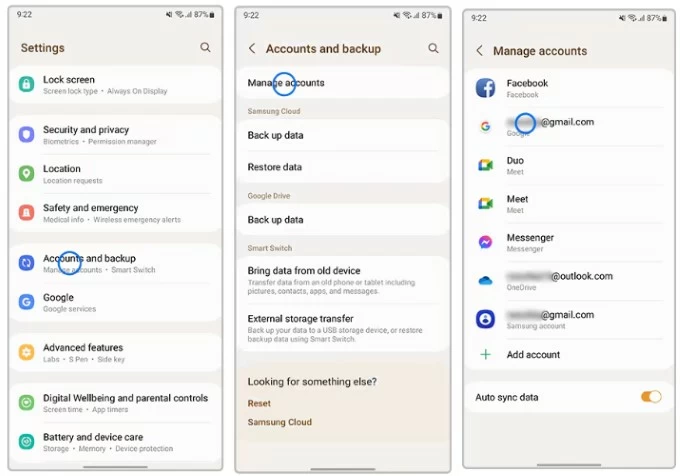
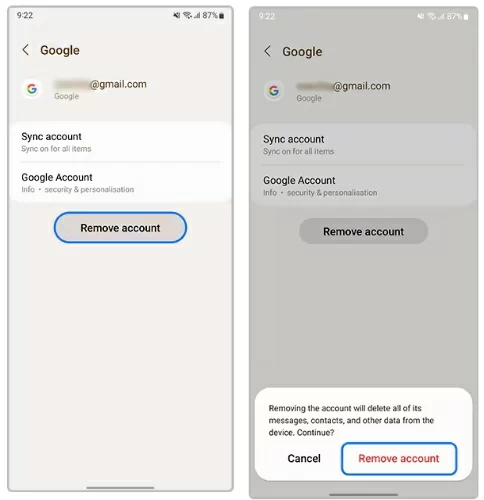
If you've forgotten your Google account password, visit Google Account recovery on another device to reset your Google account password, which might involve using a recovery phone number, a recovery email, answering security questions, and so on. Once recovered, you may need to wait up to 72 hours before the Samsung phone accepts the new password for bypassing FRP verification.
When you don't have access to the original Google credentials and need a method to remove the Google account from a Samsung phone after resetting without a password, a dedicated Samsung FRP bypass tool—Appgeeker Android Unlocker—offers a practical solution.
Without requiring root or jailbreak, in a few simple steps, you can quickly remove your Google account from your Samsung phone without needing the previously associated Google account credentials, even after a factory reset.
This tool is compatible with various Samsung models, such as the Galaxy S series, Galaxy Z series, Galaxy A series, and more, across multiple Android versions, including the latest ones. Whether you forgot your Google account password or your Samsung phone is locked by FRP, this software can effortlessly bypass Google account verification on your Samsung device.
1. Download and install Appgeeker Android Unlocker on your computer, then use a USB cable to connect the FRP-locked Samsung phone to the computer.
2. Launch Android Unlocker and choose the Bypass Google FRP Lock option from the main interface. Select Samsung as the device brand when prompted.

3. Click Bypass Now and the software will configure the necessary environment to remove the FRP lock.
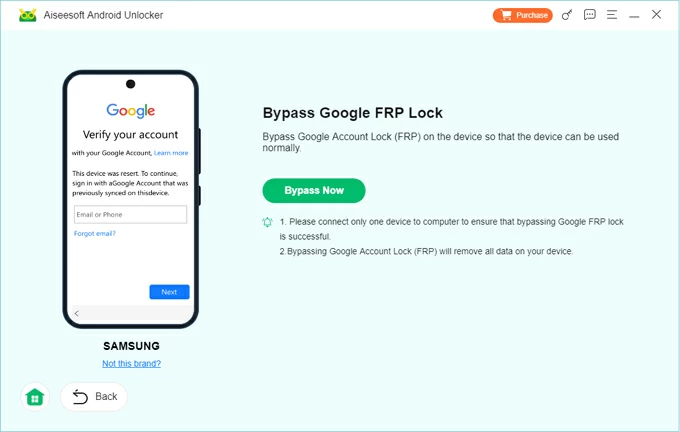
For a Samsung phone, follow the instructions to enter USB Debugging Mode. On the Welcome screen, tap EMERGENCY CALL, then use the dialer to input *#0*# or #*#88#*#, and your phone will enter a menu interface.
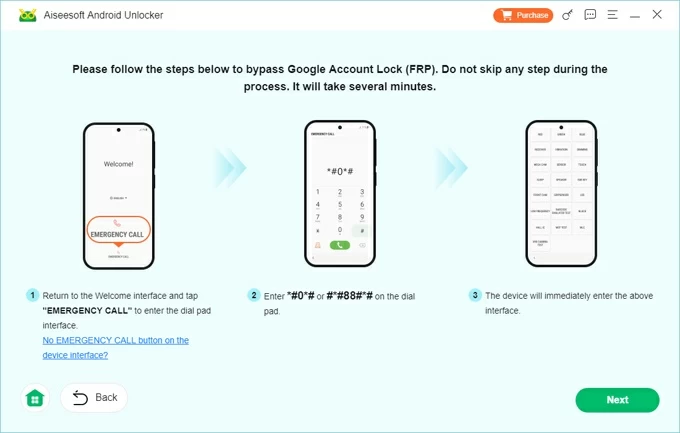
4. Wait for the required environment to be prepared, and the FRP removal process will start automatically, erasing all your data and removing the Google account on your reset phone.
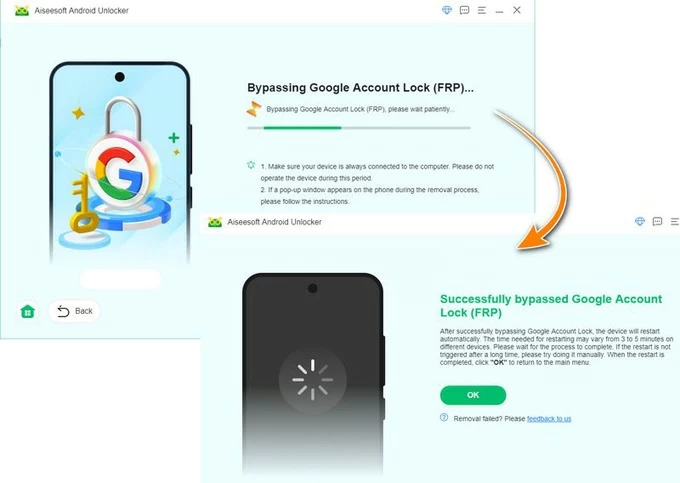
Once completed, your Samsung phone will restart and can be accessed without verifying the previously synced Google credentials.
Read more: Bypass FRP using Samsung FRP reset file with Odin
For Samsung devices running Android 5.0 to 9.0, manual bypass tricks using accessibility features like TalkBack have been used as workaround methods to access system settings and remove a Google account without a password after factory resetting the Samsung phone. Due to security patches, these techniques may not work on newer Android versions, but they may still be effective for older models.
If you don't have a computer and your Samsung phone is running an older Android version, you can follow the steps below to remove the linked Google account from your Samsung phone after a factory reset without PC:
1. After resetting the Samsung phone, follow the tutorials to set it up and connect to an available Wi-Fi to reach the Google verification screen.
2. Tap the email field to bring up the keyboard. Press the settings icon (gear) or hold the @ symbol to access Google Keyboard Settings.
3. Tap the three-dot menu and choose Help & Feedback.
4. Select any text and tap Websearch in the top right corner.
5. On the provided page, input settings and tap the displayed Settings app to enter the Settings menu.
6. Go to About phone > Software information and locate the Build Number option.
7. Tap Build Number seven times consecutively, then you'll see a prompt saying "Developer mode has been turned on."
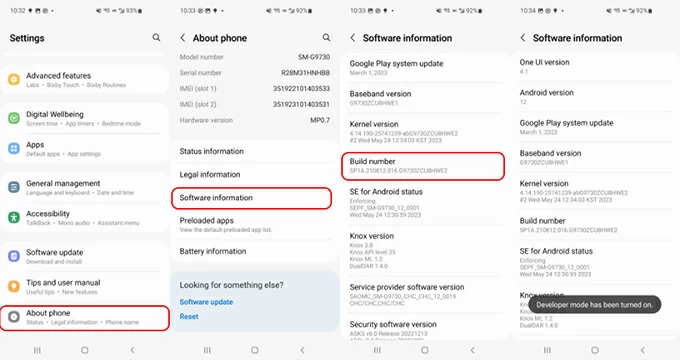
8. Return to the Settings menu and scroll to Developer options to enable the OEM Unlocking option.
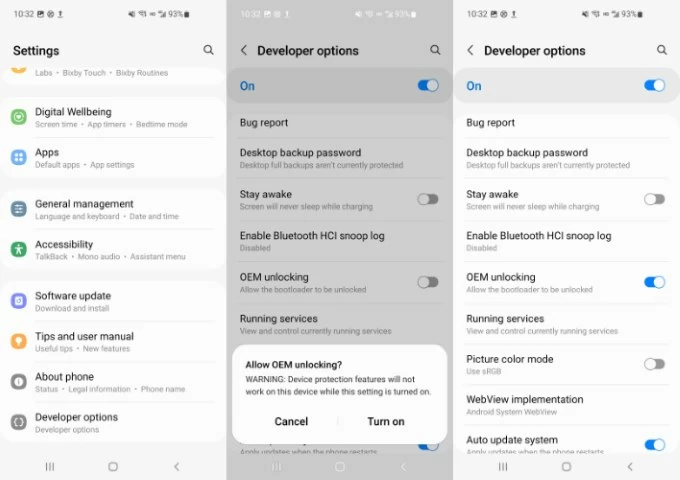
9. Tap the back arrow icon twice and reboot your device.
Your linked Google account has now been removed from your Samsung phone, and you can add a new account during the setup process to gain access.
Conclusion
Removing a Google account from a Samsung phone after a factory reset can be challenging due to FRP, but it's not impossible. Whether you remember your credentials, reach out to Samsung, or use a trusted FRP bypass tool, there's a solution for every scenario. The key is to choose a method that fits your situation, stay cautious, and act within legal boundaries.
How to turn off Google account verification on Samsung phone?
To prevent Google account verification before performing the factory reset, you should:
1. Open Settings app on your phone.
2. Navigate to Accounts and backup > Manage accounts.
3. Select your Google account from the list.
4. Tap Remove account, then tap Remove account again to disable FRP lock on your Samsung.
Is it legal to bypass FRP on Samsung phones?
Yes, but only if you legally own the device or have the owner's permission. Bypassing FRP on stolen or unauthorized phones is illegal and punishable under digital property laws.
Why does my Samsung phone ask for a Google account after a factory reset?
This happens because of a built-in security feature called Factory Reset Protection. When a Google account is active on the phone and a reset takes place, FRP kicks in to verify ownership. The system prompts for the associated Google credentials to block unauthorized access after theft or loss.
What should I do if I forgot the Google account password for my Samsung phone?
Go to Account recovery on a secondary device to recover your account. Follow the prompts to verify your identity using an alternate email, phone number, or security questions. After resetting your password, use the new password on the FRP lock screen to unlock the phone.
How to choose the best FRP bypass tool for Samsung phone?
There are indeed many FRP bypass tools available on the market to help you remove Google FRP lock from your Samsung phone after you factory reset your device, but when selecting the most suitable FRP Bypass Tool , you should pay attention to its compatibility with your device and whether it requires jailbreaking your device.
You can refer to the article The Best FRP Bypass Tools for Samsung to compare the advantages and disadvantages of different tools.