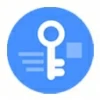
How to remove Google FRP lock on Xiaomi
Android has Google account verification built in to secure your Realme phone. At times, it's more of an issue than it's useful. Here's how to bypass Google verification on Realme.
Factory reset your Realme phone and forgot Google account email and password to get past Google verification page? Go with Appgeeker Android Unlocker, one of the most popular FRP bypass tools known for its simplicity and efficiency. It can bypass the Google FRP lock instantly, allowing you to sign in with a new Google account and use all services on the device without limits.

For Google verification bypass on Realme, you need to know the original user name and password of Google account.
Let's say your Realme phone slows down over time and you decide to perform a factory reset on the device. Now you can't bypass Google verification page during setup, which keeps asking about the previous Google account login information that's synced on the phone.
As far as you're concerned, you haven't done anything wrong here, so why Google account verification appears on your Realme? Don't fret, though. Here's what you need to know about what is Google verification, including how to bypass Google verification on Realme phone after reset, even if you have forgotten your Google login credentials.
Table of contents
Google verification, also known as Factory Reset Protection (FRP) is a security feature implemented on Realme (and other Android devices) to deter phone theft and safeguard your privacy when it comes to resetting your phone if it's lost or stolen. Google verification requires the Google account and password of the original owner to be entered before you can reactivate or set up it as new.
Even if you're the owner, you won't remove the Google verification page on your Realme phone before you've verified it's you.
In all recent versions of Android, the Google verification FRP lock is automatically enabled once a phone is tied to a Google account. Factory resetting your Realme phone just wipes your data, Google verification still remains so that you'll need to know your Google login information to bypass Google account verification on the Realme and use it again.
See also: Forgot PIN on Samsung phone
Yes. That's fine if you remember your Google account username and password that you used to set up your Realme. As soon as the Google account is verified successfully, FRP locked will be removed automatically on Realme, allowing you to complete the setup process.
Still, there are ways you can use to bypass Google verification on Realme phone, either by letting Google help you recover your password, or remove the FRP lock through the third-party dedicated tool, which we'll also discuss.
Whether you reset your Realme phone through the Settings app or buy a used phone that still has FRP lock active, it's possible to bypass Google account on a Realme device.
Assuming your Realme is displaying a Google "Verify your account" screen, the simplest solution to bypass Google verification lock for this Realme phone is enter previous login credentials of Google account. After it's verified you'll be able to proceed with the setup process.
If you don't remember your email or phone, or password, you may use the "Forgot email?" or "Forgot Password," follow the prompts to reset it.
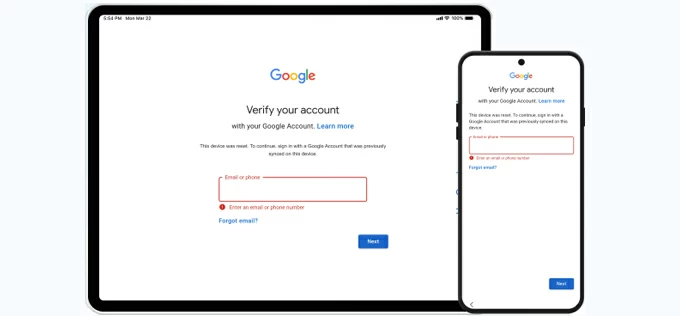
Alternatively, go through the password recovery process by visiting Google Account recovery page using an accessible computer or mobile device. Try recovering the email first — click "Forgot email?" and enter your phone number or any info you remember.
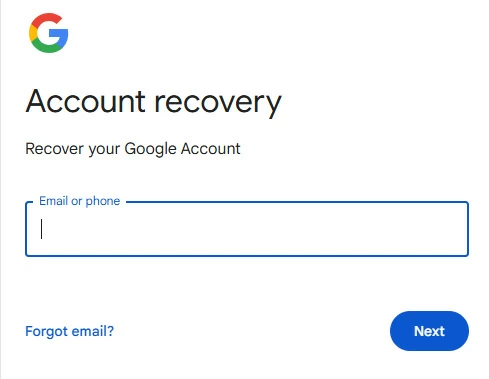
This way, you can reset your username (email) and password to regain access to your Realme phone after bypassing the Google verification. But there are some things that should be noted is that:
See also: How to reset iPad without password
If you forgot your login password and unable to recover or reset it through Google's Account recovery page, then this means that the only official route won't help bypass Google account verification on your Realme phone after reset. FRP lock still block you and will need to be removed by third-party apps and services.
If you're looking for a reliable and efficient way to bypass Google account without affecting the use of your phone in future, Appgeeker Android Unlocker is worth trying. It is a truly universal Android unlocking solution that allows you to bypass Google FRP lock on an Android device, regardless of the strength and length of the previous Google login information. The tool has a wide support of Android brands, including Samsung, Realme, Motorola, Huawei, Xiaomi, OPPO, VIVO and more.
One of Appgeeker Android Unlocker features is its ability to remove various of screen locks, making it extremely useful when someone forgets the unlock PIN, password, pattern, or fingerprint/ face unlock doesn't work.
Follow these steps to learn how to bypass Google account verification on a Realme phone.
Step 1. Launch Android Unlocker, and choose "Bypass Google FRP Lock" from the interface.

Step 2. Select Realme brand.
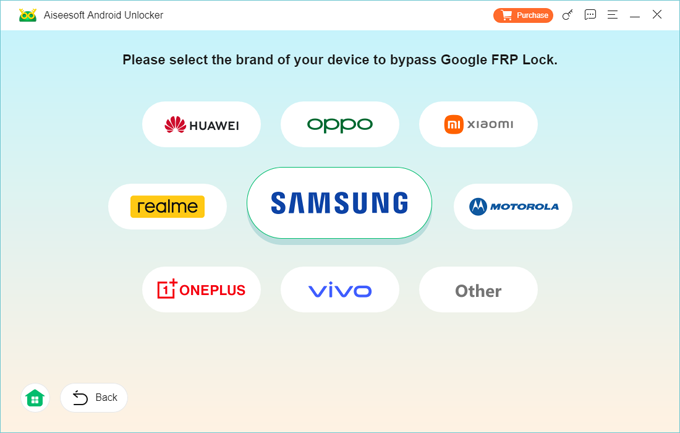
Step 3. Plug your Realme phone into your computer and click "Bypass Now."
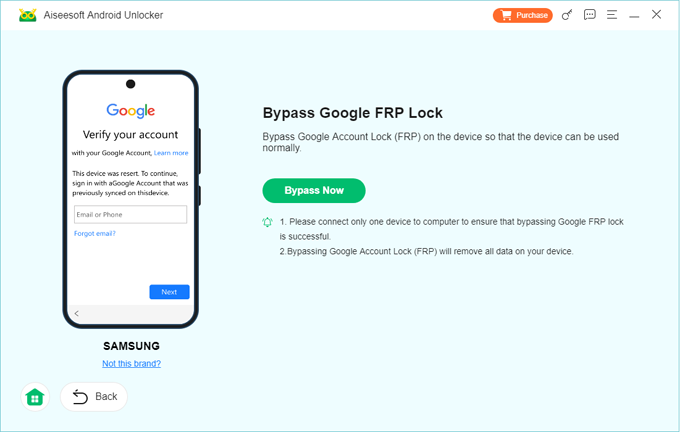
Step 4. Follow the wizard to configure the environment for Realme Google verification bypass. It's pretty easy.
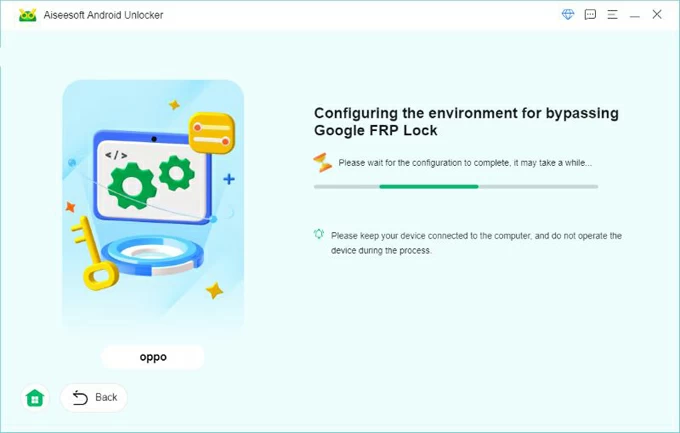
Step 5. Wait for Android Unlocker to complete bypassing Google lock on Realme phone.
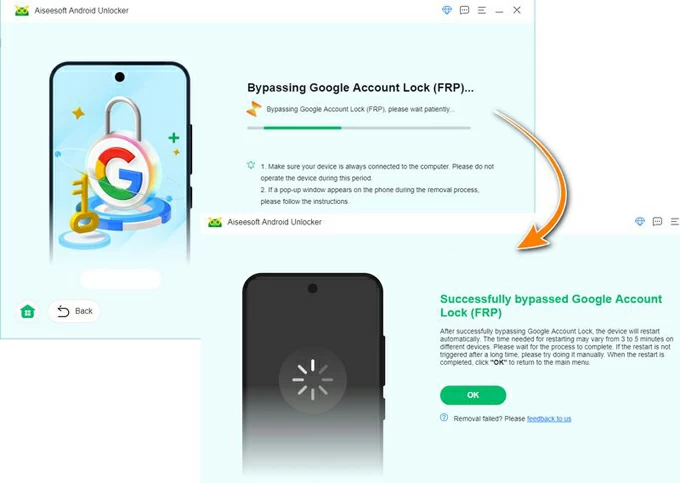
When you see a message saying the Realme has been successfully bypassed Google ACCOUNT lock (FRP), click "OK" and disconnect your phone.
Now you can set up your Realme as you did the first time took it out of the box, and use a new Google account to sign in so you can access and utilize various Google services.
See also: How to bypass unavailable iPhone
The truth is that only the original account can bypass Google verification on a Realme phone. So, if you've tried methods above but still unable to bypass Google FRP, you're completely locked out. The only option is contact your phone manufacturer or carrier. They might help if you can provide a proof of purchase.
After you bypass Google verification lock on Realme, obviously you won't want to experience this annoying moment once again. In most cases, FRP lock can be helpful, as unauthorized user who steals your Realme phone can't access data or reactivate the device even after a factory reset.
However, it's more of a trouble rather than it's helpful for you - the owner of the phone. The simplest way to avoid a Google account verification bypass on Realme is turn off the feature before factory reset. Here's how to do.
The next time you complete a factory reset on Realme, it will no longer ask you to bypass Google verification lock during the setup.
See also: How to reset Motorola phone without password
Q1. How do I get past the Google verification after I reset my Realme?
To bypass Google lock after resetting your Realme phone, you need to use the original account and password that was used to set up the device's Google account.
Q2. Can I use another Google account to sign in on Google verification screen?
No. The Google verification lock is designed to prevent Android device theft if it's missing or stolen. You MUST verify that you're the owner of the phone and use the original Google account that's tied to the device to bypass the FRP on Android.
Q3. Can I bypass Google verification on my Realme phone without erasing data?
Without original Google login credentials, bypassing Google verification on Realme involves erasing data and reset the phone completely. To simplify the process, you may use Appgeeker Android Unlocker to complete the task.
Q4. Why a Google verification screen appears on my Realme phone after reset?
Android enables Google verification on your Realme automatically once you log in to a Google account in Settings. Without signing out of the account before resetting your device, you will get a Google verification page to verify your identity during setup after reset.
Q5. Is it possible to remove Google verification lock without previous owner?
No. If you get a used Realme phone and are stuck at FRP lock screen, you have to ask previous owner to sign out of the account to reactivate it. Or use something like Appgeeker Android Unlocker to bypass Google verification on Realme. Note that you can't use it for illegal purposes.
Q6. How do I remove Google account verification if I forgot my password?
If you've forgotten your Google login information and the "Verify your account" screen is preventing you from setting up your Realme, You can try to either reset your password through https://accounts.google.com/signin/recovery webpage, or contact the phone vendor or carrier for assistance, especially if you can prove that you are the owner.