
How to factory reset iPad without Apple ID password
This guide explains everything you need to know when using iforgot.apple.com for Apple ID unlock, ensuring you can reset your password and regain full account access.
Apple ID offers full access to all associated devices and services. If you forgot your Apple ID password or entered many incorrect passwords repeatedly, you may be locked out of your Apple account and lose access to all services tied to it. But fortunately, Apple has made it easy to unlock Apple ID at iforgot.apple.com website.

Follow this step-by-step guide to go through the iforgot.apple.com unlocking process.
As Apple's official account recovery solution, iforgot.apple.com unlock website helps reset Apple ID password online and recover access to Apple account by verifying user identity — whether via a trusted device or phone number, an email code, a recovery key, or by security questions.
This guide covers detailed steps on how to use iforgot.apple.com for Apple ID unlock and password reset. Plus, if you're unable to access the website or fail to bypass the unlock verification, we'll show you efficient alternatives to unlock Apple ID without iforgot.apple.com.
Table of Contents
Whether you have a forgotten Apple account or password, Appgeeker iPhone Unlocker can be a top alternative to iforgot.apple.com for removing a locked Apple ID directly from iPhone/iPad without password or phone number.
For anyone looking for password reset and account recovery, iforgot.apple.com serves as Apple's official website to help you unlock your Apple ID and recover account access by verifying necessary information associated with that account.
When your Apple account locks you out, whether due to a forgotten password or multiple failed attempts, it's possible to unlock the Apple ID on iforgot.apple.com if you're able to verify your identity for online password reset.
Depending on your account settings and whether you've enabled Two-factor Authentication, the requirements for iforgot.apple.com unlocking process may vary. Ensure you have:
There are three common options for unlocking Apple ID at iforgot.apple.com online — based on your previous settings and the information you can provide.
If the Two-factor Authentication is enabled and there's a trusted phone number or Apple device added to your account, you can easily verify your identity on iforgot.apple.com to unlock your Apple ID by resetting the password:
Step 1. Visit iforgot.apple.com unlock website.
Step 2. Send a verification code to a trusted phone number or email.
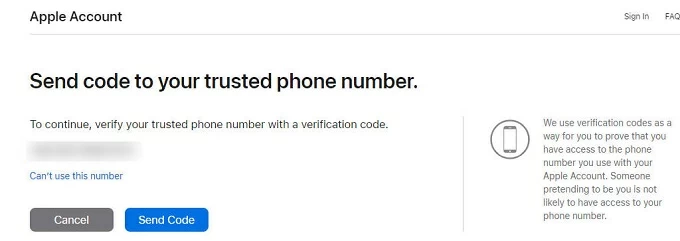
Step 3. Verify your identity and reset password to unlock your Apple ID.
Once done, iforgot.apple.com will update the password, so that you can use the new password to unlock your Apple ID for full access.
If you haven't enabled 2FA feature, you may choose to get an email or answer security questions on ifrogot.apple.com to unlock your Apple ID. Follow these steps to regain Apple account access when you're locked out for security reasons or forgotten password:
1. Open a browser and visit iforgot.apple.com website.
2. Enter the email address of your Apple ID. If asked, enter the associated phone number.
3. Click Continue.
4. On next Reset Password screen, select how you want to unlock your account:
5. Hit Continue and follow Apple's instructions to unlock your account on ifrogot.apple.com.
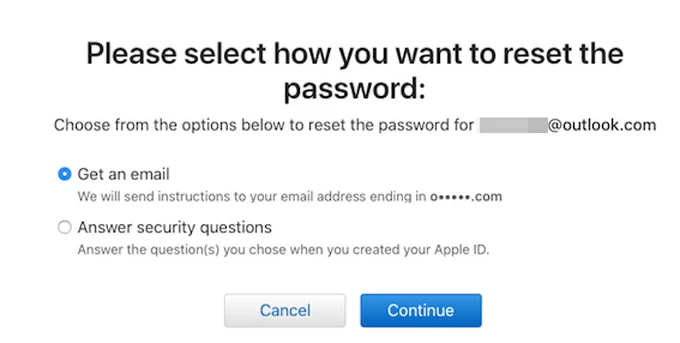
When enabling Two-factor Authentication, Apple offers a secret recovery code which can be used to recover your Apple account on iforgot.apple.com when you lose access to your Apple ID or password. To get a recovery code if you don't have one:
After that, you'll receive a message with a recovery key. Make sure to keep it safely. If you still have access to the recovery key, here's how to unlock Apple ID via ifrogot.apple.com:
After that, your disabled Apple ID can be unlocked with the new password easily.
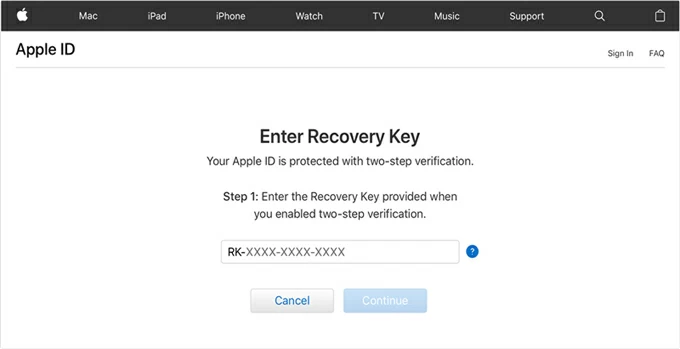
If you're unable to bypass the verification when using iforgot.apple.com for Apple ID unlock, there's an alternative tool — Appgeeker iPhone Unlocker to completely remove a locked Apple ID from iPhone or iPad without password or phone number.
This Apple ID removal tool has a user-friendly interface, enabling you to unlock various Apple locks from iOS devices directly, including but not limited to Apple ID, 4-digit / 6-digit screen passcode, Face ID, Touch ID, ScreenTime passcode, and more. With it, you can easily regain full access to all Apple services after unlocking your Apple account.
Important notice before Apple ID unlock without iforgot.apple.com or password:
When the iforgot.apple.com unlock options are unaccessible, here are the steps to remove a disabled Apple ID without password from your iPhone / iPad:
Step 1. Open iPhone Unlocker on a PC or Mac and start with Remove Apple ID.

Step 2. Connect your iPhone or iPad with a USB cable. If prompted, enter your screen passcode and trust your computer.
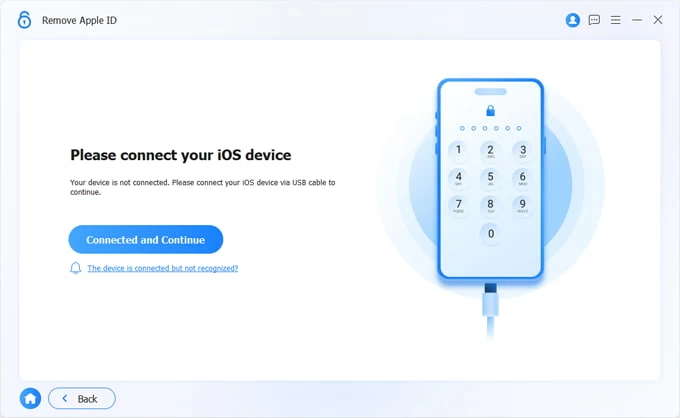
Step 3. Check your device information and click Start Now button.
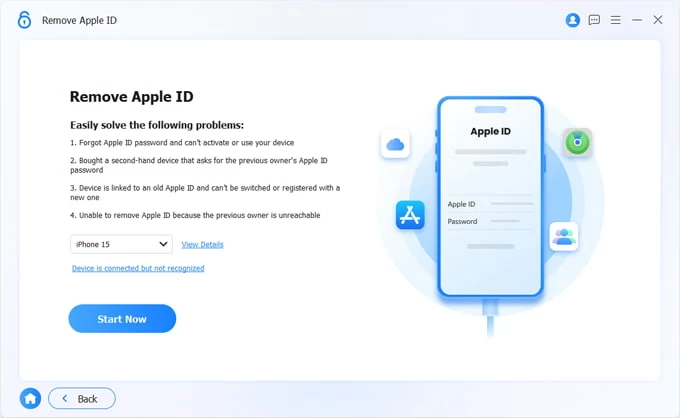
Step 4. Click OK and confirm it again to remove the locked Apple account from iPhone / iPad.
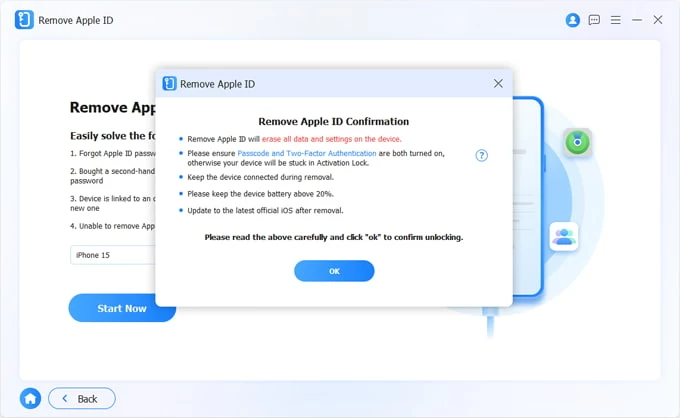
To unlock Apple ID on iOS device, check the following settings:
Note: For iOS 11.4 or later, ensure the Two-factor Authentication is On. Check through Settings > your Apple ID > Password & Security. Once you confirm the 2FA is enabled, enter 0000 > hit Confirm on the pop-up box.
Warning: If Two-factor Authentication isn't On, your device will be locked by Activation Lock after removing the Apple ID. Read carefully before proceeding.
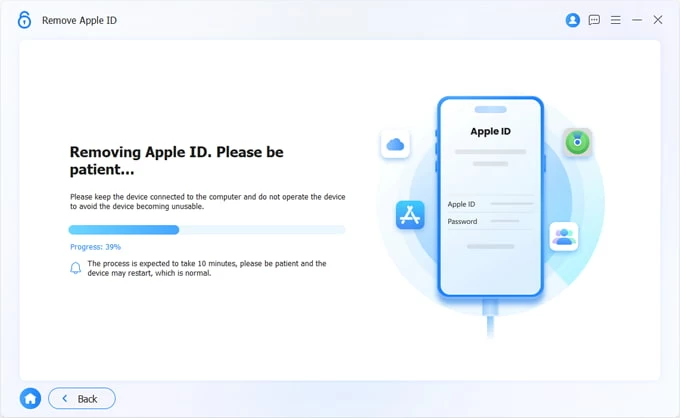
Wait patiently until the removing process is complete. All current data will be erased, including the Apple ID associated with your iPhone or iPad.
When the iOS device restarts, you can log in with a new or different Apple account to access all Apple Services.
TIP: If Locked to Owner alert pops up after Apple ID removal on iPhone / iPad, don't panic. Simply tap Unlock with Passcode? link and enter your lock screen passcode. Then follow the setup steps to add any Apple account you desire.
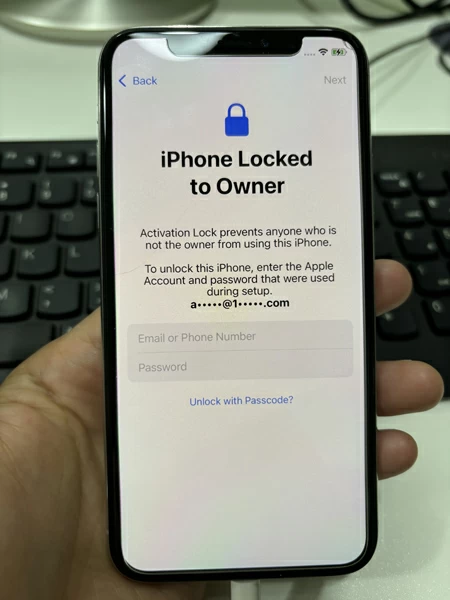
If you cannot access any unlock options on iforgot.apple.com, the website provides alternative suggestions to help you reset password and regain login access to your Apple account.
On another trusted iPhone or iPad where the locked Apple account is still signed in, access the Change Password option in Settings to reset your Apple ID password for account unlocking. Take these steps to reset Apple ID login password if iforgot.apple.com unlock fails.
On a trusted iPhone or iPad:
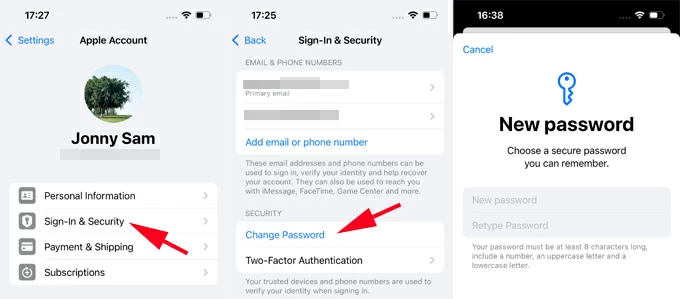
On a trusted Mac:

Then, your Apple ID will be unlocked with the new password. All services tied to that account will be available on all your devices.
Without using iforgot.apple.com unlocking services, the initial sign-in steps on a new Apple device also allows you to reset password and unlock your Apple ID for full access.
Unlock a locked Apple ID during the setup on Apple Account sign-in screen:
Alternatively, if you skipped the sign-in prompts during setup, you're still able to unlock Apple ID password in Settings app:
On iPhone or iPad:
On Mac:
If you don't have access to an Apple device but know the trusted phone number, you may borrow a friend or family member's iOS device to reset your Apple ID password when locked out. Be sure the device is running iOS 15 / iPadOS 15 or later, see how to unlock Apple ID password if iforgot.apple.com website is unavailable:
When the Apple ID password reset procedure is complete, use the new password to unlock your Apple account for all associated services.
Q1: Why can't I unlock my Apple account at iforgot.apple.com?
The unlocking process on iforgot.apple.com website will redirect you to a trusted Apple device, phone number, or email for verification. When unsuccessful unlock happens, check if you provide the right information.
Alternatively, when using the Recovery Key or answering the Security Questions, be sure you remember all details and enter everything correctly.
Q2: Why didn't I receive the verification code from ifrogot.apple.com website?
The verification code will be sent to a trusted phone number / email or Apple device.
If there's still no clue about the code, check whether you've entered the right email address or phone number or contact Apple Support.
Q3: Can I unlock my Apple account without iforgot.apple.com?
Yes, if you don't have access to any information that iforgot.apple.com requires for unlocking an Apple account, the quickest way to regain access is to contact Apple Support or go to an Apple Store for further assistance.
Additionally, to remove the locked Apple account from your iPhone or iPad permanently, reach out to iPhone Unlocker for complete Apple ID removal directly from your iOS/iPadOS devices, with no need for password or iforgot.apple.com.