
What to do when iPhone is in Security Lockout
Your iPhone calls include phone number and other information. Accidentally deleted an important call history? No need to worry, you have options to see deleted calls on iPhone.

You can always view your call logs details online through your phone carrier's website or app.
Want to see recent phone calls that were deleted on iPhone by mistake but not where to find? When you call someone or receive a call, the call history usually shows up in Recents list in Phone app. Unfortunately, there is no entrance for you to see deleted calls on iPhone.
This can be super annoying, especially if you need to access deleted call history to check some important information, such as phone number, or the date and time of the call.
Don't fret, though. Apple and phone carrier include a few options to help you recover deleted calls on iPhone, either from iCloud backup, computer backup, or carrier's website. Third-party calls recovery services, like the popular Appgeeker iPhone Data Recovery, also can scan your phone flash storage thoroughly to search for deleted calls that are not overwritten yet.
If you accidentally deleted recent calls, here's how to see deleted phone calls on iPhone.
Table of Contents
Unfortunately, once you deleted calls on your call list in the phone app, there's no built-in way to directly see deleted call history on the iPhone. But you'll want to restore your iPhone from an iCloud or computer backup to view the deleted iPhone calls, if the backup was made before the calls were deleted.
If you're lucky enough, you can even visit your phone network provider to view recent call logs on its website or app. Note that no all providers offer this kind of service.
iCloud backs up almost everything, including the deleted calls you want to view, on your iPhone by default. If you don't turn off the backup option, your deleted call logs should be archived in a regular iCloud backup. You can restore your iPhone from iCloud to retrieve deleted phone calls easily.
Something to be noted, though, whenever you restore from iCloud backup to see your deleted iPhone calls, newer added data, information or changes since the backup will be deleted permanently. So, before doing a restore, ensure you have backed up your important data first.
Here's how to recover deleted call history on iPhone when iCloud backup is available.
1. Factory reset your iPhone. If you're restoring deleted calls from iCloud, you'll need to erase all content and settings by navigate to Settings > General > Transfer or Reset iPhone > Erase All Content and Settings.
2. After the reset, go through the setup process.
3. When the phone displays Transfer Your Apps & Data screen, tap From iCloud Backup.

4. Sign in to iCloud with your Apple account, and then select a backup that includes the missing calls you need.
5. Once the restore is completed, your deleted calls should reappeared on iPhone.
Accidentally deleted a phone call and need to retrieve it without an iCloud backup? You can take another route to get your deleted calls back — dig into your iPhone memory deeply to search for recoverable phone calls you deleted previously.
Appgeeker iPhone Data Recovery deserves its long-standing reputation as the powerhouse among data recovery software. It is incredibly thorough, scanning every scrap of your phone's internal memory for deleted or lost files that can still be recoverable. And it includes useful filters to search through the results of a scan to locate a file by date, time, name, and other criteria.
A more advanced feature about this software is that it can list all your computer backups and files stored on iCloud, and allows you to extract just the deleted calls you want without resetting the phone, something more user-friendly than Apple's route.
To see recently deleted calls on iPhone, download and install the Appgeeker iPhone Data Recovery on your either Mac or PC machine, then follow these steps:
Step 1: Connect your iPhone
Once the iPhone Data Recovery opens, connect your iPhone into your computer with a cable. The software uses the "Recover from iOS Device" mode to recover your files by default.

Tip: You can also use it to recover your precious memory when photos disappeared from iPhone.
Step 2: Perform a deep scan on the phone
Click the "Start Scan" button at the bottom of the interface to let the software do a deep and thorough scan for your iPhone. The process will take a few minutes to hunt for any recoverable files you deleted or lost, including phone calls, photos, messages, contacts, documents, and more.

After the scan is finished, click "Call History" category in the sidebar to expand the results. The software allows sorting the incoming and outgoing calls by name, phone, date, location, type, and duration and preview them one by one.
To view a call history on iPhone from a month ago, for example, you can simply click the Date type, then check the results dated before a month.
Step 3: Recover the deleted iPhone calls
Now you come the simplest step. Check the boxes next to call logs you want back, then click "Recover" button in the bottom right corner of the interface to retrieve deleted phone calls on your iPhone.
When prompted, you'll want to select a place where to save the call history on your computer.

That's it! Find out how to access home screen when your iPhone says unavailable.
If you often have a habit of connecting your iPhone to your computer for making backup with iTunes or Finder, the deleted call logs are probably included in a recent backup. If that's the case, you can revert your iPhone to that state to find call history on iPhone.
Like an iCloud backup, you will need to reset the iPhone to restore from a backup. But that won't be a problem if the call history is very important for you. Here's how to find deleted calls on iPhone by restoring from iTunes / Finder backup.
1. Plug your phone into your computer where you save the backups.
2. Launch iTunes on your PC or Finder on Mac.
3. Select your phone icon or name from the window when it's recognized.
4. Click "Restore Backup" button.
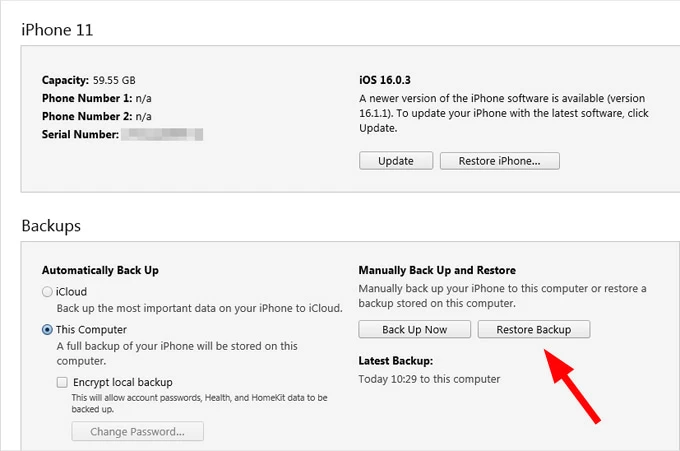
5. When prompted, check the date and size of available backups and select the most relevant one from the list.
6. Wait a while until your computer finishes restoring recent calls on your iPhone that you accidentally deleted.
See also: How to add music to iPhone without iTunes
Once you delete a call history from your iPhone, it's gone, but your phone carrier might still keep records of the call. So, to see calls deleted on iPhone, including incoming and outgoing calls, you can contact your carrier to get your recent calls and in many cases, the carrier provides you with a website or app with which you can log into your account to view your call log details.
In the context of the United States, the big three phone carriers (AT&T, Verizon, and T-Mobile) typically store records for at least 18 months, but some may keep them longer.
Please note that in some countries or territories, mobile phone carriers might not disclose details of deleted calls. You might call your phone service provider to see if it allows to look up the calls that you made and received.
Here's how to see deleted call history in iPhone for a particular number through your phone carrier's website or mobile app.
1. Visit your mobile carrier's website or open its dedicated app.
2. Sign into with your phone number and password.
3. Look for sections like "Call History," "Usage," "Call Detail Records," or similar terms.
4. Tap "Call" to view your call details, including date, time, duration, and the numbers involved
If there is a website or app online for you to access deleted calls for iPhone, you can also contact your carrier's customer support or visit a physical store for assistance. You might be asked to provide information to identify your account.
See also: How to reset iPad without password
Q1. How can you delete call history on an iPhone?
To clear a call history on an iPhone, open the Phone app, tap "Recents" tab, tap "Edit" then "Clear" to delete all recent calls. To delete just a specific call, swipe left on it, then tap the bin icon.
Q2. How do I view my old call history on iPhone?
In the Phone app's Recents tab, scroll through the list of your recent calls to see older entries.
Q3. Why is my call history showing on another iPhone?
It's possible that you have two devices signed in with the same Apple account and have iCloud syncing feature enabled, which ensures your data updated and accessible across all your Apple devices.
Q4. How can I check my deleted call history?
To see deleted call history on iPhone, you may restore the device from an iCloud or computer backup to recover calls that you accidentally deleted, or log into your account on your carrier's website and see if it offers calls records.
If all fail, use something like Appgeeker iPhone Data Recovery to scan the phone storage and retrieve any recoverable call history.
Q5. How can I view call history on iPhone from a month ago?
You will want to scroll through the list of your recent calls in Phone app on the iPhone to see call history rendered a month ago. Missed calls will be marked with a red indicator, signifying they were not answered.
Q6. What is the call history limit on iPhone?
How far can you see call history on an iPhone? The "Recents" tab in the Phone app can display up to 1000 most recent calls, including incoming, outgoing, and missed calls. Some phone carriers also keep a record of your calls to view, which may go back further than 100 calls.
Q7. How to block spam calls on iPhone?
Blocking spam calls on your iPhone is possible and easy. Go to Settings > Phone, then tap Silence Unknown Callers. You can also manually block individual numbers from the Phone app's Recents list.
Q8. What does incoming call history include?
An incoming call history typically includes details about received phone calls, such as the name of the caller if it's in your contacts, or phone number if not, the date and time of the call, and the duration. Some call logs may also include call type: answered, or missed.
How to transfer everything from iPhone to new iPhone 17 after setup