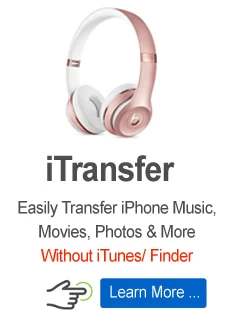iMovie Video Converter for Mac: Convert Videos to and from iMovie

Peter Rugg Updated on Apr 21, 2022 5:46 PM
How do I import movie files that are .wmv format from a hard disk into iMovie, it will not let me import these files or drag & drop then into the program. Is there a simple way or any video to iMovie converter handles this?
Apple iMovie is a stunning video editing application available for the Mac and iOS. It includes most of the video editing tools that basic and intermediate users will need, such as themes, special effects, audio editing and titles. While iMovie natively supports H.264, MPEG-4, DV, HDV, AVCHD (and AVCHD Lite), Apple Intermediate Codec (AIC), Apple Animation Codec, Motion JPEG and iFrame as input, it's still a possible you come across incompatible issues when you're trying to import other videos like WMV, MPEG, FLV, AVI into iMovie. In that case, you will have to convert the files to a manageable format that iMovie accepts on Mac.
Although there are dozens of video converter options out there for converting videos to iMovie format on a Mac, we prefer iMovie Video Converter for Mac offering given its level of simplicity. It's capable of converting all kinds of your video files into iMovie supported files without a hitch, such as AVI to iMovie, WMV to iMovie, FLV to iMovie, etc. It also comes with ready-made presets if you want to convert videos for playing on a device of your choice. In addition, this iMovie converter gives you ability to convert videos exported from iMovie to any other file formats you want in a fast manner.
Note: if you're on a Windows machine and want to convert your videos to an iMovie natively-supported format, you can refer to the PC version of the program, so that you then directly copy the new files into your Mac and edit in iMovie.
What you can do with this iMovie video converter for Mac:
1. Video to iMovie files. The program converts anything including 4K UHD videos, SD and HD videos 3GP, MKV, WMV, FLV, AVI, MPG, VOB, WebM, MOD, TOD, etc.,) to the native iMovie format on Mac OS X for eventually editing in iMovie.
2. iMovie videos to other formats. You can also convert an iMovie project file to a popular video format you like with this iMovie video converter. There has a ton of conversions for video. Please note that the iMovie project file isn't a real video, you'll have to first export the project from iMovie and save as a QuickTime .mov file or .mp4 file before attempting to convert it other formats like WMV, AVI, WebM, FLV and more.
3. Extract audio and screenshots from Video. The program features audio ripping function that lets you extract audio track from any type of formats, including iMovie video files, to save in MP3, WMA, M4A, MKA, OGG, MPA, AC3, AAC, etc.
4. Device-targeted presets. If you happen to want to convert your (iMovie) videos for watching on a device, this iMovie converter for Mac is just the tool go with. Apple iOS and Android devices are covered, along with the Game consoles, streaming media players, social networks.
5. Compress file to a smaller size. The iMovie converter also offers a group of optimization and interactive features behind the interface, letting you compress your big file to a smaller size with minimal sacrifice on quality, or something like 1080p to 720p, 4K to 1080p, 60 fps to 29.97 fps, 50 fps to 25 fps.
6. Merge multiple files into one. Before importing the video clips to iMovie you may wish to combine several clips into a big one. This iMovie converter for Mac understand it and gives you "Merge into one file" option in the main interface, all you need to do is check the option, and let it go.
7. Edit the video. One very useful feature of the application is that it allows you to edit the video with a few filters like "Trim", "Crop", "Enhance", "Effect", "Watermark", "3D".
The following are the steps to convert videos to iMovie video formats on Mac OS X, the Windows process is actually the same as that in Mac:
1) Click the "Add File" button on the top menu bar, in opened dialog select source files you want to convert to iMovie format, and press "Open".

2) Next, select the output options. In "Profile" drop-down menu located at the lower side of program window pick an iMovie readable format, such as M4V, MP4, MOV.
If you want to convert your video, including videos exported from iMovie for playback on a device like iPhone, iPad, Kindle Fire, PS4, it makes sense to convert the video directly to that device by selecting a preset profile from list at the left side of panel, so that you do not need to tweak the output parameters according to your device's specs separately later.

3) Once everything sets up, press the blue "Convert" button on the bottom to begin converting the video to iMovie format (or any other digital formats) in Mac.
iMovie video to DVD Converter
Sometimes, you may want to burn videos exported from iMovie onto a DVD for playback on a DVD player with big screen TV, at such, you can take a close look at this cross-platform program: DVD Creator for Windows, and DVD Creator for Mac, and download the correct copy according to your computer.
Here are the full instructions for burning iMovie project to DVD on Mac with the tool.
DVD to iMovie Converter
On the contrary, if you have a large collection of DVD movies at shelf, you can choose to rip those DVDs to iMovie video so that you can keep your DVDs from scratching and damaged.
See at: DVD Ripper for Windows and its Mac version - DVD Ripper for Mac