
Photos disappeared from iPhone - Causes & fixes
If you want more iPhone storage but don't want to pay for iCloud+ (or you just need that space available directly on your device, not in the cloud), our guide is for you. We'll walk you through every possible fix to free up more GB on your iPhone without iCloud. These methods are quick, practical, and fully tested on our iPhones, so you can trust they work. Let's get into it.
iPhones do not support memory cards or physical storage upgrades. Unlike Android phones, there's no option to add more space after purchase. If you have a 64 GB or 128 GB model, you're stuck with it.
Apple doesn't sell internal upgrades. Instead, it pushes users toward iCloud+, its monthly subscription that gives just 5 GB for free. Once that fills up, the only official path is to pay.
But many people are dissatisfied with this model. They want to control their files, avoid monthly fees, and store data locally. This frustration is widely shared; just look at this Apple Support forum thread, where users raise real concerns about iCloud's limits, syncing issues, and lack of flexibility.
The good news: you can still get more iPhone storage without iCloud. iOS has built-in tools to clear junk, third-party apps that find hidden clutter, and external storage solutions that expand your free space without upgrading your subscription.
Before clearing anything or moving files, it helps to understand what usually fills your iPhone. The most common storage problems include:
These categories often explain why your iPhone shows low storage even when it seems like there's nothing heavy installed. The next part of the guide walks through proven ways to get more free space on iPhone without iCloud, no upgrade needed.
iPhones fill up quickly, yet iCloud is optional. The five methods below let you get more GB on your iPhone. No subscription, no cloud sync, no fuss.
It makes sense to begin with photos and videos, since they take up the most space. Start there. You can clean things up manually, of course, but that's not what we recommend here. Some free iPhone cleaners free up significant space in your gallery within seconds. Take AI-powered Clever Cleaner, for example. It can:
These tools operate offline, require no subscription, and help get more iPhone storage not iCloud.
How to remove duplicate photos with Clever Cleaner:
1. Install Clever Cleaner from the App Store and open it. Allow access to your photo library when prompted.
2. Tap Similars to reveal groups of near-duplicate photos. The app automatically marks the best version in each group, so you can delete the rest with a single swipe.
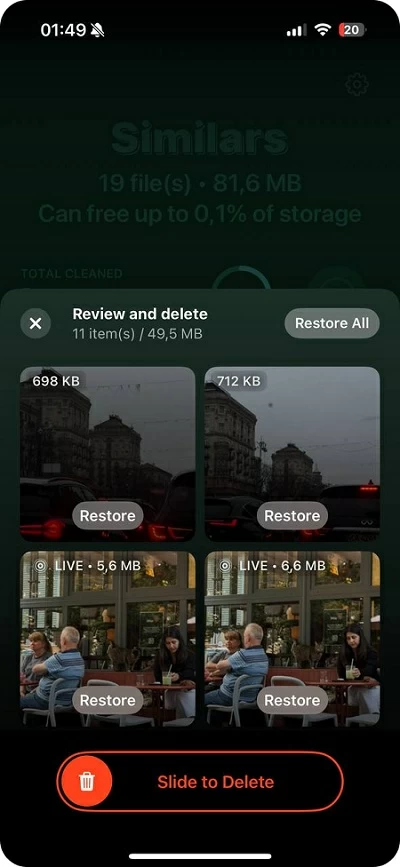
If you want more control, review each group manually and adjust selections before confirming deletion.
3. Once you finish with Similars, switch to Heavies. This section sorts photos and videos by file size, ideal for clearing oversized 4K clips or lengthy screen recordings that silently consume storage.
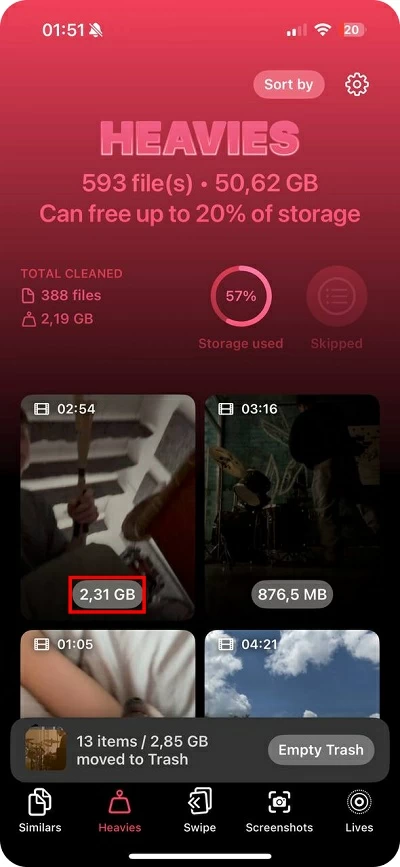
4. Go to Heavies to identify the largest videos and photos stored on your device.
5. Tap Move to Trash, then confirm Empty Trash. This step deletes unwanted files and helps clear up iPhone storage in seconds.
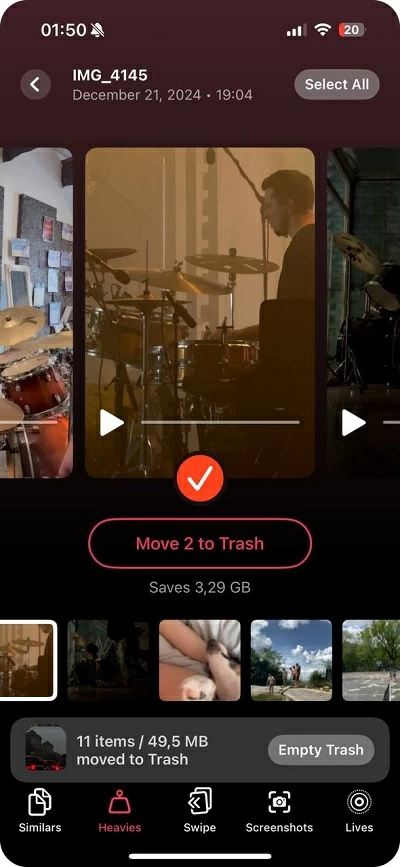
Many users recover 5-15 GB in a single pass, immediately freeing space without iCloud. To finalize the cleanup and avoid waiting 30 days, open the Photos app, scroll to Recently Deleted, and remove those files permanently. Until you do, they still take up storage.
Unused apps often waste valuable space with hidden cache and stored data. Remove those apps to get more GB on iPhone without iCloud.
How to delete unused apps:
1. Open Settings, then go to General and tap iPhone Storage.
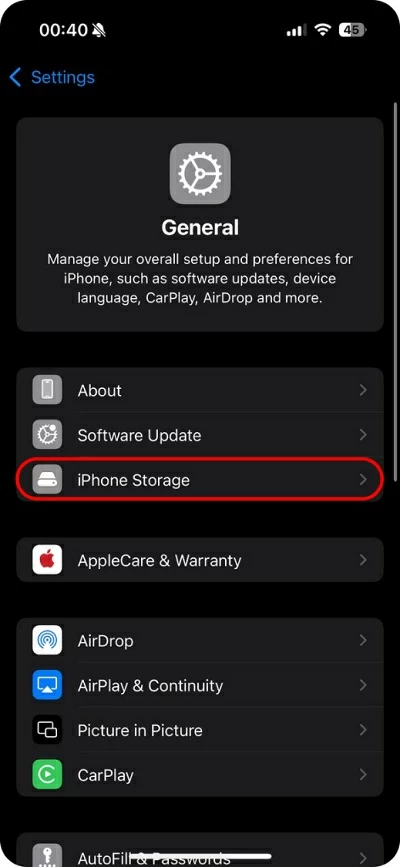
2. Wait for the list to load, then check which apps use the most space.
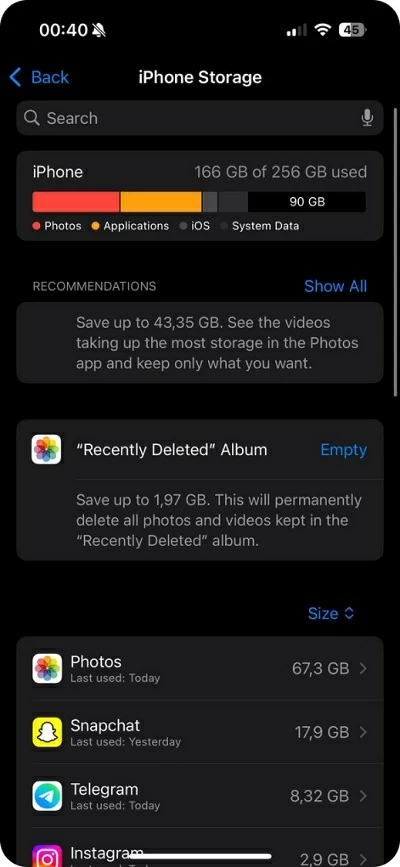
3. Tap an app and choose Delete App to remove it completely, or select Offload App to remove the app but keep its data.
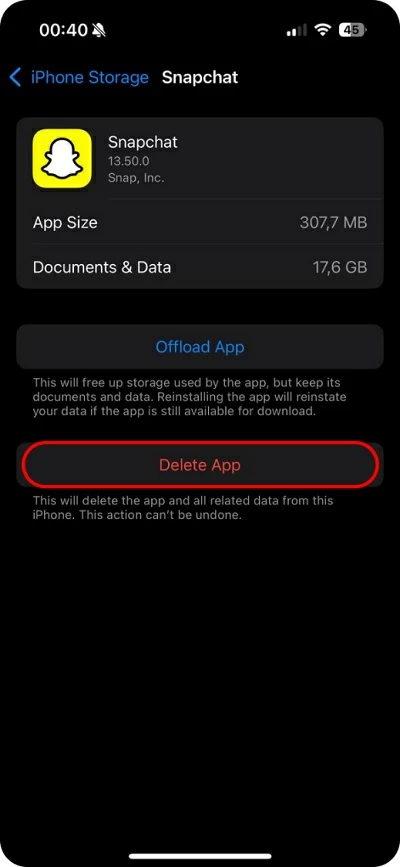
4. Repeat this for other large or rarely used apps.
This method helps clear space on an iPhone instantly. It's also one of the most effective ways to 'upgrade' iPhone storage without needing extra capacity or expanding iCloud.
Apple's cloud tier feels tight, yet other providers offer far more space at no additional cost. Google Drive offers 15 GB free. Both apps store photos, videos, and documents off your device, which helps you free up more space on your iPhone without incurring any iCloud fees.
How to move large files to Google Drive:
1. Install Google Drive from the App Store
2. Sign in with a Google account.
3. Tap the "+" icon, select Upload, then choose Photos and Videos.
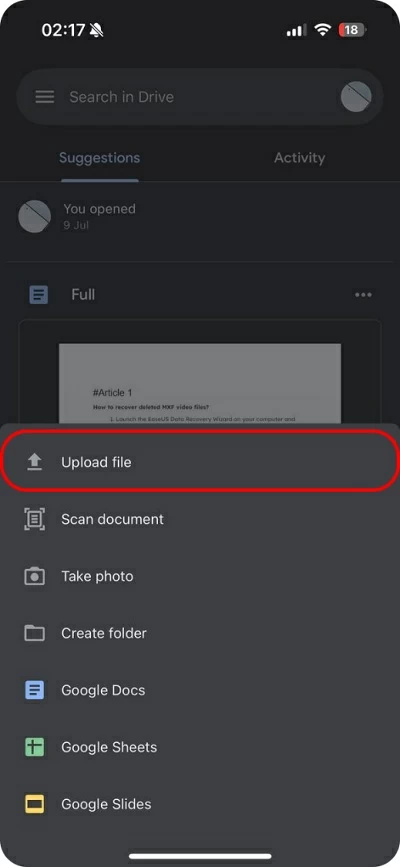
4. Upload photos and videos directly from the app.
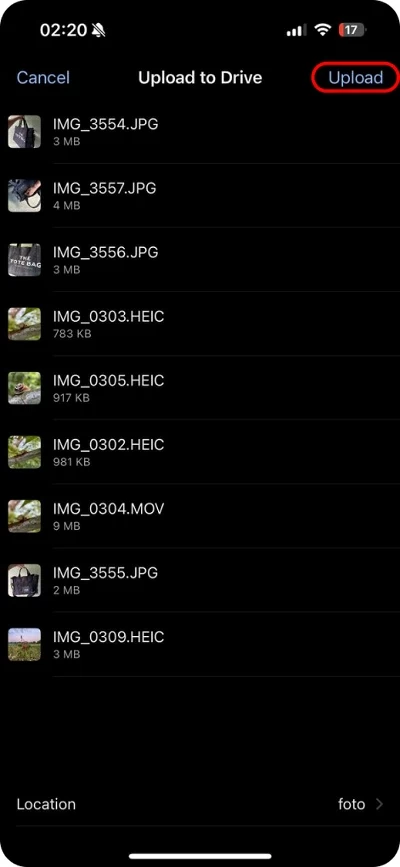
5. After backup, open the Photos app and delete the uploaded files from your iPhone.
6. Go to Recently Deleted, and clear the album to permanently remove the files and free up space on your iPhone.
Compared to iCloud's 5 GB free tier, Google Drive gives 15 GB at no cost and supports more platforms.
Google Drive:
iCloud:
To get more iPhone storage not iCloud, Google Drive offers more space, fewer restrictions, and no monthly lock-in.
In our experience, many users forget about this location, and it often hides a surprising amount of junk. Files saved from Safari, Mail, or chat apps stay on the device indefinitely. PDFs, ZIP archives, and large videos pile up in the Downloads folder or inside app-specific directories. This can mean several gigabytes lost to forgotten files. A quick sweep through the Files app clears them out and helps you get more GB on iPhone without iCloud.
How to delete old downloads:
1. Open the Files app, select Browse, then tap Downloads.
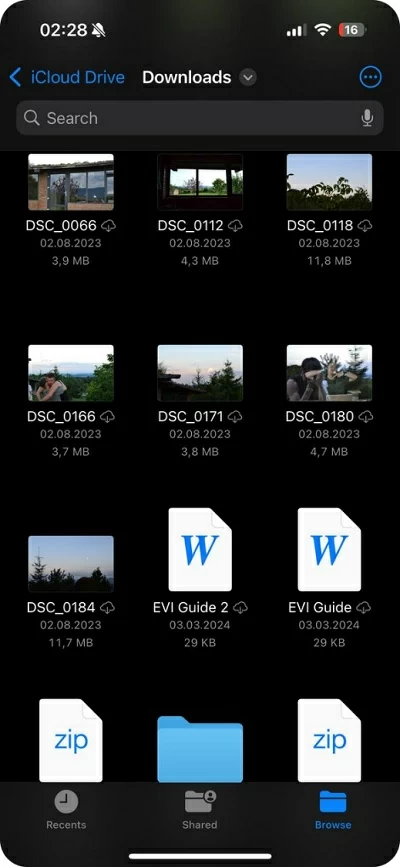
2. Tap Select, choose unneeded files, then tap the trash icon to erase them.
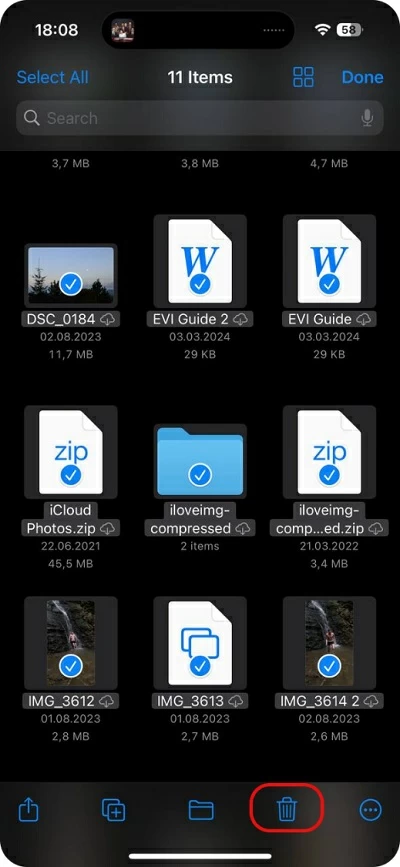
3. Open Recently Deleted in Files and clear it to reclaim the space.
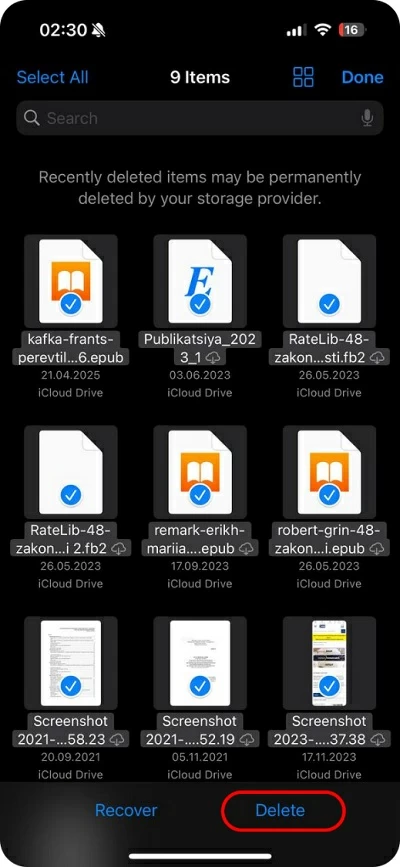
This step checks and clears hidden clutter and allows you to get more iPhone storage, not iCloud, with no extra tools or subscriptions.
While in the Files app, don't stop at just the Downloads folder, scroll through the other directories under On My iPhone. Many apps store videos, documents, or project files in their folders, and those can quietly take up several gigabytes if left unchecked.
iMessage often hides gigabytes of old photos, videos, and files, especially in group chats. These attachments stay inside the Messages app and don't show up in Photos, which explains why storage remains full after deleting visible files.
How to clear iMessage attachments:
1. Open the Settings app, scroll down, and tap Messages.
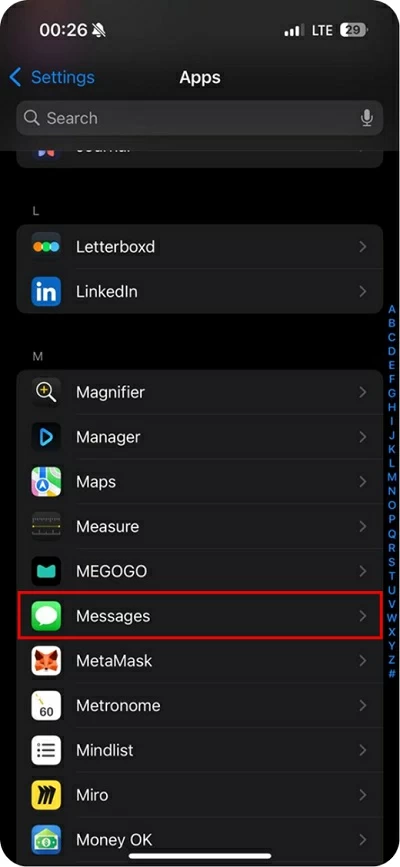
2. Tap Keep Messages, then select 30 Days.
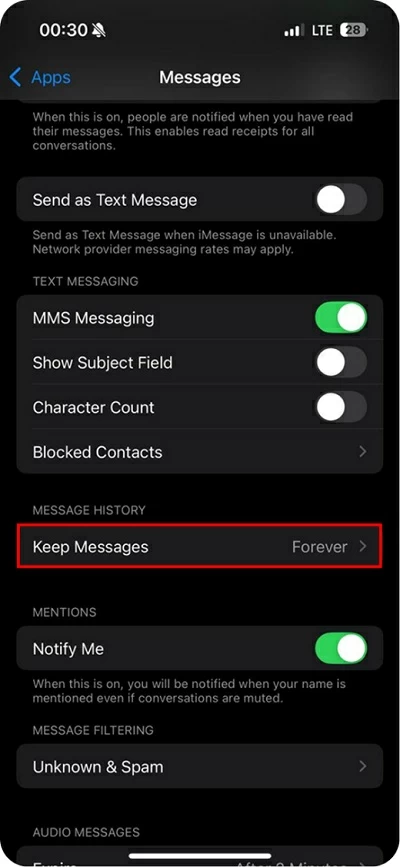
3. Confirm Delete Older Messages to erase conversations and attachments older than 30 days.
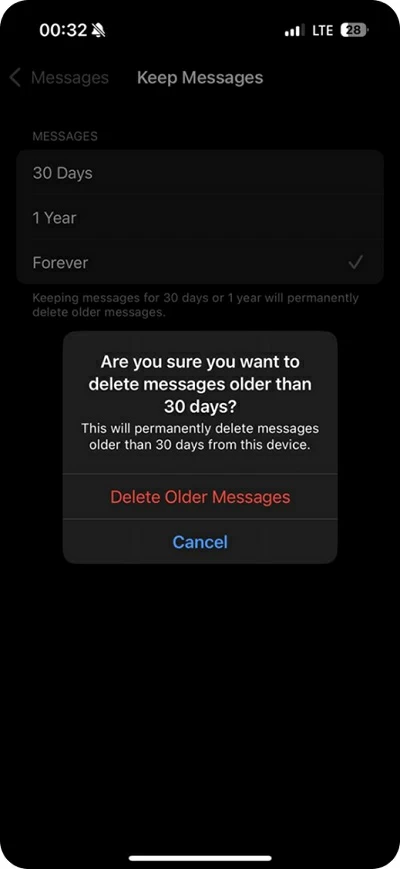
4. Open the Messages app, swipe left on entire threads, and tap Delete.
This frees up local space that iOS doesn't count in Photos, helping you get more GB on iPhone without iCloud.
Not directly. Apple does not allow internal upgrades once you choose your iPhone model. However, you can get more usable space by using external drives or third-party cloud storage, which work without iCloud.
Google Drive, Dropbox, and OneDrive are the most reliable options. Google Drive offers 15 GB for free, while Dropbox gives 2 GB and OneDrive provides 5 GB.
No. Apple does not sell storage expansion accessories. But third-party brands like SanDisk and PNY offer Lightning or USB-C flash drives that work with iPhones.
No. Apple provides only 5 GB of free iCloud storage. To increase it, a paid iCloud+ plan is required.
Use сleaner apps to remove duplicates, delete unused apps, clear message attachments, and move older media to external drives or third-party cloud services.
Now you know how to avoid iCloud and stop paying Apple for extra storage. Whether you use cleanup tools, transfer files to external drives, or switch to a better free cloud option, you have multiple ways to get more GB on iPhone without iCloud.
To keep your storage clean and avoid future issues, follow these simple habits:
Storage limits shouldn't control how you use your iPhone. With the right steps, you stay in charge, without subscribing to iCloud+.