
How to Recover Deleted Files from SD Memory Card
Accidentally formatting a memory card can be annoying. Here we show you different ways you can recover a formatted SD card and get back all your lost data.
What to know if you formatted a memory card:

Several methods are helpful to recover a formatted SD card when you accidentally formatted it.
The SD cards are designed to store a range of files whose storage capacity ranges from 2 GB to 2 TB or more. However, they're more likely to be accidentally formatted, resulting in data loss.
Related guide: How to Recover Deleted Files from SD Memory Card
Formatting an SD memory card is a common operation that everyone performs from time to time. Generally, we format an SD card to erase all the data and prepare it for new tasks. But, there are many situations when you accidentally format an SD memory card, leading to valuable data loss. That's where you desperately want to recover your formatted SD card.
Luckily, the data on your formatted memory card can still be retrieved. This guide comprises several easy and quick recovery methods to restore your SD card data after formatting. Let's take a look at the simplest steps involved in the data recovery on formatted SD card:
Though SD cards are pretty easy to use, you can end up losing all your data by a simple mistake. In fact, this happens quite frequently, especially while managing the data files on SD memory cards. Here are a few scenarios in which you may get the SD card formatted and lose your data:
Format a wrong SD card: The data loss occurs when you absent-mindedly format a wrong SD card. If you only make a quick format, your data will still be physically present on the formatted card, allowing you for recovery. But if you perform a full format, your SD card data may get removed totally, which makes it harder to recover the formatted SD card later.
Virus issues: When you put SD card in a device infected with the virus, the malware spreads to memory card too, which increases the chances of the SD cards getting corrupted or formatted.
Accidentally delete all data files: If you pull out an SD card abruptly or switches off the device where the card is in active use, it can delete all the data at once or lead to file system corruption and get your memory card formatted.
Don't worry too much if you accidentally clear up everything on your SD memory card. The formatted SD card can be recovered if you follow the proper steps.
It is possible to recover data from a formatted SD card by following several recovery methods. But, before that, you need to take some immediate action if you want to recover a formatted SD card without any hassle.
The lost data on a formatted memory card is recoverable if you take immediate actions. To perform data recovery on a formatted memory card, simply try the reliable methods below.
SD card formatting is the most common mishap that people do. However, you can now solve this problem using the reliable software AppGeeker Data Recovery. It allows you to perform both quick and deep scans to search for every recoverable file on your formatted SD card. Thus, you can either scan for specified file types you want back or track to find all recoverable data.
This data recovery software is pretty easy to use, and it is compatible with diverse file types from over 2,000 removable storage devices, letting you easily locate and recover your lost pictures, videos, music, documents, archives and other data files from your SD cards, USB sticks, flash drives, and even the digital cameras.
Let it guide you through the recovery process on your accidentally formatted SD card:
Step 1: Launch Data Recovery on Windows PC or Mac.
Download and install Data Recovery on your computer. As you're going to recover files on a formatted SD card, make sure to link the card to your computer first.
Step 2: Select the data types and disk drive for scanning.
Choose what files you wish to recover by checking the boxes beside the file types. Also, select your memory card from Removable Drives. Click on the Scan option at the bottom to proceed.

Recover lost or deleted files from an accidentally formatted SD card.
Step 3: Scan through the formatted card to locate the recoverable files.
The software will run a quick scan to find the formatted files and display results on the screen. If you still can't find all the desired files, perform a deep scan by clicking on the Deep Scan option at the top right corner. Proceed to locate more files from the formatted memory card.

Scan the formatted SD memory card to find all recoverable files on it.
Step 4: Select data files and recover them.
Choose the SD card files you wish to restore and select the Recover option. A dialogue box will pop up, asking you to select the file recovery location. You can choose a different location or create a new one for saving recovered SD card files to avoid overwriting issues.
Once done, click on the OK button in the pop-up box to recover formatted SD card content.
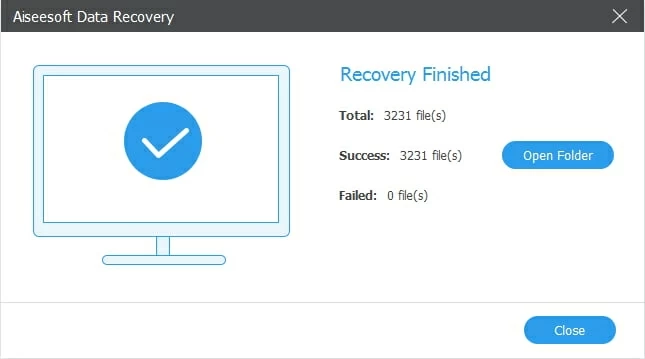
The files will be recovered to the selected location once the process finishes.
AppGeeker Data Recovery is both a versatile and convenient option for recovering your formatted SD cards. The process is relatively fast and ensures safe retrieval of data. When it comes to flexibility, you're also allowed to scan and access specific file types you want.
With the help of the efficient Data Recovery tool, restoring a formatted memory card won't be hard. However, a few other ways are also available to help you recover lost or deleted data on an SD memory card without software for free.
How to recover an SD card on Windows
How to recover a formatted memory card on Mac
You can recover formatted SD cards using the Command Line if you are a Windows user. The CMD prompt helps you conduct commands entered on the command window. It can perform several important advanced administrative functions and troubleshoot Windows issues.
Note:
Here's how you can recover your formatted memory card on Windows:
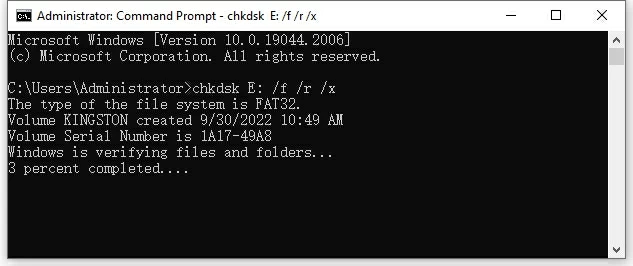
Recover the files from the formatted SD card using command line on Windows.
The chkdsk command you type on the CMD window is able to scan and detect the lost data on the memory drive, so it can troubleshoot the issues and get your data back.
Aside from the command line, you can also recover formatted SD card data from the available backups in case you have formatted your memory card by mistake.
Recover from File History
File History backs up the copied versions of your files, including music, documents, videos, pictures, and desktop folders. Once set up, it automatically saves the copies to a backup device like a flash drive, an external drive and even a network location. This allows you to recover an older version of your files on Windows if you lose some important data, or accidentally format your original storage media. Here's how to get back the data from your formatted SD card:
Note: Make sure you've got a useful backup accessible from your PC.
1. Connect your external data storage device that consists of your backup files to your PC.
2. Go to Start menu > Settings > Update & Security > Backup.
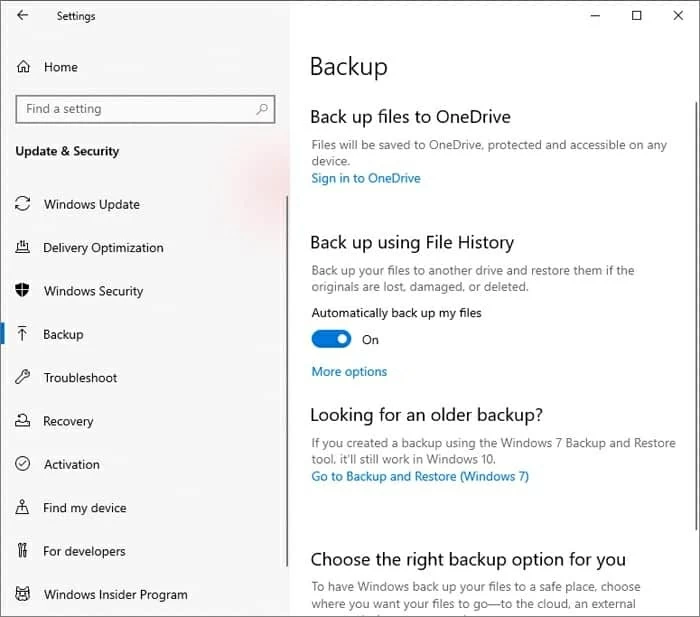
Access the backups in File History on Windows PC.
3. Click on More options. Scroll down to select Restore files from a current backup.
4. Windows will list all the files and folders that you have backed up with the File History. You can use the arrows to view the version you need.
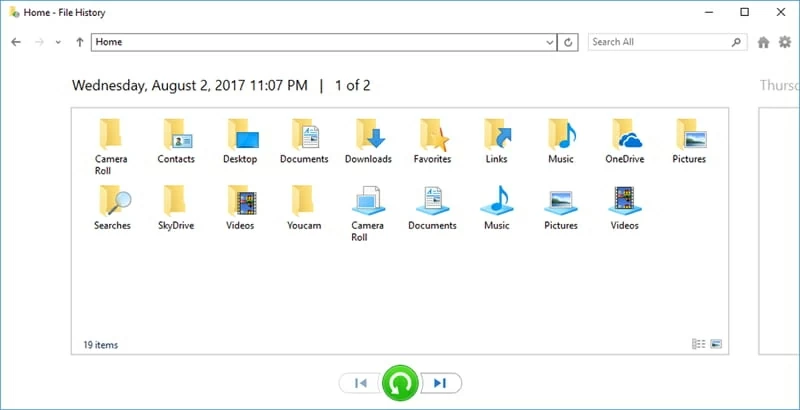
Restore the formatted SD card files from the previous backups saved with File History on Windows.
5. Choose your desired backups from the result list. Click the green button at the bottom to recover the data that you lost on the formatted SD memory card.
Restore the formatted memory card to its Previous Versions
Previous Versions refers to the copies of folders and files that are automatically saved in Windows. It works as a restore point for saved data copies. The Previous Versions are also called shadow copies, with which you can restore your deleted or formatted content to a previous state.
Insert the SD card to your computer first. Make sure your PC can read the card successfully.
Click on the Start button from the desktop bar and select the Computer. Right-click on your SD card and select Properties. Choose the option of Previous versions.
A list of all available previous versions of your memory card data will display on the screen.
Select the content that was stored on your SD card before formatting. Click on the arrow next to the Restore option. You can choose either Restore or Restore to option to recover the files and folders from the formatted SD card.
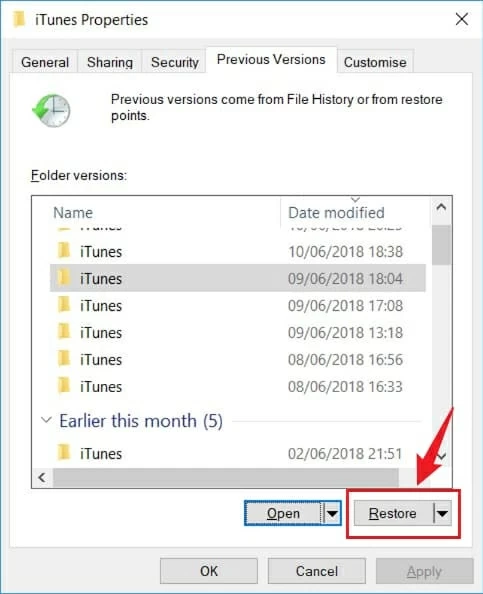
Recover the lost SD card data from Previous Versions.
In case you are a Mac user, you can use Terminal on your macOS to perform the data recovery for a formatted SD memory card.
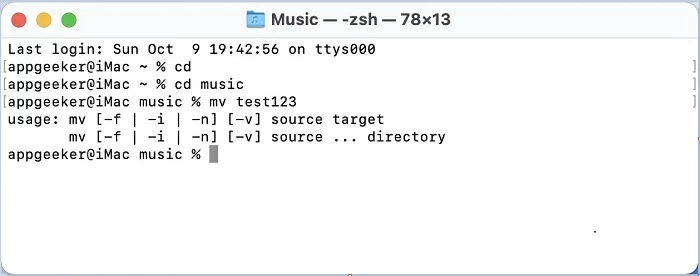
Find the files using Terminal command on Mac.
Your Mac has a built-in backup application called Time Machine. It's able to back up your data and create hourly, daily as well as weekly file backups. The local snapshots saved by Time Machine can help you to recover the files from a memory card even if it has been formatted.
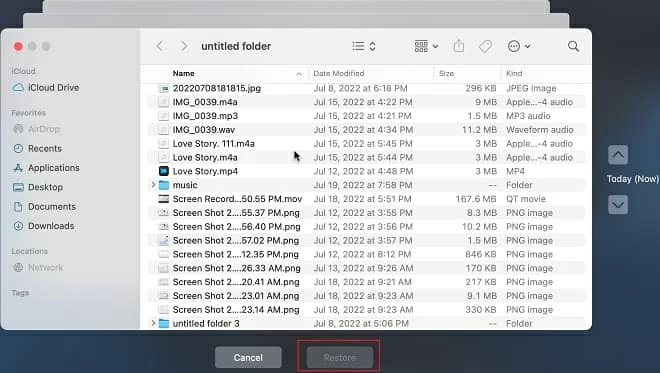
Recover your formatted SD card files from previous backups saved by Time Machine on Mac.
In case there's no available backups saved within Time Machine on your Mac, try the 3-rd party tool Data Recovery to perform a straightforward recovery for your formatted SD memory card.
If your memory card is in sync with your cloud storage service before format, then the SD card data recovery can be achieved easily. Once your data backed up to cloud storage, it remains safe and accessible even after your SD card gets formatted accidentally.
You can back up your SD card files / folders in Google Drive or OneDrive. With Google Drive, you can store personal files for free for up to 15 GB, which counts across all the different Google personal services you use. However, with OneDrive, one user gets 5 GB of free cloud storage space. Both these services offer additional storage space on purchase. If you had either of these services turned on for backup, then simply open the drive app through your synced Gmail or OneDrive account, and recover the formatted SD card from where it was backed up.
On the other hand, Apple users can also use iCloud to retrieve their lost data. Once you sync your memory card with iCloud, it regularly saves your media data and keeps everything securely backed up across all connected devices. Once you found the memory card was formatted, go quickly to check the latest backups in your iCloud and restore everything you need from it.
If you have tried all the applicable methods to recover formatted SD card but still cannot get the desired outcome, it would be best to visit a recovery center. Besides this, if your SD card is physically damaged, then directly prefer taking professional help for its recovery.
Give the above methods a try if your SD card is formatted. Hopefully, you can get back lost photos, videos and files from your SD card. If the SD card was formatted unintentionally and you acted quickly, you probably won't lose all your files forever. The AppGeeker Data Recovery is suitable if you want to recover files in different formats and get an organized view of lost files. You can also check out other methods, depending on your preference and convenience, to recover formatted SD card.
1. Can you recover data from a formatted memory card?
Yes. The data on a formatted memory card are recoverable only before they are overwritten by new data files. So when you mistakenly format an SD card, make sure to act quickly to perform data recovery on it. All the methods we mentioned in this guide are available to help you get your data back from the formatted memory card.
2. How to recover photos from a formatted SD card?
To recover lost or deleted photos from an SD card after format:
3. What to do if I accidentally formatted my SD memory card?
When your memory card gets formatted inadvertently, stop using it right away. There is still chance to recover your data on the formatted SD memory card. Simply try the methods below.
If you're using a Windows PC, restore your SD card files from:
If you are a Mac user, try the following methods:
Other tools like Data Recovery, Google Drive, OneDrive can also be used to get back your lost or formatted data on an SD memory card.
4. How to recover formatted SD card for free?
If you lost your important files after formatting your SD card, here's how to get it back for free: