
How to Recover Deleted Files from SD Memory Card
If you have photos deleted on SD card, there are always recovery methods to get them back. Here's what you should do to save your pictures from a memory card after deletion.
Summary: There are workable ways to recover your SD card photos even if you have accidentally deleted them all. You can use SD Card Data Recovery software, restore lost pictures from available backups, or even take the memory card to a recovery specialist for professional service. But what's better than a cure is prevention. It's always a good idea to back up your SD card photos to cloud storage or a hard drive in case the photo loss happens again.

It will always be possible to recover the deleted photos from an SD card.
Having an SD card is a great, affordable way to store your photos and files on some extra storage without taking up too much space in your digital devices or computer. Many people keep their precious photos on SD cards. But sometimes things go wrong. It can be heartbreaking to lose the memorable pictures. So is there any available way to recover deleted photos from SD card?
Also read: How to Recover Deleted Files from Any SD Card
Well, actually, the deleted photos are still temporarily present on your SD card before they are replaced by new pictures. So to find and restore your lost pictures, we've put together a few workable methods to get your deleted SD card photos recovered:
Inadvertently deleted photos: Sometimes, a wrong click or tap can easily remove an image from your SD card when you're managing the duplicate pictures. But no worries, the accidentally deleted photos on SD card are usually easy to recover if you take the proper steps.
Photos on formatted SD card: Mistakenly formatting your SD card may delete all your memorable photos. If you forget to check your SD card before formatting it or mix it with another SD card, you might have unexpectedly formatted your SD card with all photos on it. Lucky for you, you can still manage to recover photos from a formatted SD card.
Photo recovery on physical damaged SD card: Maybe the memory card falls from your hand and gets scratched or bent somehow, or you just insert or remove your microSD card from your camera or other digital devices improperly. To rescue the digital photos on your SD card, it's best to take your card to a data restoration center for professional photo recovery services.
What happens to the photos you've deleted off your SD card? Actually, deleted pictures are not physically removed from the storage card immediately. They stay where they were until their space is cleared up for new data. In other words, the pictures you deleted on SD card are still available to access if you act soon enough.
But if you keep using the SD card in your smartphone, camera or other digital devices, the memory stick will continue to store data and quickly replace the deleted photos with new files. So to ensure a higher chance to recover the deleted photos from your SD card, you should stop using your device immediately and take out the memory card right away once you find anything disappeared.
It's easy to lose photos in the digital age. One wrong tap or click, you may get your precious photos deleted while managing the memory card pictures on your device or computer. Depending on what device or computer you're using the SD card on, what you should do may vary. You can either choose an SD card recovery software for all situations, or use alternative methods to restore the deleted photos from an SD card without software, but only on specific devices.
If you can't find your SD card pictures anywhere on your device, or don't have an accessible SD card backup, it's time to bring out the big guns: SD Card Data Recovery. It is an all-in-one data rescue solution, having a well-earned reputation for recovering a range of lost files from any SD cards, external hard drives, USB sticks, digital cameras and even from computer's storage drives.
Back in the day, memory card photo recovery was hard and only reserved for people with proper tech knowledge. Nowadays, however, it's much easier with software like Data Recovery. Its straightforward and user-friendly interface is second to none so that even beginners can quickly understand and use it to recover their deleted images from an SD memory card without hassle.
With the recovery tool running on computer, your SD card photos can be taken back whether they are recently deleted or marked as lost. You're also allowed to use various filters to scan and sort the deleted images so that you can quickly find the specified pictures on your SD card.
To ensure successful data recovery on an SD card:
Step 1: Get Data Recovery on computer.
Remember to download and install the version compatible with your operating system.
Step 2: Launch Data Recovery and insert SD card.
Once installed, you can launch the AppGeeker Data Recovery software. You should see a clean interface. This is when you can insert your SD card into your computer's card reader. You can buy an external SD card reader if your computer does not have one.
Step 3: Tick Image box and select the connected memory card.
On the main interface, select Image and choose your SD card from the list of Removable Drives. Then click the Scan button to scan the storage location for all deleted images on the flash card.

Check the Image box and set your SD card as target location to scan and find the deleted pictures.
Step 4: Recover SD card photos.
The software will show you all deleted photos it can recover from the SD card. The best thing you will find is that you can preview all the scanned images before making selection. You can also use the Filter feature to sort deleted pictures you're looking for.
Select whatever images you want to put back and click the Recover button. If you can't find the deleted photos, you might have to try the Deep Scan mode.
Image formats that you're able to recover:

Choose recoverable SD card images from the scanned results and click Recover button to get them back.
Next, you'll need to choose where you want to save the recovered SD card photos. Remember to use a different storage location than your memory card to avoid rewriting anything on it. Saving the restored images on your computer's hard drive will be a good idea.
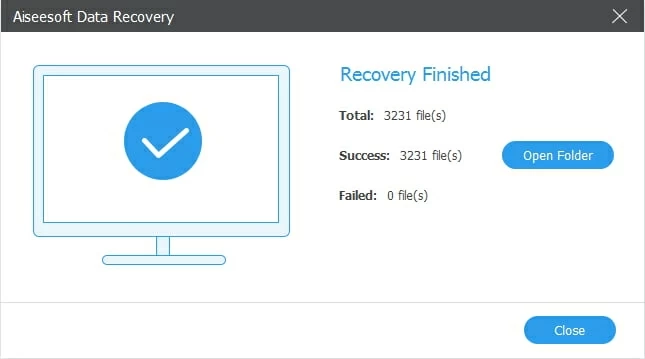
You can access the restored SD card photos when the recovery is finished.
If you'd like to try the non-software methods to get back your memory card pictures along with the precious memory, then follow the instructions below to recover the accidentally deleted photos from your SD card free and easily.
It's common that many people like to use an SD card on their smartphones to free some storage space. And luckily most digital devices nowadays have a Recently Deleted section. Therefore, the first thing you should do when you accidently delete a photo from SD card is to check the Recently Deleted folder in Photos or Gallery app on your phone.
The digital photos you deleted from the flash card on your phone usually stay in the Recently Deleted folder for about 30 days for your next option to restore or clear up, so before that, they are available to recover just by simply checking that folder.
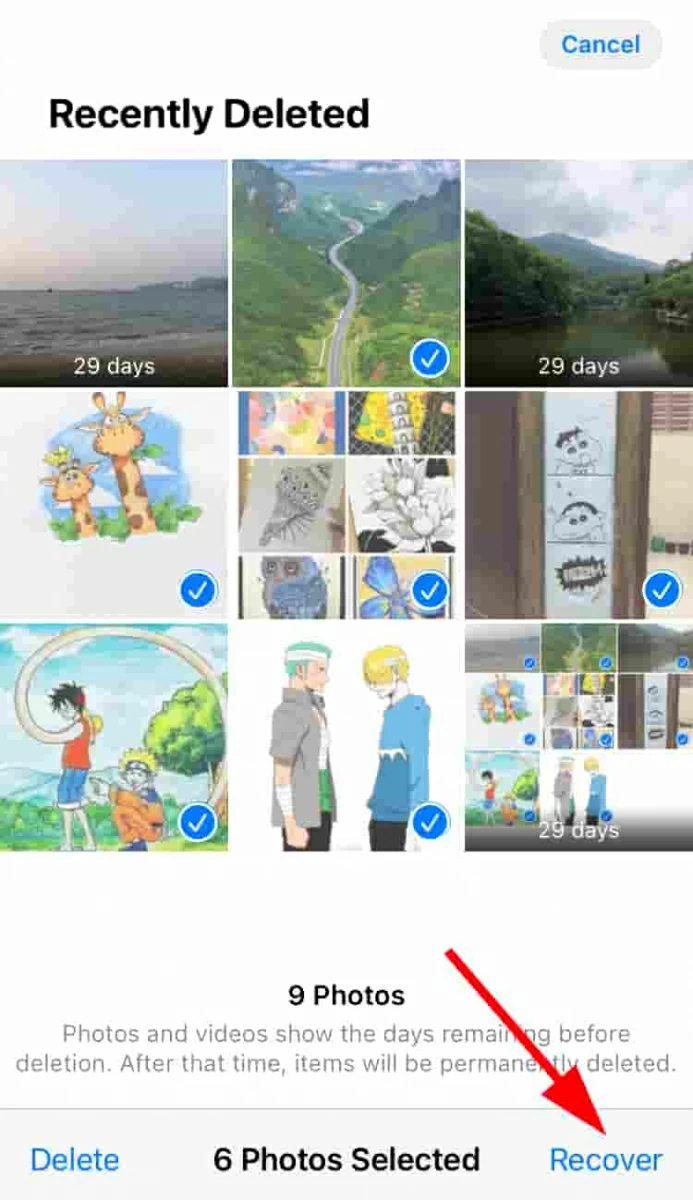
Recover deleted pictures from Recently Deleted folder on your phone.
You should also be able to do the same thing on your computer if you're dealing with the flash card photos on your Windows PC or Mac.
Here's how to do it to recover the deleted photos from SD card on Windows:
Step 1: Open the Recycle Bin folder.
Step 2: Right-click on the photos you deleted from the memory card.
Step 3: Select Restore from the dropdown menu or drag and drop the deleted items to desktop.
Step 4: Copy and paste the deleted photos to the SD card or save them on your computer.
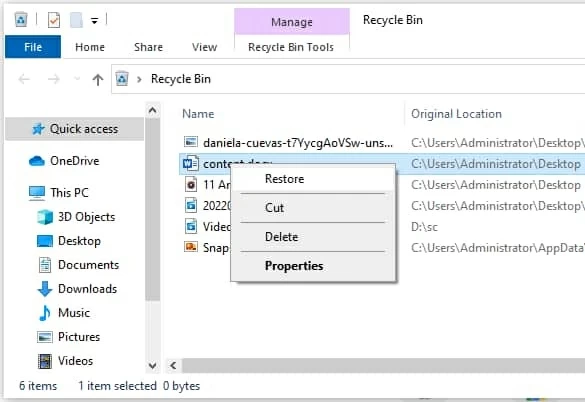
Restore the selected items from Recycle Bin on Windows PC.
To recover photos deleted from your SD card on a Mac:
Step 1: Open the Trash folder.
Step 2: Find the SD card photos you hope to recover.
Step 3: Right-click on them and Put Back the deleted photos you just selected.
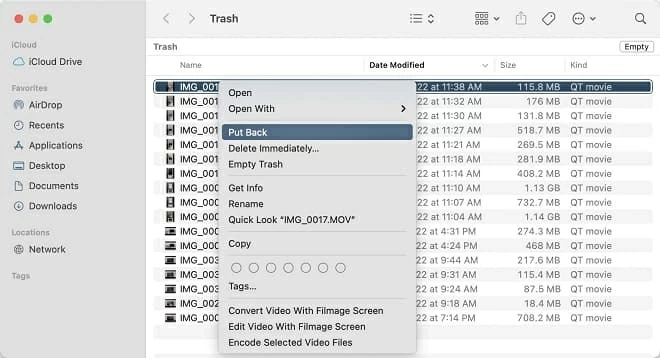
On Mac, put back deleted photos to its original location from Trash.
If you can find the deleted SD card pictures neither from the Recently Deleted on your device, nor from the Recycle Bin / Trash folder on your computer, then you'll want to recover the lost SD card pictures from an accessible backup you created recently.
So let's say you have backed up the photos on your flash card to another storage device or a hard drive manually, you can easily retrieve them from the latest backup. Alternatively, you can check out the Windows Backup to see if your SD card pictures have been backed up there. Also, Mac's Time Machine is another excellent tool for backing up and restoring your deleted photos if you've previously saved copies of your SD card files with it.
Aside from the physical storage devices, cloud storage is perhaps the best method nowadays to create an updated backup of your SD card images once you have the automatic backup feature set up on your smartphone or tablet. Hence, the recovery of deleted memory stick photos will be incredibly easy.
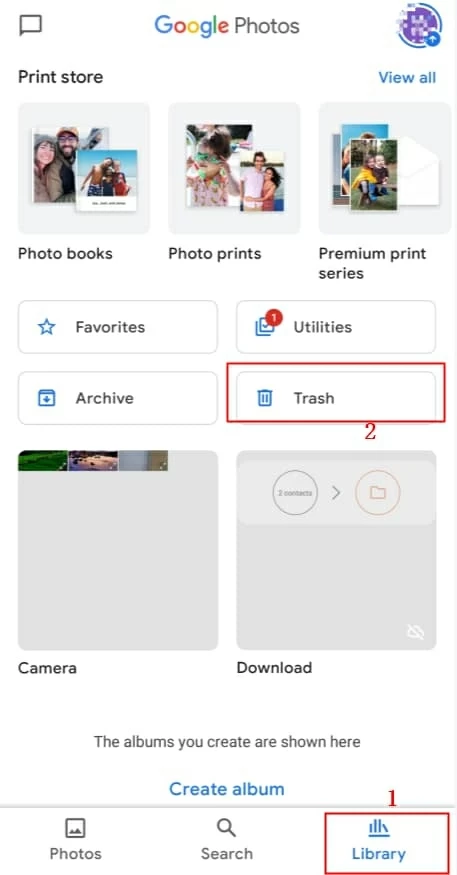
Check the Trash folder for deleted memory card photos in cloud storage.
So if you don't already practice backing up your flash card pictures, now is the time to start. Create regular backups of your essential photos and videos on your SD card and save digital copies to your computer, hard disk, or cloud storage.
If you're using a functional SanDisk memory card, there stands high possibility that you can get back your SD card photos and videos after inadvertent deletion or accidental format.
With a variety of features and a choice of free trial and premium version, SanDisk RescuePro and RescuePro Deluxe are designed to recover data files from memory cards, USB sticks and more flash media. The SanDisk official boasts that any lost photos and videos on the SD card can be recovered, from almost every data loss scenario you can think of.
If you can act quickly enough, with the proper steps, it's possible to take back your photos from your SD card after accidental deletion, not to say now you have the reliable Data Recovery software. Furthermore, to avoid unexpected photo loss, prevention is better than cure. You can save yourself a lot of trouble if you regularly back up your SD card photos and videos.
Q: How do you recover deleted photos from SD cards on Android phone?
If you accidentally delete SD card photos on your Android phone, quickly remove the memory card from your device, insert the card to your computer, and use the SD Card Data Recovery tool:
Q: How to recover deleted photos from SD card without software?
The photos deleted from a memory card may be a little hard to recover without the help of software. However, if you've created a backup of your SD card data before accidental deletion, it's still possible to get back the digital copies of your lost pictures.
Q: How to recover deleted pictures from memory card for free?
If nothing found, you may have to seek the help of the 3rd-party software like Data Recovery.
Q: How to recover photos from SD card without computer?
If the photo loss happens when you're using the SD card on your smartphone or tablet, then quickly navigate to the Recently Deleted or Trash folder. All your deleted images will temporarily stay there before getting permanently removed.
Q: Can I recover deleted photos from SD card on a digital camera?
Yes. Some powerful data recovery tools do a great job in rescuing deleted pictures, videos and other files from memory cards, flash drives, digital cameras, hard drives and more. But before that, you should take out the SD card from your camera to prevent overwriting.