
How to Recover Permanently Deleted Photos from Android
This guide simplifies the process of WhatsApp data transfer from Android to iPhone without any data loss. Here's everything you need to know.
Looking for a way to transfer WhatsApp chats and media directly from Android phone to the iPhone after setup without data loss? Try WhatsApp Transfer - a dedicated tool for migrating all of WhatsApp data between Android and iOS without a factory reset - even the target device has been set up.

It's possible to transfer and integrate the WhatsApp chats on the Android phone to the WhatsApp in the iPhone without deleting the chats on the iPhone.
There are always compelling reasons for switching from Android to iPhone, and to make the jump easy, Apple's Move to iOS app comes built into the new iPhone setup process to transfer all the data including WhatsApp chats, ensuring a comprehensive transition.
There's a catch, though. For an iOS device that's already in use, Android to iPhone transfer with Move to iOS app involves a factory reset, which results in data loss. This is why moving WhatsApp from Android to iPhone without losing data can be notoriously tricky.
If you have already set up your iPhone and you do not wish to lose any iOS content by resetting it while transferring WhatsApp data from Android, don't worry. With the right tools, you can make the switch smoothly and preserve your current iPhone data & settings.
Read on to learn Move to iOS alternatives and figure out how to transfer your WhatsApp data over from an Android to an iPhone without erasing the chats you already had on the iPhone. We'll also explain how to use Move to iOS app for a full WhatsApp migration to a new iPhone without leaving anything behind. The chat history, photos, videos, documents settings, account information, and more within WhatsApp on Android phone will be imported to your iPhone.
Table of Contents
Before we dive in, it's important to know the transfer limitations: Why does transferring WhatsApp from Android to iPhone often result in data loss or overwriting? Is it possible to preserve the chats already present on the iPhone?
These concerns often come up when using the official, free Move to iOS app for the journey from Android to iPhone. It can only start the WhatsApp transfer during initial setup on a brand new or factory-reset iPhone. This means if you've already set up your new iPhone and started using WhatsApp, you must erase your device and start over to use the app to transfer your data. As a result, you will lose any existing chats and data on the iPhone that you wish to keep.
Overall, the standard transfer via Move to iOS app is a overwrite operation. WhatsApp doesn't merge your old Android history with your iPhone history—it replaces them.
To prevent existing chats on the target iPhone from being erased, here're some strategies:
1. Back up WhatsApp chat history on both devices
This ensures you can restore your data if anything goes wrong during the transfer.
On Android: Go to WhatsApp > Settings > Chats > Chat Backup > Back up to Google Drive. You can also create an end-to-end encrypted backup through WhatsApp > Settings > Chats > Chat Backup > End-to-end encrypted backup > Turn on.
On iPhone: Go to WhatsApp > Settings > Chats > Chat backup > Auto backup (or Back up now) to keep a WhatsApp in-app backup to iCloud. Plus, you can also back up your iPhone to iCloud or to a computer to save your existing conversations.
2. Choose the right WhatsApp data transfer tool
For most people who have already been using the iPhone with chats, important contacts, media files and other data, and are ready to transfer your full chat and media history from Android, you should consider using a third-party application that supports full chat migration with no factory reset required, or the WhatsApp inbuilt Export Chat to Email function.
3. Export existing iPhone chats
In the event that you have used WhatsApp on your iPhone and stick to using Move to iOS app for the chat history migration, you can export the chats to a readable .txt file and keep them safely. However, after transferring your Android data, you can't directly import an exported .txt WhatsApp chat history file back into the WhatsApp application itself.
Don't let Move to iOS inability to migrate WhatsApp to an already-used iPhone without losing data hold you back. Fortunately, even you've configured your iPhone and skipped the Move to iOS app, Appgeeker WhatsApp Transfer comes in handy to make the data migration seamlessly, freeing you from factory resetting the iPhone.
The software is an excellent Move to iOS alternative for direct WhatsApp import from Android to iOS, and vice versa. You can transfer the WhatsApp to an iPhone after setup without having to losing your precious messages. It maintains the data integrity and supports the transfer of WhatsApp conversations for individuals or groups, videos, photos, audios, documents, and more content in one go.
To make a hassle-free switch, follow these steps to cross-migrate your WhatsApp chat history from an Android mobile over to an iPhone without risking at data loss on both devices - and most importantly, merge the Android chats with your existing iPhone chats in WhatsApp.
Step 1. Open WhatsApp Transfer for PC on your computer
Once you run the utility, mouse over WhatsApp and click on Start button.
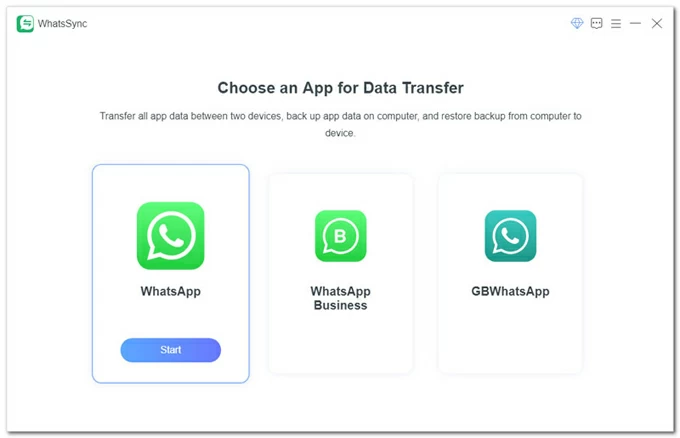
Then, choose Transfer and click the Start button to copy over all of messages from WhatsApp.
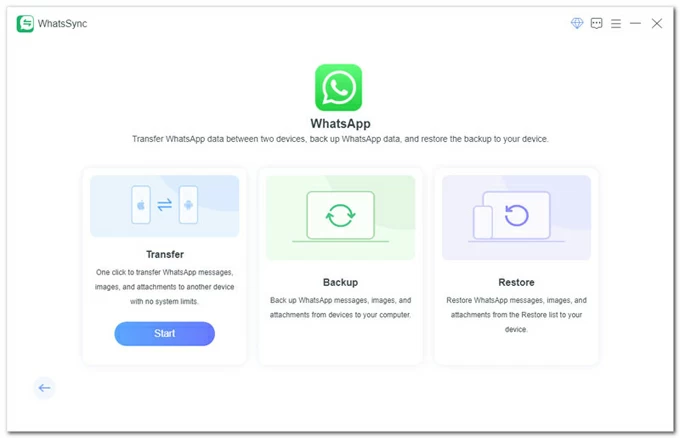
Step 2. Connect both iPhone and Android to your computer
Plug your iPhone into your computer via a lightning cable, and then tap "Trust" on the device's screen when prompted.
Connect your Android phone to your computer with a USB cable, then tap "Allow" in the "Allow USB debugging" prompt.
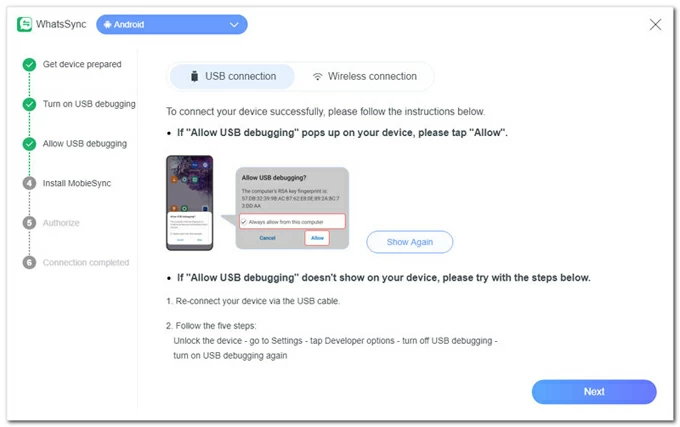
Once the USB debugging mode is enabled, your Android phone will prompt you to install MobileSync app to achieve the WhatsApp data importing to your iPhone. Tap Install button.
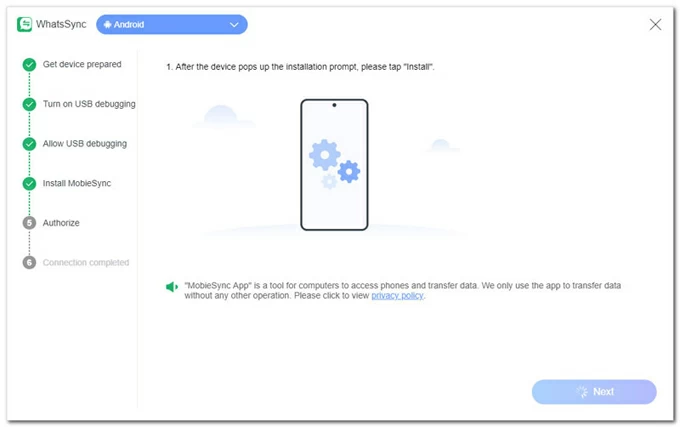
After it's installed, tap Go to authorize button to give MobieSync permission to access your Android's file system.
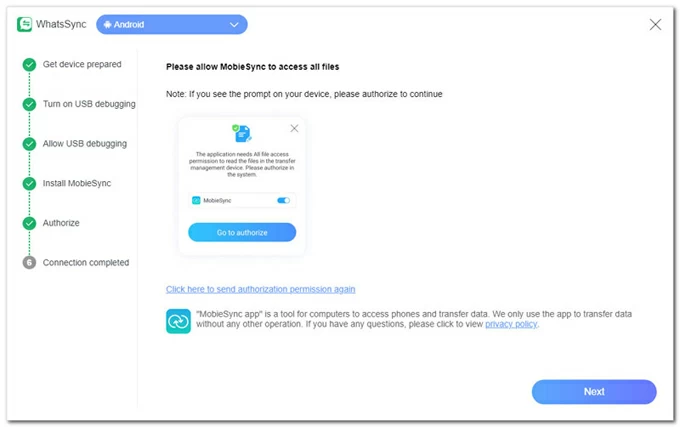
Step 3. Confirm the source and target device
Once two devices are connected successfully, make sure Android phone is set to Source, and iPhone is set to Target for an Android to iOS transfer.
Next, click Transfer button.
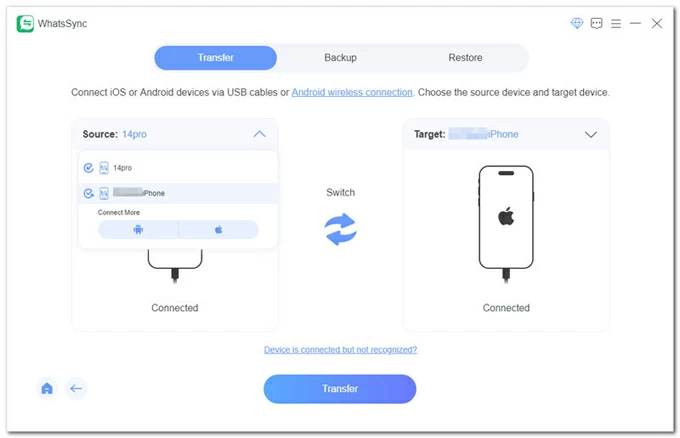
Step 4. Back up WhatsApp on iPhone before transferring to ensure no data loss
The software solves the problem that the official Move to iOS solution requires erasing the chats on the iPhone, and helps you back up WhatsApp.
Tap on Backup button when asked so you won't suffer from data loss in the middle of WhatsApp transferring process.
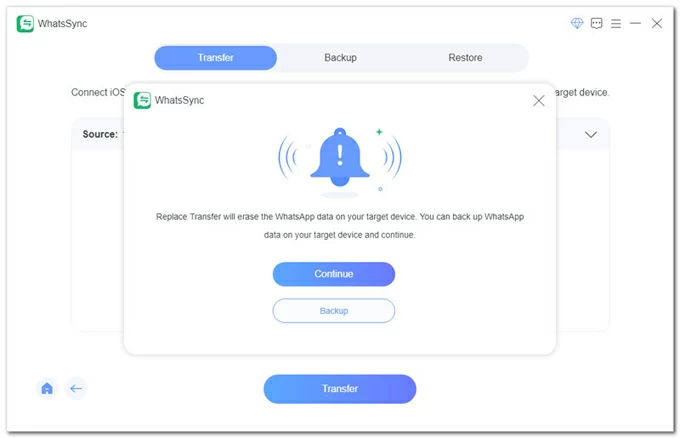
Step 5. Start moving WhatsApp chats from Android to iPhone without erasing
The last step is to configure your source Android phone to enable end-to-end encrypted backup for WhatsApp data, and then log in with any phone number to put the entire chat history onto your iPhone.
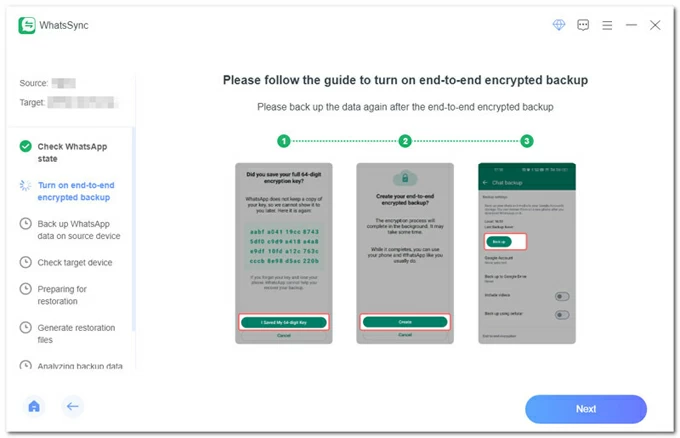
Follow the onscreen wizard to turn off end-to-end encrypted backup and turn it back on, and then generate a 64-digit key, so the MobileSync app can get the WhatsApp data from the Android device and is ready to add to iPhone.
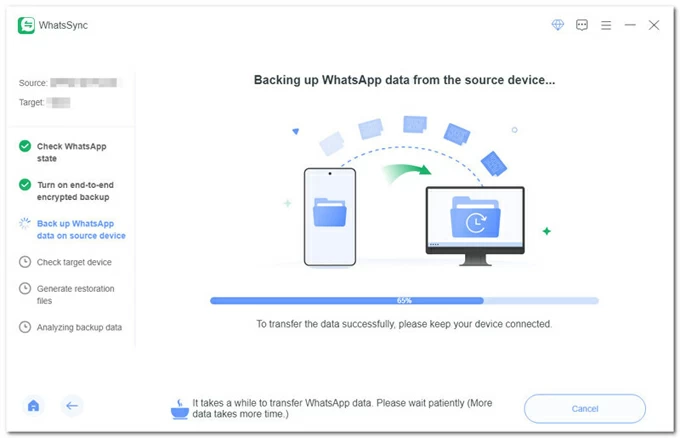
Once you've done the steps properly on your Android phone, now grab your target iPhone and log into any account on WhatsApp.
Tip: Unlike Move to iOS app, Appgeeker WhatsApp Transfer application allows you to move your chats to a new or different phone number.
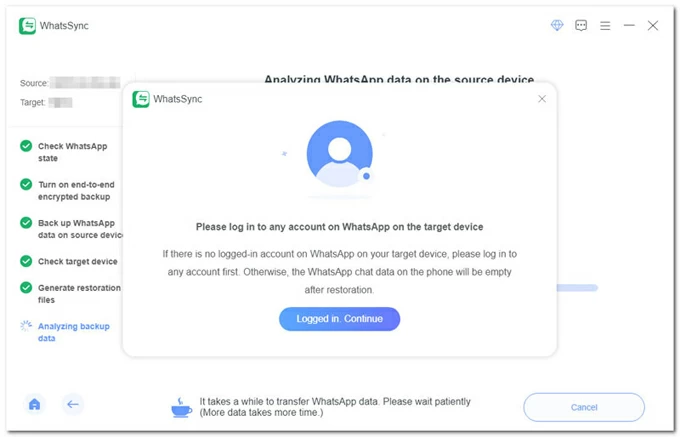
Once you're signed in, the program begins the process. All WhatsApp chats on your Android smartphone will be transferred to your iPhone with no loss of chats.
When the data transfer completes, your iPhone will restart itself. Now, open WhatsApp on the iPhone. You should see your entire old Android chat history seamlessly integrated with the chats you had on your iPhone. Nothing is deleted; it's all merged.
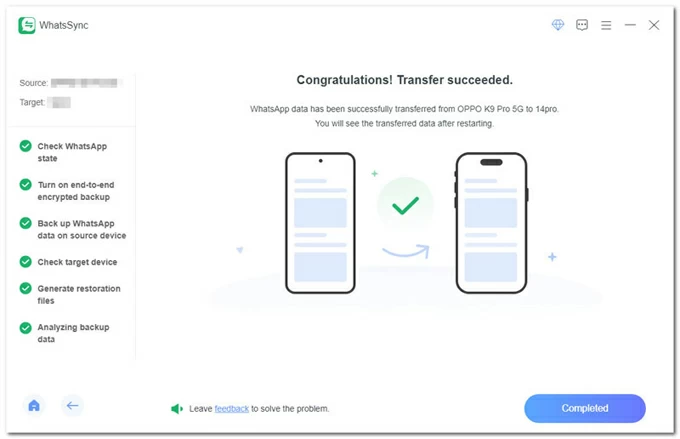
That's it. Appgeeker WhatsApp Transfer utility overcomes the limitations of the official Move to iOS method and helps you transfer and merge your chats from your Android phone with the existing conversations on your iPhone, rather than simply overwriting them. It's available for a fee but can be worth it to stop losing your WhatsApp chats when switching from Android to iPhone.
Move to iOS app is a free tool available on the Google Play Store that makes setting up new iPhone from an old Android phone easier. If your iPhone is fresh out of the box and still on the Hello screen, Move to iOS app is the best option to export WhatsApp chat history from the Android to iOS.
There is no way to transfer WhatsApp from android to iPhone without factory resetting your device if you have completed the setup already, but the good news is that, some users from Reddit reported that you will not lose your current chats by creating and restoring backups for iPhone. Here's how.
Step 1- Back up iPhone to your PC or Mac.
Step 2- Reset iPhone to its factory settings. Navigate to Settings > General > Transfer or Reset iPhone > Erase All Content and Settings.
Step 3- Transfer entire WhatsApp history to the reset iPhone.
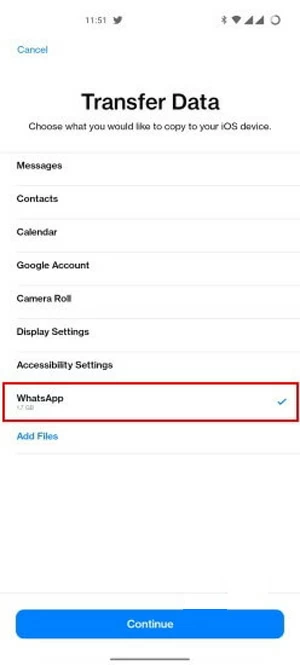
Step 4- On the newly setup iPhone, install the latest version of WhatsApp from App Store.
Step 5- Verify the phone number you used on Android, select Move Chats from Android > Start, and then wait for all previous WhatsApp chats on your Android to move onto your iPhone.
Step 6- In WhatsApp, tap Settings > Chats > Chat Backup, then enable the options for Auto Backup and Include Video. Tap Back Up Now to trigger an instant backup and upload all chats to iCloud. Make sure that your iCloud has enough storage space.
Step 7- Factory reset your iPhone again, as explained in Step 2.
Step 8- After reset, follow the first few steps to set up iPhone. In the Transfer Your Apps & Data screen, choose For Mac or PC. Then connect your iPhone to your computer, and restore the most recent backup made in Step 1.
Step 9- Wait for computer backup to be restored to your iPhone and finish the setup.
Step 10- Again, install WhatsApp and open it. When promoted, choose Agree & Continue, enter your phone number and select Yes to confirm it's correct. A six-digit code will be sent to your phone number as a text message. Enter it in the required filed and select Restore Chat History followed by Next. Follow the instructions to edit your profile information, and when you're done, WhatsApp automatically restore the WhatsApp chat data from iCloud to the inbox.
Once complete, your WhatsApp memories on Android can safely come with you to your new iPhone. Any chats already on the iPhone will not be deleted or replaced.
For a new iPhone user, take the Step 3 to Step 5 for migrating the WhatsApp without a factory reset. Your Android data will stay intact unless you delete it.
For those who do not want to erase their iPhone or have a small number of WhatsApp chats to migrate, the "Export Chat" feature in WhatsApp is a simple alternative. This method does not truly move the chats and media data to your iPhone's WhatsApp application; instead, it save the individual or group chat history as an attached text (.txt) file via email that you can view on your iPhone.
Step-by-step wizard to copy a WhatsApp chat history to iPhone from Android without losing data for free:
1. In WhatsApp on your Android phone, open the chat you want to send.
2. Tap the three dots in the top-right corner, then select More > Export chat.
3. Choose between Without Media or Include Media. "Without Media" creates a smaller file of the pure text conversation, while "Include Media" adds all photos and videos as separate attachments, which can make the email very large. Be mindful of email attachment size limits.
4. From the "Send chat via..." option, choose your preferred email application.
5. Enter your own email address as the recipient and send the email.
6. On your iPhone, open the email and download the file you sent. You will find the chat history as a .txt file, and any media files will be attached.
Done! By following the steps, you should be able to get specific conversations from your Android device and put them onto your iPhone without worrying about erasing chats or losing years of conversations.
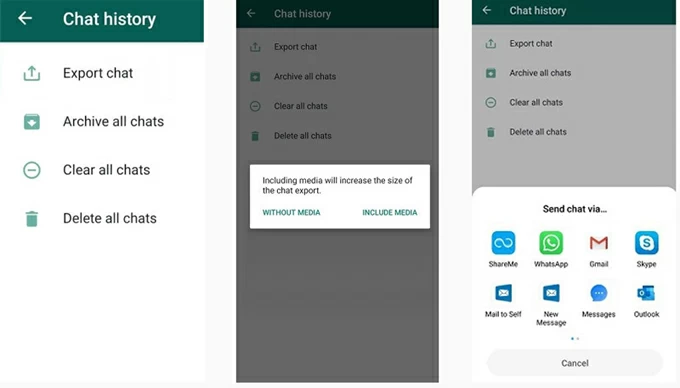
While the manual WhatsApp export method can keep your iPhone current chats, there're some limitations: