
How to bypass FRP on Motorola – A Complete guide
Locked out of your Android device by Google FRP? Discover proven methods to bypass Google lock and regain full access to your phone or tablet - no password required.
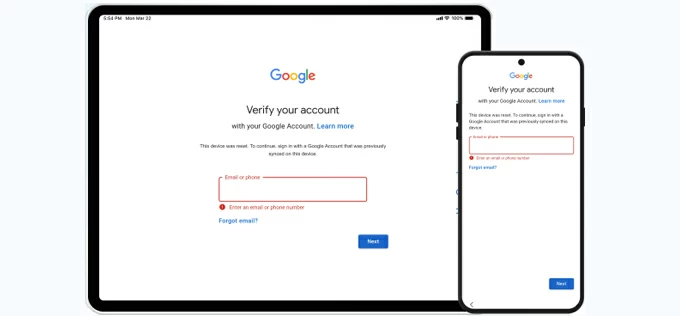
With the right tools, bypassing Google lock becomes a straightforward process for Android users to regain device access.
Introduced in Android 5.1 Lollipop, Google's Factory Reset Protection (FRP) is a security lock that prevents unauthorized access to Android devices after a factory reset, requiring the original Google account credentials for unlocking. But what if you've forgotten the Google login details or purchased a second-hand phone still tied to the previous owner's account?
In these cases, bypassing Google lock becomes necessary to regain full access to your Android devices. This guide covers multiple proven methods on how to bypass Google lock on Android — from official account recovery to advanced Google lock bypass tools — helping you get into your Android phone or tablet quickly and securely.
Table of contents
For Google-locked devices, Appgeeker Android Unlocker provides a complete bypass solution, allowing users to remove Google FRP lock after reset and unlock their Android phones or tablets for unrestricted access in just a few simple steps.
Google FRP (Factory Reset Protection) is a security feature on Android 5.1+ that locks the device after a factory reset, requiring the previously synced Google account credentials to regain access. This Google lock activates automatically when you add a Google account to your Android devices and will be triggered on after a reset.
If you forget your Google account credentials or purchase a used Android device still linked to the previous owner's account, Google FRP can lock you out permanently. To recover access to your Android phone or tablet, Google lock bypass becomes essential.
Thankfully, with reliable FRP bypass tools, it's possible to for Android users to bypass the Google lock after factory reset, enabling setup with a new Google account for fresh use.
Disclaimer: The FRP bypass methods in this guide are intended only for personal use on your own devices. While these solutions restore access to Google-locked Android devices, unauthorized bypass on others' phones/tablets may violate privacy laws.
The Google lock can be bypassed easily if you still remember the Google credentials previously associated with the device. Even you cannot verify your Google account after factory resetting your phone or tablet, there's still possibility to bypass Google account lock by using a powerful FRP removal tool for Android.
To completely bypass FRP and remove Google lock from an Android device, the capable tool Appgeeker Android Unlocker provides an efficient solution — it lets you unlock Google-locked phones and tablets with just a few clicks, requiring no passwords or previous owner credentials.
After successful Google lock bypass, you can set up your device fresh for full access and sign in with a new or different Google account. Beyond FRP bypass, this versatile tool also removes all kinds of Android screen locks, such as PIN, password, pattern, fingerprint, facial lock, and more.
Key features for Android Google FPR lock bypass:
No technical skills needed, here's how to bypass Google lock without a password using this PC-based FRP bypass tool:
Step 1. Launch Android Unlocker on Windows PC and select Bypass Google FRP Lock.

Step 2. Connect your Android device via a USB cable and click on its brand logo.
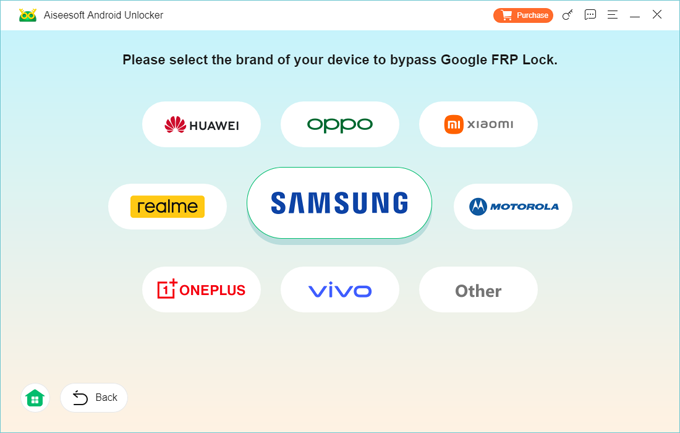
Step 3. Hit Bypass Now to initiate Google lock bypassing process.
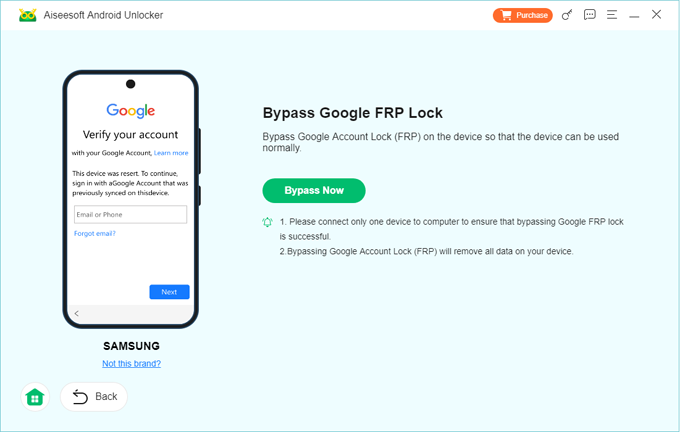
TIP: This process will erase all current device data. To get your phone or tablet ready, follow the onscreen instructions to prepare your device. For example, for a Samsung device, the steps will guide you to enable USB debugging mode for FRP lock removal.
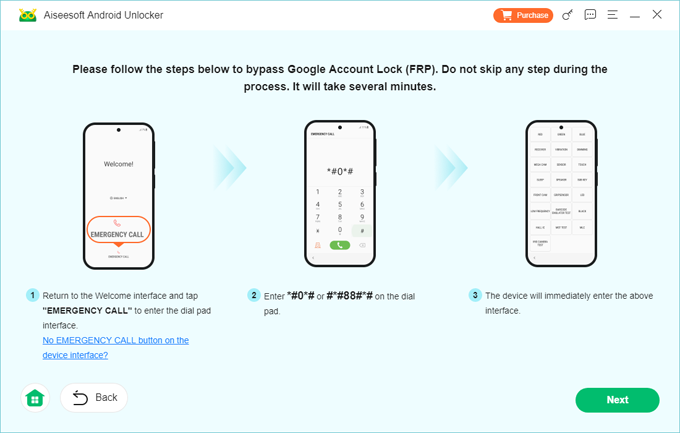
Step 4. Keep your Android device connected until the Goggle lock removal completes.
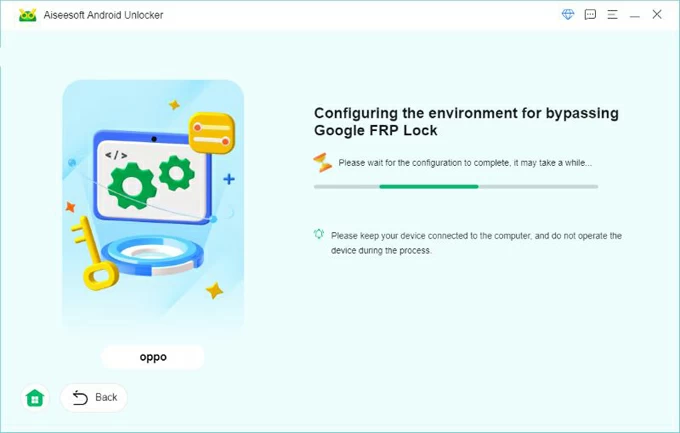
It may take a while to configure the bypassing environment. Once done, the Android device will be unlocked instantly, allowing for access and new setup — no Google account verification required.
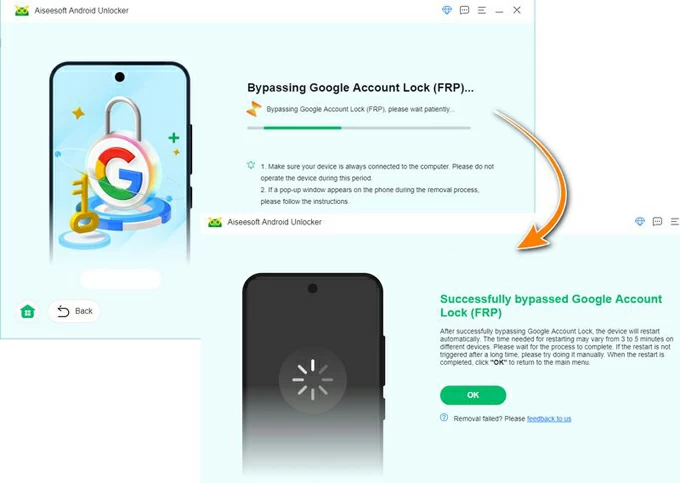
This way, you're able to remove any Google FRP lock from your Android phones and tablets, regaining access to all device features and services with ease.
If you cannot bypass Google verification on Samsung smartphones or tablets, the free FRP bypass tool — Odin can be a helpful solution. It's a Samsung firmware flashing tool, allowing users to bypass the Google lock with a PC when they don't have the previous sign-in credentials. The process may be relatively complex. Here are the steps for Samsung FRP bypass with Odin:
1. Download and install the latest version of Odin software on your PC, along with the combination FRP reset firmware.
2. Run Odin on your computer as administrator.
3. Put your Samsung device into Download mode.
4. Connect the Samsung device to computer with a USB cable.
5. Once Odin recognizes your device, select AP/CP/CSC from the right side of the screen.
6. Browse the window and locate the downloaded FRP firmware to import it.
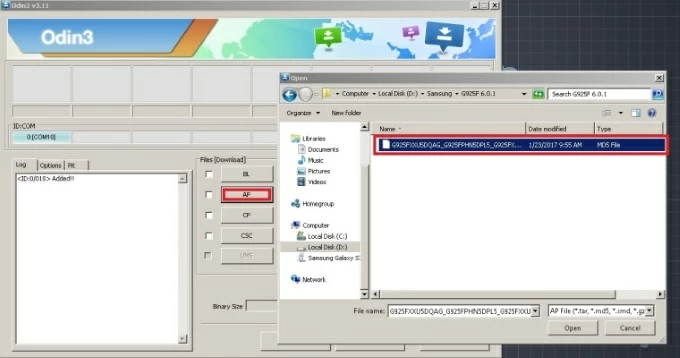
7. After import, click the Start button for firmware flashing to reboot your phone. Wait patiently until your Samsung device restarts.
8. A green box with PASS notification should show up at the top.
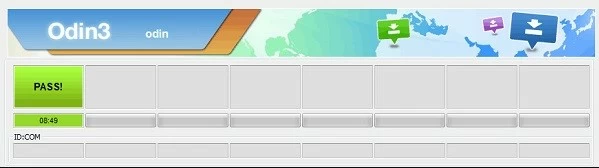
That's it! The Google FRP lock is removed from your device successfully. You can then set up your phone again for a fresh start.
In addition to using a PC-based FRP bypass tool, you can also remove Google account lock from Android devices without a computer.
The easiest way to remove Google lock from Android devices is to enter the correct Google account and password. If you still remember your account email but forget the password, Google offers account recovery to reset your password, so that you can use the new password to unlock your Google-locked phone or tablet. Steps to bypass FRP lock through Google Account Recovery:
1. Go to Google Account Recovery website on any network-linked device.
2. Input your Google account username and go Next.
3. To reset your Google password, select Forgot password? link to proceed. If you forgot your email account, follow the Forgot email? link to recover it.
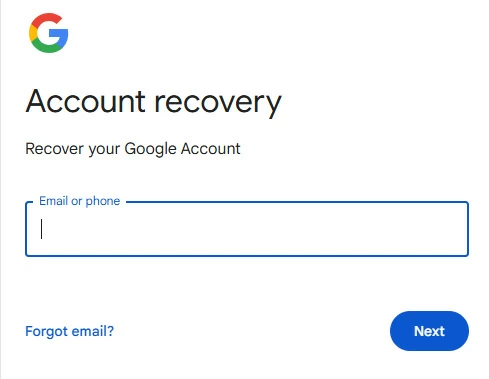
4. Google will offer you different options to verify your identity for password reset:
5. Once verified, you're able to create a new password for your Google account. TIP: It may take hours for Google to update and sync the new password with all your linked devices.
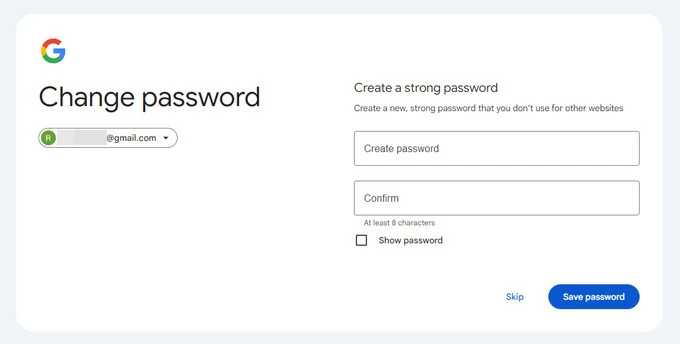
6. Go back to your Android phone or tablet, go through the setup prompts until you reach Google Verify your account screen.
7. Enter your Google account and new password correctly to get past the Google verification.
After bypassing the Google lock, you'll get into your Android device and enjoy its full features.
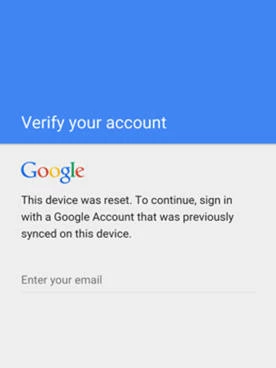
If you're using older Android 6 or earlier, the Google Keyboard can be a possible free way to bypass FRP lock after you factory reset your Android phone or tablet. The process may be a little tricky. Here's are the steps for unlocking Google lock on Android using Google keyboard:
1. After reset, set up your Android device again from the beginning. Choose a language and connect your phone to a network.
2. When reaching Google Verify your account screen, tap and hold the @ key to access Settings menu.
3. Select Keyboard Settings and tap the three-dot icon from the upper-right corner to choose Help & Feedback.
4. Long-press any texts on the screen and move to Web search.
5. Type Settings in the search bar at the top and then press the Enter key.
6. In the opening Settings screen, select About phone > Software information > Build number.
7. Tap Build number for 7 times to enable the Developer Options.
8. Then return to the previous screen and select Developer Options from the menu.
9. Locate OEM Unlocking and toggle it on.
10. Restart your device and connect it to a Wi-Fi network.
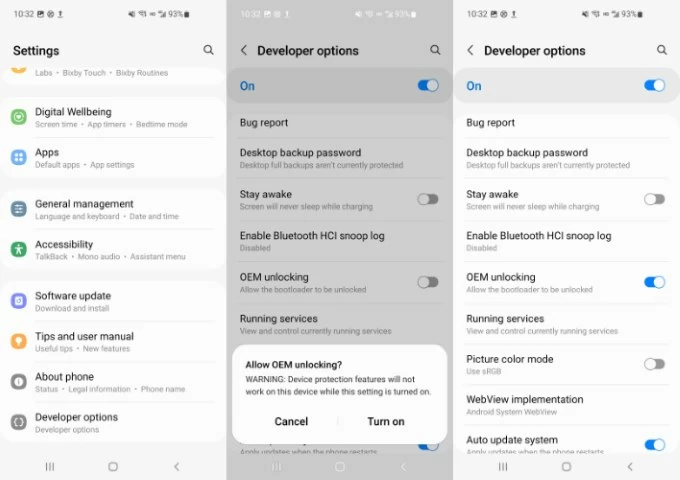
When the device reboots, you'll find the Google lock is already bypassed. Feel free to add a new Google account to access your Android device.
The best way to prevent Google lock after reset is to disable FRP on your Android device, especially if you're selling or giving it away. To make it, you may remove the Google account from your Android device completely before performing a factory reset. Here's what to do:
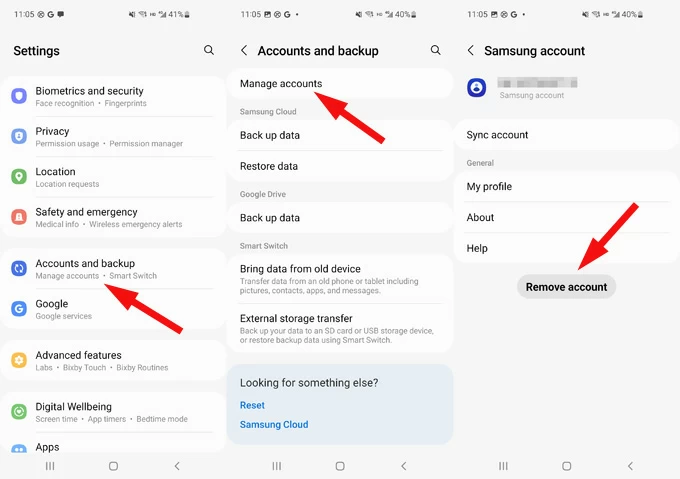
After removal, there won't be any Google locks after an Android factory reset.
Note: If the FRP is not disabled, you may need the Google account credentials previously on the device to set it up again after the reset.
By using these functional tools, bypassing Google's FRP lock is no longer difficult. Once bypassed, you'll regain full access to your phone or tablet for a new start. If you still have trouble in removing Google FRP lock, explore the following FAQs for further tips:
Q1 - Why is there a Google lock on my phone?
The Google lock (FRP - Factory Reset Protection) is automatically enabled when you add a Google account to your phone on Android 5.1 or later. If you forget to disable FRP before a reset, the Google lock will be activated, requiring the previously linked Google account credentials to sign in before you can use your phone again.
Q2 - Is it possible to bypass the Google lock on my phone after factory reset?
Yes, there are various ways available for Google account lock bypass after a reset:
Q3 - How can I unlock my Google-locked phone if I forgot my password?
Typically, you may reset a new password in Google Account Recovery by verifying your identity with a recovery email or phone number.
If it failed, try using a FRP bypass tool like Android Unlocker — which provides easy steps to unlock the Google lock on Android phones & tablets quickly, without using a password: