
What to do if you forgot Android password [Updated]
From using the Recovery Mode buttons to Google's remote wipe, this guide covers several different ways to factory reset your Android phone or tablet without a password.
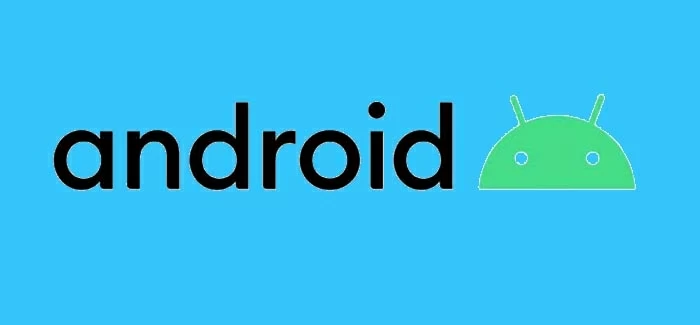
Factory resetting an Android device can be done easily with proper tools, even without password when you're locked out.
A factory reset restores your Android phone or tablet to its original out-of-the-box state, wiping all personal data, settings, and accounts permanently — which is especially crucial if you plan to sell or give away your device.
Normally, Android requires your password or PIN to authorize a factory reset in Settings — but what if you're locked out? Whether you've forgotten your password or purchased a used device that you cannot open, performing a factory reset on Android without password lets you unlock your phone or tablet and regain full access for a new start.
In this guide, we'll walk you through multiple proven methods for how to factory reset Android without password efficiently. From using button combinations to remote erase, this step-by-step guide will help you reset your Android device to factory settings without unlocking it first.
Table of Contents
If you're unable to unlock your Android device due to a forgotten or unknown password, the handy tool Appgeeker Android Unlocker provides a convenient solution, letting you bypass the password and fully reset your Android phone or tablet in no time.
A factory reset returns the Android device to the same condition it was in when it left the factory, erasing all user data, installed apps, media content, and personalized settings.
If you cannot open your phone or tablet to access Reset Settings, initiating an Android factory reset without password can help you unlock your device for unrestricted access. Get ready before factory resetting your Android without password:
Factory resetting Android erases all device data. Check whether you have a recent backup or back up your important data to Google account if possible.
If you've added a Google account to your Android, a factory reset without password will activate Google FRP (Factory Reset Protection), requiring the previously synced Google credentials to regain login access. To prevent FRP lock after reset, ensure you know your account sign-in details or get help from a capable FRP bypass tool like Appgeeker Android Unlocker.
Don't worry if you don't have the password to factory reset your Android device. Whether you forget the password to a long-unused phone or are locked out of a second-hand device, there are still ways that can reset your Android to factory settings without password, ensuring you full access and a fresh new start.
If you forget the lock screen password and cannot access the reset option in Settings, enabling device Recovery Mode can factory reset your Android phone or tablet when locked. It's a special bootable mode on Android devices that allows you to troubleshoot and fix system issues, including performing a factory reset.
To enter Recovery Mode, the steps involve using specific button combinations. The exact steps may differ depending on the device, but the process should be similar across manufacturers. Here's how to factory reset an Android without password using Recovery Mode buttons:
Step 1. Power off your phone.
Hold the Power button to force shut down your Android phone when it's locked.
Step 2. Enter Recovery Mode.
Press and hold the Power button and either Volume Up or Volume Down button simultaneously. For a Samsung smartphone, you may connect it to your computer first.
Do not release the buttons until your Android device vibrates and displays the brand logo.
Step 3. Navigate to factory reset.
When Android Recovery screen appears, use the Volume buttons to locate Wipe data/factory reset and confirm it by pressing the Power button.
Step 4. Confirm factory reset and reboot your Android device.
Highlight Factory data reset by Volume button and confirm it with Power button; then select Reboot system now to start resetting your Android phone.
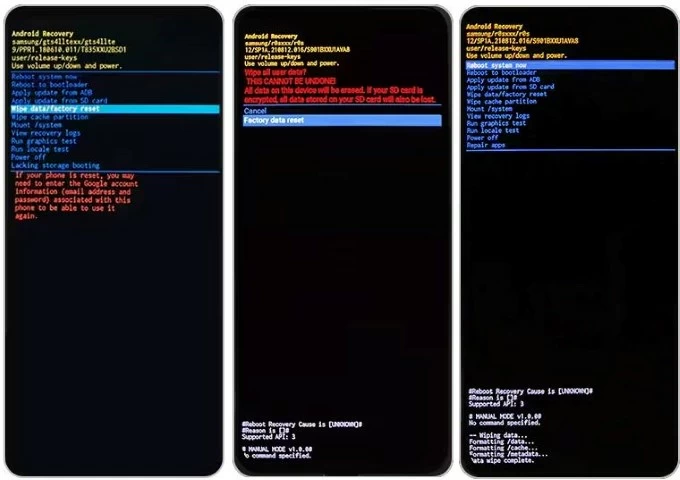
No password required, your locked Android phone will be reset to factory settings in minutes. When it restarts, you can set it up again and use it as new.
To reset a locked Android phone or tablet without password, Appgeeker Android Unlocker offers a quick and efficient solution. Whether you've forgotten your Android lock screen password, PIN, or pattern, this user-friendly tool allows you to bypass the lock and factory reset your Android phone or tablet in just a few simple clicks — restoring full access to your device instantly.
Beyond password removal and Android reset, it supports unlocking all major screen locks, including 4-digit/6-digit PINs, patterns, and biometric locks like fingerprint & facial recognition.
Compatible with a wide range of Android brands and devices, here are the steps to factory reset your phone or tablet without password or Google account:
Step 1. Launch Android Unlocker on a PC and start with Remove Screen Password. It works for Windows 11/ 10/ 8.1/ 8/ 7.

Step 2. Select your device brand and connect your locked phone or tablet with a USB cable.
It supports Samsung, Motorola, OPPO, VIVO, Xiaomi, Google, Realme, OnePlus, Huawei, LG, ASUS, Lenovo, HTC, POCO, and more Android brands & models.

TIP: If your device cannot be recognized, click Try Other Unlock Methods and follow the onscreen instructions to procced.

Step 3. Once connected, click Remove Now button to initiate a full factory reset on Android.

This process removes the password and resets Android phone / tablet to its original factory settings. After reset, your device will be unlocked and restart with everything erased, allowing for new setup from the scratch.
In case you encounter Google FRP lock after fully resetting the Android device, this tool offers an advanced mode, helping you remove Google FRP lock from phone / tablet easily.
Google's Find My Device feature allows you to locate, secure, or erase a lost Android device remotely. When you're locked out of your phone or tablet and cannot remember the password, Google Find My Device helps you perform a remote reset on Android without a password.
Things to check before factory resetting Android:
Once verified, follow these steps to remotely factory reset Android phone when locked without password in Google Find My Device:
1. Go to Google Find My Device on your computer or another accessible device.
2. Sign in with the same Google account and password used on the locked Android phone.
3. When you're in, all devices linked to your Google account will list on the left side of the screen.
4. Select the Android phone or tablet you want to factory reset without password.
5. In the opening box, click Factory reset device under your Android phone / tablet.
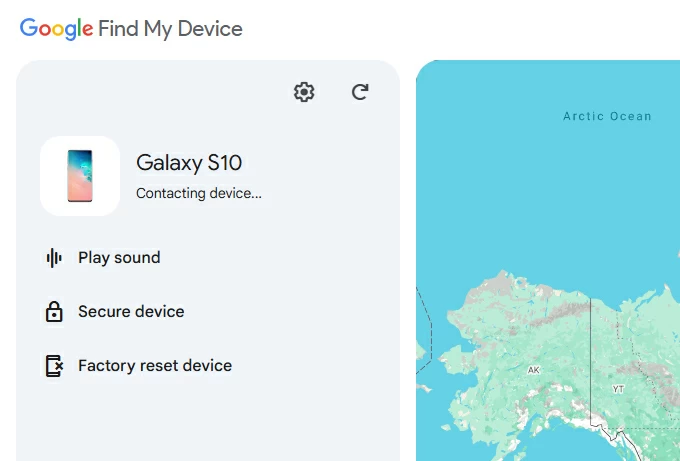
6. Confirm with Reset button and click on Erase to begin Android resetting.
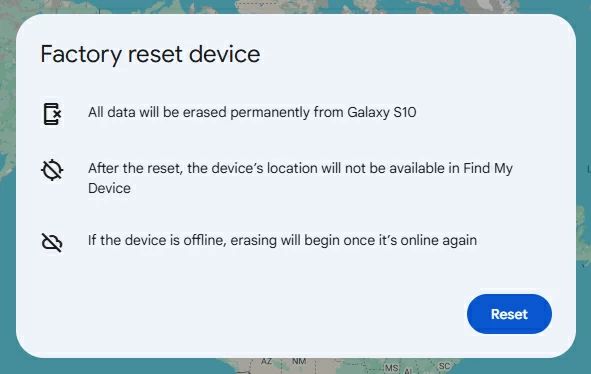
The Android factory reset process should start automatically on your phone / tablet. When it completes, you can go through the setup and access your Android with no password needed.
For Samsung devices, the SmartThings Find by Samsung official lets you perform a remote factory data reset without a password. By doing this, all existing data on your Samsung phone will be erased after the factory reset. Make sure you have a recent backup of your data.
To factory reset Samsung without password, ensure your device is signed in with your Samsung account and connected to a Wi-Fi or mobile network. With Remote control or Remote unlock settings previously enabled, you can reset your locked Samsung phone without a password:
1. Visit SmartThings Find site on your computer or any internet-connected device.
2. Sign in to your Samsung account using the same credentials used on your Samsung mobile.
3. From the left side on the screen, you'll see all devices connected with your Samsung account.
4. Pick the device you prefer to factory reset.
5. Click Erase data from the expanded options.
TIP: If required, verify your identity — a verification code will be sent to your Samsung phone or tablet; enter the code and click Verify.
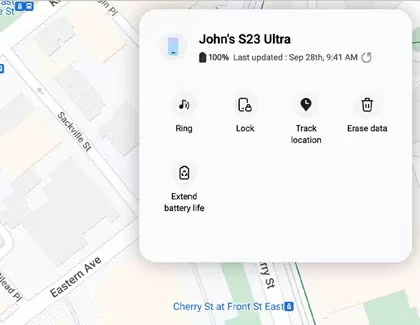
6. Click the Erase button when prompted with Erase phone data message.
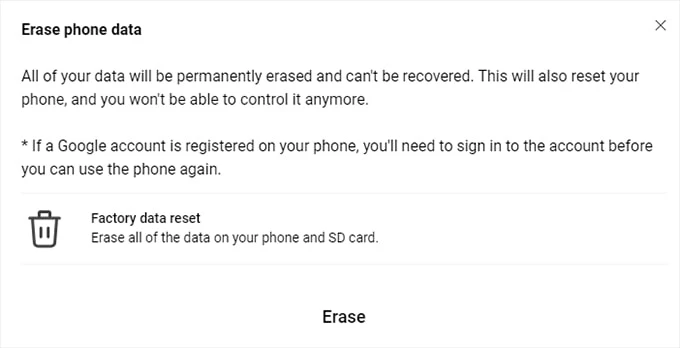
7. Confirm your Samsung account password and hit Next.
Then, your locked Samsung phone will be factory reset with no need for a password. Once done, the device will go back to its factory settings, ready for a fresh start.
Hopefully, these non-password options can reset your Android device when it's locked. If none of these works, you may reach out the support service center for further assistance.
After performing a successful factory reset on an Android device, you're able to:
Set up Android device after reset. Once your phone or tablet is reset to factory settings, you can set it up again and use it as a new device.
Sign in to your Google account. If Google FRP enabled, bypass Google verification using the credentials previously on this device. Seek help if you cannot verify Google account after factory resetting your phone or tablet.
Restore data from a backup. If you've backed up your data recently, it's relatively easy to recover Android data after factory reset and redownload your apps and services.
Sell or give away your phone or tablet. A complete factory reset erases all current data and settings on your phone and tablet, ensuring none of your personal data remains.
Q1 - Is it possible to factory reset a phone that I forgot the password for?
Yes, there are several different ways that allows for resetting a locked phone even you forgot your Android password — whether using buttons, remote reset, or 3rd-party Android reset tools.
Q2 - How do I factory reset my Android phone with buttons?
To factory reset a phone, the buttons for getting into Android phone's Recovery Mode are different for each model. Power off your device firstly, then:
Do not release the buttons until the device logo appears; then use the Volume buttons to scroll and highlight Wipe data/Factory reset, confirm it by Power key.
After that, select Factory data reset on Android Recovery screen and select Reboot system now to reset your phone to factory settings.
Q3 - Can I unlock my phone after factory reset?
Typically, your Android phone will be unlocked after a factory reset as the process removes all existing data and settings from your device, including the screen locks. However, if you've signed in with a Google account, the factory reset will automatically enable FRP (Factory Reset Protection) lock, asking you to verify the previously used Google credentials to regain access.
If you remember Google account username and password, you can unlock your phone easily. Otherwise, you may need to bypass FRP on Android for access recovery.
Q4 - How do I factory reset my phone when I'm locked out?
If you're locked out and cannot access the Reset option in Settings, get your Android device into Recovery Mode and select Wipe data/factory reset to force a hard reset. Or, use Google's Find My Device feature to enable a remote factory reset. Additionally, tools like Android Unlocker can help users to factory reset their phone or tablet without unlocking the device first.
Q5 - Is there any way to factory reset my Android phone without losing data?
Factory reset erases all data and settings currently on Android phone. To minimize data loss, try backing up important data to your Google account and then restoring the backup to your phone after factory resetting it.