
What to do when iPad messages disappeared
If you're locked out of your Android phone due to forgotten lock screen PIN, you can unlock the device, reset the lock screen security or erase the device to factory settings.
If you haven't set up Smart Lock to be able to automatically unlock your phone when you forgot the PIN, try a dedicated tool, named Appgeeker Android Unlocker to factory reset the device to regain access, which removes a forgotten PIN, pattern or password on the lock screen easily.
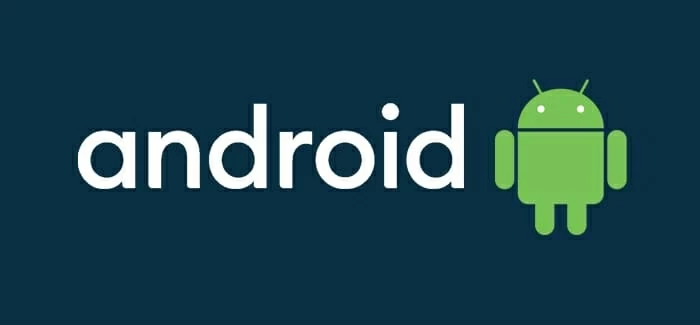
There are a few ways to unlock Android phone PIN lock if forgotten - with or without reset.
It can be a bad experience when you forgot PIN to unlock Android, but it's possible to get you back in easily. So does forgetting other unlock methods - password or pattern.
Not being able to remember universal unlock PIN for Android can result in an "incorrect PIN entered" message, or worse still, a lockout from 30 minutes to hours - if you enter the wrong code too many times. Whatever your situation is, this guide will walk you through a few effective options of how to unlock Android phone if you forgot PIN. Samsung, Motorola, Xiaomi, VIVO, OnePlus, OPPO, Huawei, and more brands are supported.
Table of contents
When you forget your PIN on your Android phone, the quickest and easiest solution to help you regain access is to use Smart Lock. Android phone will be unlocked automatically under certain trusted conditions. The automatic unlock PIN process doesn't involve a factory reset or remote erasing.
Other options for recovering Android when you've forgotten phone PIN require you to reset it to factory settings or remotely erase data, which allows you to get in and set up a new security method. Bear in mind that, you'll need to sign in with the original Google account in order to bypass Google FRP verification after reset. This prevents someone from resetting your security method and accessing your phone without the login credentials.
For iPhone users having the similar issue? Check what to do when you forgot iPhone passcode.
Smart Lock allows Android devices to remain unlocked even if you do not remember your PIN, passcode or pattern lock. The feature is called Extend Unlock in Samsung devices.
Chances are you've previously set up Smart Lock on your Android phone to make it automatically log in through Trusted places, Trusted devices, or On-body detection. When you're encountering a forgotten Android PIN, bring the phone to the trusted location or connect it to the trusted device, and it will automatically unlock without needing the PIN code. Note that Smart Lock won't work to get you back to your phone assuming you ever restarted it.
While Android's Smart Lock feature is often the best step to bypass the lock screen and get you into your phone, it lacks the ability to help you reset your PIN, password or pattern - you need to know your current screen lock to be able to change settings to Smart Lock.
As long as you're able to unlock and get in your Android phone with Smart Lock, you should take a quick action to back up your important data, and then use one of the routes in the next parts to factory reset Android or erase the device remotely to reclaim full control of the device.
The following are tools you can employ to unlock the phone by performing a factory data reset.
The first way we suggest you take to unlock the device and reset the screen lock is using a reliable Android PIN unlocking tool. When it comes to dealing with forgotten PIN, pattern or password on an Android phone or tablet, you would be hard-pressed to find a more efficient and dedicated solution than Android Unlocker.
This desktop-based software carries an easy-to-use interface and a library of security method reset tools that make it easy for Android users to get rid of screen locks with a few clicks. It recovers a forgotten PIN by resetting the phone to it factory defaults along with the screen PIN that you can't remember removed.
Let's see how to use AppGeeker Android Unlocker to remove PIN on Android if forgotten and get into the phone without screen locks.
Step 1. Launch Android Unlocker, and select "Remove Screen Password." This is an all-in-one feature that can work for unlocking Android PIN you forget or do not know.

Step 2. Select what phone brand you have and need to unlock, like Samsung.

Step 3. Connect your Android phone (or tablet) to computer and make sure it's detected.

Step 4. Click "Remove Now" and you're off. Your phone will be unlocked and the lock screen will be deleted completely.

Done! With 4 simple steps, you're able to unlock a phone with a forgotten PIN and use it again. You will also find tool there to bypass Google verification lock on Samsung phone or other Android devices.
Android's Recovery Menu is also a feasible factory reset option to help you regain access when the PIN to unlock Android phone has been forgotten, but the process may be complex unless you know the tricks to enter the recovery mode. Here's how to unlock and reset Android phone without PIN.
1. Turn your phone off completely. If you're using a newer Samsung device, you may connect it to your computer.
2. Enter the Recovery mode. There are several different button combinations to go about it, depending on the device model you own and the manufacturer.
For Samsung phone: press and hold both the Volume Up and Power button until the phone vibrates and the Recovery screen appears. Then let go of buttons. (If your model has Bixby button on side, press Volume Up + Power + Bixby instead. Or Volume Up + Home + Power for older models having Home button.)
For Motorola, OnePlus, Google Pixel, TCL and other main brands: press and hold both the Volume Down and Power button until the Recovery menu appears.
Some of the most used button combo includes:
When you're in Recovery mode, you're ready to unlock the forgotten PIN lock for your phone.
3. Use the Volume buttons to highlight 'Wipe data/factory reset.' and then press the Power button to select it.
4. Select "Yes," "Yes - delete all user data," or "Factory data reset." (according to your phone model)
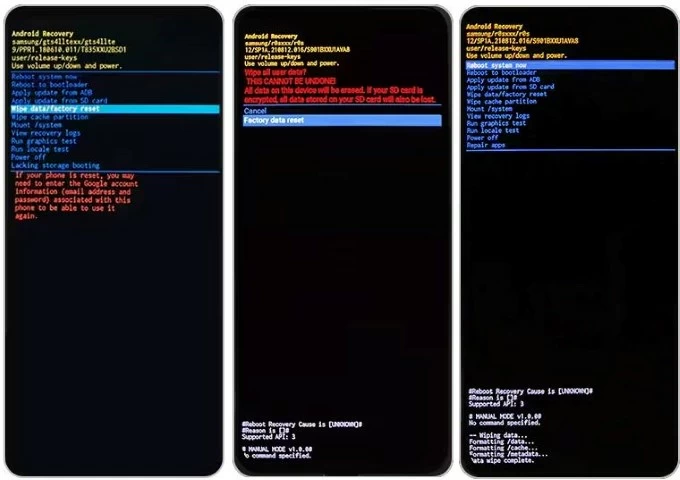
5. Wait for the device to do a factory reset for an Android PIN removal from the lock screen.
6. Once done, select "Reboot system now." Your phone will unlock and display a setup wizard. Follow the wizard to set up your Android phone again and create a new unlock method. If you have backups stored on your Google account, you may restore data from a recent backup file.
Multiple options like Samsung SmartThings Find and Google Find My Device, exist to remotely erase the phone and fix the "forgot PIN on Android" issue, but for the services to work, you need to have already logged in with your Samsung account or Google account on the device. Of course, check that your phone has Wi-Fi or cellular data enabled.
SmartThings Find always comes in handy when forgot PIN on Samsung phone. In the past, the integrated Unlock feature lets you directly unlock your phone if forgotten the lock PIN, pattern or password without required a complete reset. But now, Samsung has ditched the remote Unlock feature, leaving you only the "Erase data" option to reset the phone remotely to restore access.
Once your device is signed into your Samsung Account and connected to a network, use these steps to reset your PIN via SmartThings Find website. This also applies to forgot Samsung tablet password.
1. Sign in to SmartThings Find website using your Samsung account that you previously used on the phone you forgot PIN lock to. You can do this on your computer or another mobile.
2. Once logged in, select your device to be unlocked.
3. Click on Erase data option. Tip: There's ever a "Unlock" option available here for remotely unlocking your phone in case you forget the normal unlock code by deleting all screen lock information.
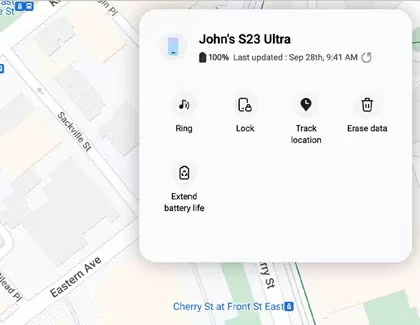
3. Enter the verification code that has been sent to your Samsung phone or tablet.
4. Go to select Erase data option.
5. Select Erase to confirm.
6. Again, verify your identity by entering your Samsung Account password.
7. Click Next to initiate the factory reset without password and remotely get the device unlocked. All your data, settings, including the forgotten PIN lock, will be cleared during the process. If your phone is offline, the remote reset process will initiate next time the device is online.
Now, get into your phone and set a new screen lock against untrusted access.
Find My Device from Google does more than just a enabling you locate or secure a lost or stolen phone, the in-built "Factory reset device" feature saves you from locked state when you forgot PIN of the Android device. After the remote reset process, your phone should be unlocked and the lock screen will be erased.
Prerequisite:
In the case of you forget PIN lock screen, do the following to implement an Android factory reset to get in the phone again:
1. Open the Find My Device website on your personal computer or another mobile.
2. Sign in with the same Google account you used on your phone.
3. Once you're granted location permission, you can view a list of connected devices on the left side of the screen.
4. Select the phone you forget PIN for.
5. The next best thing to do is click on the Factory reset device option in the opening menu.
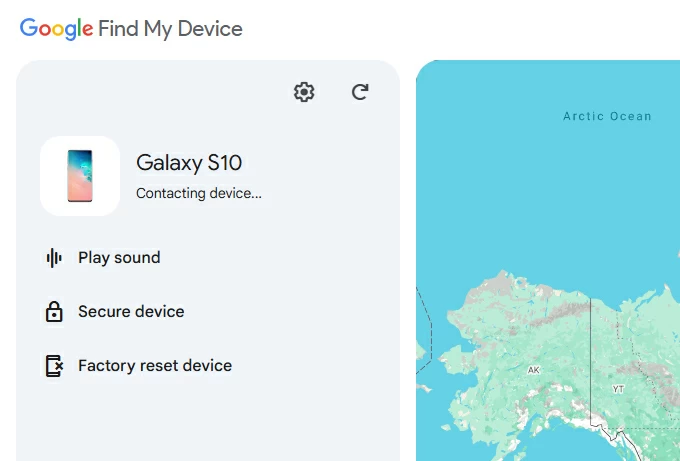
6. Proceed to select Reset.
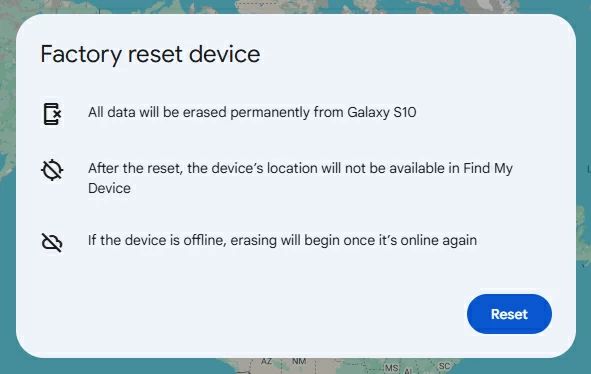
7. When asked to verify your identity, enter your Google account credentials, and click Next.
8. A prompt will inform that all data will be erased permanently. Select Erase to continue.
Google remotely restores your phone, removes PIN, and unlock the lock screen. You can then go through the setup steps. Log back into your Google account and set a new security code.
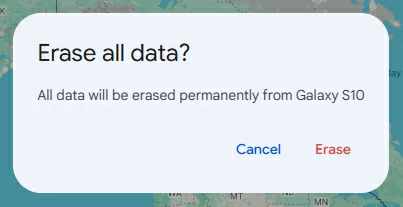
It's highly recommended that you pull your SD card out of the phone if it happens to have one attached, this can retain your data from being deleted.
Also: Secret code to unlock Android phone password
In Android 4.4 KitKat or older versions, you're able to unlock Android phone PIN without factory reset using the built-in bypass mechanism. This can be done with "Forgot PIN" feature, which is activated by five or more failed PIN attempts at the lock screen, in a way to bypass your forgotten PIN, password or pattern if your phone is linked to Google account.
Note that, this doesn't help in unlocking Android 5.0 Lollipop and higher. You will need to try other methods above to solve Android forgot PIN problem.
By far, you've learned six tricks to get into Android when you've forgotten the lock screen PIN, pattern or password. Which PIN unlocking method works best for you will depend on whether you've previously set up Smart Lock, signed in Google account or Samsung account, or your device has internet connection.
Still have questions about unlocking your phone when forgetting PIN on Android? Check those frequent asked questions.
Q1. I forgot the lock screen PIN on my phone, can I unlock it with my Google account?
The quick answer is YES. To bypass the forgotten PIN lock screen and unlock Android with Google account, you may open a browser and sign in with Google credentials tied to your phone, click the "Factory reset device" option and follow onscreen instructions to reset the phone.
Q2. Can I use Smart Lock if my phone and tablet are using different Google account?
No. Smart Lock requires that all your devices are sharing with the same Google account. When you forget PIN lock on one device, you can use another to get it unlocked.
Q3. Can I unlock forgotten PIN without losing data on Android phone?
You won't get into your Android device when you can't recall the PIN code without erase the device and restore it to factory defaults, which deletes everything permanently.
Q4. Why can't I get into Recovery menu to unlock PIN lock?
The process to getting into Recovery menu on Android will depend on the kind of phone model and manufacturer you have. You may visit your manufacturer's site for exact instructions.
Q5. Is possible to recover an Android forgot PIN lock?
No. Google discontinues "Forgot PIN" feature on modern Android devices. But you can make use of Google Find My Device, Recovery menu, or third-party tool like Android Unlocker from Appgeeker to reset the device to regain access.