
How to Reset iPad without iTunes
Transferring all your messages, media, and other WhatsApp data shouldn't be difficult. These solutions will help you move WhatsApp from Motorola phone to a (new) iPhone.
If you're looking for a seamless Motorola-to-iPhone transfer with WhatsApp chats and media history — without factory reset or without losing your existing data on iOS device, it's worth trying WhatsApp Transfer. It's a reliable and powerful tool that can transfer WhatsApp data between any Android phone and any iPhone, and between two Android devices or iPhones, ensuring no data is lost in the process.

Switching from Motorola Android phone to an iPhone? This guide covers how to cross migrate chat history and data in WhatsApp smoothly with or without a PC.
If you're moving from an iPhone to another, or from Android to another, transferring WhatsApp full chats is easy to do and quick to sort out thanks to WhatsApp's Chat Transfer feature or Backup & Restore feature. However, this is not the case for cross-platform switch - You cannot directly transfer WhatsApp from Android phone including Motorola to iPhone, or Google Drive backup for Android cannot be restored straight to iPhone.
Hope is not lost. There're still possible ways that can help for a seamless WhatsApp data migration from a Moto device to an iPhone. This post is here to walk you through step-by-step guide on how to migrate WhatsApp over from your Motorola to iPhone including all of your personal messages, photos, videos, documents, etc., so you can switch phones like a pro!
Table of Contents
Cross-platform WhatsApp migration isn't as simple as a drag-and-drop. This difficulty stems from different backup systems on Android and iOS, as well as end-to-end encryption that prevent easy access and transfer. Despite that, identifying a proper method can make importing WhatsApp chats from the old Motorola phone to the iPhone a bit easier, and most importantly, can avoid deletion of existing chats in case you've already have WhatsApp on your iPhone.
Move to iOS app is designed to transfer all Android data directly to an iPhone without connecting to a PC. It works best if your iPhone is brand new, as it securely migrates your stuff during initial iOS setup. When transferring your WhatsApp to the new iPhone from your Motorola, entire chat history is copied over, including individual & group chats, photos, videos, voice messages, documents, account info, and settings.
The caveat is that, this official & free WhatsApp chat transfer tool doesn't work on already-set-up iPhones, meaning that it requires a factory reset to wipe iPhone clean and start over before your WhatsApp chats make the journey with you.
If you want to achieve a smooth, secure, and complete WhatsApp migration without factory reset and without losing data, give third-party Appgeeker WhatsApp Transfer utility a try. It offers a direct transfer solution to move all WhatsApp chats and media from Motorola to iPhone even after setup, and preserve the existing history you already had on the target device.
This method is ideal for saving specific conversations to your email as a .txt file, not full WhatsApp data. You cannot import chats into WhatsApp on iPhone, though.
The process doesn't involve a factory reset to initiate the transfer which prevents data loss, and doesn't require a PC.
Now, whether your target iPhone is set up or not, or whether you want a full WhatsApp export or just an important chat conversation, skip to the method with detailed steps below so you don't have to worry about how to transfer WhatsApp from one Motorola phone right to iPhone.
Did you unwrap a new iPhone? It can certainly be exciting, and switching from Android to iOS is easier than ever before. Apple's Move to iOS app comes with a reliable and straightforward means to get WhatsApp and other data on an Android phone and put onto iPhone. You can select only WhatsApp to transfer from your Moto device to your new iPhone wirelessly.
To ensure a seamless data transfer experience, here's what you'll need:
Moto-to-iPhone WhatsApp transition without PC step-by-step guide:
First, get started on your target iPhone.
1. Turn on your new iPhone, then follow the on-screen instructions to set it up.
2. When you reach the Transfer Your Apps & Data screen, tap on From Android.
3. Tap Continue, and then a ten-digit or six-digit code will appear.
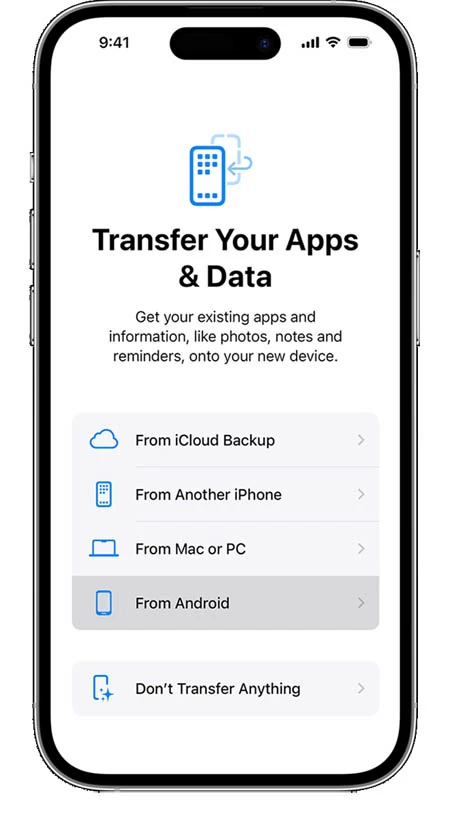
Then, on source Motorola phone, configure Move to iOS app to transfer WhatsApp.
1. Open Move to iOS app, and agree terms and conditions to start using it.
2. Enter the code that displays on the iPhone's screen to ensure both devices are connected to the same Wi-Fi network. This speeds up the transfer process.
3. Tap Continue and wait for the Transfer Data screen to appear.
4. Select WhatsApp, and the tap on Continue. WhatsApp will prepare the chat history and media to export to the iPhone. Once it's ready, your account will be signed out on your Motorola.
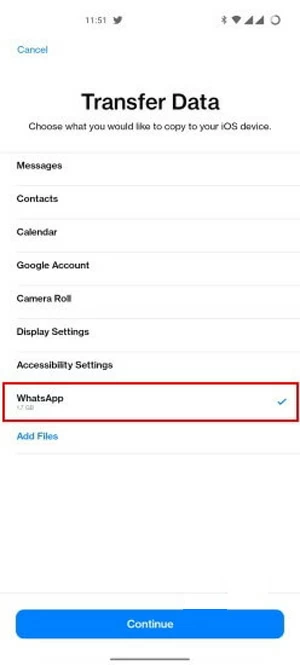
5. Tap Next to go back to Move to iOS app.
6. Tap Continue to begin migrating old WhatsApp data from Motorola phone to your iPhone. This can take a while depending on the size of your history. Don't use either phone until the progress bar on your iPhone is full.
7. Once the transfer is complete, tap Done on your Motorola.
Finally, put the transferred WhatsApp chats onto iPhone.
1. Finish setting up your iPhone.
2. Go to App Store and install the latest version of WhatsApp, then open it.
3. Log in with the same phone number you used on your Motorola.
4. When prompted, tap Start to allow the entire chat history to be transferred to your new Apple device. Once complete, your WhatsApp app on iPhone should look as it did on your old Motorola smartphone with the same chat conversations and contacts.
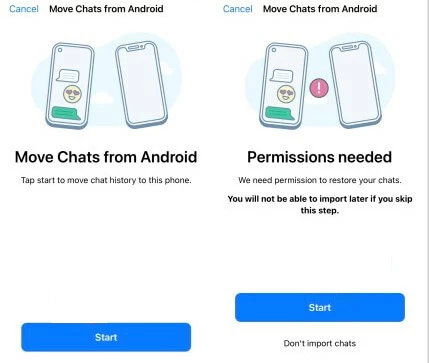
Read also: How to factory reset iPhone without passcode
As mentioned above, the official Move to iOS app requires your iPhone to be in a clean slate. If you've already been using your new iPhone and don't want to lose new chats, important contacts, and maybe even group chats already active while transferring WhatsApp from another Motorola device, a solid workaround is to use Appgeeker WhatsApp Transfer.
The software is an excellent alternative to Move to iOS app, and is dedicated to move WhatsApp chats from one Android phone to another set-up iPhone without losing data. Once two devices are connected to the computer, it works to create end-to-end encrypted backup for WhatsApp on Moto device and then transfer all chats, media files, audio, documents account info & settings to the iPhone. After the switch, your entire chat history, from both your Motorola and your iPhone, is consolidated into one place without any data being lost.
How to add WhatsApp history from Motorola to an iPhone after setup
You will need a Windows PC to do the transfer of WhatsApp chat history over from Motorola mobile to your iPhone that has been already set up for use. Download program on your computer, and install it properly.
Step 1- Launch WhatsApp Transfer and select Transfer mode
Once you open the software, hover over the WhatsApp module and click Start button.
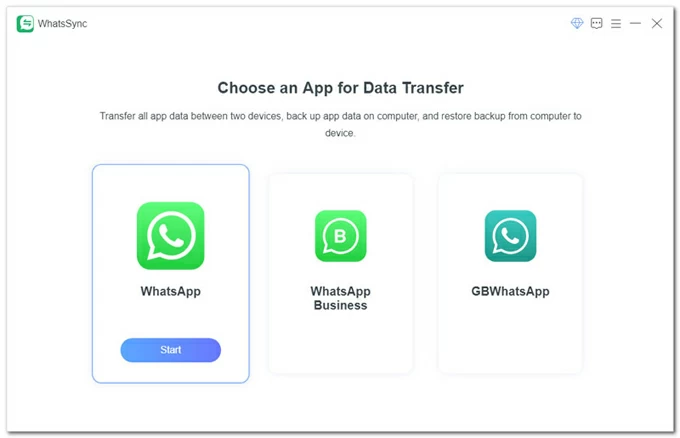
Then, hover over Transfer mode and click Start button.
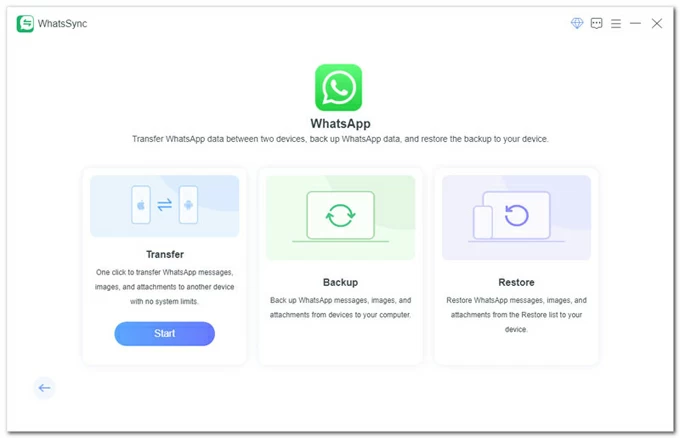
Step 2- Connect Motorola phone to your PC via USB cables
When your Motorola is connected, tap "Allow" on the device's screen to enable USB debugging if prompted.
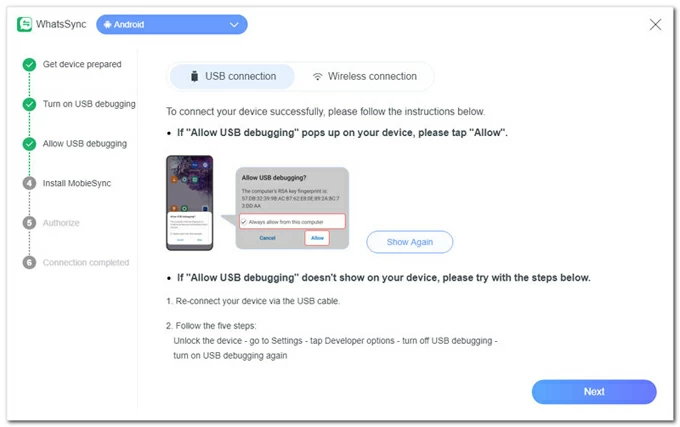
Then, the MobieSync installation prompt will appear. Tap "Install".
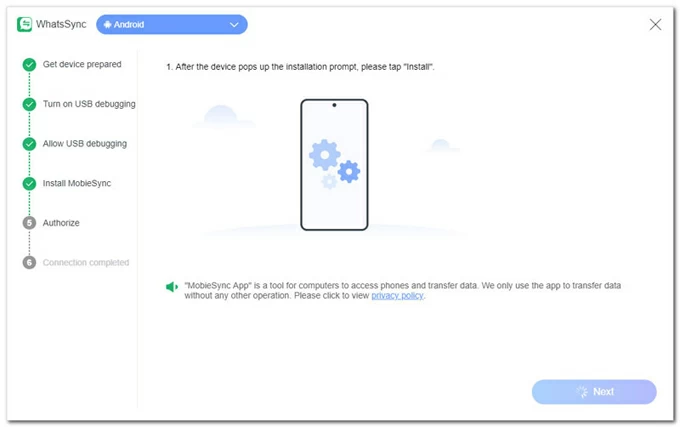
After MobieSync is installed, tap "Go to authorize" button to allow it to access your Android phone and copy over the WhatsApp data.
By far, your Motorola phone is ready for the chat transfer. Click Next button on the software interface to continue.
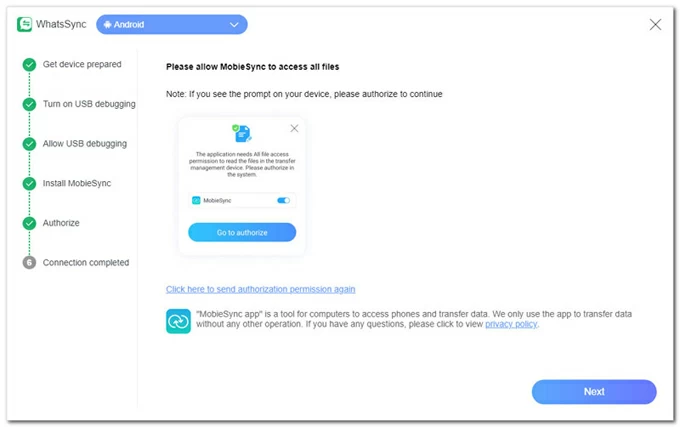
Step 3- Plug your iPhone into your PC, and set the source device and target device
Once your iPhone is connected, make sure to tap "Trust" when prompted to make it accessible.
Then, use the Switch button to set Moto as the source device, and iPhone as the target device.
After that, hit Transfer button.
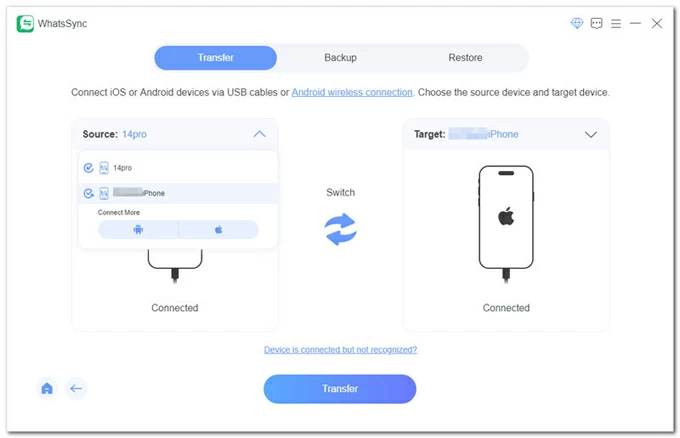
Step 4- Back up any WhatsApp data that's currently on your iPhone
Click Backup button. This is an essential step to avoid your chats on the iPhone from being erased during the migration.
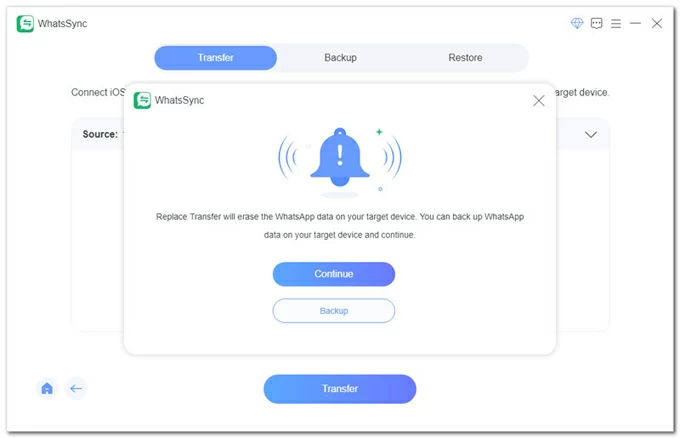
Step 5- Transfer WhatsApp from Motorola to iPhone without factory reset
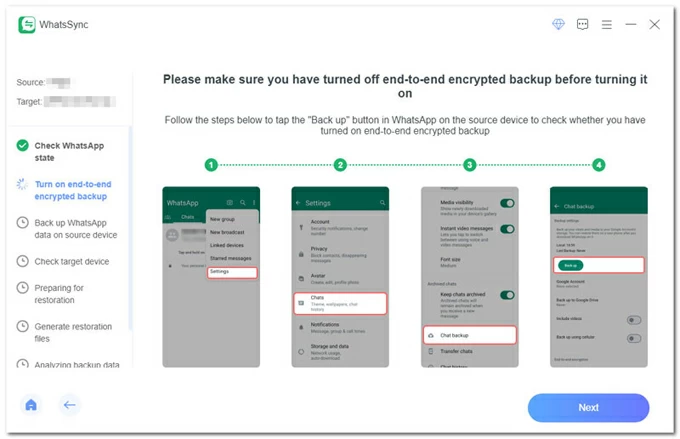
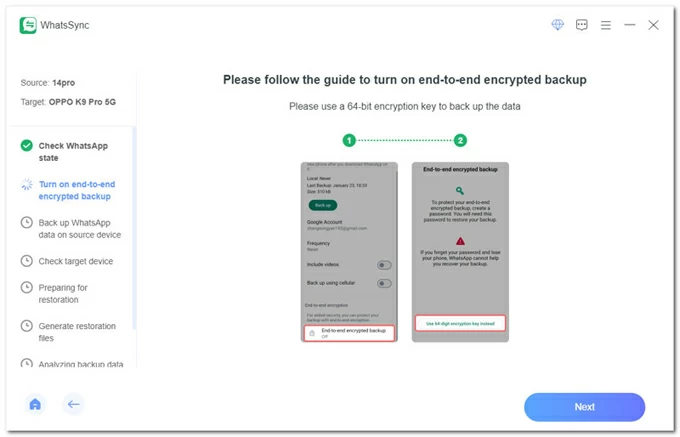
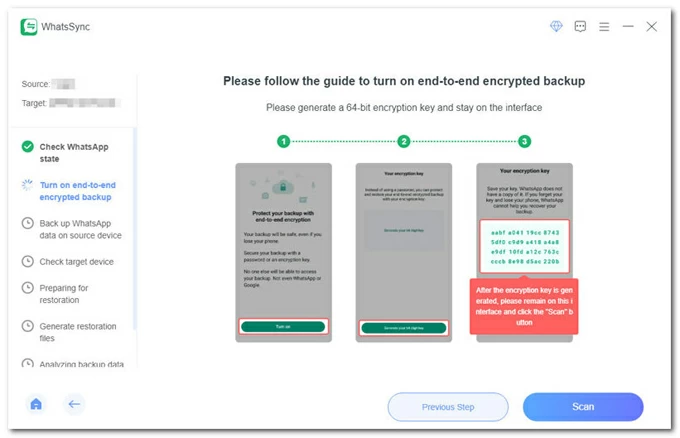
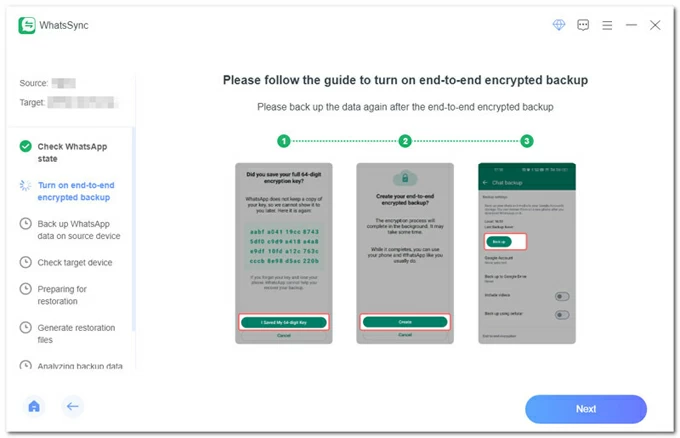
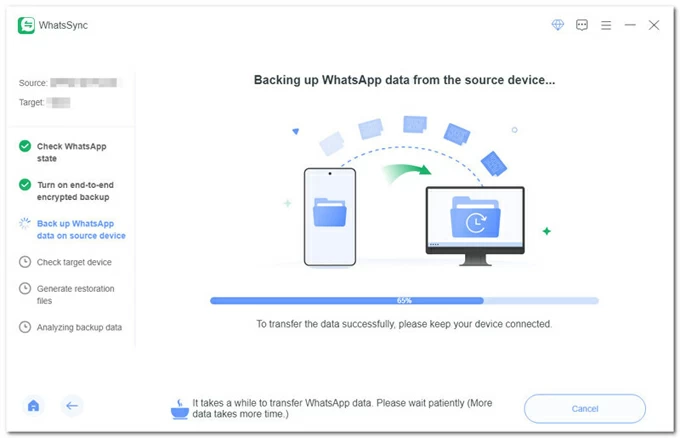
Step 6- Log into WhatsApp on iPhone and complete the transfer
On your Apple device, open WhatsApp and sign in to any account using any phone number.
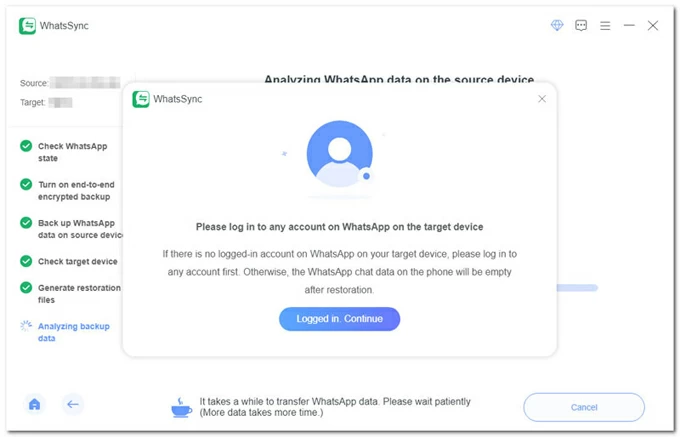
The last step is to hit the Logged in. Continue button. The copying process will begin, getting your WhatsApp data and history from your Android phone to move over and merge with any new chats you have on your iPhone.
When the copying has finished, your iPhone should reboot. Disconnect the cables. Navigate your way to the WhatsApp inbox, you'll be able to access and view the WhatsApp chats imported from Motorola phone.
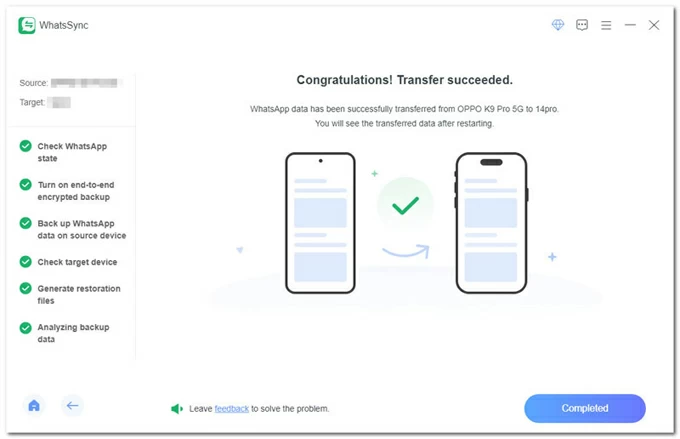
Done! Without having to reset your set-up iPhone to factory settings, you should be able to manage to have all your Motorola's WhatsApp messages and files migrated without losing conversations. In addition, you can also use Appgeeker WhatsApp Transfer tool to smoothly import the chat history between two iPhones in a few clicks.
If you only need a few important chats, use WhatsApp's inbuilt Export chat function for quick archiving and viewing. You're allowed to manually send individual chat conversations to your own email as a text file (.txt) when switching from a Motorola to an iPhone.
Although it may be a good option for migrating WhatsApp chats from Android to iPhone - no reset required - without PC, the limitation is that there's no option to actually restore the chat history to WhatsApp because it is saved as a .txt file.
How to export a WhatsApp chat between Motorola and iPhone via Email
1- In WhatsApp on Moto device, open a message thread you'd like to bring over to your iDevice.
2- Tap three dots at the top right corner, then from the drop-down menu, select More > Export chat.
3- Choose WITHOUT MEDIA option or INCLUDE MEDIA option.
4- In the "Send chat via..." dialog box, choose an Email service.
5- Enter your email address and share the WhatsApp chat.
6- On the target iPhone, go to your Email service and check the transferred WhatsApp history.
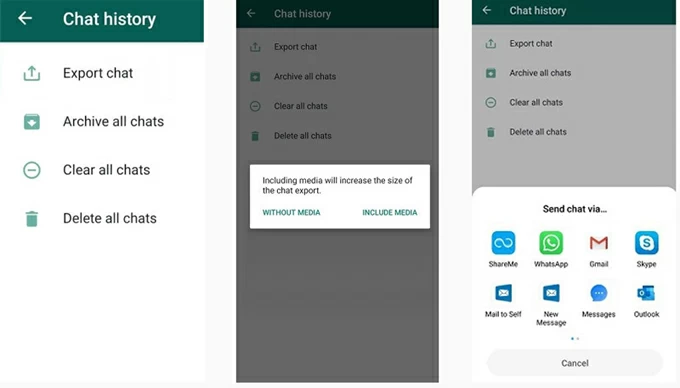
Understanding how WhatsApp transfer your chats, messages, media, and more from one Motorola to another iPhone is crucial in an age where data is precious. You can select the file transfer app among Move to iOS app, Appgeeker WhatsApp Transfer for PC, and Manual Export Chat feature that meets and exceeds your expectations by carefully evaluating your specific needs, transfer speeds, file size restriction, etc.
Don't miss: How to transfer photos from PC to iPhone
Will lose existing iPhone chats or other data when transferring WhatsApp?
If you're using the official Move to iOS app, the answer is YES. It's built into the iOS Setup Assistant, so before it appears to work, you have to restore the already-set-up iPhone to its factory defaults and make it fresh new.
Ideally, third-party tool like Appgeeker WhatsApp Transfer allows mobile-to-mobile migration, making it possible to move WhatsApp messages from Android (Motorola) to iOS without losing iPhone old history even after you complete the device's setup.
Can I transfer WhatsApp from Google Drive to iPhone?
No, you can't directly restore a Google Drive backup to iPhone. Google Drive backups are not compatible with iOS. To import your WhatsApp chats that are on your Android phone into an iPhone, you need to employ Move to iOS app, WhatsApp's native Export Chat feature, and Appgeeker WhatsApp Transfer software - a comprehensive tool that support the transfer of WhatsApp from Android to iOS or vice versa, from iPhone to another iPhone, or from Android to another Android device, as well as backup and restore WhatsApp chat data.