
Bypass FRP using Samsung FRP reset file with Odin
If your Samsung device is FRP-locked by Google, fear not! Check out these simple and quick bypass methods to remove FRP lock on Samsung phone & tablet effortlessly!
Google's Factory Reset Protection (FRP) is a security feature designed to prevent unauthorized access to Android devices after a factory reset — Samsung smartphones and tablets included. Normally, removing FRP lock from Samsung requires the Google account credentials previously linked to the device. But what if you can't provide the original login details?
Whether you've forgotten your password or inherited a used device still tied to the previous account, your Samsung device may be FRP-locked after a reset. Fortunately, there are reliable methods to bypass FRP and remove the Google lock to unlock your Samsung device.
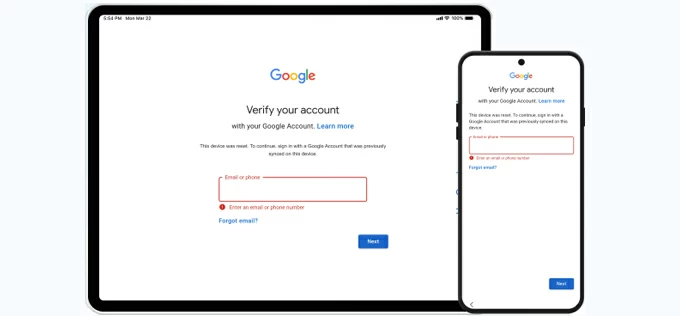
Discover these effective solutions for removing Google FRP lock from a Samsung phone or tablet.
In this guide, we'll explore various effective solutions to remove Google FRP lock on Samsung, helping you regain full access to your phone or tablet with ease.
Table of contents
The FRP lock can be removed easily with Appgeeker Android Unlocker tool. It supports quick FRP bypass and Google account removal for Samsung and other Android phones & tablets, helping users to regain unrestricted access in minutes.
Google FRP - Factory Reset Protection, is a security feature on Android 5.1 Lollipop and later that prevents unauthorized access after a reset. The FRP lock is enabled automatically when a Google account is added to your Samsung device.
If you've factory reset your Samsung Galaxy phone or tablet without removing the previously synced Google account, the FRP lock will activate, requiring the last used Google credentials before you can access your device and use it again.
To remove Google FRP lock on Samsung phones and tablets, the method depends on whether you know your Google account credentials or if you need to a FRP bypass tool to remove it.
If you remember your Google account and password, you can easily disable the FRP lock in Samsung Settings. This method works by removing your Google account from your phone or tablet completely prior a factory reset. After that, the FRP lock on your Samsung device will be removed automatically. No more credentials required after reset. When you're able to, follow these steps to remove FRP lock on Samsung in Settings:
1. Open your Samsung phone or tablet and go to Settings.
2. Select Accounts and backup > Manage accounts.
3. Select the Google account you prefer to remove for disabling FRP lock.
4. Tap on Remove account and confirm the Remove account option. When required, verify your Google password to initiate the account removal.
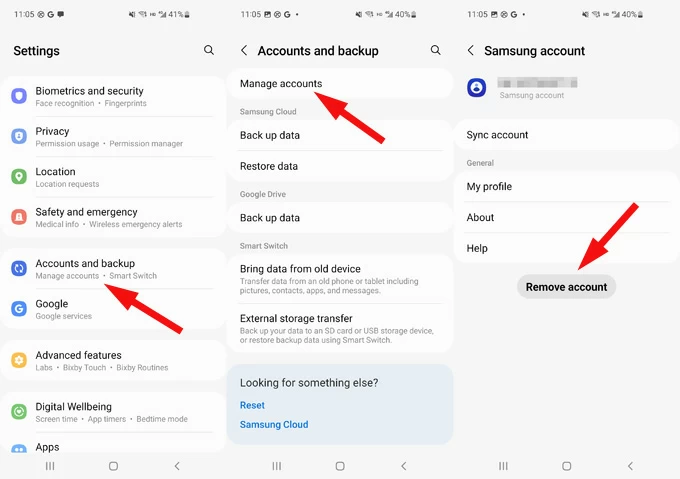
This way, all Google-related data and settings will be removed from your Samsung, including the FRP lock. You can then reset your phone without worrying about any Google locks.
If you forget your Google credentials or cannot access the account still linked to your device, some FRP bypass tools can be useful to remove Google lock from Samsung even after a reset.
Don't panic if you're stuck at FRP lock after factory resetting your Samsung device. Whether you forgot your Google account password or purchased a second-hand Samsung device without knowing its associated credentials, Appgeeker Android Unlocker can be your top choice for removing Google FRP lock from Samsung phones and tablets.
This versatile tool offers quick and easy steps for Google lock removal and FRP bypass, making it effortless to unlock Samsung FRP lock after reset and regain device access in simple clicks.
Key features for FRP & Screen lock removal:
Supporting almost all Samsung phones and tablets, here's how to remove FRP lock on Samsung after reset without Google account:
Step 1. Install and open Android Unlocker on PC and start with Bypass Google FRP Lock. It's compatible with Windows 11/ 10/ 8.1/ 8/ 7.

Step 2. Select Samsung logo from the brands and connect your phone or tablet via a USB cable.
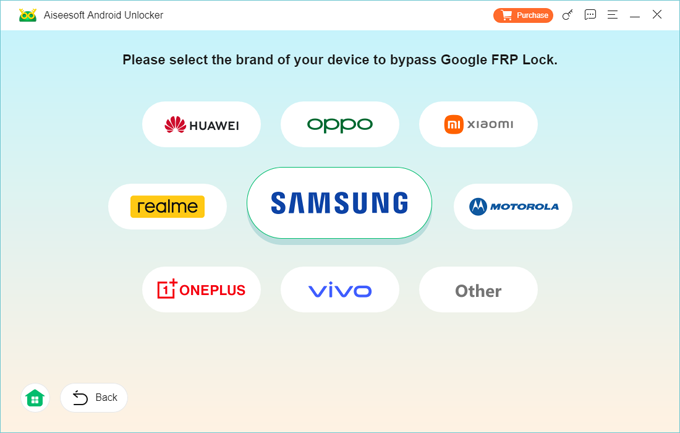
Step 3. To remove FRP lock from Samsung, click Bypass Now button to initiate.
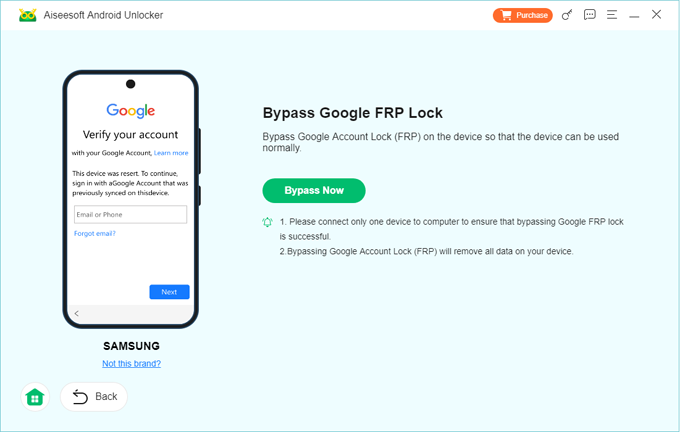
TIP: For Samsung FRP removal, the onscreen instructions will guide you to enable the USB debugging mode on your device.
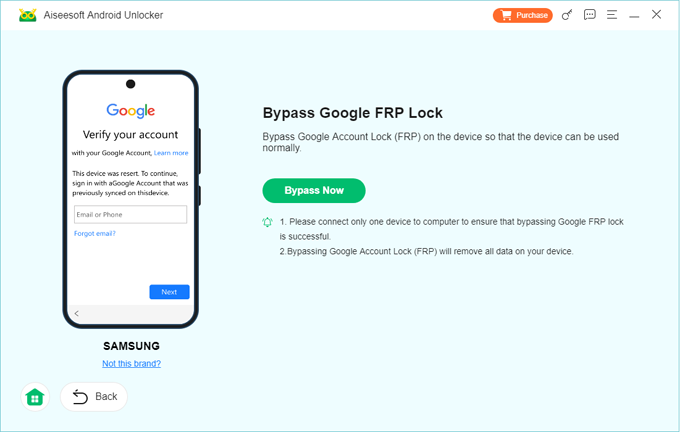
It may take a short while to configure the bypassing environment and unlock your FRP-locked Samsung mobile / tablet.
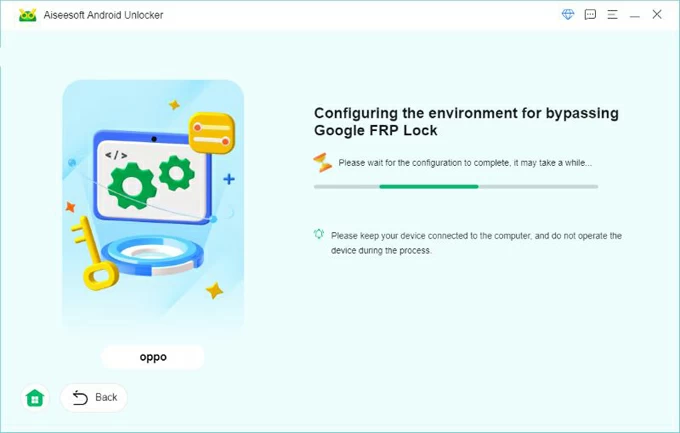
After that, the Google FRP lock will be removed from your phone or tablet completely. Unplug your Samsung device and set it up for a fresh new start.
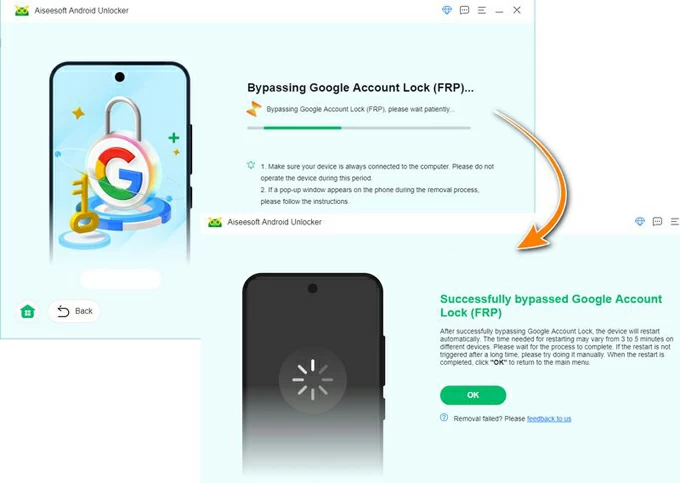
Samsung Odin is a firmware flashing tool specially for Samsung smartphones and tablets. It also offers the ability for Samsung FRP bypass, letting you remove the Google account lock after reset efficiently. The process flashes Samsung system directly, granting full access to your phone and tablet after FRP lock removal.
By following these steps, you're able to remove Samsung Google FRP lock with Odin:
1. Download the latest version of Odin flash tool, Samsung USB Driver, and Samsung FRP Reset Firmware File.
2. Unzip the Odin file and run it as administrator on your PC; then extract the downloaded Samsung FRP Reset file.
3. Put your Samsung smartphone into Download Mode and connect it with computer. The steps may differ, depending on your phone model:
4. When Odin detects your Samsung device successfully, there will be an Added notification in the left blank area.
5. Click AP/CP/CSC option in the right-side menu.
6. In the pop-up window, browse to select and open the FRP reset firmware file.
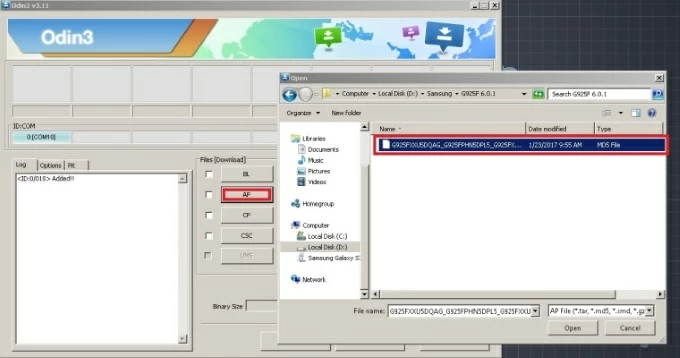
7. Once imported, check the Start button to flash the FRP firmware. This will remove the Google lock from your Samsung phone.
8. When the process completes, Odin will show you a PASS! notification in green box — the Google FRP is removed from your Samsung mobile successfully.
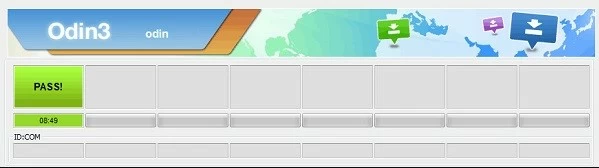
Afterward, the device will reboot automatically. Disconnect your phone and follow the initial prompts to set up and use it again.
Aside from the PC-based Samsung FRP bypass tools, there are also available ways to remove Google FRP lock from your Samsung phone or tablet without using a computer.
If you know your Google account username but can't remember the password to unlock the FRP lock on your Samsung device, Google offers a quick option for account recovery, allowing you to reset your password online — so it's possible to bypass Google verification on your Samsung using the new password.
See how to remove FRP lock on Samsung after reset without PC via Google Account Recovery:
1. On any device with network connection, visit Google Account Recovery page.
2. Click the blue Sign In button and enter your Google username correctly.
3. Go Next and click Forgot password? link under the type box.
4. Google will offer different options to confirm it's your account before password reset — you may be asked some questions or use a recovery email to receive a verification code.
5. Once verified, follow Google's prompts to create a new password and confirm it.
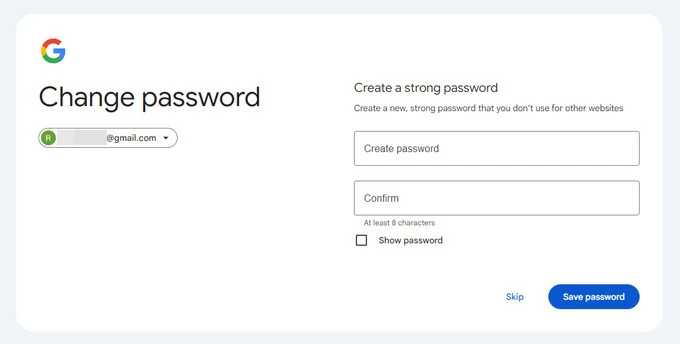
6. Open your FRP-locked Samsung phone or tablet and go through the setup steps.
7. When reaching Verify your account screen, enter your Google account and new password to remove the FRP lock and sign back in for full access.
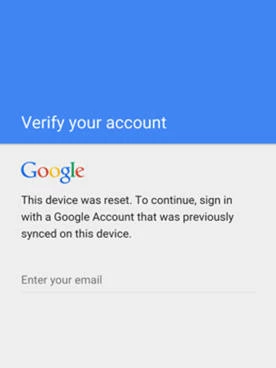
TIP: After password reset, Google will update and sync the new password to all linked devices within 24 - 72 hours. If you prefer a more convenient FRP removal, stick to the above methods.
Instead of bypassing FRP with a PC, the Google Keyboard on older Android OS can help Samsung users to remove the FRP lock after factory reset without needing a computer. However, note that this process is relatively complicated and only works for older Samsung devices.
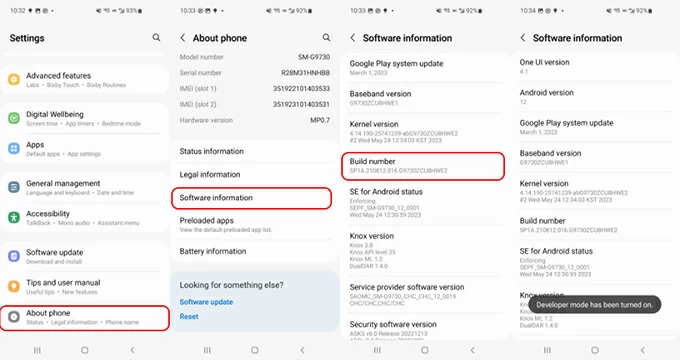
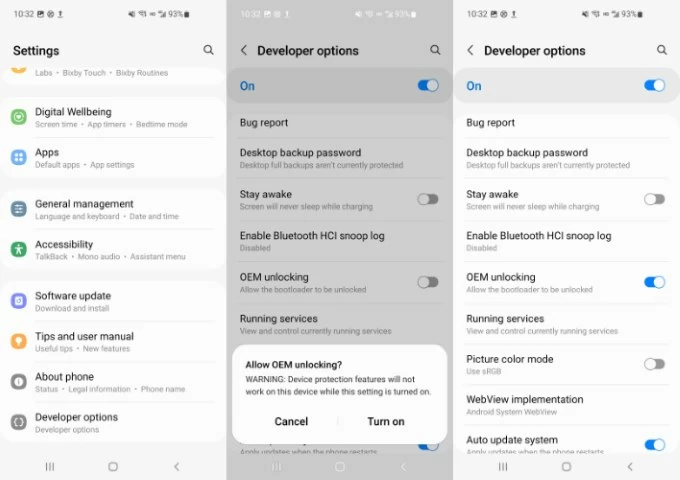
Once done, the Google FRP lock should be removed from your Samsung phone. Set it up again and add a new Google account to recover login access.
For anyone who cannot verify their Google account after a factory reset, these solutions enable easy Google lock removal for Samsung users to regain access to their phone or tablet without hassle. If none of these works, contact Google & Samsung Support, explaining the situation to see whether they can provide any further assistance. For more FAQs, check the followings:
Q1 - Why my Samsung phone is locked by Google FRP?
Your Samsung device may be FRP-locked by Google if:
Q2 - How do I remove the FRP lock from my Samsung phone without Google account or password?
There are several ways available for removing FRP lock on a Samsung phone without requiring the Google credentials:
Q3 - Can I remove someone else's Google account from my Samsung phone after reset?
Yes, it's possible to remove any Google account from Samsung devices even after a factory reset. To make it, these FRP bypass tools can be useful: Appgeeker Android Unlocker, Samsung Odin firmware, Easy Samsung FRP Tool, and more.
Q4 - Is it possible to remove Google's FRP lock without a computer?
Yes, if you remember your Google username but forget the password, simply reset your password online at Google Account Recovery page. Once Google updates the new password, you can use it to remove the FRP lock directly without a computer.
Q5 - How to disable the Google FRP protection on Samsung?
You may disable Google FRP lock before performing a factory reset on Samsung device:
Once the Google account is removed, the FRP lock will be disabled automatically.