
Huawei FRP Tools: Bypass FRP Lock on Huawei
If you've been locked out of your Android phone because you forgot the pattern, this guide will show you how to unlock your Android phone without the forgotten pattern.
If you want an unrestricted way to unlock any Android phone with the forgotten pattern, a professional Appgeeker Android Unlocker will not disappoint. It quickly and simply removes your lock screen pattern, giving you back full control of your phone.

When you forget your pattern lock, the most common way to unlock your Android phone is by erasing the device.
Among the various methods to protect an Android phone, the pattern lock is widely popular due to its speed and convenience. However, this convenience can quickly turn into an obstacle when you forget the pattern sequence, leaving you unable to access your phone. As a result, many people wonder how to unlock an Android phone if you forget the pattern.
Fortunately, depending on the phone model, Android version, and whether certain services are activated, there are multiple ways to unlock your Android phone after forgetting the pattern. What's more, even if you want to unlock your phone without resetting, the Android system offers certain possibilities.
Based on your needs, unlocking an Android phone when you forgot your lock screen pattern can be easy or difficult. This article will discuss each method in detail and walk you through the unlocking process.
Table of contents
Most search results indicate that you typically need to reset your Android phone to unlock it when you forget the pattern. This is because it prevents others from illegally accessing your private data if they get a hold of your phone.
However, for a legitimate owner, there are built-in methods within the Android system that can unlock a phone without a reset, provided you meet specific conditions. When you first realize the pattern is no longer retrievable, it's best to exhaust all possibilities that allow you to restore access without erasing your data.
How to unlock Android phone pattern lock without factory reset
If you forgot your pattern for unlocking your Android phone screen and biometric options like Face ID and Touch ID also fail, try Extend Unlock or the Forgotten Pattern feature to unlock your Android phone without pattern.
Android's Extend Unlock, formerly known as Smart Lock, is a powerful yet often underutilized feature that allows your phone to remain unlocked in trusted situations, effectively eliminating the need to manually enter a pattern.
If you have activated this feature beforehand, you can use it to bypass a forgotten pattern lock and unlock your Android phone. Extend Unlock can recognize trusted locations, paired devices, or even on-body detection.
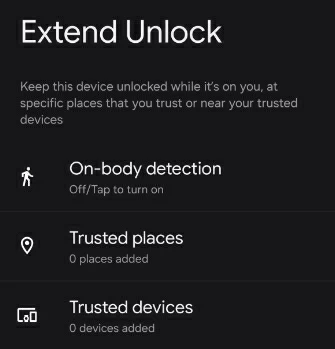
This native recovery path, directly embedded in the lock screen interface of Android 4.4 and earlier versions, can be a way to unlock your Android phone if you forget your pattern without losing your data. It leverages the device's association with your Google account, providing a verification bridge that lets you reset the screen lock.
1. Repeatedly draw the incorrect pattern until the system briefly cools down and a Forgot pattern? link appears at the bottom of the screen.
2. Tap Forgot pattern?. The system will give you the option to Enter Google account details; select that option.
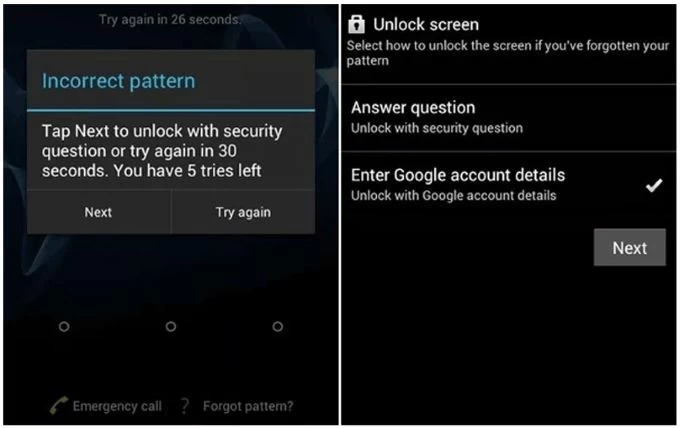
3. Sign in with the Google account credentials linked to your phone to authenticate.
4. Once verified, the system will allow you to draw a new pattern to unlock your phone.
Unlocking an Android phone without resetting is often very limited. In most cases, you'll need to erase the entire device to regain access. For users looking to save time and effort, a professional Appgeeker Android Unlocker can quickly bypass the forgotten pattern lock, allowing you to unlock your Android phone without a pattern, password, or PIN.
Compatible with multiple Android brands like Google Pixel, Samsung, Motorola, Xiaomi, VIVO, OPPO, OnePlus, Lenovo, and Huawei, it also supports the latest Android versions. Beyond that, it can remove FRP lock on Android devices without requiring a Google account.
With its user-friendly interface and secure unlocking process, the Android Unlocker is the ultimate choice for unlocking your phone when you forget the lock screen pattern.
1. Download and run the Android Unlocker on your computer, and connect your locked phone to the computer using a compatible USB cable.
2. From the main menu, select Remove Screen Password and choose your Android phone's manufacturer if prompted.

3. Once the software recognizes your phone, click Remove Now to begin removing the forgotten lock screen pattern and unlock your phone. Note that this process will reset your Android phone to factory settings.
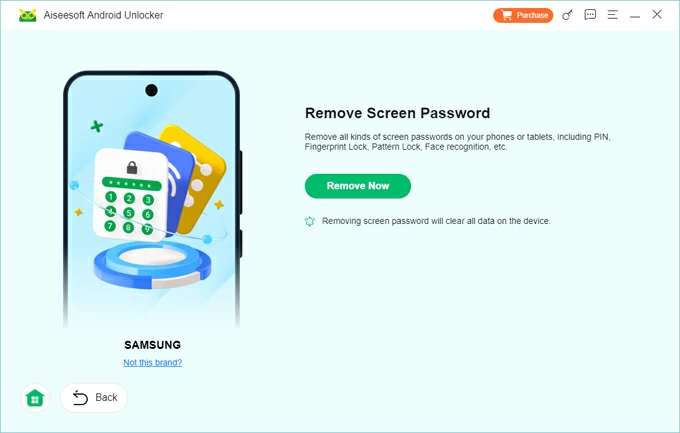
4. If your phone isn't successfully recognized, click the provided "The device is connected but cannot be recognized?" link or select "Try Other Unlock Methods" to troubleshoot the issue.
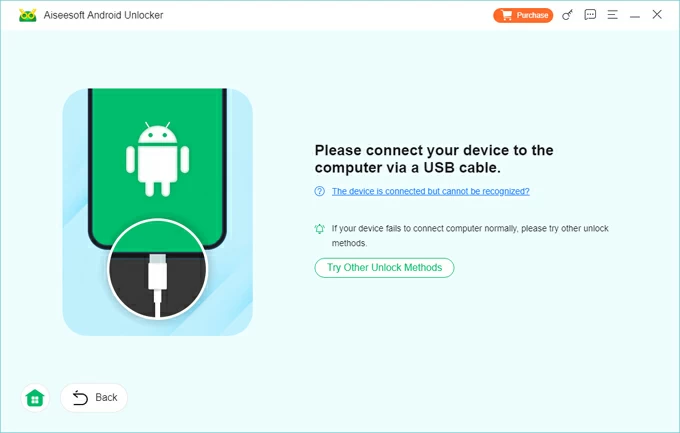
When Remove Successfully appears, your Android phone is unlocked without needing the original pattern. You can now set up your phone from scratch and get into your device.
Google recently rebranded and expanded its Find My Device feature as Find Hub. This tool allows you to unlock an Android phone linked to your Google account through a web browser or the Find Hub app. While it doesn't offer a direct "unlock" option, it does let you remotely wipe the phone's data, thereby unlocking your Android phone when the pattern lock is forgotten.
For this to work, the pattern-locked Android phone must be connected to mobile data or Wi-Fi and have Find Hub enabled, so that Google can trigger its remote management service.
1. On a computer or another device, open a web browser and go to the official Find Hub website.
2. Sign in with the same Google account that is logged into your locked phone.
3. Select the phone whose pattern lock you forgot from the device list on the left sidebar.
4. Choose the Factory reset device option.
5.Click Reset > Next to confirm. This will remotely perform a factory reset on your phone, erasing all data—including the lock screen pattern—and letting you set it up again as a new device.

For Samsung users, Find My Mobile is a highly practical built-in tool. Similar to Google's Find Hub, SmartThings Find offers the ability to remotely delete all information and content on a phone associated with a Samsung account, restoring it to its default state, free of pattern lock.
To use SmartThings Find to unlock your phone without needing the forgotten pattern, your Samsung phone should have an Internet connection and be powered on.
1. Visit SmartThings Find and log in with your Samsung account and password.
2. From the list of associated devices, select the phone locked by the pattern.
3. From the dashboard, click the Erase Data option.
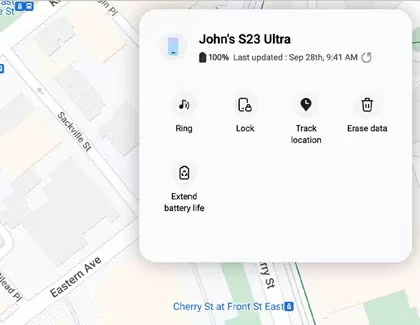
4. Click Erase and re-enter your Samsung account credentials to confirm the action.
5. Within seconds, the phone will be remotely unlocked, granting you full access.
Also see: How to reset Samsung phone when locked
When internet-based or cloud solutions are unavailable, you must take a more drastic step—manually factory resetting your Android phone. This process will permanently erase all apps, photos, contacts, and personal data from the phone's memory, including your forgotten pattern, allowing you to back into your phone without the pattern.
1. Ensure your phone has at least 30% battery, then completely power it off.
2. Press and hold the specific key combination to boot your phone into recovery mode:
Tip: Every Android phone has a built-in hidden recovery environment, but the key combination to enter recovery mode varies by brand.
3. Use the Volume buttons to navigate to the Recovery Mode option, then press the Power button to select it. Then long-press the Power button and, while doing so, press the Volume Up button once to enter the recovery menu. Some devices, such as Samsung phones, may enter the recovery menu directly.
4. Use the Volume Up and Volume Down buttons to select Wipe data/factory reset, and confirm with the Power button.
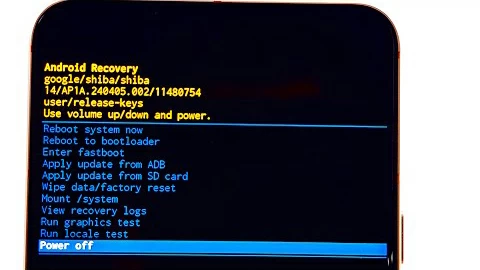
5. Use the Volume buttons to select Yes, Yes – delete all user data, or Factory data reset, then press the Power button to initiate the unlocking.
6. Once completed, navigate to Reboot system now using the Volume buttons and select it with the Power button. Your phone will restart to the initial setup screen.
After successfully unlocking your Android phone that the pattern was forgotten, follow the setup instructions to configure your phone and set a new lock screen pattern, password, or PIN. You can restore your data from available Google backups or the manufacturer's cloud service.
More importantly, after a factory reset, the Android system will activate Factory Reset Protection (FRP). This means you must sign in with the Google account previously synced to the device to verify ownership. Otherwise, even if you've unlocked the phone, you'll be stuck at the FRP lock. If you've also forgotten your Google account credentials, you can refer to guides on how to remove Google FRP on an Android phone.
Conclusion
Don't panic if you've forgotten the pattern to unlock your Android phone—there are still several safe and effective methods to unlock it without the pattern, whether or not you mind losing your data. Choose the most suitable approach to bring your phone back to normal use.
1. How to unlock my Android phone's forgotten pattern lock without losing data?
First, try using biometrics. If your phone is running an Android version older than 4.4, you can use the Forgot pattern option to reset your screen lock. Alternatively, if you set up Extend Unlock before your phone was locked, you can go to a trusted location or connect a trusted device to unlock it and avoid data loss.
Besides, for Samsung Galaxy S24 series or other Samsung phones running One UI 6.1 or later, there's a "Reset with Previous Lock" feature that allows you to reset a forgotten pattern within 72 hours of changing the screen lock while preserving your data.
After five failed pattern attempts, tap the Forgot Pattern? option on the lock screen, then follow the prompts to enter your previous lock screen PIN, password, or pattern. Upon successful verification, you can set a new screen lock. This way, you can unlock your Samsung phone without a factory reset.
2. Will resetting my Android phone remove the forgotten lock screen pattern?
Yes, resetting Android phone will restore it to its default settings, removing all personal data and settings, such as the lock screen pattern. However, the reset will not remove the FRP lock, so you'll still need to provide the original Google account and password after the reset.