
How to unlock Google Pixel Phone without PIN
Don't want to go through a factory reset on your Samsung phone when you have forgotten the unlock pattern? It's possible to unlock a Samsung pattern without resetting it.
If you're looking for a quick and simple way to unlock your Samsung phone when you forget the unlock pattern, PIN, or password, Appgeeker Android Unlocker has always been competent in this job. It supports removal of all sorts of screen locks, including pattern.

If the Samsung phone's pattern is unknown, you'll need to wipe the phone clean and set it up again to use it.
Isn't it frustrating when you're locked out of your Samsung Galaxy phone? If you have forgotten your pattern to unlock the phone, things can be tricky. For security concerns, Android does not offer a way to recover a forgotten pattern without factory resetting the Samsung phone and starting fresh.
And if you continue to draw pattern incorrectly on the lock screen, you might find yourself facing a lockout time that gets increasingly longer. Before you decide to erase your device, is it possible to unlock the Samsung phone pattern without factory reset?
In this post, we'll show you how to unlock your Samsung phone without pattern so that you don't have to factory reset the device. We'll also tell you how to unlock Samsung phone pattern if you decide to reset it. But first, let's figure out what way to go without a reset.
Table of contents
In this part, we'll discussion what's Smart Lock, how you can access it in Settings, and how to use it to unlock Samsung pattern without factory reset.
Smart Lock is a feature built in Android that keeps your phone, including Samsung Galaxy, unlocked when you meet certain situations, so you don't have to repeatedly enter your PIN, pattern, or password. This would save your time and simplify your unlocking process, especially when you're in security environments.
So, if you forgot pattern on Samsung phone, you may try to use Smart Lock feature if you've set it up to unlock the phone without factory reset.
Smart Lock offers a host of different features, allowing you to unlock your Samsung phone without entering pattern when it's with you. Even you've forgotten the pattern, you're able to keep the Samsung phone unlocked without factory reset.
Smart Lock enables unlocking Samsung phone without pattern when:
1. Open Settings app on the Samsung phone.
2. Tap Lock screen > Screen Lock (or Extend Unlock in modern versions).
3. Enter your screen lock password, PIN, or pattern before accessing Smart Lock options.
4. When you see a "What's Smart Lock?" page, tap GOT IT.
5. Choose from Smart Lock's type, including On-body detection, Trusted places, and Trusted devices.
6. Follow the on-screen instructions to complete the setup.
If you're sure you have set up Smart Lock before the pattern is forgot, you can quickly unlock your Samsung phone without needing to reset the device to factory defaults.
For example, you have set it to automatically log in when the Samsung phone is connected to home Wi-Fi. When you forgot the pattern, you can take the phone close to your home W-Fi, it unlocks automatically. Or if you have set up a trusted location or device, simply connect the phone to these trusted devices, you will not need to enter your pattern to unlock it.
Please note:
Once your Samsung phone is unlocked with Smart Lock, you would back up your important data and then complete a factory reset by following the methods below to set a new pattern.
See also: How to unlock iPhone if you forgot passcode
Unfortunately, if you're unable to unlock your Samsung phone pattern because Smart Lock isn't available, there is no way to unlock the phone without erasing and resetting it completely. The easiest way to do this is sign into Samsung's SmartThings Find service, find your phone and wipe it clean remotely.
1. On any browser, visit SmartThings Find webpage, sign in with your Samsung account.
2. Once logged in, select your Samsung phone that you forgot pattern to from the list.
3. As soon as the phone menu opens, click Erase data.
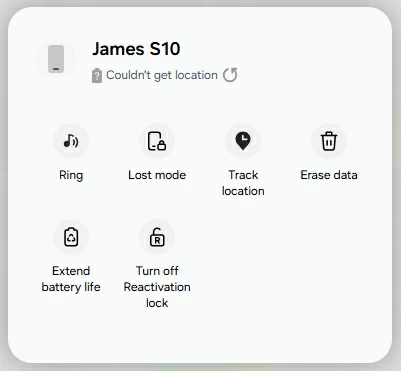
4. You'll be asked to enter your account password to verify.
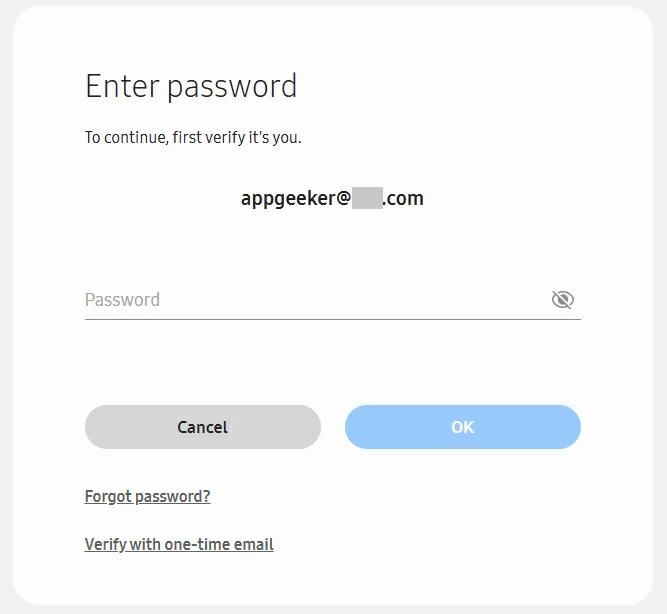
5. After verifying it's you, click Erase button in "Erase phone data" window.
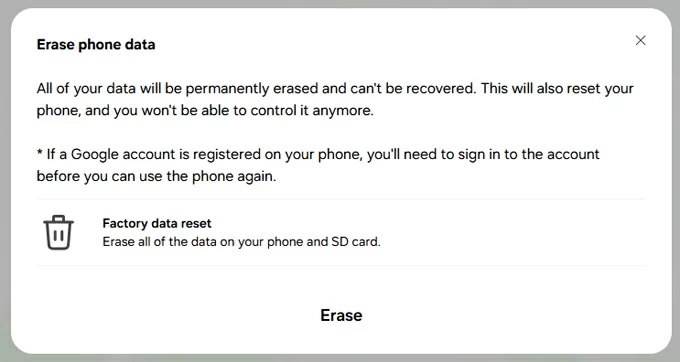
That's it. Even if you're locked, you can completely wipe the Samsung phone pattern remotely. You'll lose everything, but it's a sure-fire way of unlocking the phone to regain access.
After reset, Google FRP lock will always lock the device if you have a Google account registered until it has been verified using your (owner) login credentials. This is to prevent someone from using or accessing your phone without permission.
See also: Photos disappeared from Samsung phone gallery
If you're trying to factory reset your Samsung phone when you forgot pattern through the SmartThings Find and it's not working, it's likely because your phone isn't connected to a Wi-Fi network or cellular data. Thankfully, there's good Samsung pattern unlocking software on the market.
Our favorite is Appgeeker Android Unlocker. It boasts an easy-to-use interface and allows you to unlock any Android device's screen lock, including the ability to unlock Samsung phone if you forgot pattern, PIN, or password. Another great feature of it is bypassing Google FRP, which lets you get past the Google verification after reset when your Google account credentials is unknown.
Appgeeker Android Unlocker support a wide range of Android brands, such as Samsung, Google Pixel, Motorola, OnePlus, Huawei, OPPO, VIVO, Xiaomi, Lenovo.
To unlock a Samsung phone pattern, do the following:
Step 1. Run Android Unlocker. When its main interface opens, select "Remove Screen Password" tool to go on.

Stuck at a FRP lock on Samsung device? Select the latter tool from the software to bypass Google verification on Samsung phone.
Next, select Samsung brand. It locates at the center of the window.

Step 2. Plug your locked Samsung phone into your computer and wait it to appear on the program's window. If not ,click "The device is connected but cannot be recognized" to fix.

Step 3. With your phone connected, click "Remove Now" button to start resetting your Samsung phone and erasing everything on it. It often only takes a few minutes, but occasionally more. So be patient!

After the Samsung phone and pattern is reset and unlocked, follow the onscreen prompts to set it up and use it again.
This Google's option works similarly to that of SmartThings Find. It helps perform a factory reset remotely to unlock pattern on your Samsung phone, along with a result of data loss, but at least your phone will be unlocked again.
1. Head to Google Find Hub and log with your account.
2. Select your Samsung phone from the list.
3. Click Factory reset device.
4. Follow the steps to complete resetting your phone until it unlocks.

Google Find Hub also works when you forgot Google Pixel's password.
These can vary by Samsung model, so the best option is to check your phone's specific specs, as provided by the manual or manufacturer website. Here's how to enter Samsung phone to Recovery mode to reset pattern you forgot. Be mindful that without factory reset, you won't unlock the Samsung phone when pattern is unknown.
1. Turn your Samsung phone off. If you can't power it off, you have to wait until the device drains its battery life.
2. Connect the device to computer.
3. Boot it from Recovery menu using the buttons.
For Note 10, S20, Fold, Z Flip and newer models: press both Volume Up and Side buttons simultaneously until you see the Samsung logo appear. Let go of the buttons to enter Recovery menu.
For S8, S9, S10, press the Volume Up, Bixby, and Power buttons at the same time.
For older models with Home button, press and hold the Volume Up, Home and Power buttons.
4. From the Android recovery screen, use the Volume buttons to select Wipe data/factory reset, then press the Power button to select it.
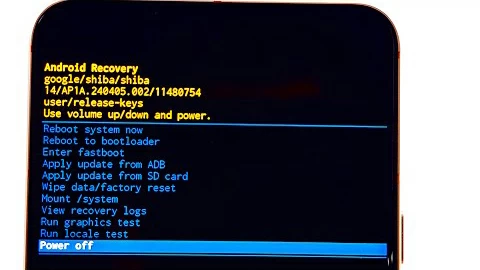
5. Select Factory data reset (or similar option).
6. Wait for it to reset the Samsung phone to its factory settings.
7. Once done, select Reboot system now from the screen to restart the device. You have successfully unlocked pattern on a Samsung phone through factory reset.
8. Go through the steps to set up the device.
See also: How to restore iPhone without updating in Recovery mode
Q1. Can I unlock my Samsung phone without pattern without factory reset?
Yes. The key to unlock pattern on your Samsung without a reset here is you have set up Smart Lock, which enables you to unlock the phone without requiring a pattern or any other screen lock type. You can set an on-body detection, trusted device or place.
Q2. Can I need to factory reset my Samsung phone if I forgot pattern?
If there is no Smart Lock (also known as Extend Unlock) set before you forgot your pattern to unlock Samsung phone, you'll have to erase all your data and reset the device. You can use Google Find Hub, SmartThings Find, or recovery mode to do a factory reset task.
Q3. Why does it ask to verify Google account after resetting my Samsung pattern?
Android's Factory Reset Protection (FRP) kicks in automatically after a factory reset when you have signed in a Google account to your Samsung phone. This is a theft-deterrent to protect owner's privacy and data safe. It won't be a problem if you're the owner of the device, simply enter your Google account and password to get past it.