
How to remove Google FRP lock on any phones for Android
Forgot your Android tablet password and can't unlock it? This guide walks you through proven, safe methods to regain access — from online resets to manual recovery tools.
If you forgot your Android tablet's password, the unlocking process becomes challenging but not impossible. This guide will discuss several ways to help you regain access without hassle.

Locked out of your Android tablet due to a forgotten password? Check out these unlock methods to regain access.
To unlock an Android tablet when you forgot the password, start by trying any alternative unlock options, such as the fingerprint or facial recognition.
If the biometrics are not working or available, you may perform a factory reset to unlock your Android tablet without the forgotten password — this can be done through the online unlock services like Google's Find Hub or Samsung's SmartThings Find, or by a manual factory reset via Android Recovery Mode.
Let's explore these proven methods on how to unlock a tablet when you forgot the password:
If none of these methods work, don't worry — tools like Appgeeker Android Unlocker can help you out. It can remove any forgotten passwords, PINs, and patterns, letting you unlock an Android tablet / smartphone and regain control in minutes.
If you've forgotten the unlock password on your Android tablet, fear not — there are still ways to regain access to your device.
Start by checking whether you can unlock your tablet using the biometrics, such as your fingerprint or facial ID, if those features were set up before the password is forgotten.
If you haven't enabled any biometric options, performing a factory reset will be the only way to unlock your Android tablet when you forgot the password.
Important: A factory reset on Android tablet will permanently erase all data on your device, including photos, messages, apps, and settings. The good news is that your tablet will be unlocked with no need for a password. Once you regain access, you can set it up as new or restore your data from an available backup.
The online find services like Google Find Hub and Samsung SmartThings Find offer remote reset options that can unlock your tablet if you forgot your Android password.
These services let you erase your device remotely, removing the forgotten password and giving you access again. After unlocking, your tablet will restart and be ready for new setup.
If your tablet is linked to your Google account and the Find Hub feature (previously called Find My Device) was enabled before you forgot the password, you can easily unlock the Android tablet through Google's online reset service — it allows you to remotely reset a locked tablet as long as it's powered on and connected to the internet.
Here's how to unlock an Android tablet after forgetting the password via Google Find Hub:
1. On any other accessible device, open a browser and visit Google Find Hub website.
2. Log in with the same Google credentials used on your locked tablet.
3. Check Devices from the left sidebar and select the Android tablet you want to unlock.

4. In the expanded menu, choose Factory reset device option under your device.
5. Click Next on the popup and confirm the Reset option to start unlocking.

Ensure your tablet is online so that the factory reset can remove the forgotten password. Once unlocked, complete the setups and use it normally.
TIP: If you have Find Hub app on another linked device, you can also use it to reset your locked tablet remotely.
To unlock a Samsung tablet when you forgot the password, Samsung's SmartThings Find (formerly Find My Mobile) offers a similar erase option. It works online, letting you remotely factory reset a Samsung tablet or Galaxy phone that's linked to your Samsung account.
1. On your computer or another device, go to Samsung's SmartThings Find official website.
2. Click Sign in and enter your Samsung account and password to log in. Make sure to use the same credentials associated with your locked tablet.
3. Choose the Samsung tablet you want to unlock but forget the password to.
4. In the following options, select Erase data.
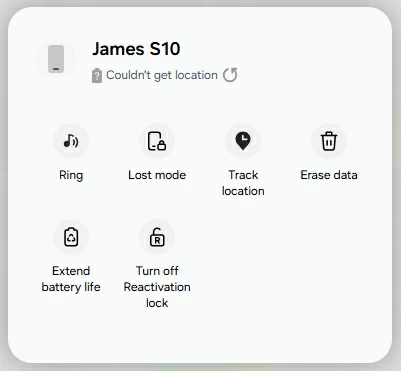
5. If required, enter your Samsung account password to verify your ownership.
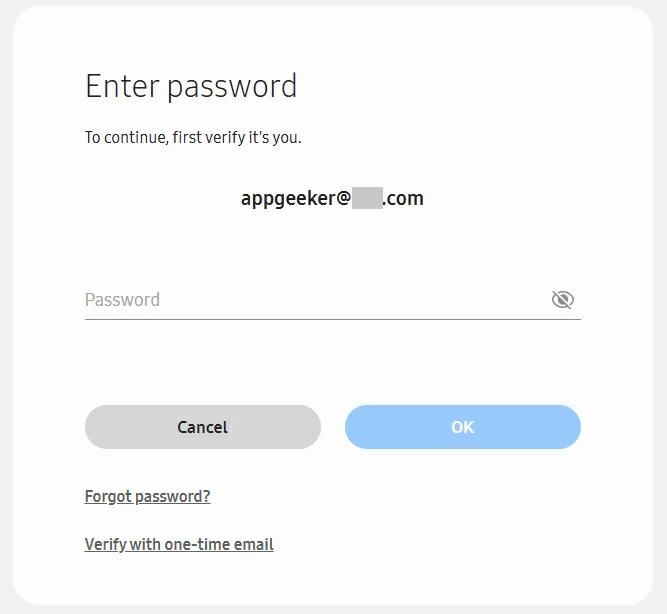
6. Confirm the Erase option on the prompt.
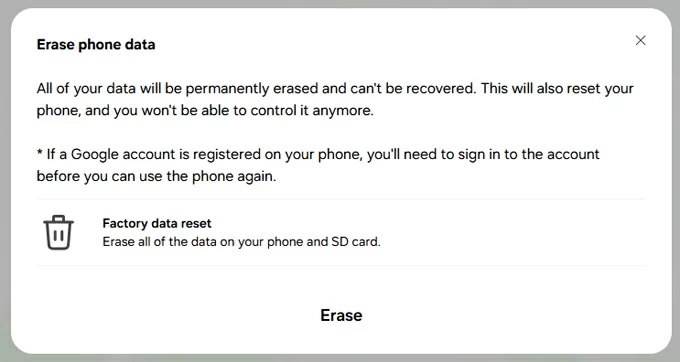
7. Wait until the factory reset is complete on your locked Samsung tablet.
Upon restarting, go through the setups to access your Android tablet again, no password required. If possible, restore your data from a recent backup.
Whether you're locked out of your Android tablet due to a forgotten password, PIN, or pattern, Appgeeker Android Unlocker offers an all-in-one solution to help you regain instant access.
Requiring no pre-enabled settings, this intuitive tool can remove all types of screen locks from Android tablets and phones — including passwords, patterns, 4- or 6-digit PINs, biometrics, and even Google's FRP lock. With just a few simple clicks, you can reset and unlock an Android tablet even if you've completely forgotten the password or been locked out permanently.
Most importantly, it supports all Android versions and works with a wide range of brands and devices, such as Samsung, Motorola, OPPO, VIVO, Xiaomi, Google, Realme, OnePlus, Huawei, LG, ASUS, Lenovo, HTC, POCO, Infinix, Sony, Alcatel, and more.
Follow these steps to unlock a tablet when you forgot your Android password:
Step 1. Launch Android Unlocker on your PC and start with Remove Screen Password.

Step 2. Select the Android brand of the locked tablet you prefer to unlock.

Step 3. Connect the locked Android tablet with a USB cable.
TIP: If your device is connected but not recognized, click the onscreen link and follow the steps to operate. Or, check Try Other Unlock Methods button if it still fails to connect.

Step 4. Click Remove Now to start unlocking the Android tablet without password.
Important: This unlocking process will reset your tablet — all data will be erased if you don't have a backup.

Wait shortly until this unlocking tool removes the Android password from your tablet successfully. When the device restarts, follow the prompts to set it up again or restore your data from a backup if there's any.
When you forgot the password and can't unlock your Android tablet, entering Recovery Mode allows you to perform a manual factory reset for access recovery. This process will remove the forgotten password and erase all existing data from your device.
Once the reset is complete, your tablet will be unlocked and restart. You can then go through the setup process to use it again or restore your data from a previous backup if possible.
1. Power off the locked tablet. If you're unlocking a Samsung tablet, connect it to a computer.
2. Press and hold the right button combination to boot into Recovery Mode. The buttons to use may vary, depending on your device:
3. Do not release the buttons until you see the Android Recovery menu.
4. Use Volume buttons to scroll through the menu until Wipe data/factory reset is highlighted.
5. Press the Power button to select Wipe data/factory reset.
6. Select Yes or Yes - delete all user data via either Volume key and confirm it with Power button.
7. Wait for the resetting process to complete, and your tablet will be unlocked afterward.
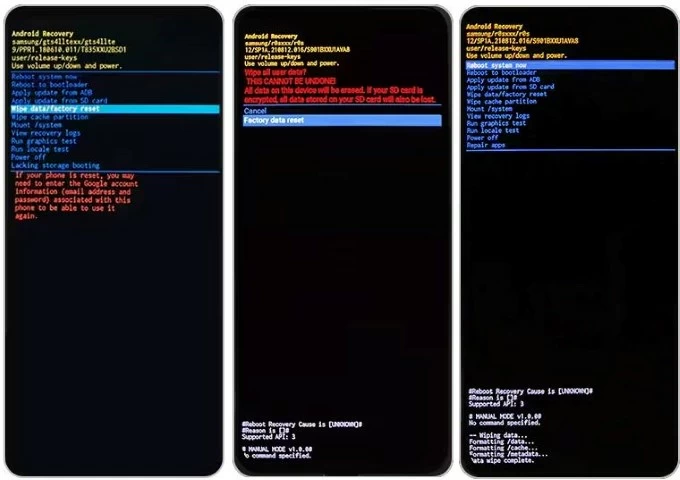
Done! When the initial setup screen appears, follow the prompts to get into your Android tablet and set a new password that you won't forget easily.
For Android 4.4 or lower, there's a Forgot Password option on the lock screen that allows you to unlock the tablet without a factory reset. After multiple failed attempts to unlock your tablet, you'll be prompted to sign in with the Google account previously linked to this device. Once verified, you can set a new password to replace the forgotten one and use it to unlock your Android tablet without data loss — no factory reset required.
TIP: If you don't remember your Google credentials, you may need to recover your account on another device firstly.
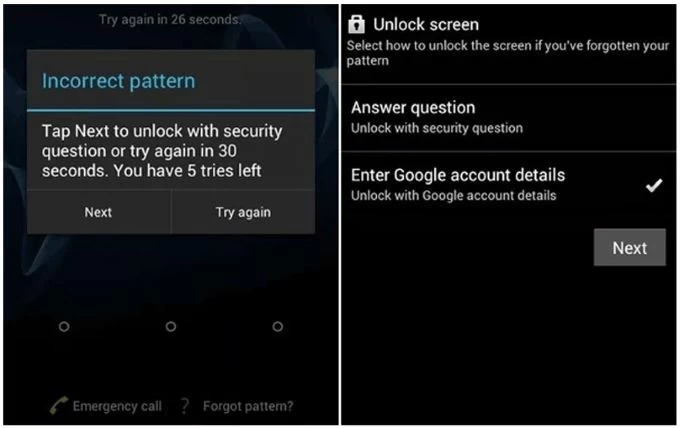
If the Extend Unlock or Smart Lock was enabled on your tablet prior to a forgotten password, the automatic unlock is possible under certain trusted situations. That is, your Android tablet can bypass the forgotten password and remain unlocked when it detects familiar and secure environments, depending on how you previously configured the Smart Lock / Extend Unlock:
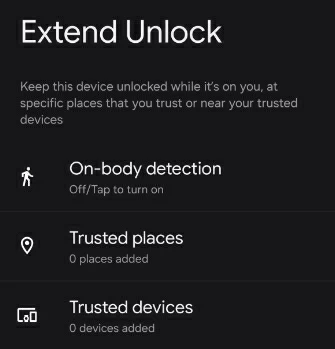
While the options above can help you unlock an Android tablet after forgetting the password, the process may erase your personal data for access recovery. To prevent future lockouts or password issues, it's important to strengthen your device security and make recovery easier next time.
Once your Android tablet is unlocked successfully, create a new password that balance the simplicity and security, making it easy for you to recall but hard for others to guess.
An alternative unlock option lets you get into your locked tablet even if you don't remember the current password.
Enable Smart Lock or Extend Unlock
Set up biometrics for quicker unlock
Once set up, you're able to quickly unlock the tablet with a simple touch or glance, without having to enter a password.
Backing up your Android tablet regularly lets you restore your data easily in the future, especially if a factory reset is necessary when you're locked out completely because of a forgotten password.
Q1 - I forgot the password on my Android tablet. Is it possible to unlock it without losing data?
Yes, if your tablet supports the Smart Lock, biometric unlock, or the Forgot Password feature (on Android 4.4 or earlier). Otherwise, other unlocking methods, like Google Find Hub or Recovery Mode, involve a full reset which erase all data from the tablet.
Q2 - Can Google help me unlock my tablet if I forgot the password?
If your tablet is signed in with your Google account and the Find Hub service is enabled before you forgot the password, you can perform a remote reset to unlock it online without a password.
Q3 - How to unlock my Samsung tablet if I forgot my password?
Samsung's SmartThings Find is a convenient way to remotely unlock your Samsung tablet if you don't remember the password. However, if the feature wasn't enabled beforehand, the Appgeeker Android Unlocker tool offers a quick and reliable alternative — letting you unlock your tablet without a password or any preconfigured settings.
Q4 - How do I remove a forgotten password from my tablet lock screen?
To remove the forgotten password from your tablet, try one of these methods: