
6 tested and tried free WMV to MP4 converters
Are you facing the trouble that AVCHD recording is not supported on the computer? You must be looking for a way to convert them to MP4. Get the right tools here!

Though AVCHD is compressed using MPEG-4 AVC/H.264 codec, it is still not supported by most devices.
AVCHD is a video format created jointly by Canon, Panasonic, and Sony for capturing high-definition video on media like recordable DVDs, hard disc drives, and memory cards on digital cameras.
Since AVCHD cannot be recognized by many systems and devices, users choose to convert AVCHD files to the more friendly video format MP4. In this article, you'll find some of the finest converters to do the job. Let's get going!
Table of Contents
AVCHD, Advanced Video Codec High Definition (AVCHD), is a file-based format for digitally recording and playing back high-definition video. It's MPEG-4 AVC/H.264 and Dolby AC-3 bundled into a MPEG transport stream with limitations tailored to camcorders. The file extension commonly ends in .mts, but if you move the file to another device, the file extension will turn to .m2ts. Both file extensions are used for multiplex audio, video, and other high-definition streams, but .m2ts files usually are played on Blu-ray disk.
The AVCHD format can compress movies into compact disc areas while keeping the video's quality and features intact. AVCHD is Blu-ray compatible, so you may burn its movies straight to DVDs and Blu-ray discs without needing to convert them first.
Below are some of the common reasons why you cannot open AVCHD on your computer:
If you're facing any of the issues, converting AVCHD files to MP4 is the priority.
Although there are several tools for converting AVCHD to MP4 in the market, finding an excellent one is still difficult. To ease this quest, we came up with four of the finest tools to convert AVCHD format to MP4, which include:
Appgeeker Video Converter for Mac & Windows is a multithreaded video conversion program that allows you to convert video/audio to and from any format effortlessly. It can convert all SD/HD/ 4K video formats, including MOV, MP4, WMV, WebM, MKV, AVCHD, AVI, etc., and audio files like FLAC, APE, AC3, WMA, AAC, MP3, M4A, and WAV with lossless quality.
Desktop Video Converter offers many presets for those who don't know how to change settings, you can use this streaming video converter to transform videos, movies, and TV programs into ideal preset formats for iPhones, iPad, and other devices. It also enables advanced users to personalize files when converting AVCHD files to MP4 on Mac and Windows PC.
To convert AVCHD video to MP4 using Appgeeker Video Converter, follow these steps. Here we'll take Mac as an example. The interface on Windows has a little difference. but the whole process is almost the same.
Step 1: First, download and install Appgeeker Video Converter on your computer, and launch it.
Step 2: Now, click on Add file to upload your AVCHD video to the converter.
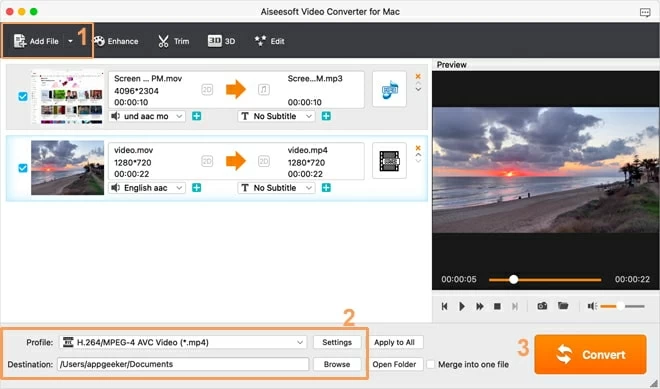
Step 3: Then, in the lower-left corner of the screen, open the Profile drop-down menu and select HD H.264/MPEG-4 AVC Video (*.mp4) in HD Video panel.
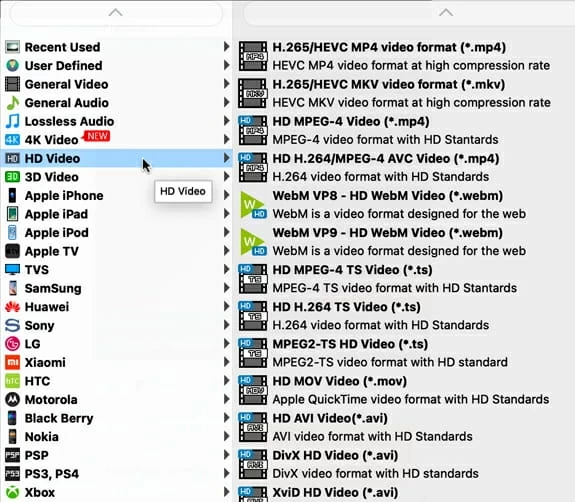
You can customize the video by clicking the Settings button next to Profile and change the advanced settings of the output MP4 video. Then back to the home page.
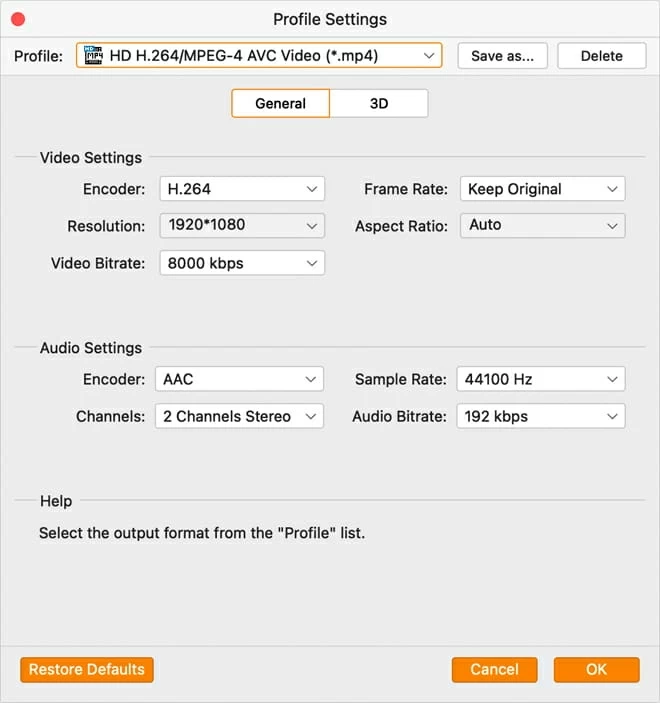
Step 4: Once you're done, click Convert to convert your AVCHD file to MP4.
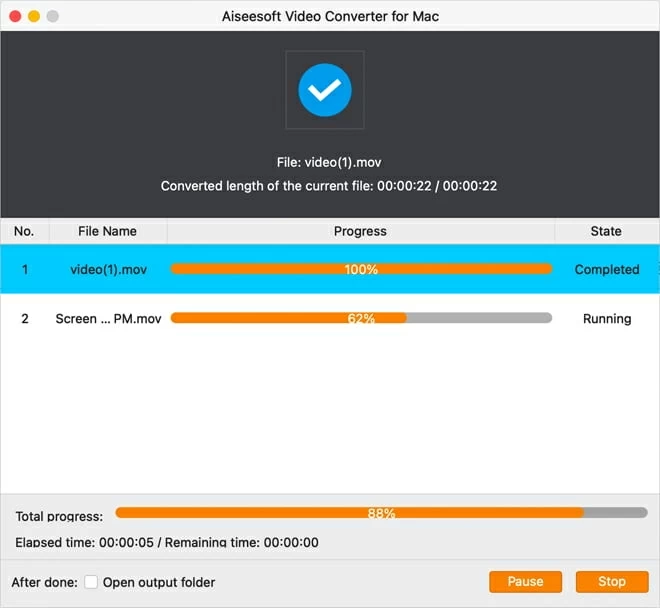
VLC Media Player is a free, powerful, and feature-rich program. It was created by the VideoLAN project and is accessible for desktop operating systems like Windows 11/10/8/7, macOS, and mobile platforms like Android. It can play multimedia files straight from removable media or the computer.
While VLC may be an AVCHD video player, it is also a helpful tool for quickly and efficiently converting video. You can also use it as a free AVCHD-to-MP4 converter. VLC has more advanced capabilities like trimming and ripping, among others. To convert AVCHD files to MP4 using a VLC media player, follow these steps:
Step 1. Get the VLC media player on your Mac or Windows PC, and launch it. After that, click on Media and pick the Convert/Stream option.
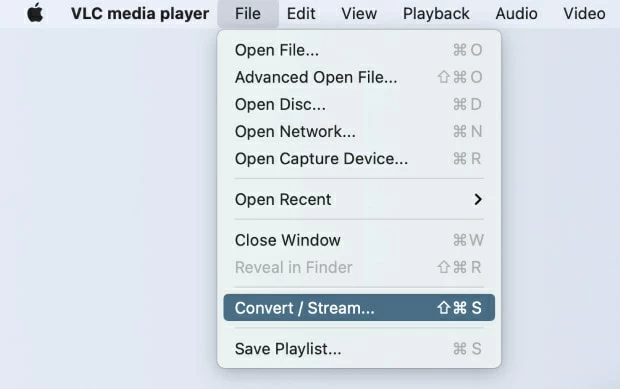
Step 2. Import your AVCHD file by clicking Open media, or drag & drop the AVCHD video you want to convert here.
Step 3. After that, click on Save as File to choose the folder you want your file to export, and hit on Go! button to start the conversion.
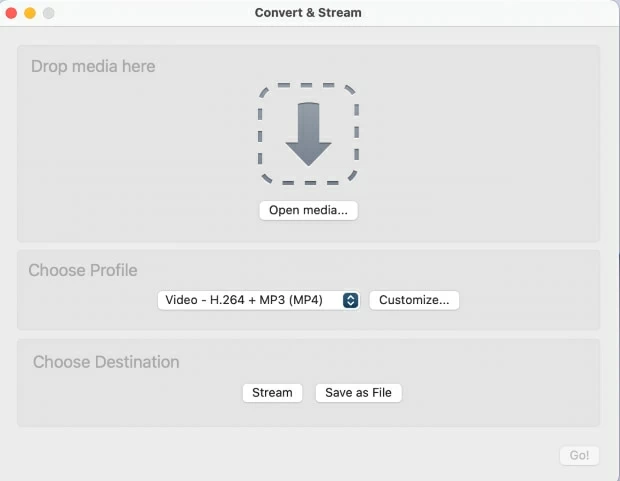
iMovie is an Apple Inc. video editing tool preloaded on macOS, iOS, and iPadOS devices. It was initially launched in 1999 as a Mac OS 8 utility included with the iMac DV, the first FireWire-enabled consumer Mac model. Without an editing degree, you can produce professional-looking films using iMovie.
Although iMovie is a fantastic editing program for Mac and iOS devices, many people are unaware that it can also convert files to MP4. iMovie supports various formats like MOV, AVCHD, MP4, M4A, and AVI with H.264 codec, and allows you to modify these video files before exporting. You can import the AVCHD videos and output them as MP4 files.
To convert AVCHD videos to mp4 using iMovie on Mac, follow these steps:
Step 1. Click File on the top left corner of your Mac and select Import Media. Then add the AVCHD file you need into iMovie.
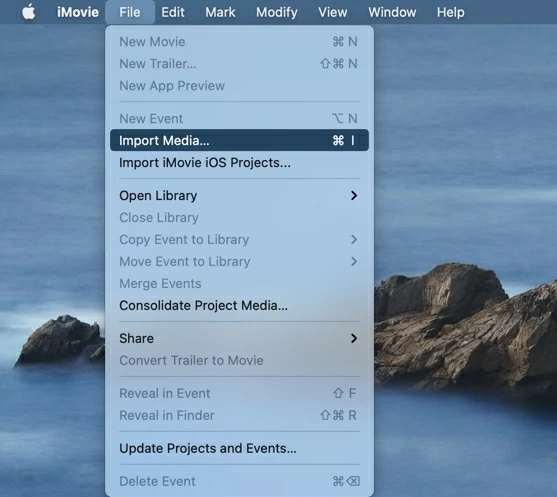
Step 2. Select Share > File from the File menu in the upper left corner.
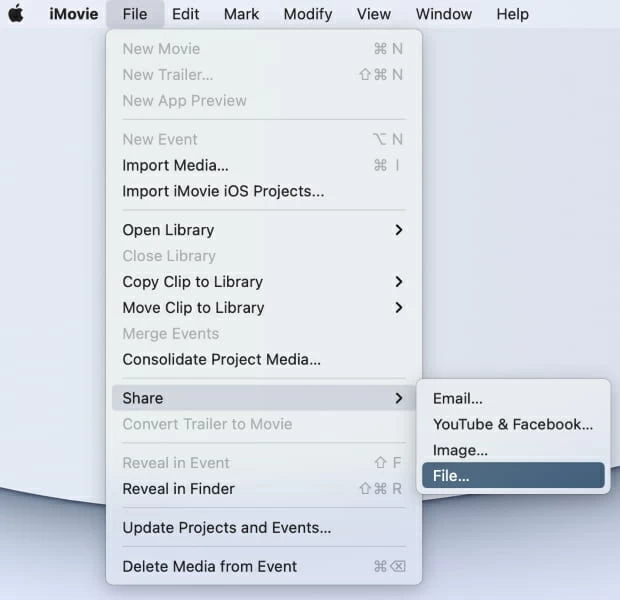
Or select Export File from the Share menu in the upper right corner of iMovie.
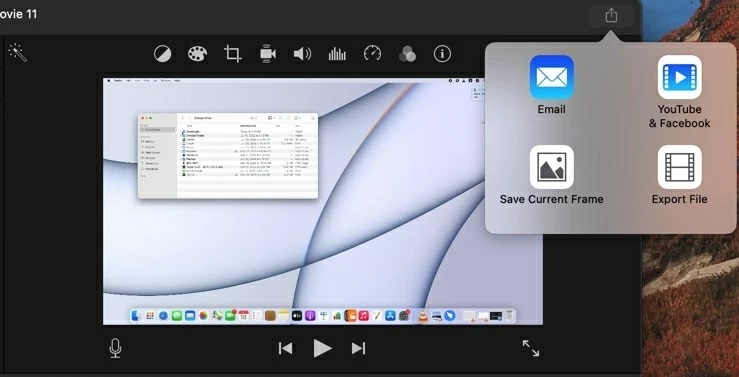
Step 3. Choose the profile and follow the on-screen instructions to output the MP4 video.
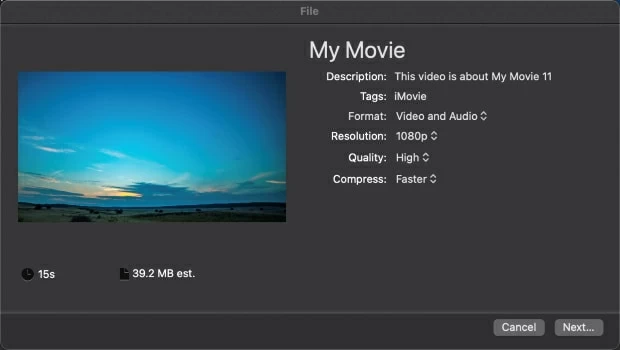
Freemake Video Converter is a free video and movie converter that transforms video and movies between 500+ formats and devices. It supports almost all popular and uncommon non-protected formats such as MP4, AVI, MKV, and others. You may easily convert video formats from Vimeo, Dailymotion, and others to MP3, MP4, AVI, WMV, and others.
Furthermore, Freemake's built-in features let you add subtitles to videos in SRT, ASS, and SSA file formats. But the drawback is that Freemake only supports Windows computers. The interface is out of date since it hasn't been updated since 2017. What's more, the free version will add a watermark on your video, and you have to subscribe to the premium to remove the watermark. But be attention not to subscribe to the adware by mistake.
For converting your AVCHD videos to MP4 using Freemake, follow these steps:
Step 1: Download, install and launch Freemake Video Converter to your PC.
Step 2: Upload your AVCHD files by clicking the +Video button. You can also drag and drop clips into the freeware.
Step 3: On the tool's bottom formats bar, click the to MP4 button.
Step 4: Click the cogwheel icon to alter the file settings explicitly and apply custom MP4 parameters. After that, customize the audio and video settings of the resulting MP4 file.
Step 5: When you're finished, click the Convert button to convert AVCHD movies to MP4 based on your preferences.
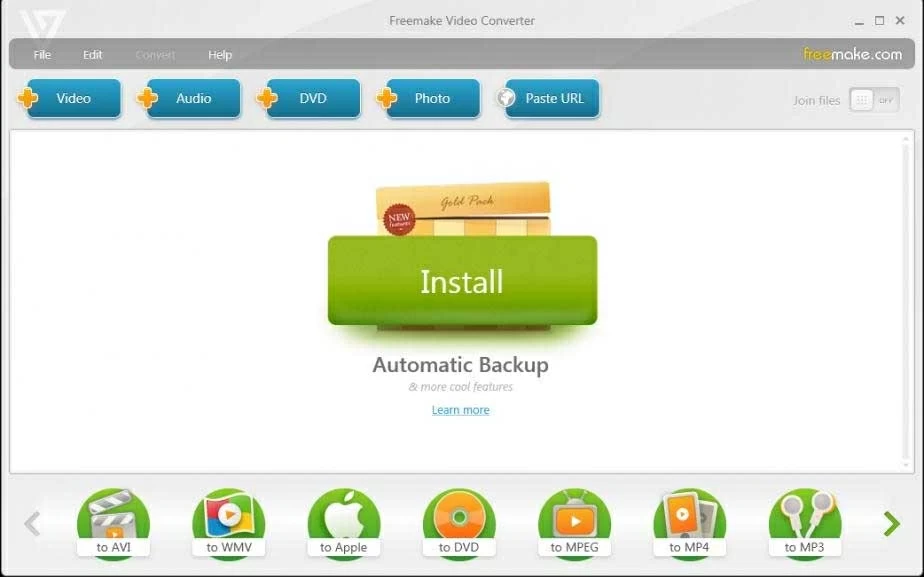
If you don't wish to download and install a converter for converting your AVCHD files to MP4, you can convert the files using an online converter. To further ease your task, we have listed three of the finest online converters below:
With the assistance of OnlineConverter, users can do high-quality conversions from AVCHD to MP4 and several other video formats. The converted files we need are available for download to our computer or storage in our Dropbox account once the conversion completes.
This online tool stands out for its exceptional convenience and highly user-friendly design, which even the most novice users can easily use for free. But it has a 200 MB limitation on video conversion which makes it kind of difficult to convert AVCHD and other videos with large sizes.
If you want to convert small-size AVCHD files to MP4, then follow the steps below:
Step 1: Visit the official site of OnlineConverter on your browser.
Step 2: Under the AVCHD to MP4 section, click Choose File to upload your AVCHD file.
Step 3: After that, you can click on the Options checkbox if you wish to alter the frame or cut your AVCHD clip.
Step 4: Once you're done, click Convert to proceed. After the conversion process finishes, go to download it.
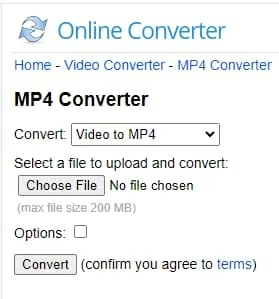
Zamzar is another online file converter developed in 2006. Users can convert files without downloading a separate software application. It supports several different types of video formats, including but not limited to MP4, AVCHD, MP3, and M4A. Hence it is possible to convert your AVCHD files to MP4 format; however, the file size must be less than 50 megabytes, or you have to subscribe to the premium packages.
1. Go to Zamzar on your preferred browser and click Choose Files to upload your AVCHD file.
2. After that, click the Convert to button and select the MP4 format.
3. Now, you need to click Convert to do the AVCHD-to-MP4 conversion.
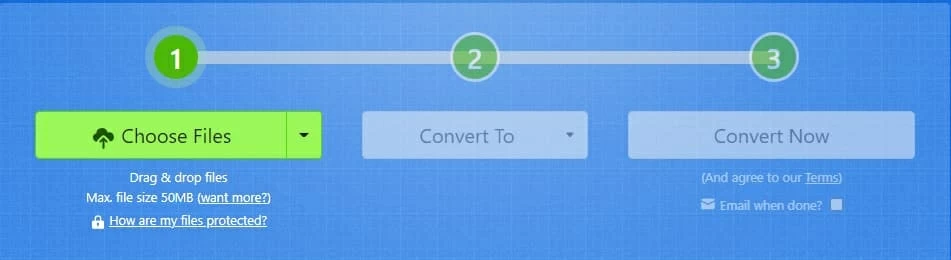
Onlineconvertfree.com is a converter that is simple to use, as well as quick, cost-free, and does not need the installation of software on your device. You are given the ability to keep the quality it had when it was first created, and the data you save is protected from access by unwelcome third parties. Additionally, it deletes AVCHD files that have been uploaded immediately and mp4 files that have been converted after 24 hours, so you don't need to be worried about data privacy and security.
While using this program, the transfer of all files is protected by an exceptionally high degree of SSL encryption. It supported over 250 different file types and could convert your AVCHD files to MP4 without requiring registration or requiring you to provide an email address or a watermark. Similarly, it also has limitations on file size, you have to purchase the premium version for more size.
You can convert AVCHD files to MP4 using Onlineconvertfree.com by following these steps:
Wrapping up
AVCHD is no doubt the best video format for camcorders and digital cameras. But this file format is not supported by many platforms, making it necessary for people to convert it to a widely supported format, i.e., MP4. Since finding a good tool to Convert AVCHD to MP4 is a hard task, we hope you've found one after reading this article. Moreover, we recommend using Appgeeker Video Converter for this job because of its lossless conversion and easy-to-use interface.