
5 YouTube to MP4 Converters for Mac [Tested-and-tried]
AVI and MP4 two container formats widely used for saving video-related data, but users always need to convert AVI to MP4 when playing AVI on non-Windows platforms.

AVI files are developed by Microsoft and usually can't be recognized by Mac.
Similar to MP4, AVI is a popular video container format for storing videos, images, subtitles, and other metadata. It is usually used for TV production, movies, and advertisements with high quality. Due to its high quality, AVI occupies a larger chunk of storage than MP4. Alternatively, MP4 uses smaller file sizes and is compatible with almost all common and cutting-edge media players and operating systems on Mac and Windows computers.
Though both these formats are extremely useful and preferred in their respective domains, most people still search for a way to convert AVI to MP4 for greater compatibility on different devices. This article will show you some quick tricks to convert AVI to MP4 on your computer, just keep reading!
Table of Contents
Before going into the conversion process, let's first discuss why there is a need to convert AVI to MP4.
AVI (Audio Video Interleave) is a multimedia container format built on the RIFF (Resource Interchange File Format). It is Windows standard and was launched by Microsoft. AVI commonly supports video codecs such as XviD and DivX with less compression rate and high-quality media content. Precisely because of the less compression rate, AVI files occupy more storage than MP4. In addition, since AVI is developed by Microsoft, it can't be played on Mac or portable devices.
In contrast, MP4(MPEG-4 Part 14) is a multimedia container format designed for storing metadata such as images, subtitles, videos, audio, etc. MP4 files are usually compressed by H.264, which is the most common codec with the wildest compatibility on almost all devices. The greatest benefit of MP4 is a higher compression rate, which makes the files smaller in size than AVI at the same quality level. Therefore, it's highly recommended to convert AVI to MP4.
Plenty of desktop software and online tools are available to convert AVI to MP4 on Mac & windows. Most of them are free to use. However, if you want multiple AVI to MP4 conversions, we recommend you use a professional converter like Appgeeker video converter for optimum performance. Let's unleash our list of some commonly used desktop video converters for your reference.
Convert your videos to multiple formats with one of the best desktop apps, the Appgeeker Video Converter. Being a multi-purpose video converter, it lets you convert AVI to MP4 format simply in Windows and macOS. It can change multiple formats, e.g., MKV, WEBM, M4V, MP4, FLV, MOV, etc.
The desktop Video Converter can convert one format to any other format of your choice. It generates mind-blowing results, converting your files without any quality distortion. The software is simple to operate and easily accessible on Windows and Mac. Feel free to convert movies, TV shows, and videos to more refined formats making them ideal for Apple TV, iPhone, iPad, tablets, and other mobile phones.
In addition, the video converter functions as an advanced video editing tool with many customization features. However, default settings are more suitable for beginners.
Let's go through these simple steps to convert AVI to MP4 via the Appgeeker Video Converter after downloading and installing it on your computer.
Step 1: Add AVI video files
After downloading the Appgeeker Video Converter on Mac, hit the Add Files option on the top left to select the required AVI file. Also, you can simply drag & drop the AVI file directly into the software.
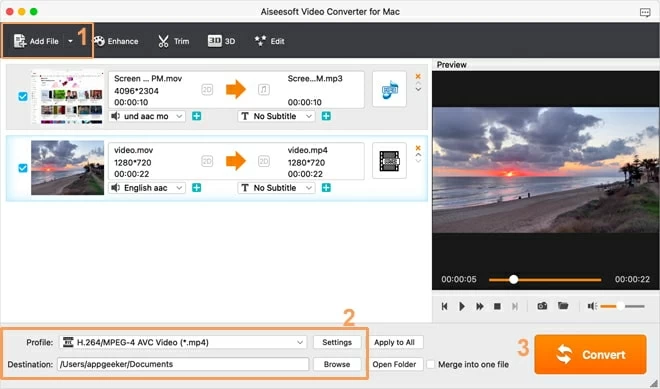
Step 2: Pick the MP4 output format
Open the Profile drop-down menu to select the export file format. Move to HD Video and choose HD H.264/MPEG-4 AVC Video (*.MP4) from the available list. Then, Set the desired destination folder for the converted file.
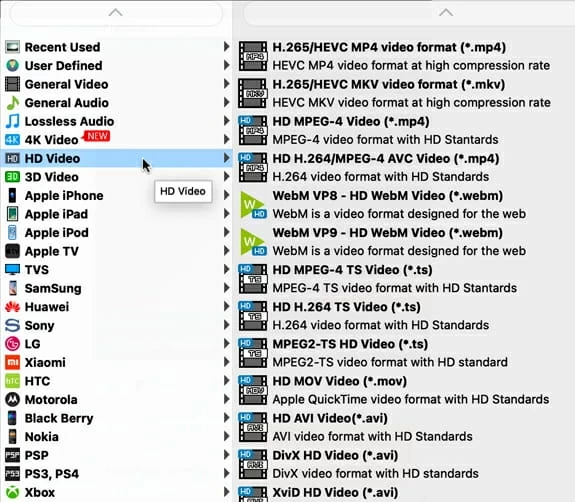
Appgeeker Video Converter offers a variety of conversion settings for advanced users, allowing them to control the quality and required size of the output videos. Tap the Settings button beside the Profile options. The settings panel will appear to help you with advanced conversion settings.
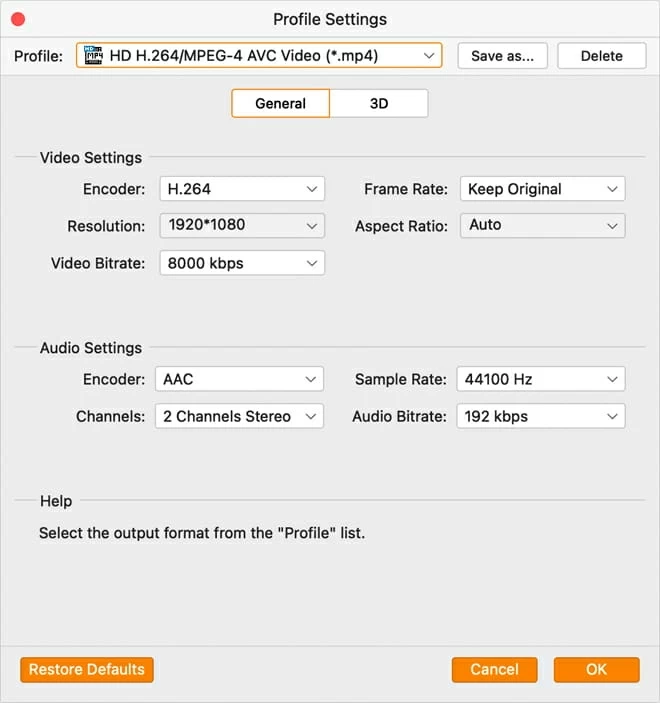
Step 3: Convert AVI to MP4
At the final step, click the Convert option at the top to start conversion. A progress bar will indicate the percentage of the task on the screen.
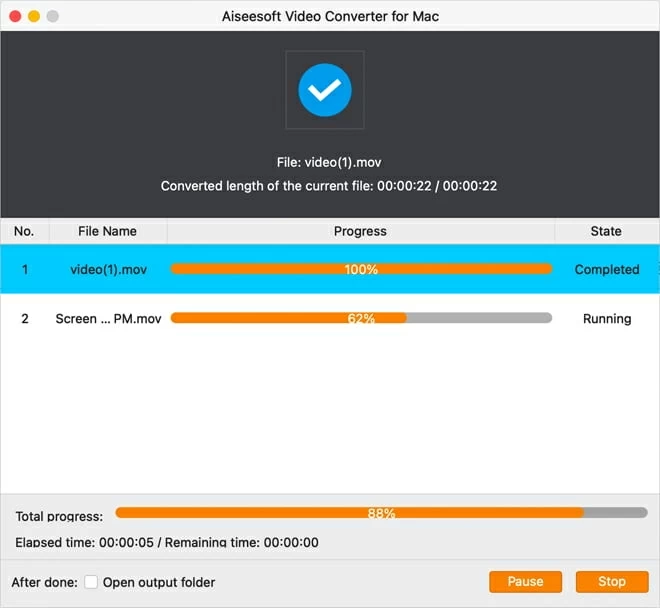
Just after you've done it, open the converted file and enjoy.
VLC is a widely used free video converter with diverse functions. It supports playing media formats of almost all formats like AVI, FLAC, FLV, MOV, MKV, WebM, M4V, 3GP, and AAC and allows the AVI-to-MP4 conversion on Mac & Windows. The developers have designed VLC with almost every codec built in. This is the reason VLC can open AVI and other format videos directly.
After opening the VLC media player on your Windows device, drag and drop the desired AVI file to the main user interface of the software. After that, double-click the AVI file to play it immediately. Also, you can simply browse the video on your device and right-click to "Open with" VLC media player.
To convert AVI files to MP4, follow the steps below.
1. For Mac users, after launching VLC on your computer, click on the File option and tap Convert/Stream in the drop-down list. You will see a pop-up window appear on your screen.
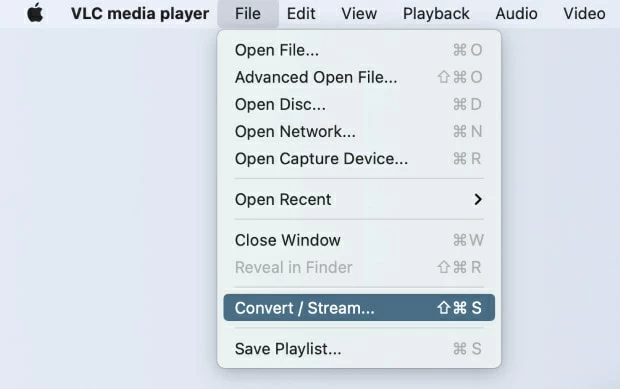
Windows users need to click on Media on the top-left window and select Convert/Save.
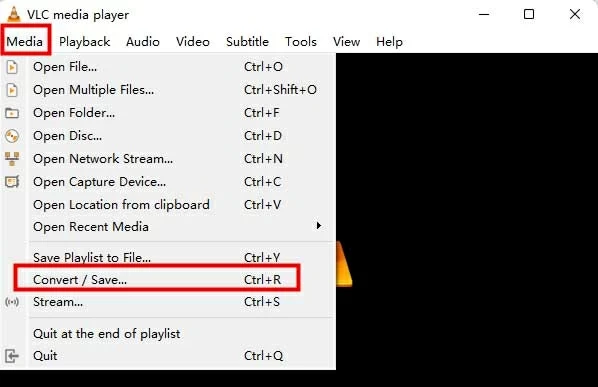
2. Adding an AVI file is the second step. Hit the Open media option to import the AVI file, and double-click to import it.
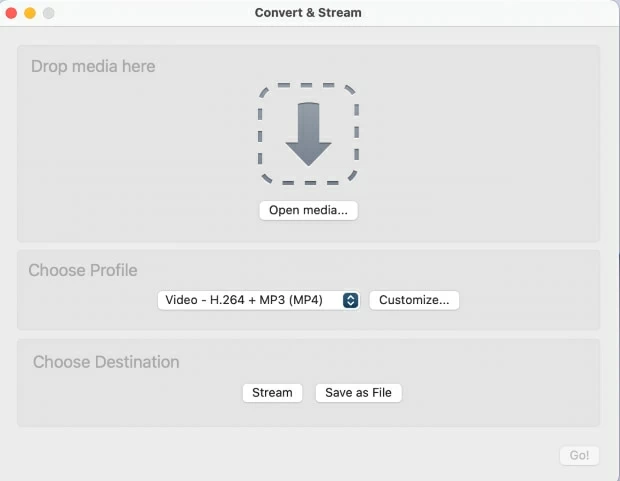
Windows users should click on Add to import AVI file. Then hit on Convert/Save.
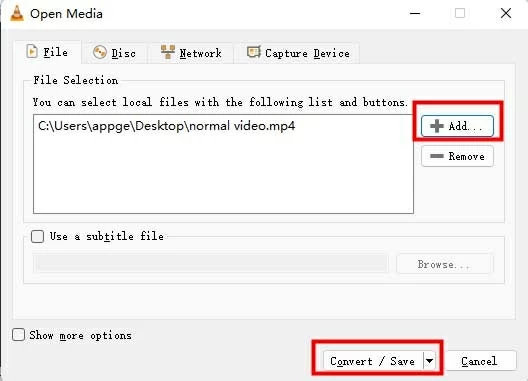
3. Choose Video – H.264 + MP3 (MP4) as the output format. You can navigate to Customize menu. In Audio Codec and Video Codec menu, enable the Keep original video/audio track setting and Apply.
Tap Save as File to store the MP4 file in the right place. Finally, click the Go button to start the conversion.
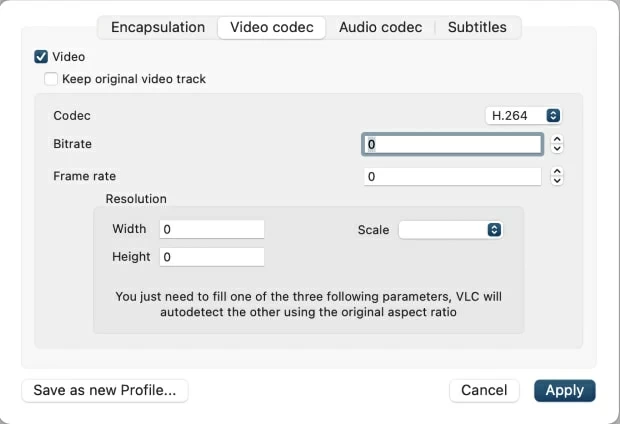
As for Windows users, choose Video - H.264 + MP3 (MP4) as the output format. Click on Browse to set the Destination file and Start conversion.

Pros:
Cons:
Convert AVI files easily to MP4 with a Handbrake video converter. It is an open-source program that can convert more than 10 audio and video schemes. For instance, you can change TS, AVI, M2TS, MKV, and MP4 formats to MKV and M4V formats. Moreover, Handbrake enables you to edit videos on an advanced level. But it only supports two output formats. The interface of Handbrake is quite buggy, so first-time users may need to climb the learning curve to use it properly.
Steps to convert AVI to MP4 using Handbrake
1. Firstly, launch Handbrake on your Mac and add an AVI file by clicking the Open Source option.
2. Then, pick the MP4 file from the Format drop-down list.
3. Tap Browse to set the save location for the output MP4 file. Also, you can rename your file in the blank space beside Save As.
4. Finally, click the Start button to proceed with the desired conversion.
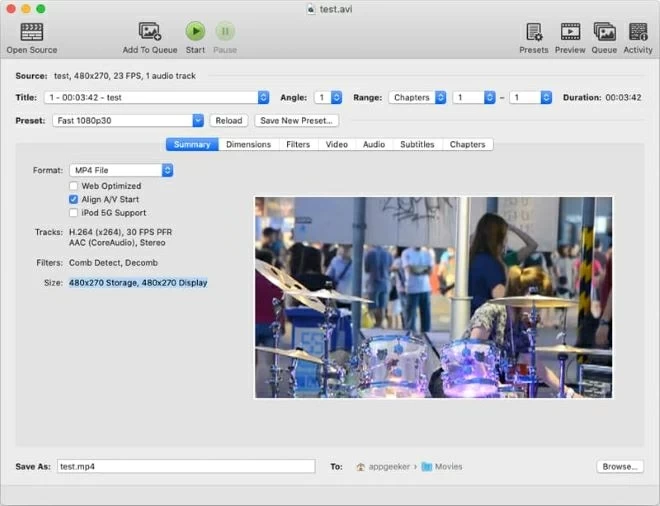
Pros:
Cons:
Do you want to convert your AVI files to MP4 without downloading and installing any extra converters? You can simply use an online tool to convert AVI to MP4 with an online service. Whether you are using a MacBook or A Windows laptop, you can freely convert your AVI video files to MP4 online.
Among the various online video converters we've tried, these three are relatively reliable options.
Video-converter is a free tool that lets you change your video's size, format, and resolution on the web. Powerful servers help you convert your videos in your browser in less time. You can easily upload 10 videos up to 1GB in the free version. The pace depends on the speed of the internet connection. The app can manage up to 300 different video formats and much more.
Follow the guide below to convert AVI to MP4 using Video-converter:
Step 1: Go to video-converter.com. Simply click Open file to import an AVI file from your device storage, google drive, or dropbox. Also, you can paste the file's URL to the address bar.
Step 2: Select Video and then choose MP4 as the output format. You can adjust the resolution in the Settings option.
Step 3: At last, hit on Convert to start conversion.
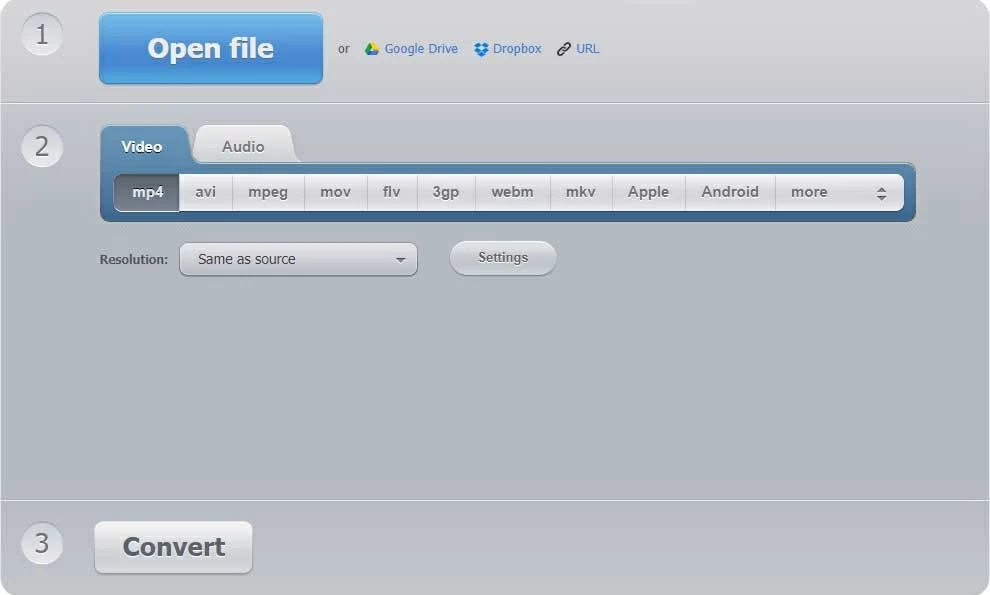
Pros:
Cons:
Convert your videos easily to MP4 format in Online Converter. Choose the desired output format from the available options. You can either provide a video link or upload the video. It will change the video format to MPEG4 online. The app is a good-quality conversion tool and is free to use. This high-quality Online Converter can change up to 50 different formats of files like MPEG-2, 3GP, MOV, and AVI into MP4.
1. First, select the AVI file you like to convert. Click on Choose file button and upload your file from local or cloud storage, or simply attach the file URL. You can change the quality or size if you like.
2. After that, tap Start conversion to convert your AVI file to MP4.
3. Once your converted MP4 file is ready. Download and save it to your desired destination.
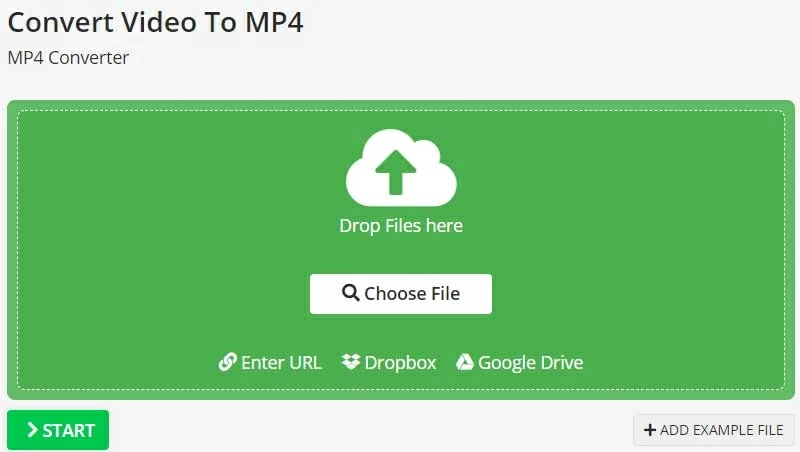
Cons:
Go for the amazing Zamzar online converter if you don't want to install a separate converter software. It is a high pace AVI to MP4 online converter. Additionally, you can use it to change the formats of various documents, audio, and images. It has a simple interface that makes it easy to use for not many educated people. Moreover, it is easily available on any mobile or computer system.
Steps to convert AVI using Zamzar:
1. First, go to Zamzar online converter. Upload the AVI format file you want to convert. Either drag the video to the website or tap on the Add Files option to upload it.
2. Then, go to the Convert to option and choose MP4 format, which is the target output format.
3. At last, hit the Convert now button and save your file as you like.
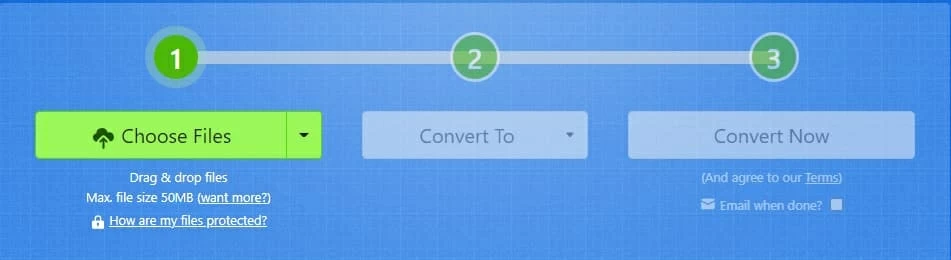
Pros:
Cons:
Yes. To play AVI files with QuickTime, you can use the 3ivx MPEG-4 codec. This particular codec supports almost all video files with an AVI extension. 3ivx MPEG-4 comes with a free trial, but after some time, you need to pay the license fee to continue using the service. In general, QuickTime Player on Mac devices supports various video formats like MP4, M4A, AVCHD, MOV, AVI, and more. Apart from these formats or codecs, you might encounter an error message when opening an AVI file with a QuickTime player. It's among the most irritating things for Mac lovers.
Due to the above-mentioned reason, you might need to convert the AVI format to MP4. MP4 is a widely accepted format with H.264 codec. It is easy to share and save to mobile devices and Mac. Also, all your media players are compatible with the MP4 format.
This conversion can be tricky if you don't have a suitable video converter. We've provided here some powerful converters to fulfill your conversion needs. Whether you want to install a program to your device or just convert an AVI file to MP4 online, you can take advantage of our recommended range.
Final words
Despite being a high-quality video format, AVI is not much accepted among common users due to its compatibility issues. Therefore, we have discussed in detail some of the best video converters you can use to convert AVI to MP4. For small files, using an online converter can be adequate. However, a desktop converter such as the Appgeeker Video Converter can be a better choice to meet the demands for batch conversion and various output settings even without the internet.