
How to Record Desktop in Windows 10
Are you seeking a reliable way to change MKV to MP4 for Win10? This article will elaborate on how to convert MKV to MP4 on Windows 10 without compromising the quality.

Check out our top recommendations to convert MKV to MP4 on Windows 10.
Matroska (MKV) is an open-source multimedia container format like AVI and MP4 that can incorporate audio, video, subtitles, and other data into a single file. Based on the EBML framework, it supports various available codecs, including HEV, SRT, H.264, DTS, and others. MKV stores common multimedia content like TV shows and movies with high quality. Also, it is best suited for storing Blu-ray or DVD content.
MKV container files were designed to be future-proof, which means that the files would not become outdated. It is no official standard at all while MP4 is an ISO standard. Compared to MKV files, the MP4 file has vast platform compatibility and support for all browsers, media programs, and operating systems.
MKV is fully compatible with Windows 10, but you might encounter compatibility issues when playing it on other platforms like Mac, iPhone, and other portable devices - they don't recognize MKV files. In the video area, most of the compatibility issues arise from codecs rather than the container's fault. To solve this issue, you can convert MKV format to MP4 on Windows 10.
Table of Contents
Converting MKV to MP4 enhances the shareability of your file. Based on the limitations of MKV videos, it is important to convert them into a more compatible format like MP4. Many desktop software packages are commonly used for such conversions on Win10.
Desktop Video Converter for Windows is an excellent desktop video converter for Windows 10. It allows you to seamlessly convert video and audio in nearly all the available formats. Also, it is a reliable option to convert WMV to MP4 on Windows 10.
You can freely select your conversion settings in a couple of seconds or spend time carefully adjusting them as you like. AppGeeker Video Converter also offers multithreading, batch conversion, and various video editing options. In addition, you can easily trim multiple videos simultaneously due to the batch processing functions. Its user-friendly interface makes it suitable for both novices and advanced users.
For professional video editors, you can adjust the advanced settings, including bitrate, frame rate, audio rate, etc to optimize the output quality.
Let's go through the given procedure to convert MKV files to MP4 on Win10.
Step 1: Get Started
Download and install the desktop Video Converter software on your desktop. Click Add File and double-click on the MKV file to import it.
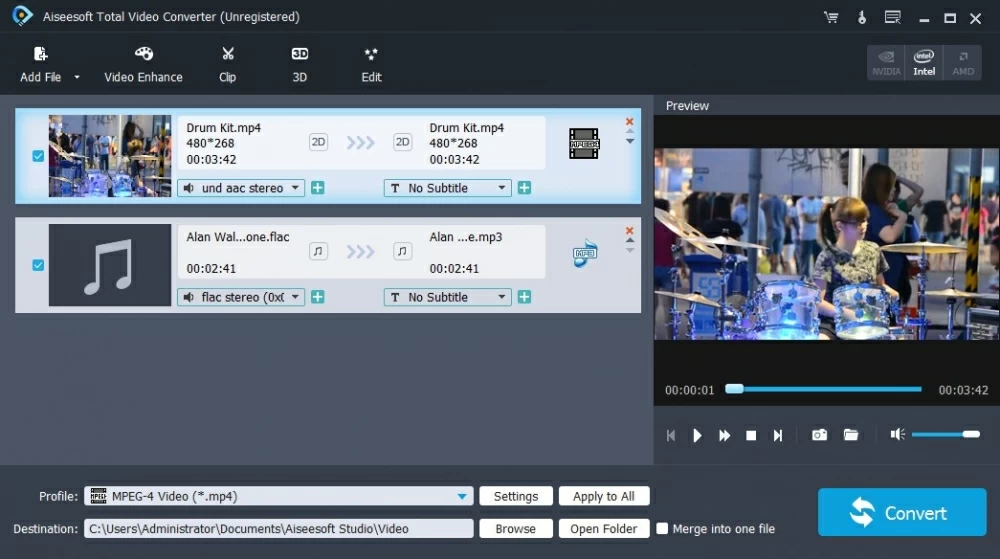
Step 2. Select Output format
Get to the drop-down options from the Profile menu and select the appropriate output format. Choose the HD video panel and select HD H.264/MPEG-4 AVC Video (*.MP4).
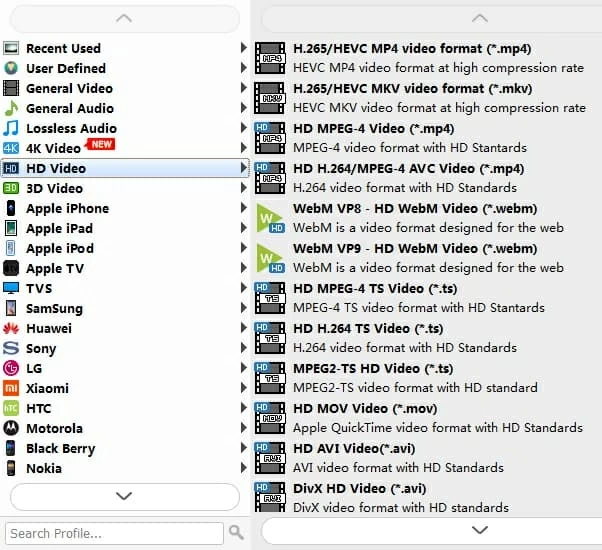
Also, you can click Settings if you want to edit or trim your video and adjust the output quality. After that, head back to the home menu and select a destination for saving the converted file.
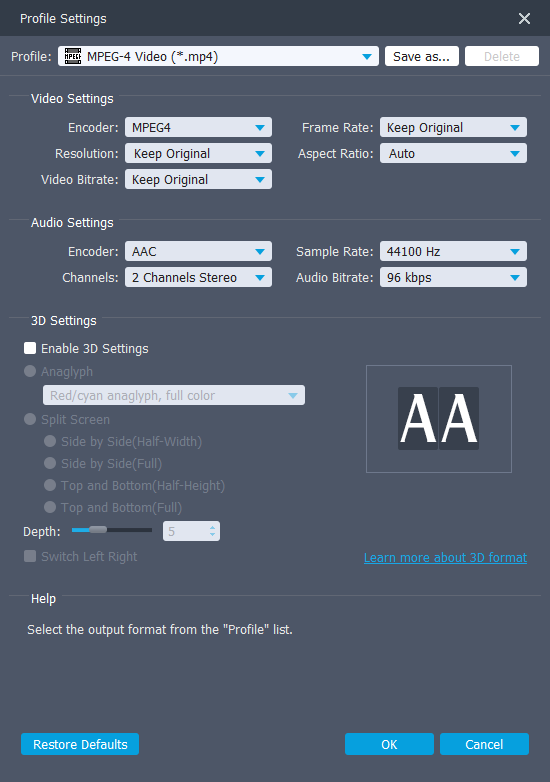
Step 4. Convert Video
Click Convert on the lower right side to get the converted MP4 file.
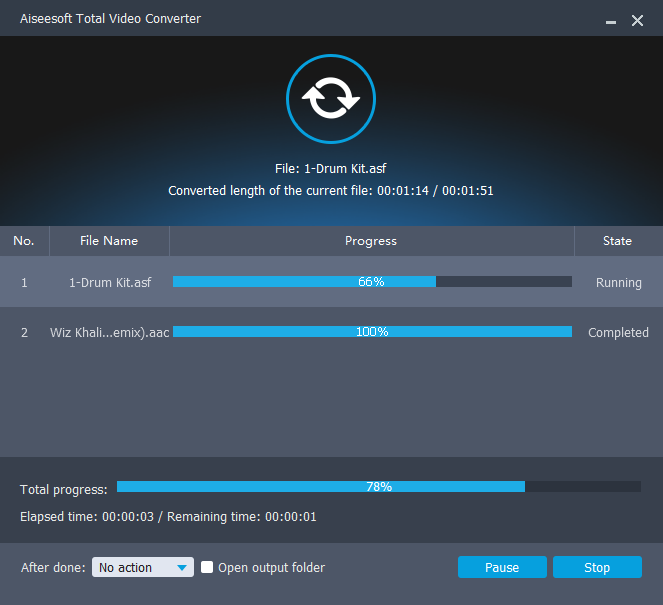
VLC media player is a free cross-platform tool that can be used for Windows and macOS. Being a comprehensive media player, it can easily play various multimedia formats like MKV, WMV, M4V, FLV, FLAC, 3GP, and others directly on Windows 11/10/8/7 and Mac models without converting them. It features tons of interesting options to enhance your multimedia experience.
In addition, it is also a video converter for changing video format for Win10 if you like, such as MKV to MP4. The amazing thing is that it is completely ad-free and doesn't track users, but the interface is a bit outdated and does not allow video editing operations.
Here's how you can convert MKV to MP4 Windows 10 using the VLC Media Player.
Step 1. Install & run the software on your computer. On the top left, select Media > Convert / Save. After that, click the Add button, choose and upload the MKV file. Then hit the Convert / Save button to proceed.
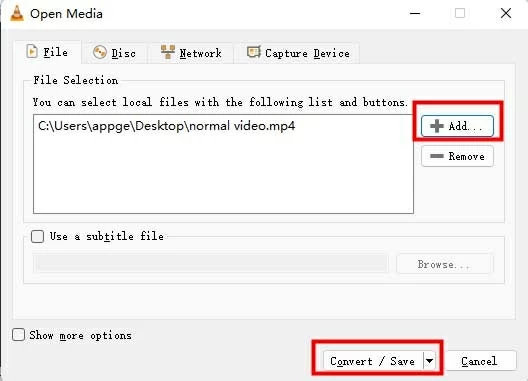
Step 2. Choose and adjust video Profile Video - H.264 + mp3 (MP4). After that, Browse to choose a Destination file for saving converted MP4 video.
Step 3. Click the Start button to start the conversion process.

However, there's a possibility that the VLC media player may crash or report an unexpected error during the use process.
Format factory is a free adware media converter designed for Windows. It can handle different video formats like MP4, WMV, MKV, AVI, AAC, and others for Windows 7/8/10/11. Moreover, it is extremely useful for converting complex video files like MKV to MP4 for playing on Android and iOS devices.
Pros
Cons
Step 1. Download and run Format Factory on your Win10 computer. Navigate to the left side under the Video panel and select the appropriate video format, MKV to MP4, for conversion.
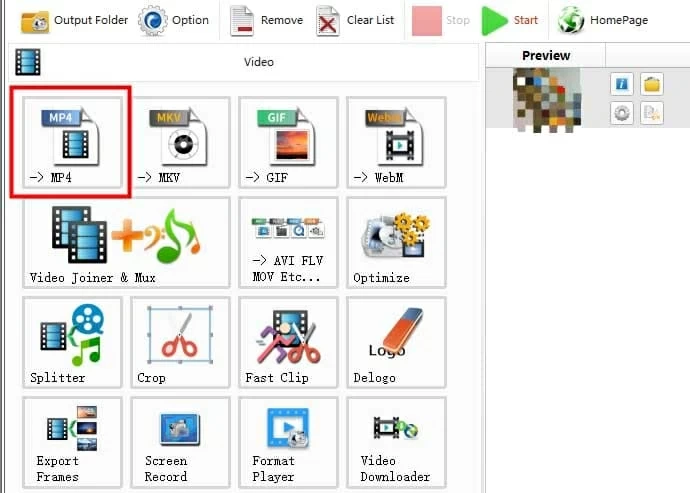
Step 2. Next, click the Add File option to upload your MKV file.
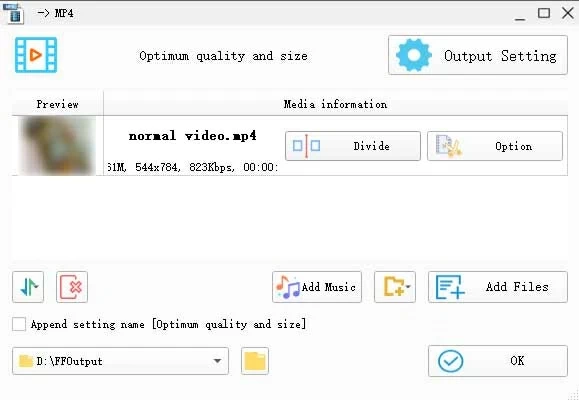
Step 3. Go to the Profile drop-down menu, and feel free to adjust different aspects of the video, such as Bitrate, Video Stream, output quality, etc.
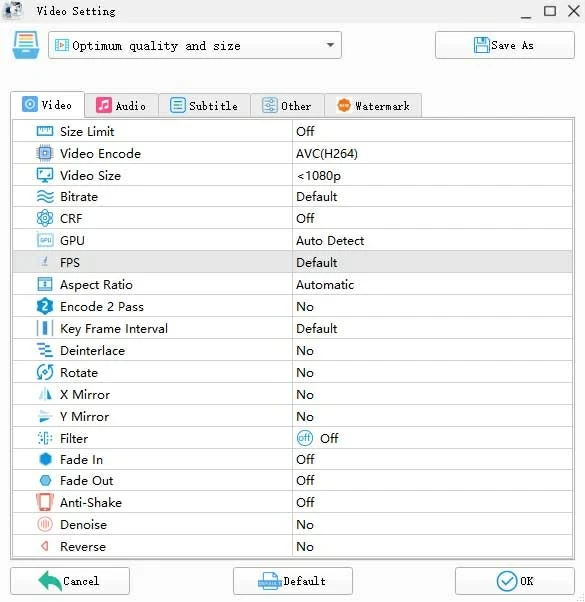
Step 4. Once you're done with the settings, Browse to choose a destination folder and click Start to convert. After then, the converted MP4 will be saved on your computer.
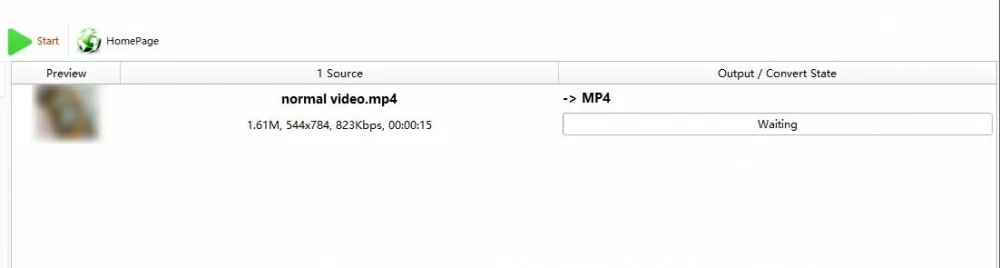
FFmpeg is a convenient and professional command-line tool specific to video conversion on Windows computers and Mac models. The tool is an open-source multimedia framework hence it's free and offers cross-platform support for recording and converting audio and video.
Based on commands, FFmpeg is best suited for programmers aware of using commands since this tool is complicated to use for beginners. Or if you are interested in learning FFmpeg, continue the MKV to MP4 conversion process for Windows 10 below.
1. Download the FFmpeg and configure it on your PC.
2. Press Win + R on your keyboard and carefully input the command:
ffmpeg-i input.mkv output.MP4
Note:
3. Press Enter to complete the conversion process and get the required MP4 file.
Online conversion is for you if you don't want to download any extra software on your device. Web-based converters allow you to convert MKV video to MP4 video on Win 10 without installing any program. However, you may encounter file size limitations while using an online video converter as a free user. But still, it's a good option for converting small files seamlessly.
Here are our top picks for video conversion that users like the most.
CloudConvert is an online tool that allows MKV to MP4 conversion on Windows 10 and other platforms as long as there's a stable internet connection. It supports nearly all media formats for images, audio, video, ebook, document, and spreadsheets. Aside from MKV, it also converts the current video formats like MOV, WebM, AVI, MP4, M4V, WMV, and niche video formats like 3GP, OGG, RMVB, etc.
In addition, CloudConvert offers optional choices for users to change the video and audio settings. It allows users to trim the video, and add subtitles and watermarks as well, but for advanced users. Usually, the default values are a good start for most cases.
To convert MKV to MP4 on Windows 10 using CloudConvert, just import the video, select the profile, start converting, and download the converted MP4 file. The whole process is simple, but the drawback is that you have limitations on file size and uploading speed. If you want a more comfortable and smooth user experience, you have to subscribe to the premium version for more conversion packages.
Step 1: Open the CloudConvert's official website. Hit on Select file to import the MKV file from your Win10 computer. You can also click the drop-down menu to add MKV files either by URL, from google drive, dropbox, or device storage.
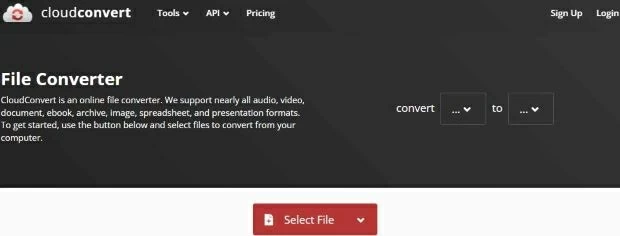
Step 2: Click Settings to adjust parameters like codec, bitrate, video resolution, subtitles, and frame rate, as you like if necessary.
Step 3: The last step is to hit the Convert button and wait for the MKV-to-MP4 conversion process to finish on Windows 10.

Convertio is a robust web-based software that handles more than 2000 different file conversions online. Similar to CloudConvert, it is suitable for documents, images, ebooks, presentations, and many more. Convertio is easy to use on Windows 11/10/8/7 with fast access on any browser to convert MKV to MP4.
When it comes to comparing Convertio with CloudConvert, CloudConvert supports more formats and transcodes archive files online with the support of RAR, ZIP, and TAR.GZ. Moreover, it provides the best results by partnering itself with some other external software vendors.
The point is that it also has some restrictions for free use. Convertio provides different pricing tiers. To convert more files with larger sizes in different formats, you must purchase different packages according to your needs.
Using Convertio to convert MKV to MP4 on Windows 10 is almost the same as using CloudConvert. Go to the official site. Click on Choose Files to add the MKV file from the local storage of your Win10 computer, then choose MP4 and hit the Convert button. The conversion process takes place in the cloud and will not consume the capacity of your computer. As soon as the conversion completes, click the Download button to download the converted MP4 video on your pc.
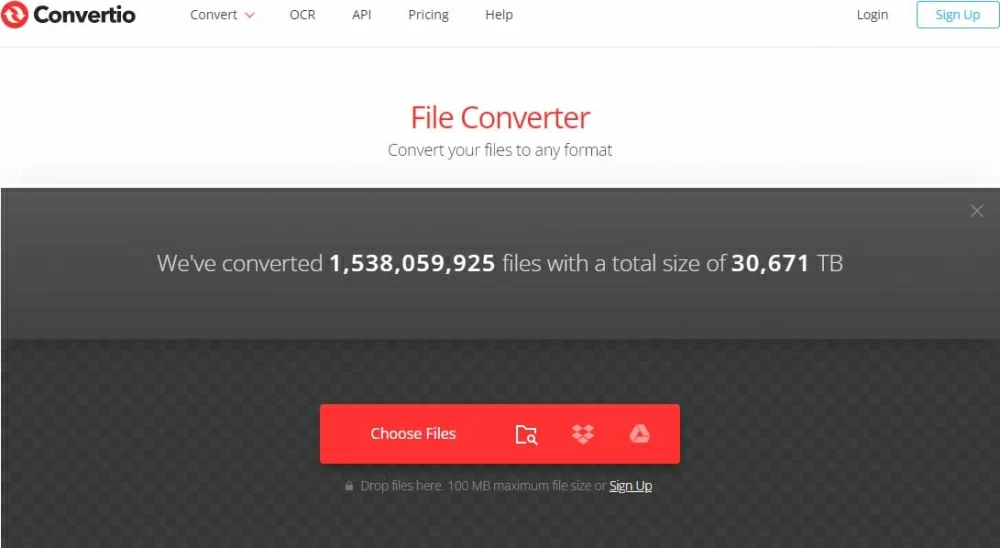
Being the only free online converter, Onlineconverter converts a variety of media files on Windows 10. It supports video conversion into commonly used formats like MP4, MKV, AVI, WMV, FLV, MOV, VOB, MPG, 3GP, RMVB, and others. However, the online converter has a strict file size limitation of up to 200MB, which is difficult for video conversion.
You can get the desired results by following just a few simple steps:
1. Locate to MP4 Converter and click Go next to Convert to MP4.
2. Before conversion, you can cut video clips and change the frame size if you want. Then press the Convert button to convert your selected MKV file to MP4 on Windows 10. Finally, Download your converted MP4 file.
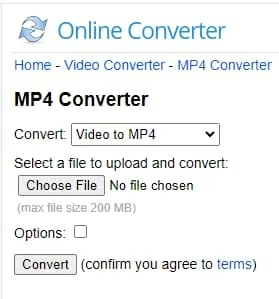
Wondering how to choose the best MKV to MP4 converter for Windows 10 computers? With tons of options available, it can be tricky for our users to decide the best way to perform the required conversion.
Here are some factors you would like to consider when choosing an MKV-to-MP4 converter:
Compatibility
Before you choose, make sure the video converter is compatible with your device's operating system. A good converter is compatible with various platforms like Windows, macOS, and other operating systems.
File size
Most video converters have strict file size limits for free users. For instance, an Online converter can only transcode a file size of 200 MB. In contrast, a suitable desktop app can easily tackle and convert large files without any limit.
Quality
Most video converters compromise the output quality while converting MKV to MP4. However, software with vast options for adjusting the output quality can solve your problem. Desktop apps like AppGeeker Video Converter have more options for managing the video settings and the ultimate quality of the converted video.
All the above-mentioned tools are easy to use and great for video conversion. However, a desktop application like Appgeeker Video Converter is the most convenient way to convert MKV to MP4 for Windows 10. The tool has no limitations and allows easy conversion from MKV to MP4 without compromising the video quality.
Yes, you can convert MKV to MP4 on Mac. However, you need to install suitable Mac-based software like Appgeeker Video Converter for Mac or use an online converter, as Mac also does not provide any inbuilt feature for video conversion. Appgeeker Video Converter is capable of converting MKV movies to MP4 on Mac with no quality loss.
Yes, there're many online and desktop converters for Mac and Windows to convert MKV and other video formats to MP4:
Final thought
We've discussed some of the best online and desktop solutions for converting MKV to MP4 on Windows 10. All of these software and tools allow you to convert your files with only a few clicks. However, free online converters have file size limits and take much time to convert files.
If you want the best video conversion experience, Appgeeker Video Converter is the best choice. Once installed, the software will cover all your editing and conversion needs. Quickly get the free trial to try this amazing software now!