
Can't open WMV on Mac? Try to convert it to MP4
Having trouble converting WebM to MP4 on Windows? Check out our top 6 techniques to convert WebM to MP4 on Windows computers.

A detailed tutorial for WebM-to-MP4 conversion on Windows 11/10/8/7.
Hi,
I have a WebM file I want to convert to MP4 on my Windows. Unfortunately, all efforts to perform this operation went futile. I really don't know where I'm missing it. Is there anyone here who could help me out with this?
Sounds familiar?
Many Windows users find they can't open the WebM file on their Windows PC and try to search for a way to convert it to MP4. However, WebM-to-MP4 conversion is kind of difficult for novices. Is this the same with you? Worry not, as we have a detailed guide that explains how to convert WebM to MP4 on Windows quickly. Keep reading!
Table of Contents
When it comes to the search for a way to convert WebM to MP4 on Windows without sacrificing quality, the internet has a lot to offer. Here are some simple yet professional ways to convert your WebM to MP4 on your Windows computer system:
Desktop Video Converter is a top-rated video editing solution established for Windows and Mac computers to convert your videos from one format to another without distorting the quality. The software permits you to convert your WebM to MP4 flawlessly with high speed. Also, it enables you to convert back and forth. Desktop Video Converter supports other formats like MP4, 3GP, AVI, MKV, MOV, FLAC, etc.
With this software, you can convert two or more video files from one format to another- thanks to the built-in batch processor. Windows-based Video Converter is designed with a comprehensive user interface for easy operation. Therefore, tech literacy isn't a criterion to use this software.
Additionally, it allows you to edit your WebM video files before conversion to adjust your necessity. To try these features, visit Appgeeker Video Converter's official webpage with your Windows device. Click on the corresponding button to download, and install the software. Wait for the installation to complete, and open the software.
Step 1. Add File
Once Appgeeker Video Converter opens, tap on the Add File icon at the top left corner of your screen. A drop-down menu should pop up. Kindly select Add File(s), and your local drive will automatically open. Select your desired WebM file, and then hit the Open button to import the file on Appgeeker Video Converter.
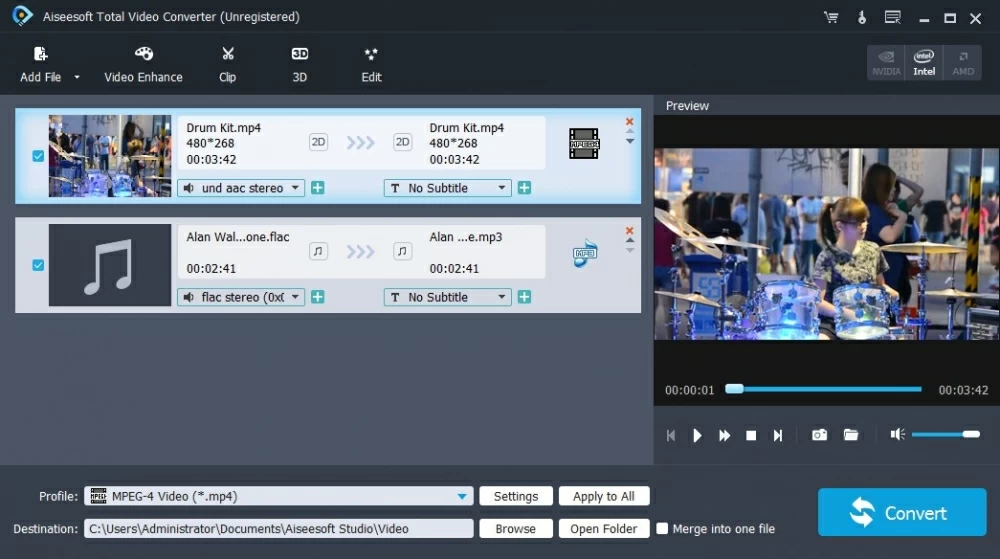
Step 2. Choose the Profile
Navigate to the lower part of the software, and then select the Profile drop-down menu. On the left sidebar, kindly click on HD Video. Now move your cursor to the right sidebar and then select HD H.264/MPEG-4 AVC Video (*.mp4).
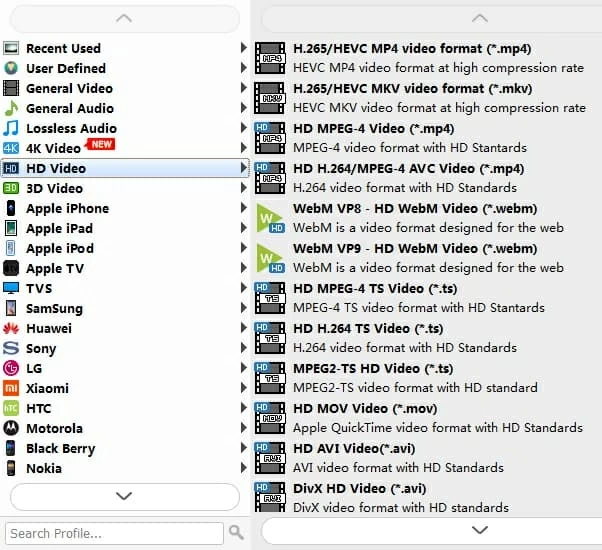
Step 3. Profile settings (Optional)
If you want to change the output quality, you can go to Settings next to Profile to tweak the video and audio settings. If you are a newbie, you can keep the default parameters and back to the home page. Choose a destination path to store the converted file.
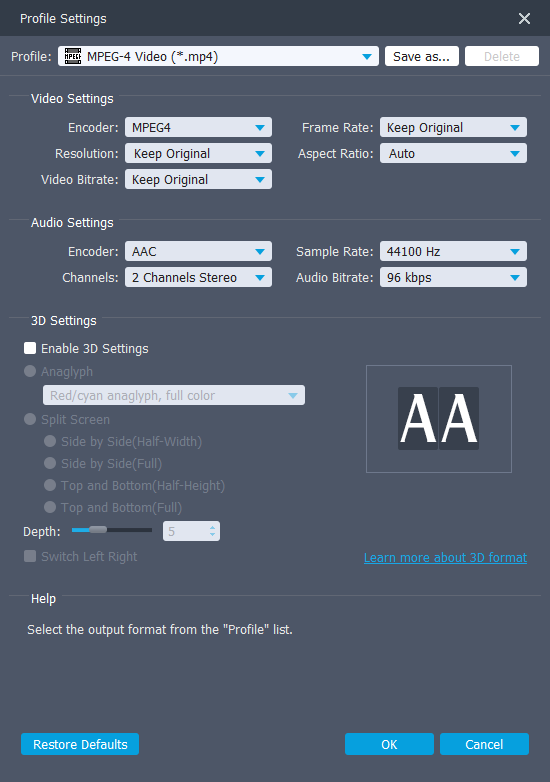
Step 4. Start conversion
Hit the Convert button at the lower right corner of your screen. Appgeeker Video Converter will immediately act as prompted.
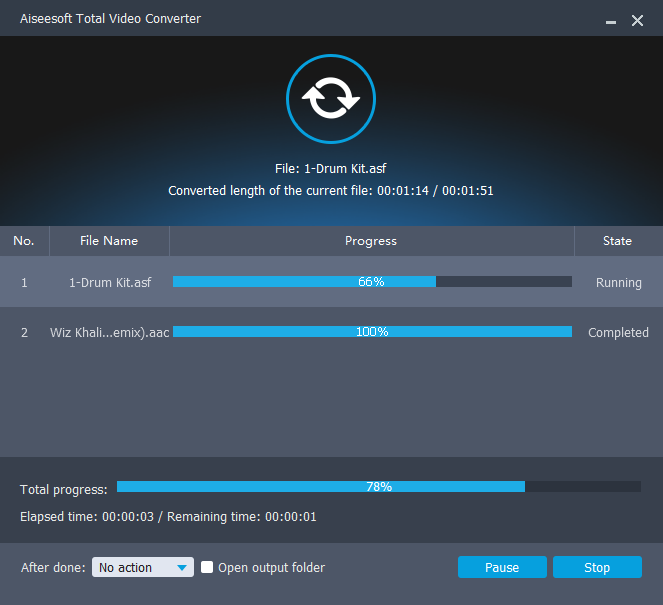
VLC Media Player is an open-source free streaming platform that allows you to play almost all videos from current common formats to those cutting-edge ones conveniently, including WebM videos. It also serves as a video converting program that enables you to do conversion between media formats. Hence you can convert WebM to MP4 using it. This software supports converting a wide variety of formats like MP4, AVI, MP3, and several others.
End-users of this video converting software find it helpful because of the simple user interface. However, the slow processing speed coupled with the limited conversion format is discouraging.
Follow the steps below to convert WebM to MP4 on your Windows PC:
Step 1. Import the WebM to the VLC media player.
Open VLC Media Player on your Windows PC, and then click on the Media at the top-left corner of your screen. A drop-down menu with several options will automatically come up. Select Convert/Save to proceed. Next, click on Add to add the desired WebM file and click Convert / Save.
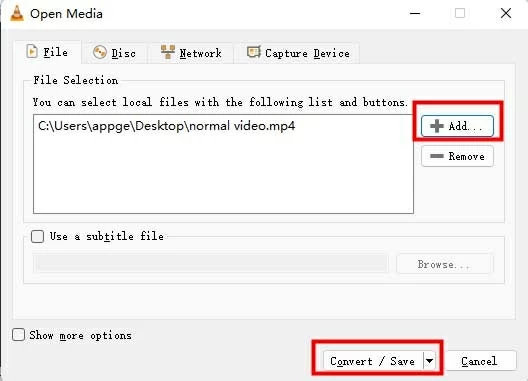
Step 2. Select target format
Next, hit the drop-down menu next to Profile, and select Video - H.264 + MP3 (MP4). Click on the Browse to select your preferred local storage, and then click on Save.

Step 3. Start the conversion process using VLC media player
Hit on Start, and the VLC media player will immediately start converting.
However, there's a possibility that the VLC media player may crash or report an unexpected error during the use process.
Handbrake is another promising video converting software you can employ to convert your WebM files to MP4 on Windows, and vice versa. This Windows-compatible software program converts videos with high quality. It supports formats like M4V, MKV, DVD, WebM, MOV, etc.
Handbrake offers a smooth WebM to MP4 conversion progress. It has an intuitive user interface and comes with an array of incredible functionalities. From batch scanning to video filter, chapter maker, and more. Handbrake is also available for Mac, and Linux users.
Stepwise Guide to convert WebM to MP4 with Handbrake
Step 1. Install Handbrake on your computer system, and click on the Open Source at the top left corner of your screen. Select your preferred WebM file to proceed.
Step 2. Once you have successfully imported the WebM file, scroll down to the section where you have Summary, and then click on the drop-down menu next to it.
Step 3. Choose MP4 as your preferred output format. Then click on the Browse button in the Save As section. Pick a destination path, and then hit the Start Encode button at the top panel. Handbrake will start the conversion.
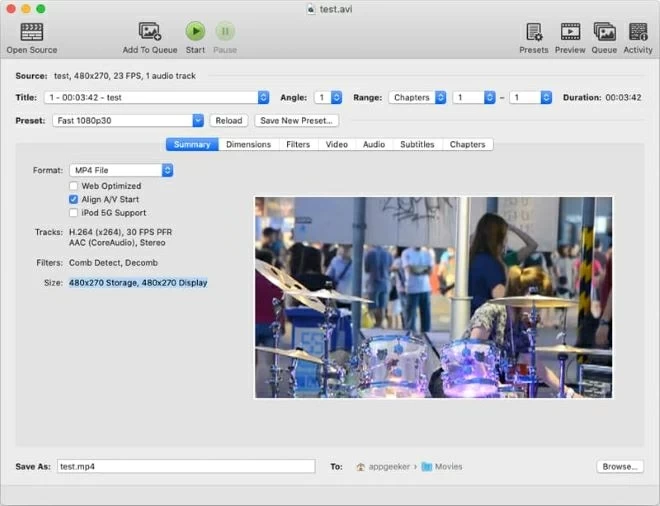
If you are a Windows user who doesn't want to install any extra software on the computer to occupy the storage, you can resort to the online converters we listed below to convert WebM to MP4 on your PC.
CloudConvert is a professional online file converter that helps countless people convert their documents, including videos like WebM to MP4. With this cloud-based program, you can switch between formats on Windows, Mac, and Linux computer systems. In the video world, CloudConvert supports converting videos like MP4, MOV, 3GP, AVI, FLV, MOD, OGG, RMVB, etc. The program boasts 100% data security, maximum data protection, a simple user interface, and more, but you have to purchase additional packages to expand the file size limitation using it.
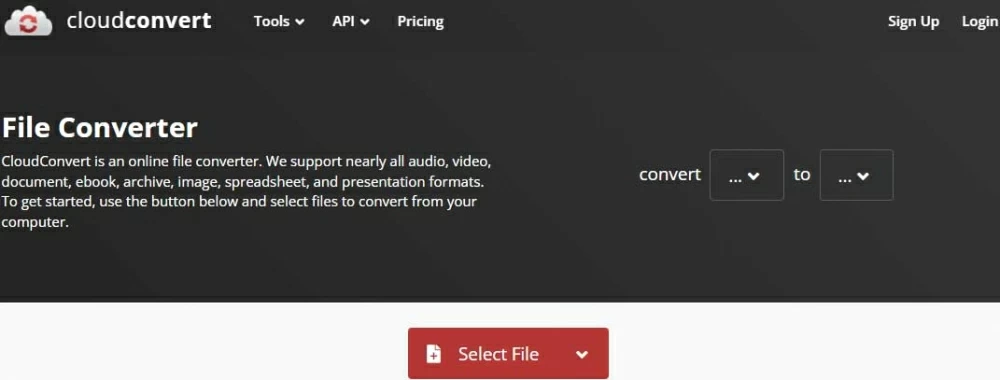
Another top-quality online video converter capable of converting WebM files to MP4 without operating system limitations is Convertio. This cross-platform converter offers top-notch conversion services among 300+ different file formats. You can use Convertio to convert not only WebM but 3GP, AAF, AVI, AVCHD, DIVX, FLV, M4V, MOV, MKV, WMV, and more as well.
Convertio WebM to MP4 converter is cloud-based. Hence, it does not require installation but a stable internet connection for usage. The program offers a clean media file conversion interface, and you don't have to be a tech expert to use it. Compared to CloudConvert, Convertio offers the pricing plan in a different time and file size.
Steps to Convert WebM to MP4 with Convertio
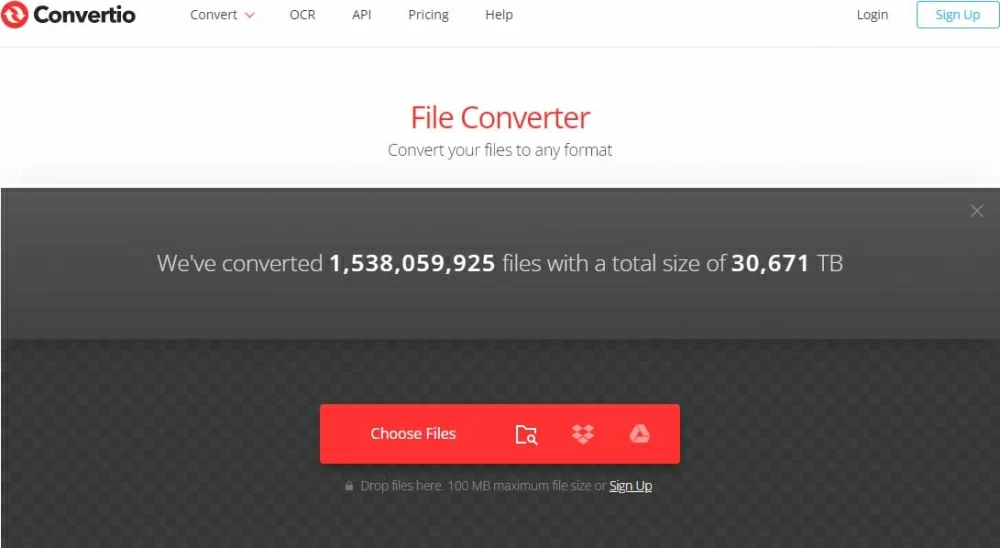
WebM is a royalty-free container format established to help you add multimedia files like videos and audio to web pages. This format contains video and audio streams that are compressed with codecs like VP8 and Vorbis. Both WebM and MP4 are suitable for video storage and streaming, but WebM has a smaller size than MP4, which makes it easier to embed into browsers for internet and HTML5 use.
You can play WebM files via browsers, while when it comes to playing them on Windows PC, you'll face some trouble. In this situation, MP4 has an overwhelming advantage – the greatest compatibility – over other formats. MP4 is a container format capable of holding several multimedia files such as video, audio, images, and subtitles. It is supported by most devices, which means you can play MP4 directly on computers and portable devices.
Therefore, you should convert WebM to MP4 rather than other formats on Windows.
Yes, you can convert WebM to MP4 on Mac on Mac. With the Appgeeker Video Converter, Mac offers you easy and flawless video conversion. And with the App Store, you can find an app that offers you almost any level of control for converting, at any price level.
Final thought
With the tutorial guide above, converting WebM to MP4 on Windows should come with complete ease. We did introduce how to convert WebM to MP4 online and offline. The online options are great, but you need to subscribe to a premium package for wider limitations. Also, you may experience a delay in conversion due to poor data connection. We implore you to use the Windows-based Video Converter. The software offers excellent results at a remarkably high speed.