
6 tested and tried free WMV to MP4 converters
If you face the problem of playing MKV videos on Mac or other portable devices, then convert them to MP4 on Windows using these 4 ways shared in this guide.

Having a comprehensive understanding of each MKV to MP4 converter for Windows will help you find the best one.
Converting MKV files to MP4 on Windows computer systems is sometimes tricky, especially for individuals who do not know how the operation is done. With that in mind, we decided to create a tutorial guide that explains how to convert MKV files into MP4 with high quality. Without further ado, let's delve into the guide.
Established by Lasse Kärkkäinen, MKV or Matroska Multimedia Container is a container format with endless videos, audio, subtitles, and images in a single media file. Similar to other container formats like MP4 and AVI, MKV can also be compressed using various codecs like VP8, VP9, CCCP, and many others. It also supports the H.264 codec- the most popular codec responsible for the video quality of a multimedia file.
We know MP4(MPEG-4 Part14) with H.264 codec has the greatest compatibility and can be played on almost all devices. MKV file is usually of high quality. However, compared to MP4, it does have its dark sides as many users complain about the incompatibility with most portable players and non-Windows platforms. To resolve this, converting MKV to MP4 format on Windows is the best choice.
As the name implies, Video Converter by Appgeeker is a professional video solution you can rely on to convert your MKV files to MP4 on Windows and Mac without sacrificing quality. This video converter is well-designed with a comprehensive user interface for easy usage.
In addition to MKV, Video Converter does support the 4D/SD/HD video conversion among various multimedia formats such as WMV, MOV, 3GP, WebM, AVI, M4V, FLV, FLAC, etc. It allows you to convert multiple video files simultaneously without distorting the quality.
Video Converter for Windows offers excellent editing services as well. From the addition of effects to videos to the rotation of photos and videos, etc. Another great feature you stand to enjoy when using the tool is the post-production editing features. The software allows you to cut, merge, trim and crop videos without stress.
Step 1: Download and install the Windows-based Video Converter desktop on your Windows computer.
Step 2: Open the tool. Locate the Add File button at the top left corner, click on it, and then select Add File(s) to open your computer's local storage. Navigate to the MKV file, choose it, and hit Open. Or you can drag & open it MKV files to your pc.
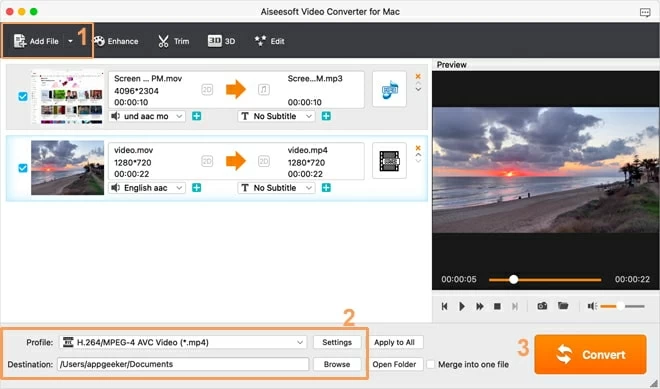
Step 3: Move your cursor to the Profile tab at the bottom of your screen. Open the drop-down menu, select HD Video on the left sidebar, and then click on HD H.264/MPEG-4 AVC Video (*.mp4) on the right-hand side.
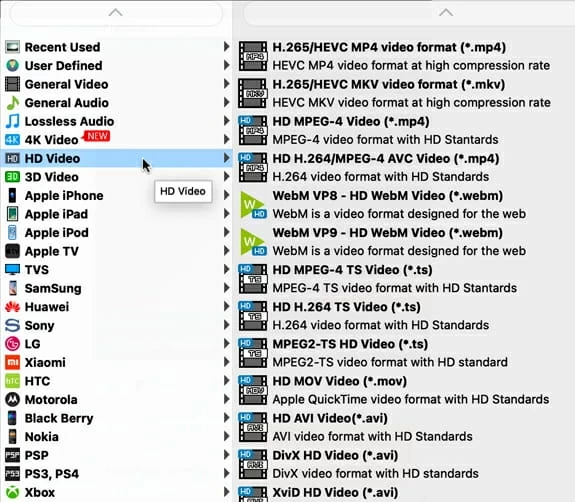
Step 4: Now locate the Browse button beside Destination to choose a storage path for your converted file. Once that's set, click on the Convert button at the bottom right corner of your screen. Video Converter will automatically convert your MKV file.
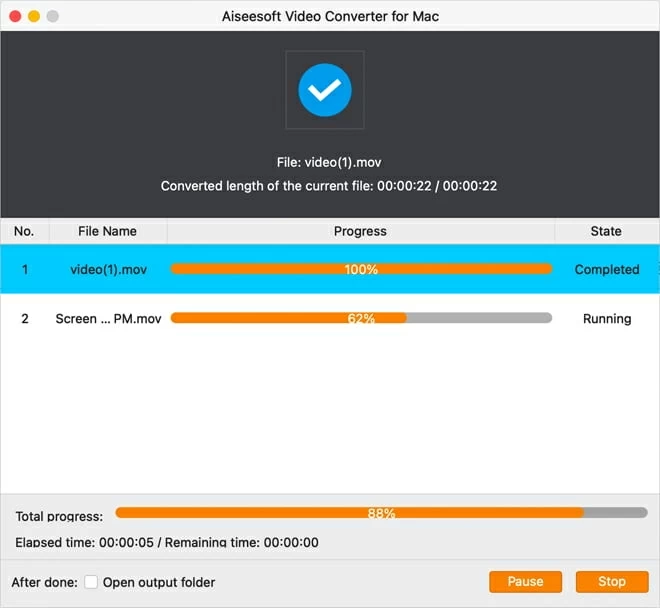
VLC Media Player is a popular streaming software program capable of converting media files from one format to another at a zero-cost fee. This cross-platform software converts MKV to MP4 format on both Windows and Mac computers. It also supports other media formats such as AVI, FLV, WMV, OGG, etc.
Besides media file conversion, you can use the software to rip DVDs, add watermarks to videos, create audio & video, etc. VLC Media Player offers users a clean user interface for easy navigation. Thus, you don't have to use the software to be vast with information technology. The downside of using the Windows-based VLC media player to convert MKV to MP4 is you may be confronted with the situation that the tool crashes or gives no response. It sometimes gets stuck in a loop and you have to restart the player and replay the process again.
How to Convert MKV to MP4 with VLC Media Player
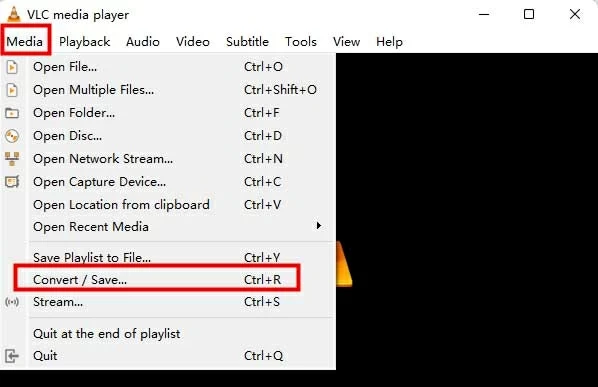
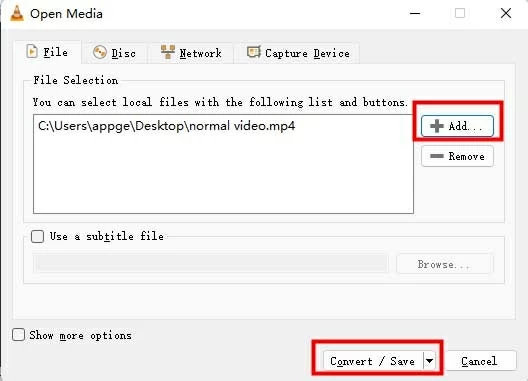

If you want to convert MKV to MP4 on your Windows without downloading extra software, then you can try CloudConvert, an online tool for you to convert your MKV files to MP4. This web-based video converter lets you switch your video files from one format to another flawlessly without an operating system limitation.
This program offers quality services but with a few limitations. It's mandatory you have a stable data connection to use this video converting program. Another downside you need to be wary about is you need to subscribe to a premium package. CloudConvert's free version grants you access to limited using times and file sizes.
To convert MKV to MP4 on Windows 10 using CloudConvert online, follow the steps below:
1. Visit the official website for CloudConvert.
2. Click on Select File to choose and import MKV files from your Windows computer.
3. Next, click on the Convert and to drop-down menu to select corresponsive formats.
4. Hit the Convert button, and cloudConvert will start converting your MKV to MP4.
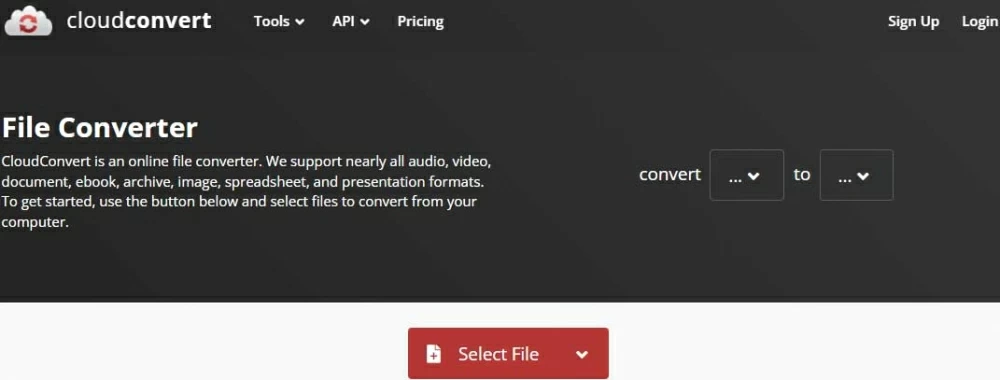
FFmpeg is another efficient video converting tool that supports the conversion of MKV to MP4 on Windows computers. It is a multimedia framework that supports converting video formats from the most common ones to the cutting edge via the command line. Converting MKV to MP4 on Windows using FFmpeg is convenient, but it's not a good option for novices or non-tech literate. This is because FFmpeg requires end-users to have adequate knowledge about computer programming.
If you are a computer programmer or you want to learn about this open-source tool for convenient future conversion, you could download and install FFmpeg on your Windows computer and preset it before conversion, then enter the command line below to convert your MKV files to MP4:
ffmpeg -i inputVideoName.mkv -c:v copy -c:a copy outputVideoName.mp4
Note:
Yes. Aside from paid converters, free tools are compatible with Windows 11/10/8/7 and can convert MKV to MP4:
Conclusion
You can convert your MKV files to MP4 using both online and desktop tools. Some users may ask if is it safe to use an online converter to change MKV to MP4 on Windows. We can't guarantee whether the online tools are safe or not, but we can say that there's a frequent delay in uploading and conversion speed when you have a poor data connection using the free version.
Therefore, we suggest you use the Video Converter desktop for Windows to switch your MKV files to MP4. Free download here and have a trial!