
How to Convert AVCHD to MP4
We understand how frustrating it is if your WebM video file cannot play on your preferred platforms. Read this guide to learn the way to do WebM-to-MP4 conversion on Windows.

A full introduction and tutorial about WebM-to-MP4 conversion on Windows 10.
WebM is an audiovisual royalty-free media file format used in HTML 5 video and audio elements. They can be highly compressed using VP8, VP9, and other codecs that are designed for sharing videos on the web, therefore, the format is supported by many current web browsers. However, WebM files still have their restrictions. The most significant drawback is that it is not compatible with all computer operating systems and mobile operating systems.
Converting WebM to MP4, a format widely used and supported by video players is a certain way to ensure that your movie will play smoothly regardless of the device you choose to view it. Therefore, a WebM to MP4 converter is urgently required. This article will teach you how to Convert WebM to MP4 on Windows 10, which one of the software you can use to do this conversion freely, and more – all here!
Table of Contents
Since WebM provides reduced file sizes while maintaining the same level of quality as H.264, it was progressively adopted by numerous platforms and HTML5 movies after its creation by Google in 2010. WebM files were first designed to be used for streaming videos on the internet. However, since all devices or social networking sites do not support WebM files, your best bet is to convert WebM to MP4.
Pros
Cons
WebM vs. MP4
Now that we've covered WebM let's move on to an MP4 primer. Audio and video files can be stored in MP4, also known as MPEG-4 Part 14, based on an ISO/IEC standard for multimedia containers.
MP4 is a container format that can be compressed via different codecs including ALC, H.264, HEVC/H.265, etc. Among these codecs, H.264 is the most popular one that can be played on almost all platforms, operating systems, and portable devices.
Compared to MP4, WebM is compatible with the VP8 and VP9 video codecs and the Opus and Vorbis audio codecs. It is important to transcode when converting to MP4 (using H264, HEVC, MPEG-4, AAC, or MP3 as the audio codec). The best course of action is to use a professional video converter with an excellent transcoding algorithm. This will guarantee the highest possible quality.
Now, let's take a look at some of the best software and applications that can help you convert WebM to MP4 on Windows 10.
Appgeeker Video Converter is a professional WebM to MP4 Converter that can convert WebM files and other common video formats to MP4 and other formats without sacrificing quality. It's free, supports various portable players and devices, and can convert over 300 formats. Afterward, you can play the converted WebM video or movie on various devices, including an iPhone, iPad, iPod, Sharp, HTC, Google, Sony, LG, and more.
In addition, it features video editing that allows you to customize the video's intro and outro titles with your pictures, themes, and text. Your video's intro and outro include a wide variety of animals and stunning seasonal scenery. It allows you to change text metadata such as title, author, time, etc. Here are the simple instructions for using the top free Windows video converter.
Step 1: Go to download and install Video Converter desktop. Start the program up to access the main menu.
Step 2. To convert a WebM file, select it and click Add File(s). Double-click the WebM file you need to import it.
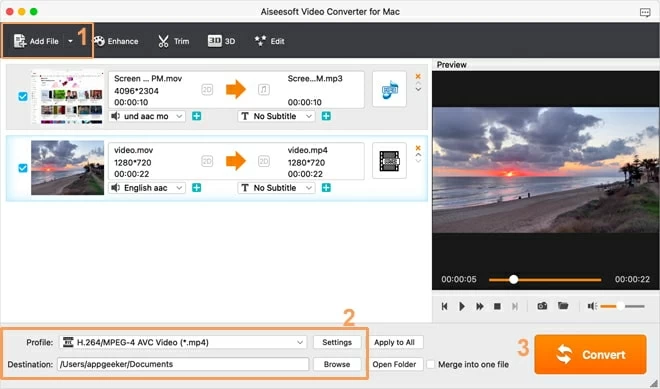
Step 3. To personalize your final MP4 film, go to the Edit tab and include an intro and a closing title with music and text of your choosing.
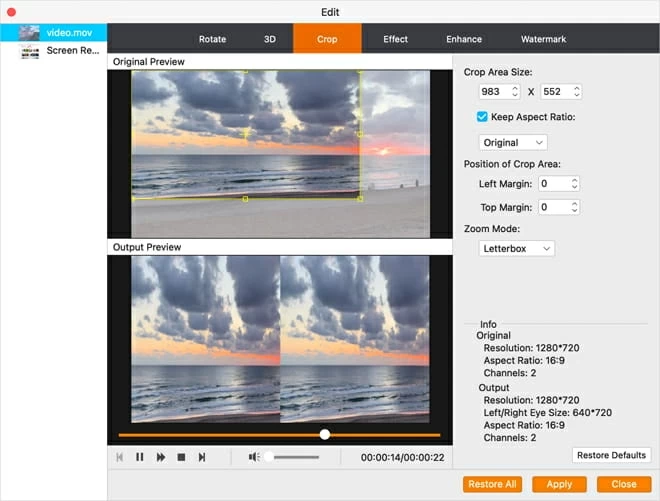
Step 4. Choose the output file format through the Profile drop-down menu. Select HD H.264/MPEG-4 AVC Video (*.mp4) in HD Video panel, then back to the homepage.
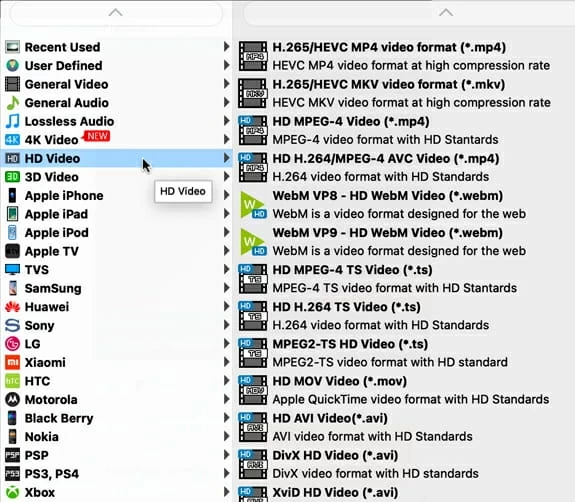
Step 5. Click the Convert button, and the WebM-to-MP4 conversion process will be started.
The VLC media player is among the world's most widely used media players. It has robust support for various video compression techniques and file formats, which enables the free media playing platform to convert between various formats and WebM to MP4 on Windows 10. It offers more complex functions like trimming and ripping, among other things.
The uncomplicated procedure of converting makes for a user-friendly experience. There is also the option of batch conversion. Therefore, how can I convert WebM to MP4 on Win10 for free using VLC?
Step 1: Download VLC media on your Windows 10 computer.
Step 2: To access its converter, click the Media button and then pick the Convert/Save option.
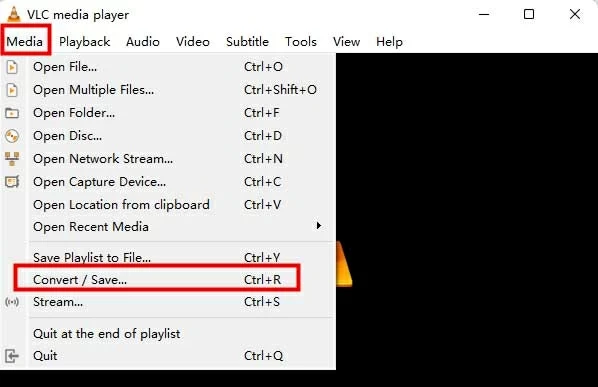
Step 3: Open the WebM file by clicking the Add button. Then click on Convert/Save.
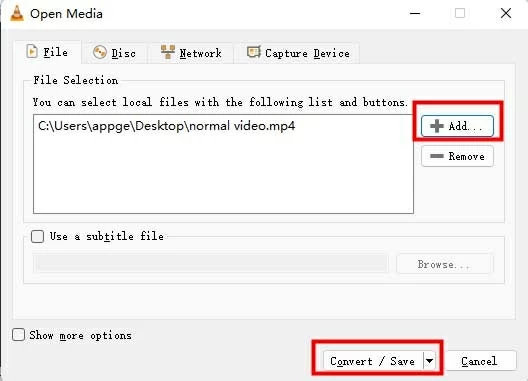
Step 4: Choose the profile format of Video - H.264 + MP3 (MP4). Click the Browse button, then choose a location to store the MP4 video. After that, press the Start button.

The speed of the conversion process depends on the file size of the WebM file and the performance of your Windows computer. Just be patient.
The free multi-purpose document and media processing software Format Factory is available only for Windows computers. It's safe to claim that this software combines the finest features found in media players, note takers, photo editors, and other similar programs into one convenient package. For those with Windows, Format Factory is a free video converter that works with Windows 11, 10, 8, and 7.
Format Factory was meticulously developed to remove any possibility of ambiguity from your work. To prevent the confusion that can arise when a wide variety of features are crammed into a single user interface, each tool and feature has been given its own dedicated space.
Follow the steps below to convert WebM to MP4 using Format Factory on Win10.
1. Download and launch the software.
2. Pick the to MP4 option in Video panel. Add File into the tool.
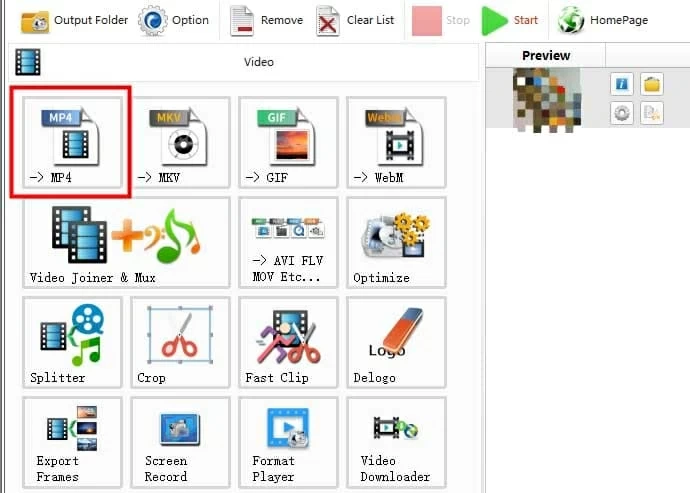
3. Go to Video Setting to adjust factors like size, resolution, and quality.
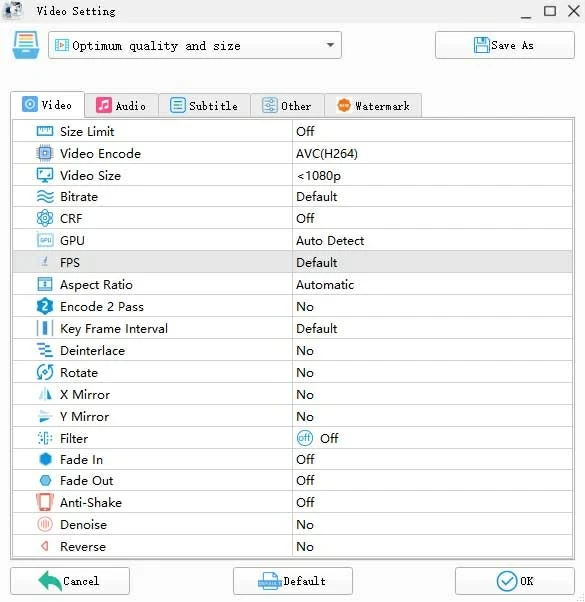
4. Set the destination folder and click on Start button.
Pros
Cons
Handbrake is a popular video converting program since it's open-source, free, and compatible with Windows, Mac, and Linux. The apps support various video and audio encoders so that you can convert practically any multimedia file, even those found on DVDs and Blu-rays, to the MP4, M4V, or MKV formats.
The process of converting is straightforward, and further features like batch scanning, chapter markers, title and chapter range selection, video filters, and more are also provided. The UI is dated and difficult to use, but the converting features are excellent. Experts and anyone curious about video conversion will benefit from the program.
1. Get the Handbrake software, set it up, then launch it on your computer. Launch the conversion process by selecting the Open Source tab on the main dashboard and loading the necessary WebM files.
2. Format can be chosen in the Summary tab's Format section. Pick a name for the output file in the Save As drop-down menu.
3. The last step in the procedure is to initiate the file conversion by clicking the Start Encode button located in the upper panel of the program's dashboard.
Note:
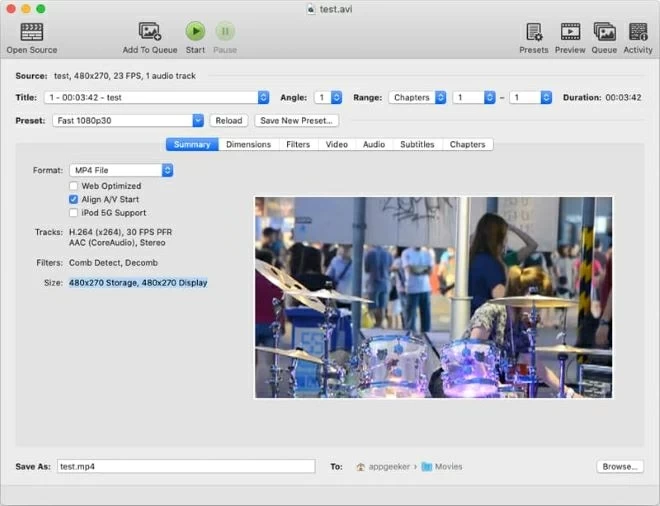
Wrapping up
Now that we have seen all sorts of solutions, including software, applications for Windows, and online WebM to MP4 converter to convert WebM to MP4. If you seek software that works for virtually anything involving movies, then Appgeeker Video Converter should be your best pick.